Configure IOx Package Signature Validation
Available Languages
Download Options
Bias-Free Language
The documentation set for this product strives to use bias-free language. For the purposes of this documentation set, bias-free is defined as language that does not imply discrimination based on age, disability, gender, racial identity, ethnic identity, sexual orientation, socioeconomic status, and intersectionality. Exceptions may be present in the documentation due to language that is hardcoded in the user interfaces of the product software, language used based on RFP documentation, or language that is used by a referenced third-party product. Learn more about how Cisco is using Inclusive Language.
Contents
Introduction
This document describes in a detailed way how to create and use signed packages on the IOx platform.
Prerequisites
Requirements
Cisco recommends that you have knowledge of these topics:
- Basic Linux knowledge
- Understand how certificates work
Components Used
The information in this document is based on these software and hardware versions:
- IOx capable device that is configured for IOx:
- IP address configured
- Guest Operating System (GOS) and Cisco Application Framework (CAF) that runs
- Network Address Translation (NAT) configured for access to CAF (port 8443)
- Linux host with open Secure Sockets Layer (SSL) installed
- IOx client installation files which can be downloaded from: https://software.cisco.com/download/release.html?mdfid=286306005&softwareid=286306762
The information in this document was created from the devices in a specific lab environment. All of the devices used in this document started with a cleared (default) configuration. If your network is live, make sure that you understand the potential impact of any command.
Background Information
Since IOx release, AC5 application package signing is supported. This feature allows to ensure that the application package is valid and the one installed on the device is obtained from a trusted source. If Application Package Signature Validation is turned ON in a platform, only then signed applications can be deployed.
Configure
These steps are required to use package signature validation:
- Create a Certificate Authority (CA) key and certificate.
- Generate a trust anchor for use on IOx.
- Import the trust anchor on your IOx-device.
- Create an application specific key and Certificate Signing Request (CSR).
- Sign the application specific certificate with the use of the CA.
- Package your IOx application, sign it with the application specific certificate.
- Deploy your signed IOx package onto a signature-enabled device.
Note: For this article, a self-signed CA is used in a production scenario. The best option is to use an official CA or your company's CA to sign.
Note: The options for the CA, keys and signatures are chosen for lab purposes only and might need to be adjusted for your environment.
Step 1. Create CA Key and Certificate
The first step is to create your own CA. This can be simply done by the generation of a key for the CA and a certificate for that key:
In order to generate the CA key:
[jedepuyd@KJK-SRVIOT-10 signing]$ openssl genrsa -out rootca-key.pem 2048 Generating RSA private key, 2048 bit long modulus .........................................................................................+++ .......+++ e is 65537 (0x10001)
In order to generate the CA certificate:
[jedepuyd@KJK-SRVIOT-10 signing]$ openssl req -x509 -new -nodes -key rootca-key.pem -sha256 -days 4096 -out rootca-cert.pem You are about to be asked to enter information that is incorporated into your certificate request. What you are about to enter is what is called a Distinguished Name (DN). There are quite a few fields but you can leave some blank For some fields there can be a default value, If you enter '.', the field can be left blank. ----- Country Name (2 letter code) [XX]:BE State or Province Name (full name) []:WVL Locality Name (eg, city) [Default City]:Kortrijk Organization Name (eg, company) [Default Company Ltd]:Cisco Organizational Unit Name (eg, section) []:IOT Common Name (eg, your name or your server's hostname) []:ioxrootca Email Address []:
The values in the CA certificate must be adjusted to match your use case.
Step 2. Generate Trust Anchor for Use on IOx
Now that you have the necessary key and certificate for your CA, you can create a trust anchor bundle for use on your IOx device. The trust anchor bundle must contain the full CA signing chain (in case intermediate certificate are used for signing) and a info.txt file which is used to provide the (free form) metadata.
First, create the info.txt file and put some metadata in it:
[jedepuyd@KJK-SRVIOT-10 signing]$ echo "iox app root ca v1">info.txt
Optionally, if you have multiple CA certificates, to form your CA certificate chain, you need to put them together in one .pem:
cat first_cert.pem second_cert.pem > combined_cert.pemNote: This step is not required for this article, since a single CA root certificate is used to direct sign, this is not recommended for production and the root CA keypair must always be stored offline.
The CA certificate chain needs to be named ca-chain.cert.pem, so prepare this file:
[jedepuyd@KJK-SRVIOT-10 signing]$ cp rootca-cert.pem ca-chain.cert.pem
Finally, you can combine the ca-chain.cert.pem and info.txt in a gzipped tar:
[jedepuyd@KJK-SRVIOT-10 signing]$ tar -czf trustanchorv1.tar.gz ca-chain.cert.pem info.txt
Step 3. Import Trust Anchor on IOx-Device
The trustanchorv1.tar.gz which you created in the previous step needs to be imported onto your IOx-device. The files in the bundle are used to verify if an application got signed with a CA-signed certificate from the correct CA before it allows an installation.
The import of the trust anchor can be done via the ioxlcient:
[jedepuyd@KJK-SRVIOT-10 signing]$ ioxclient platform signedpackages trustanchor set trustanchorv1.tar.gz Currently active profile : default Command Name: plt-sign-pkg-ta-set Response from the server: Imported trust anchor file successfully [jedepuyd@KJK-SRVIOT-10 signing]$ ioxclient platform signedpackages enable Currently active profile : default Command Name: plt-sign-pkg-enable Successfully updated the signed package deployment capability on the device to true
Another option is to import the trust anchor via Local Manager:
Navigate to System Setting > Import Trust Anchor as shown in the image.

Select the file which you generated in Step 2. and click OK as shown in the image.
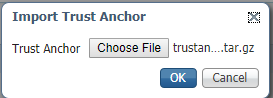
After you have successfully imported the trust anchor, check Enabled for Application Signing Validation and click Save Configuration as shown in the image:
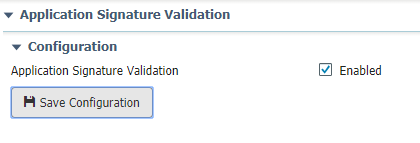
Step 4. Create Application Specific Key and CSR
Next, you can create a key and certificate pair that is used to sign into your IOx application. The best practice is to generate one specific keypair for each application you plan to deploy.
As long as each of those is signed with the same CA, they are all considered as valid.
In order to generate the application specific key:
[jedepuyd@KJK-SRVIOT-10 signing]$ openssl genrsa -out app-key.pem 2048 Generating RSA private key, 2048 bit long modulus .......+++ ...+++ e is 65537 (0x10001)
In order to generate the CSR:
[jedepuyd@KJK-SRVIOT-10 signing]$ openssl req -new -key app-key.pem -out app.csr You are about to be asked to enter information that is incorporated into your certificate request. What you are about to enter is what is called a Distinguished Name (DN). There are quite a few fields but you can leave some blank. For some fields there can be a default value, If you enter '.', the field can be left blank. ----- Country Name (2 letter code) [XX]:BE State or Province Name (full name) []:WVL Locality Name (eg, city) [Default City]:Kortrijk Organization Name (eg, company) [Default Company Ltd]:Cisco Organizational Unit Name (eg, section) []:IOT Common Name (eg, your name or your server's hostname) []:ioxapp Email Address []: Please enter the following 'extra' attributes to be sent with your certificate request A challenge password []: An optional company name []:
As with the CA, the values in the application certificate must be adjusted to match your use case.
Step 5. Sign Application Specific Certificate with CA
Now that you have the requirements for your CA and application CSR, you can sign the CSR with the use of CA. The result is a signed application-specific certificate:
[jedepuyd@KJK-SRVIOT-10 signing]$ openssl x509 -req -in app.csr -CA rootca-cert.pem -CAkey rootca-key.pem -CAcreateserial -out app-cert.pem -days 4096 -sha256 Signature ok subject=/C=BE/ST=WVL/L=Kortrijk/O=Cisco/OU=IOT/CN=ioxapp Getting CA Private Key
Step 6. Package your IOx Application and Sign it with Application Specific Certificate
At this point, you are ready to package your IOx application and to sign it with the generated keypair from Step 4. and signed by the CA in Step 5.
The rest of the process to create the source and package.yaml for your application remains unchanged.
package IOx application with the use of keypair:
[jedepuyd@KJK-SRVIOT-10 iox_docker_pythonsleep]$ ioxclient package --rsa-key ../signing/app-key.pem --certificate ../signing/app-cert.pem . Currently active profile : default Command Name: package Using rsa key and cert provided via command line to sign the package Checking if package descriptor file is present.. Validating descriptor file /home/jedepuyd/iox/iox_docker_pythonsleep/package.yaml with package schema definitions Parsing descriptor file.. Found schema version 2.2 Loading schema file for version 2.2 Validating package descriptor file.. File /home/jedepuyd/iox/iox_docker_pythonsleep/package.yaml is valid under schema version 2.2 Created Staging directory at : /tmp/666018803 Copying contents to staging directory Checking for application runtime type Couldn't detect application runtime type Creating an inner envelope for application artifacts Excluding .DS_Store Generated /tmp/666018803/artifacts.tar.gz Calculating SHA1 checksum for package contents.. Package MetaData file was not found at /tmp/666018803/.package.metadata Wrote package metadata file : /tmp/666018803/.package.metadata Root Directory : /tmp/666018803 Output file: /tmp/096960694 Path: .package.metadata SHA1 : 2a64461a921c2d5e8f45e92fe203127cf8a06146 Path: artifacts.tar.gz SHA1 : 63da3eb3d81e13249b799bf57845f3fc9f6f2f94 Path: package.yaml SHA1 : 0e6259e49ff22d6d38e6d1913759c5674c5cec6d Generated package manifest at package.mf Signed the package and the signature is available at package.cert Generating IOx Package.. Package generated at /home/jedepuyd/iox/iox_docker_pythonsleep/package.tar
Step 7. Deploy your Signed IOx Package onto a Signature-Enabled Device
Last step in the process would be to deploy the application to your IOx device. There is no difference in comparison to an unsigned application deployment:
[jedepuyd@KJK-SRVIOT-10 iox_docker_pythonsleep]$ ioxclient app install test package.tar Currently active profile : default Command Name: application-install Saving current configuration Installation Successful. App is available at : https://10.50.215.248:8443/iox/api/v2/hosting/apps/test Successfully deployed
Verify
Use this section in order to confirm that your configuration works properly.
In order to verify if an application key is correctly signed with your CA, you can do this:
[jedepuyd@KJK-SRVIOT-10 signing]$ openssl verify -CAfile rootca-cert.pem app-cert.pem app-cert.pem: OK
Troubleshoot
This section provides information you can use in order to troubleshoot your configuration.
When you experience issues with the deployment of applications, you could see one of these errors:
[jedepuyd@KJK-SRVIOT-10 iox_docker_pythonsleep]$ ioxclient app install test package.tar
Currently active profile : default
Command Name: application-install
Saving current configuration
Could not complete your command : Error. Server returned 500
{
"description": "Invalid Archive file: Certificate verification failed: [18, 0, 'self signed certificate']",
"errorcode": -1,
"message": "Invalid Archive file"
}
Something went wrong in signing the application certificate with the use of the CA or it doesn't match with the one in the trusted anchor bundle.
Use the instructions mentioned in Verify section, to check your certificates and also the trusted anchor bundle as well.
These error indicates that your package was not signed correctly, you can look into Step 6. again.
[jedepuyd@KJK-SRVIOT-10 iox_docker_pythonsleep]$ ioxclient app install test2 package.tar
Currently active profile : default
Command Name: application-install
Saving current configuration
Could not complete your command : Error. Server returned 500
{
"description": "Package signature file package.cert or package.sign not found in package",
"errorcode": -1009,
"message": "Error during app installation"
}
Contributed by Cisco Engineers
- Jens DepuydtCisco TAC Engineer
Contact Cisco
- Open a Support Case

- (Requires a Cisco Service Contract)
 Feedback
Feedback