Introduction
This document describes ShowTech, which is a CLI tool that collects the troubleshooting information/logs for Cisco Prime Collaboration Provisioning Manager required by Cisco Technical Assistance Center (TAC) in a single compressed archive file. This tool is available in Provisioning Manager Version 2.0 and later.
Prerequisites
Requirements
Cisco recommends that you have knowledge of these topics:
- Cisco Unified Provisioning Manager
- Cisco Prime Collaboration Provisioning
Components Used
The information in this document is based on these software and hardware versions:
- Cisco Prime Collaboration Provisioning Version 10.5
- WinSCP Version 5.5
Note: This document also applies for Cisco Unified Provisioning Manager Version 9.x.
The information in this document was created from the devices in a specific lab environment. All of the devices used in this document started with a cleared (default) configuration. If your network is live, make sure that you understand the potential impact of any command.
Configure
- Enable DETAIL logging:
- Log into the Cisco Prime Collaboration Provisioning with Secure Shell (SSH) with the root credentials.
- Enter this command in order to go to the script directory:
[root@PCP9 ~]# cd /opt/cupm/sep/ipt/bin
- Change the log level to DETAIL:
[root@PCP9 bin]# bash ./changeloglevel.sh -level DETAIL
Note: The log level reverts back to DEFAULT after a server reboot.
- Note the current time stamp on the server:
[root@PCP9 bin]# date
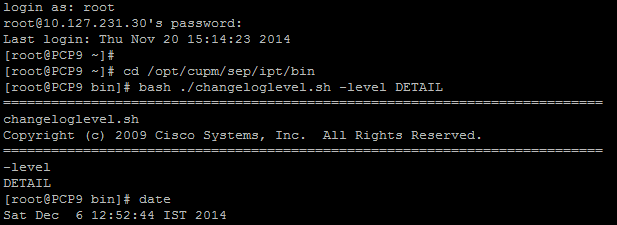
- Recreate the problem.
- Generate a ShowTech file.
Usage:
bash ./showtech.sh -start <START_DATE> -end <END_DATE>
<START_DATE> start date from which to collect data (START_DATE format:
YYYY-MM-DD HH:MM)
<END_DATE> end date up to which to collect data (END_DATE format:
YYYY-MM-DD HH:MM)
In order to collect the most recent log files, the START_DATE must be the value obtained in Step 1d minus 1 hour , and the END_DATE should be specified with a time in the future.
Example:
[root@PCP9 bin]# bash ./showtech.sh -start 2014-12-06 11:52:44 -end 2014-12-06
15:00:00
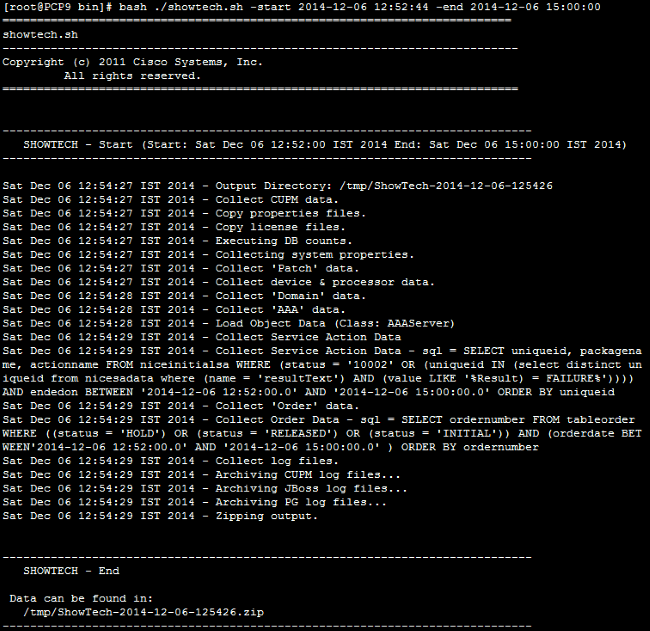
- Collect the logs from the server:
- Log into WinSCP with Root Credentials:
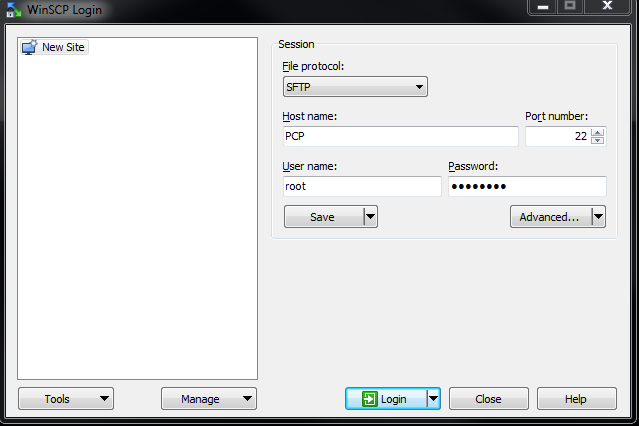
- Change the directory to the /tmp folder on the server:
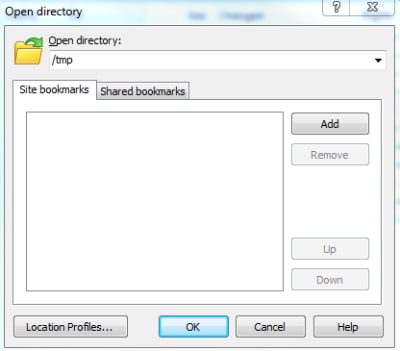
- Copy the ShowTech zip file from the server to any location on the PC:
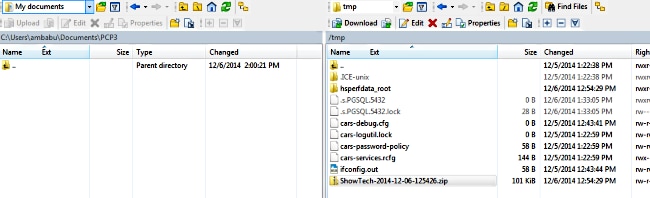
Note: Ensure that the files and the directory on the server is not modified.
- Attach the ShowTech file to the case notes on either Upload option from the Support Case Manager or send via email to a Cisco TAC Engineer directly.
Verify
There is currently no verification procedure available for this configuration.
Troubleshoot
The ShowTech collection is relatively simple and chances of failure are rare. If there are any issues or errors, contact Cisco TAC.

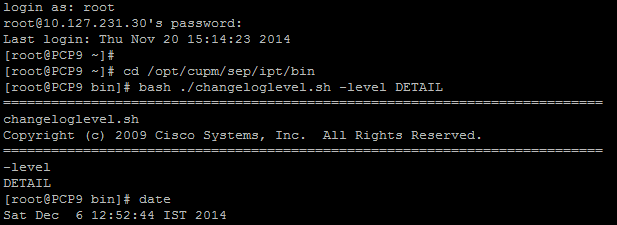
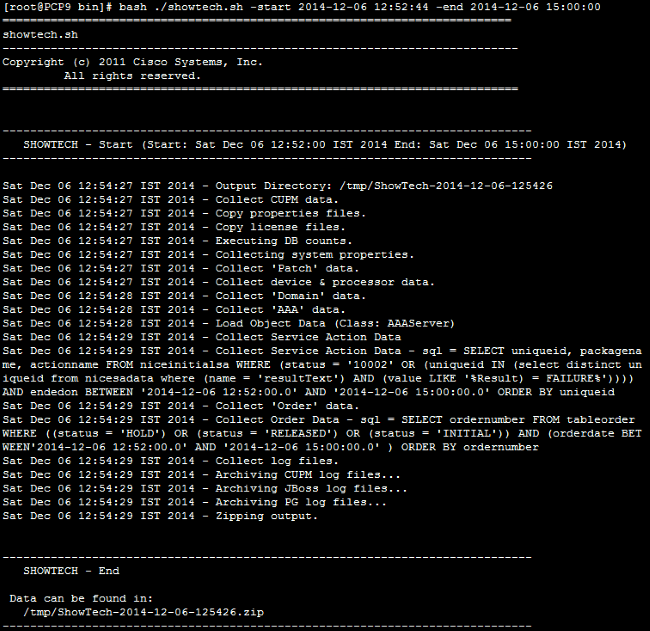
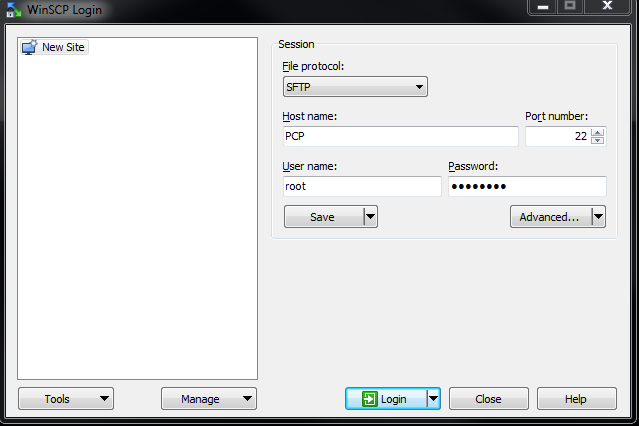
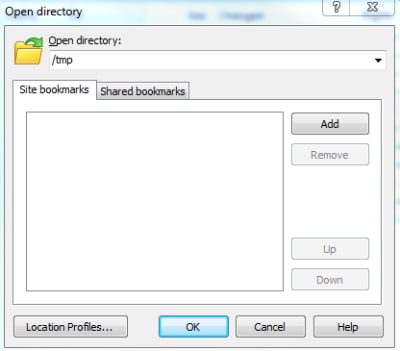
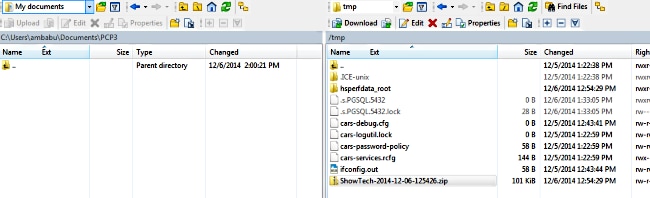
 Feedback
Feedback