Introduction
This document describes procedure on how to take Cisco Prime Access Registrar (CPAR) application bakcup.
This procedure applies for an Openstack environment through NEWTON version where ESC does not manage CPAR and CPAR is installed directly on the VM deployed on Openstack.
CPAR is installed as a compute/VM, both the application and the compute is backed up in a different process. Application Backup is taken every day at 11:45PM (configurable time) and its snapshot of the current running configuration and is not incremental. External backup application can be used to do the incremental backup on daily basis. The compute snapshot can be taken and stored in the storage as well.
Configuration for this facility is through a single entry in the system Registry at /opt/CSCOar/conf/car.conf
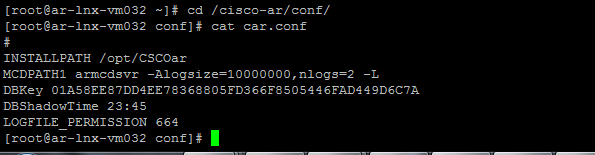
Contents of car.conf file(Change the DBShadowTime as per current time)
This entry is a string that represents the time-of-day at which the shadow backup is scheduled to occur (in 24 hour HH:MM format). The default is 23:45.
For more info, refer the CPAR application and restore document:
http://www.cisco.com/c/en/us/td/docs/net_mgmt/prime/access_registrar/7-2/user/guide/user_guide/dbbackup.html
Background Information
Ultra-M is a pre-packaged and validated virtualized mobile packet core solution that is designed in order to simplify the deployment of VNFs. OpenStack is the Virtualized Infrastructure Manager (VIM) for Ultra-M and consists of these node types:
- Compute
- Object Storage Disk - Compute (OSD - Compute)
- Controller
- OpenStack Platform - Director (OSPD)
The high-level architecture of Ultra-M and the components involved are shown in this image:

This document is intended for Cisco personnel who are familiar with Cisco Ultra-M platform and it details the steps required to be carried out at OpenStack and Redhat OS.
Note: Ultra M 5.1.x release is considered in order to define the procedures in this document.
Backup Tasks
In order to have the back up files, this procedure assumes folder /tmp exists, with enough free space available as it serves as a repository for the backup files. In this procedure, /tmp folder is used, any other folder with a customized name might also be used, e.g. /tmp/backup20180605. If tmp is to be used it is recommended to empty the contents on tmp before this procedure as the folder is zipped for records at the end of this procedure.
Step 1. In addition to being available at a scheduled time of day, you can also force a shadow backup of the CPAR configuration instantly through this command: /opt/CSCOar/bin/mcdshadow with the admin credentials.

Step 2. In addition to step 1, Back up the CPAR configuration that exists with this command : /opt/CSCOar/bin/mcdadmin –e /tmp/backup_configuration_file.txt. Admin credentials for the current CPAR will need to be entered.

Step 3. Back up the SNMP configuration that exists with this command : cp /opt/CSCOar/ucd-snmp/share/snmp/snmpd.conf /tmp/snmpd.conf

Step 4. Backup the database directory created in the previous step with this command: cp -R /opt/CSCOar/data/db.bak /tmp/

Step 5. Backup the CPAR script directory with this command: cp -R /opt/CSCOar/scripts/ /tmp/

Step 6. Backup the CPAR license file with this command: cp /opt/CSCOar/license/*.lic /tmp

Step 7. Create a backup of the car.conf file through this command: cp /opt/CSCOar/conf/car.conf /tmp/car.conf

Step 8. Create a backup of the arserver file through this command: cp /opt/CSCOar/bin/arserver /tmp/arserver

Step 9. Zip the /tmp folder where all the files were backed up with this command: zip -r /tmp/tmp_Dec_CPAR7301_backup.zip /tmp/ download the zip file and keep it for reference.
Note: Zipping the complete /tmp folder may end up with unnecessary files added to the backup as other information is also stored here. Ensure that the folder(it can be folder, just for reference here tmp folder is used) contains only backed up files(files backed up from step1 to step 8).


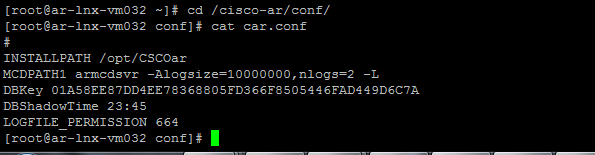










 Feedback
Feedback