Tidal Enterprise Scheduler: How to Run the Windows Master in Console debug Mode
Available Languages
Contents
Introduction
This document describes how to start the Windows master service in debug mode from the command line. This information is helpful in troubleshooting issues that involve starting the master service.
Prerequisites
Requirements
There are no specific requirements for this document.
Components Used
The information in this document is based on these software and hardware versions:
-
Cisco Tidal Scheduler 5.3.1 or later
-
Tidal Scheduler Master
The information in this document was created from the devices in a specific lab environment. All of the devices used in this document started with a cleared (default) configuration. If your network is live, make sure that you understand the potential impact of any command.
Conventions
Refer to Cisco Technical Tips Conventions for information on document conventions.
Procedure
Complete these steps in order to run the Windows master service in console debug mode:
-
Remote connect and log in as an Administrator to the Cisco Tidal Master Scheduler server.
-
Click Start > Run in order to open a command prompt.
-
Type cmd, and press Enter.
-
Type cd \Program Files\TIDAL\Scheduler\master in order to navigate to the location of the master scheduler.
Note: By default the path to the master scheduler is C:\Program Files\TIDAL\Scheduler\master. Change the path in the cd command if you did not install to the default path.
-
Type samaster.exe -debug.
This command starts the master service program in debug mode. Once you run the command, information scrolls in the command prompt window. This information is very helpful if the master service does not start and if you do not receive master logs to troubleshoot.
This image provides an example of the master service starting in debug mode.
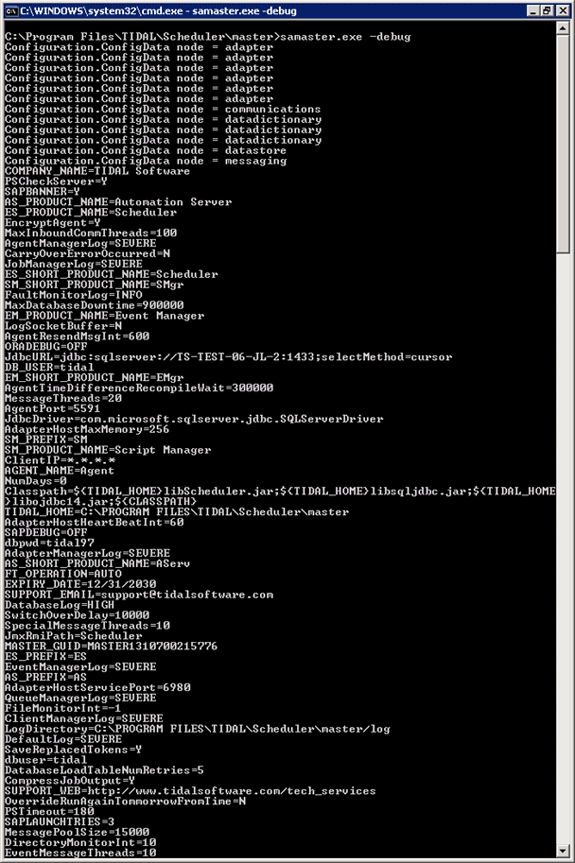
Related Information
Revision History
| Revision | Publish Date | Comments |
|---|---|---|
1.0 |
21-Jul-2011 |
Initial Release |
 Feedback
Feedback