Tidal Enterprise Scheduler: Error locating the jvm.dll while starting the Windows master service
Available Languages
Contents
Introduction
This document provides information on how to resolve error messages that can be seen when you start the master service, especially if Java was recently installed. This document also provides an understanding of how the master service selects the version of Java to use for the run time environment.
These error messages are covered in this document:
TIDALSaMaster: Unable to determine JVM DLL location. TIDALSaMaster: Unable to load C:\Program Files\Java\jre6\bin\client\jvm.dll TIDALSaMaster: Unable to find JVM DLL.
Prerequisites
Requirements
-
Cisco Tidal Windows Master 5.3.1+
-
Java Runtime Environment (JRE) installed on master
-
Local Administrator on the Master server
-
Windows Registry knowledge
Components Used
The information in this document is based on the Windows Master service.
The information in this document was created from the devices in a specific lab environment. All of the devices used in this document started with a cleared (default) configuration. If your network is live, make sure that you understand the potential impact of any command.
Conventions
Refer to Cisco Technical Tips Conventions for more information on document conventions.
Resolve the jvm.dll Error Messages
The error messages can be found in the Windows Event Viewer – Application Logs when the master application cannot find Java (JVM) while the master service is started. If the master cannot find Java, the service stops shortly after an attempt is made to start the service. The master does not even get create a master log. Therefore, you must check the Event Viewer Logs to troubleshoot and find these error messages.
Because multiple versions of Java can be on the server, the master uses a registry key to determine the version of Java to use for the master application service. This key can be found set in the registry under HKEY_LOCAL_MACHINE\SOFTWARE\Tidal Software\Scheduler\JvmVersion. If the value is blank because the Java software was not present during master installation or was recently updated, the master does not start and reports one of the errors. The value of the JvmVersion key must never be blank. The value of the key must be something like 1.5 or 1.6 depending on the Java version that the master application needs to utilize.
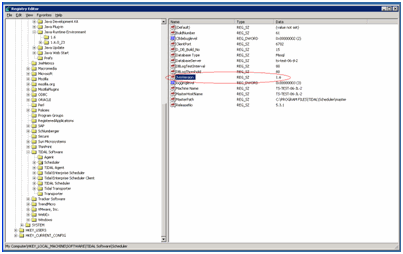
If the value is blank or set incorrectly, simply update the JvmVersion value to the correct Java version that you want the master to use. The valid values are 1.5 for Java 5 and 1.6 for Java 6.
The master matches the value found in the JvmVersion key with the Java registry key to determine the location of the jvm.dll. For example: If the value is set to 1.6, the master service finds the jvm.dll path in the HKEY_LOCAL_MACHINE\SOFTWARE\JavaSoft\Java Runtime Environment\1.6\RuntimeLib key.
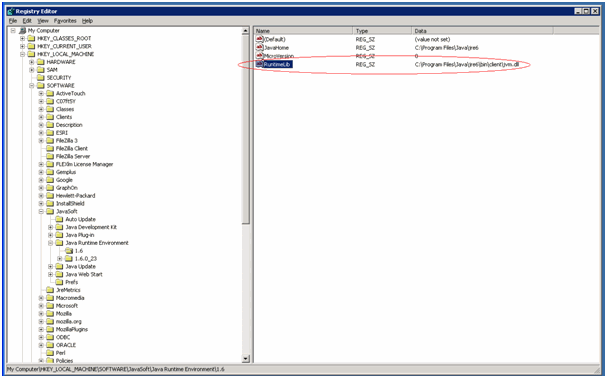
If the JvmVersion value is correct you can also check the value of the RuntimeLib key. This value is known to contain an incorrect file path in some 64-bit environments. Ensure the JavaHome\bin\client directory exists. If the file path does not exist and Java is installed, simply create the client directory in the JavaHome directory and copy the contents from the existing JavaHome\bin\server directory into the new client directory. Once you perform this and the file path is now correct, the master should start.
 Feedback
Feedback