Troubleshooting TFTP Problems on Resource Manager Essentials
Available Languages
Contents
Introduction
The configuration archive can use three different transport protocols to download configurations from devices.
-
Trivial File Tranfer Protocol (TFTP)
-
Telnet
-
Remote Copy Protocol (RCP)
The configuration archive uses the first protocol on the list. If that protocol fails, the archive uses the second protocol and then the third, until it finds a transport protocol that can download the configuration. Software Image Management (SWIM) uses the TFTP to copy images from devices to the CiscoWorks 2000 (CW2000) server.
This document explains how to configure and troubleshoot the configuration archive while using TFTP on UNIX. NT users do not have to worry about this because CW2000 installs a TFTP service for you. If you are using SWIM and you configured RCP, refer to Configuring RCP as Transport Protocol in Cisco Resource Manager Essentials.
Prerequisites
Requirements
There are no specific requirements for this document.
Components Used
The information in this document applies to RME versions 3.0, 3.1, 3.2, and 3.3 on Windows and Solaris platforms.
The information in this document was created from the devices in a specific lab environment. All of the devices used in this document started with a cleared (default) configuration. If your network is live, make sure that you understand the potential impact of any command.
Conventions
Refer to Cisco Technical Tips Conventions for more information on document conventions.
Configuring Configuration Archive for TFTP as the Preferred Protocol
Follow these steps to set TFTP as the preferred protocol in configuration archive:
-
Log on to CW2000 as admin.
-
Select resource manager essentials.
-
Select administration.
-
Select configuration management.
-
Select general setup.
-
Verify TFTP is the first protocol.
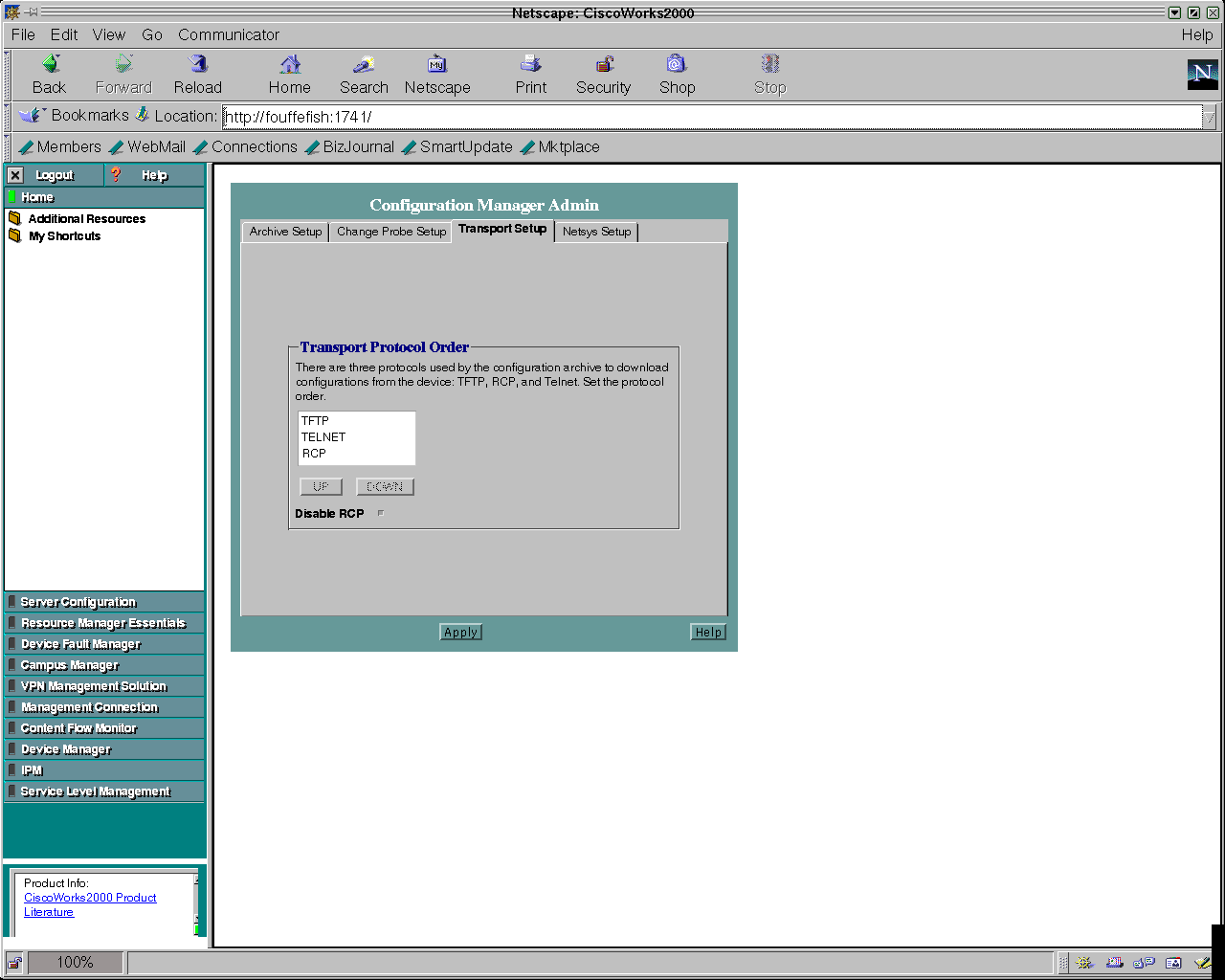
Correct Device Attributes -- SNMP and Telnet Credentials
Follow these steps to verify that your device attributes are correct:
-
Logon to CW2000 as admin.
-
Select resource manager essentials.
-
Select administration.
-
Select inventory.
-
Select device attributes.
-
Select your device and click finish.
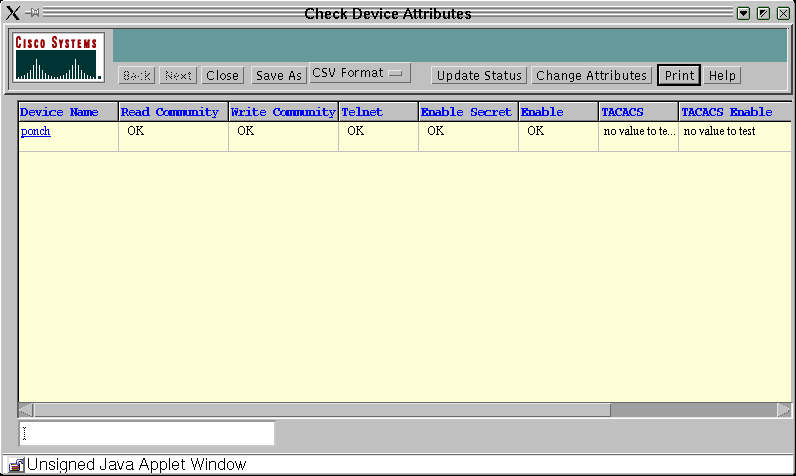
TFTPD
TFTPD is a server that supports the Internet TFTP. This server is normally started by inetd (daemon) and operates at the port indicated in the TFTP Internet service description in the /etc/inetd.conf file. By default, the entry for TFTPD in etc/inetd.conf is commented out.
Running TFTPD
Verify that the /etc /inetd.conf has the following entries and that the entry starting with TFTP is not commented out (a hash sign "#" at the beginning is used to comment out the entry).
# Next line added by Cisco Works Resource Manager postinstall. tftp dgram udp wait root /usr/sbin/in.tftpd in.tftpd -s /tftpboot
Note: CW2000 requires the -s.
You may see an entry like this in inetd.conf:
tftp dgram udp wait root /usr/sbin/in.tftpd in.tftpd -s \ /tftpboot
However, CW2000 doesn't recognize it when the tftpboot directory entry is split between lines. You can have multiple tftpboot directories and can enter them as shown below.
tftp dgram udp wait root /usr/sbin/in.tftpd in.tftpd -s /tftpboot /ust/tftpboot
CW2000 picks the first directory you list. For example, if you want CW2000 to use /usr/tftpboot as tftpdir, then change the above entry to the following:
tftp dgram udp wait root /usr/sbin/in.tftpd in.tftpd -s /ust/tftpboot /tftboot
Entry not Found
If you cannot find this entry, you can add it manually. Make sure that you use tabs as separators, except with the -s you must use spaces.
If the entry is there, but commented out, remove the comment (#) and save the file.
After you have finished modifying the file, stop and restart the inetd as follows:
# ps -ef | grep inetd root 134 1 0 Jun 21 ? 0:06 /usr/sbin/inetd -s
Where 134 is the PID for the inetd (your server may have a different PID).
# kill -HUP 134
This command sends a HUB signal to the inetd process so that the process is reinitiated and rereads the inetd.conf file.
Verifying TFTP Operation
Follow these steps to be certain TFTP is operational on your system:
-
Go to the directory you are using for your TFTP server (possibly /tftpboot).
# cd / tftpboot
-
Create an empty file.
# touch test.cfg
-
Change the permission on this file as follows:
# chmod 666 test.cfg
-
Go to one of your devices and do the following:
Note: This example is done on a 3640 router, if you have a switch please consult the documentation for the proper syntax.
ponch#copy running-config tftp: Address or name of remote host []? 172.17.246.240 ! -- IP address of CW2000 server Destination filename [ponch-confg]? test.cfg !!! 5237 bytes copied in 1.44 secs (5237 bytes/sec)ponch#
The exclamation marks (!!!) signify that the copy to the TFTP server was successful.
Verifying that CW2000 can use this TFTP
Follow these steps to verify that CW2000 can use this TFTP successfully:
-
Issue this command to verify that you have enough disk space:
# df -k /tftpboot Filesystem kbytes used avail capacity Mounted on /dev/dsk/c0t0d0s0 7989885 5802105 2107882 74% /
-
Verify that the proper permissions are set on the following files:
# ls -l /etc/inetd.conf lrwxrwxrwx 1 root root 17 Dec 8 2000 /etc/inetd.conf -> ./inet/ inetd.conf
# ls -l /etc/inet/inetd.conf -rw-r--r-- 1 root sys 5270 Nov 18 22:22 /etc/inet/inetd.conf
Note: The permissions for both files should be exactly like the lines above.
# ls -l | grep tftpboot drwxrwxrwx 3 root other 6656 Dec 10 09:20 tftpboot/
-
Use the followig command to verify that CW2000 knows the location of the TFTP home directory:
#/opt/CSCOpx/bin/perl /opt/CSCOpx/objects/cmf/bin/tftpSvcs.pm /tftpboot#
Verify that the command returns the path to the home directory of the TFTP. In the above example the command returned /tftpboot, which is the TFTP home directory.
Related Information
Revision History
| Revision | Publish Date | Comments |
|---|---|---|
1.0 |
31-Aug-2009 |
Initial Release |
 Feedback
Feedback