TelePresence Touch 8-Inch LCD Touch Panel Becomes Unresponsive
Available Languages
Contents
Introduction
This document describes how to restore functionality to a Cisco TelePresence Touch 8-Inch LCD touch panel when it becomes unresponsive to touch after it is cleaned with a wet textile or cloth.
Prerequisites
Requirements
There are no specific requirements for this document.
Components Used
The information in this document is based on these software and hardware versions:
Cisco Part IDs
- CTS-CTRL-DV8
- CTS-CTRL-DVP8
- CTS-CTRL-DVC8
Tandberg (TAN) Numbers
- 800-38887-01
- 800-38886-01
- 800-38885-01
- 800-38887-02
- 800-38886-02
- 800-38885-02
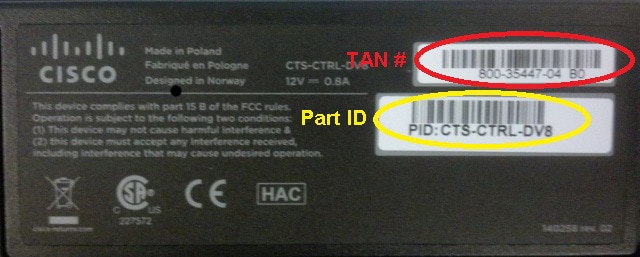
Problem
After you clean the Touch 8-Inch product with a wet textile or cloth, the LCD touch panel (screen) becomes unresponsive to your touch. This occurs because the new touch sensor does not recalibrate correctly.
Symptoms
Here is a list of symptoms that you might encounter when this issue occurs:
- If the system is in standby mode, the LCD is not illuminated, and it is not possible to activate it.
- The LCD and the volume, mute, and exclamation mark LEDs might or might not be illuminated.
- The LCD is not illuminated, and the volume and mute LEDs are illuminated.
- The touch panel is unresponsive when you touch it.
Check the Touch Sensor Revision
The problem described in this document only occurs with the new touch sensor revision for the TAN numbers that are outlined in the Prerequisites section of this document. The problem does not occur with the previous or old touch sensor revision.
Complete these steps in order to check the touch sensor revision of your Touch 8-Inch product with the use of the CLI:
- Log in via Secure Shell (SSH) or Telnet (if enabled) to the TelePresence codec to which the Touch 8-Inch product is connected. Ensure that you log in with a user account that has administrative privileges.
- Enter the xstatus Experimental Peripherals ConnectedDevice command in order to view a list of peripherals that are connected to your device.
- In order to determine which device is the touch panel, look for Type: TouchPanel. The number to the left of Type: indicates the device number. If there is only one device listed, the connected device number is 1001.
- Enter the xStatus Experimental Peripherals ConnectedDevice <device number> HardwareInfo command, with the device number found in the previous step (xstatus Experimental Peripherals ConnectedDevice 1001 HardwareInfo, for example).
Once these steps are complete, you receive output similar to this:
*s Experimental Peripherals ConnectedDevice 1001 HardwareInfo: "101650"
** end
OK
Solution
In order to resolve this issue, reboot the Touch 8-Inch product. This triggers a recalibration of the touch sensor, and fixes the problem.
Cisco recommends that you clean the Touch 8-Inch LCD touch panel with a dry microfiber or similar textile/cloth.
Revision History
| Revision | Publish Date | Comments |
|---|---|---|
1.0 |
16-Dec-2013 |
Initial Release |
Contact Cisco
- Open a Support Case

- (Requires a Cisco Service Contract)
 Feedback
Feedback