Introduction
This document describes how to configure the "Webex Edge for Devices" feature to link your on-prem devices to the Cisco Webex cloud service.
Prerequisites
Requirements
Cisco recommends that you have knowledge of these topics:
- Knowledge of Cisco Video Devices
- Knowledge of CUCM
- Knowledge of Control hub
Components Used
The information in this document is based on these software and hardware versions:
- Software version CE9.15 or later and Room OS
- Unified CM version 11.5(1) SU3 or 12.5(1) and later. If you have version 12.0(1), please follow the method described for Expressway-registered devices.
The information in this document was created from the devices in a specific lab environment. All of the devices used in this document started with a cleared (default) configuration. If your network is live, ensure that you understand the potential impact of any command.
Background Information
Please be aware that the information provided in this document has certain requirements:
- CE software that supports strong encryption is required.
- For SX and MX Series, encryption keys can be obtained upon request, except in countries where Cisco is restricted to export encryption. Please contact your Cisco licensing representative to obtain a key.
- HTTPS connectivity is needed on devices for the Expressway Device Connector tool.
- Control Hub admin access is necessary.
- Cisco Collaboration Flex Plan is required.
- Cisco Webex Device Connector (WDC) must be utilized.
- *.identrust.com must be allowed for certificate verification.
- For Board, Desk, and Room Series devices, encryption keys are pre-installed and cannot be added later. DX70 and DX80 devices have encryption keys available by default.
- Unified CM or Expressway registration is required.
Firewall Ports and Configuration
Even though media does not pass through Webex cloud (unless Webex optimized experience is enabled), you need to enable the same firewall configurations that apply for fully cloud-registered devices. Read more about media and network requirements in the Network Requirements for Webex Services article.
Limitations
When you enable a Hybrid Calendar on a device linked via Webex Edge for Devices, it disables the TMS calendar on that device, as only one calendar source is supported at a time.
When you first link devices to Webex Edge for Devices, they’re registered as shared mode devices. After you link the devices, it is possible to associate a device with a user.
Firewall configuration: https://help.webex.com/en-us/article/WBX000028782/Network-Requirements-for-Webex-Services#id_134132
Configure
Download Cisco WDC from the Control hub and install it. Or, in order o onboard and/or link on-premises devices to the Webex cloud, download the WDC desktop application from Webex Control Hub or use one of these links:
From the user view in https://admin.webex.com, navigate to Devices and select Resources in order to find a link to the Device Connector tool.

Install the WDC Device connector on the machine (Windows or Mac).
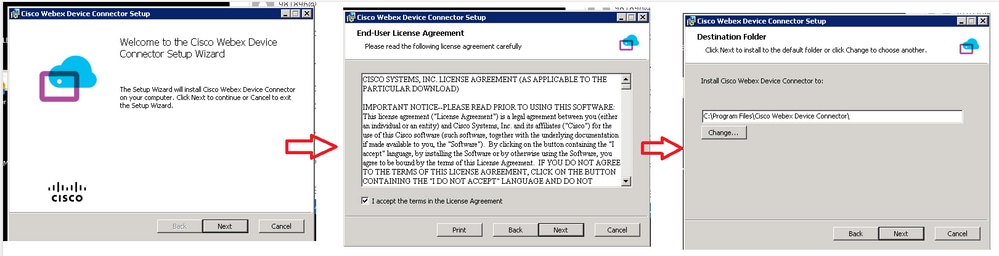

After you have installed the Device Connector tool, you need to log in to the Webex device connector with the Control Hub username and password.
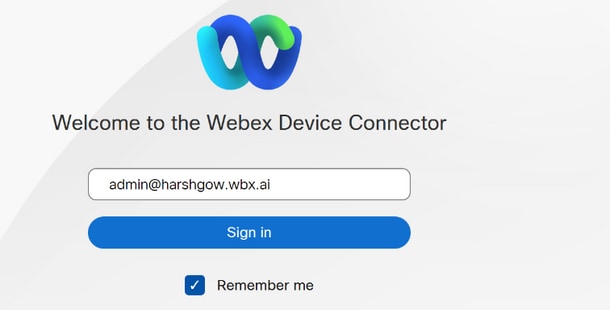
Select I want cloud features for my on-premises registered devices and click Link devices registered with Cisco Unified Communications Manager as shown in the image.

Read the requirement green box and select to pull devices from CUCM.

Enter the Host, Username (Standard AXL API Access username), and Password for your Unified CM and click Connect . If you have Unified CM with publicly signed certificates, ensure those are valid or click Proceed without certificate validation.
The Device Connector retrieves the name and description of the Unified CM configured devices. The Contact Info Name becomes the name for the Workspace the device is connected to. If there is no Contact Info Name set, the System Unit Name or MAC address is used.
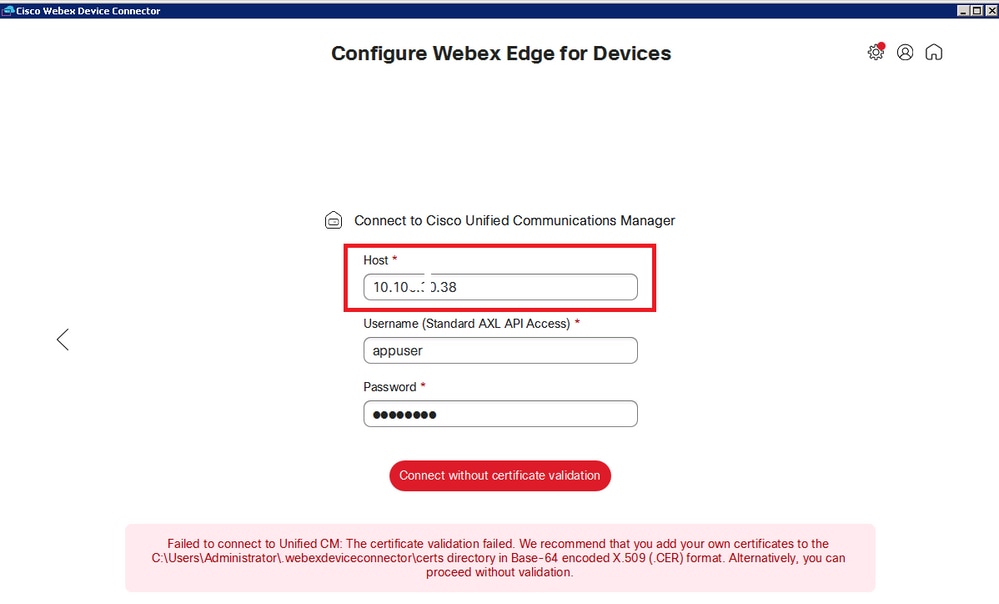
After you connect to CUCM, all device info is now pulled by the Webex device connector from CUCM and ready to be linked.

Click Link All in order to link all of the listed devices. To link an individual device, click the Link button next to it.
Device Connector sends the device information to your Webex organization, and the Webex Identity Service creates activation codes for all devices. Unified CM applies the activation code to the devices and the devices link to your Webex organization.
When the device is linked to Cisco Webex cloud services, you can click the device name to open the device page directly in Control Hub.
If the device says Link Pending , it is not linked yet. The activation code is provisioned from Unified CM. The system attempts to link to the device for 7 days until the activation code expires. If the device is available at that time, it gets linked.
Endpoint-Specific Configuration:
The endpoint can be Registered and Provisioned via CUCM as shown in these images.

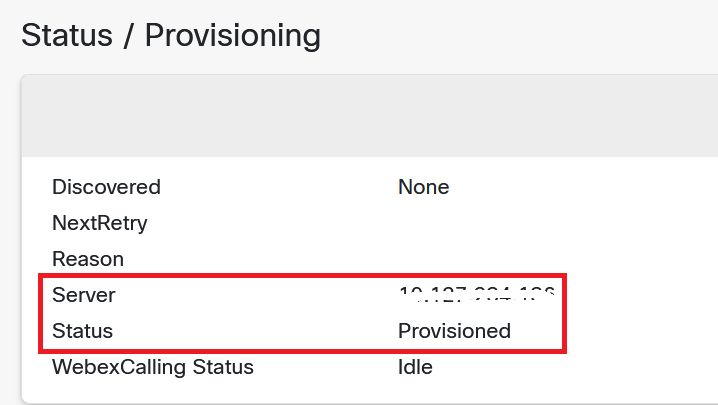

Once you are ready to link devices. Click on Link devices. If devices are linked successfully, the status of Devices on the Webex device Connector changes to Linked in green.

On Endpoint, post edge connection is made to the Control hub as shown in the image.

How to upgrade Webex Device Connector?
Your Webex Device Connector receives a push software upgrade from the cloud. If you get notified, it is recommended to upgrade the connector.

Click on Update and the download starts. After the download is finished, you need to install the new connector again. Select Link devices registered on CUCM. Post that, insert CUCM IP/username/Password to pull all devices (as done previously in this doc).
The connector has now been upgraded successfully as shown in the image.

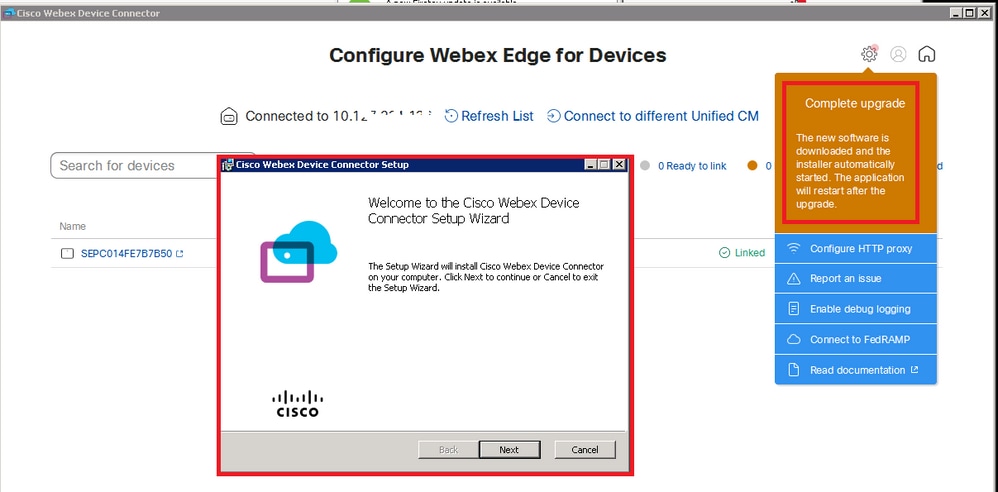
Verify
There is currently no verification procedure available for this configuration.
Troubleshoot
There is currently no specific troubleshooting information available for this configuration.


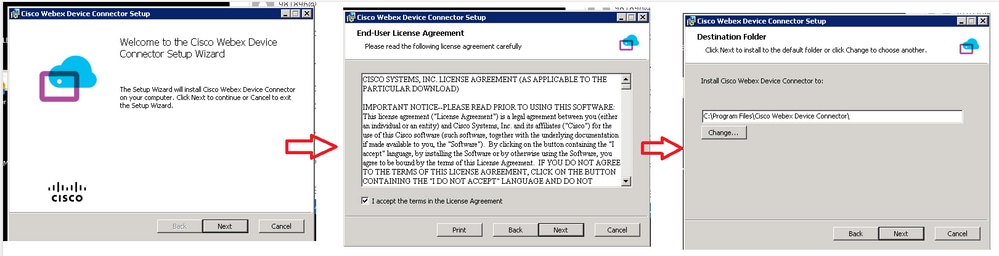

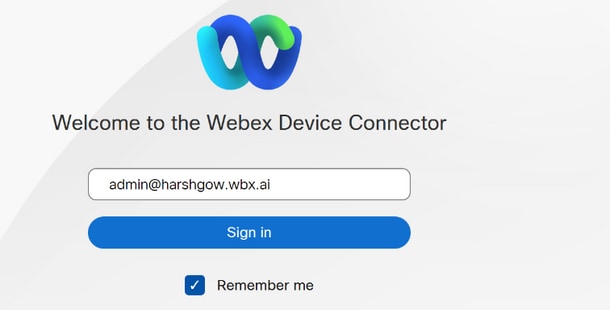


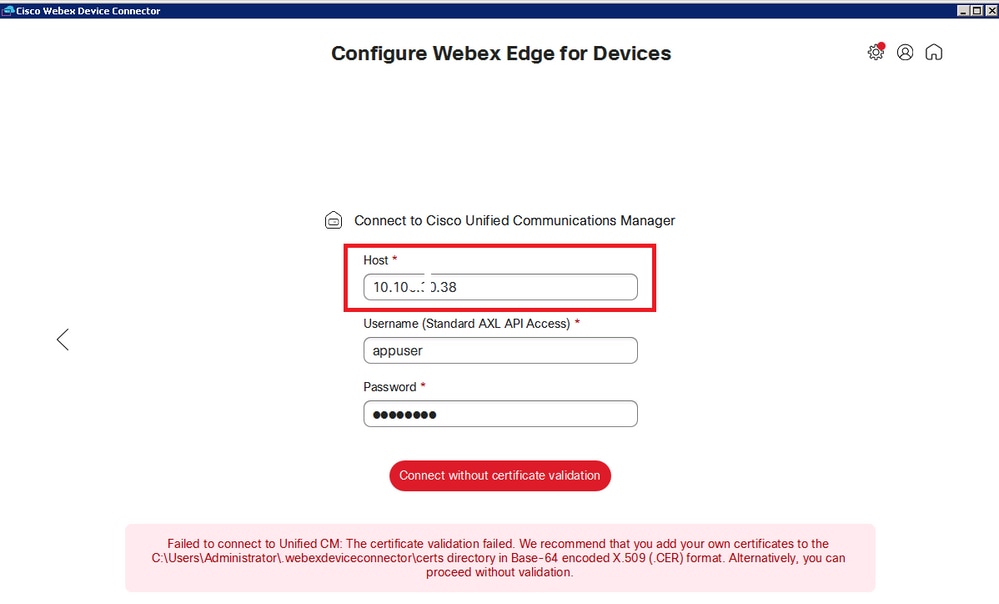


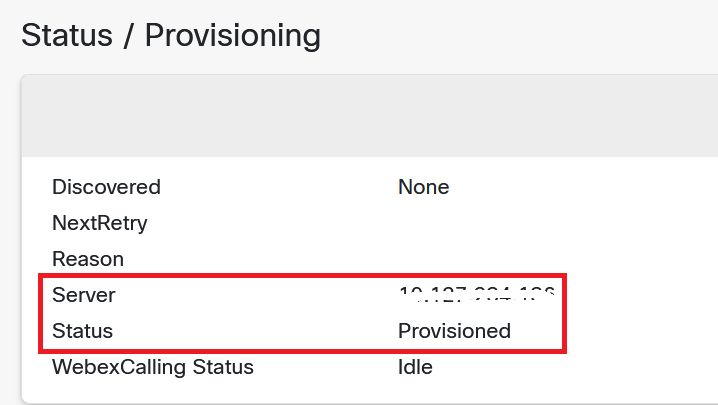





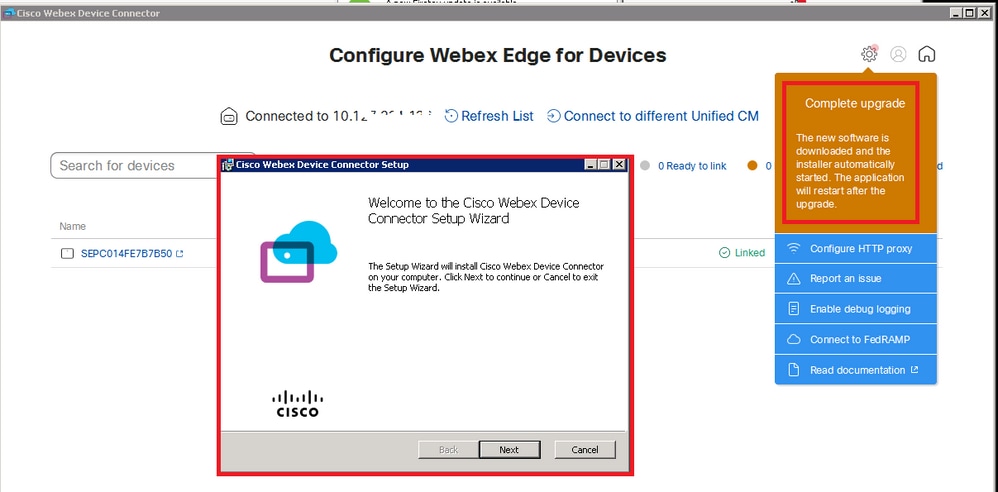
 Feedback
Feedback