Configure TMS to Use Windows Authentication for External SQL Server
Available Languages
Contents
Introduction
In order to configure the Telepresence Management Suite (TMS) to use Windows Authentication for External Structured Query Language (SQL) Server, you must change the IIS application user identity to a network service account. This document describes how to configure TMS to use Windows Authentication for the External SQL Server.
Requirements
There are no specific requirements for this document.
Components Used
The information in this document is based on these software and hardware versions:
- Windows Server 2003, Windows Server 2008 R2 running Active Directory
- Windows Server running SQL Server 2005 or later.
- Windows Server 2003 (IIS 6) or Windows Server 2008 R2 (IIS 7) running TMS software.
The information in this document was created from the devices in a specific lab environment. All of the devices used in this document started with a cleared (default) configuration. If your network is live, make sure that you understand the potential impact of any command.
Configure Windows Authentication for TMS connection to the TMSNG (and TMSPE) databases
If a customer would like to use Windows Authentication for TMS connection to the TMSNG and TMS Provisioning Extension (TMSPE) databases; you must change the IIS application user identity to a network service account to create a login in SQL.
Configuration
- Create a new Active Directory (AD) Service account, for example tms-databaseservice. If using Windows 2008 or later for AD, no special permissions are needed. If using Windows 2003, the user must be enabled to Log On as a Service.
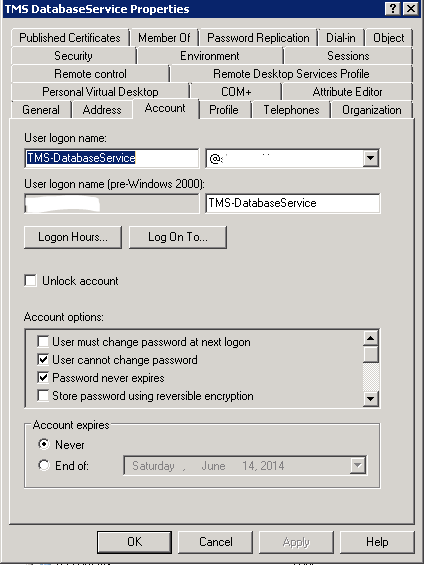
- In the SQL Server, create a new log in; for example: tms-databaseservice; via SQL Management Studio:
- Expand Security and right-click Logins. Select New Login.
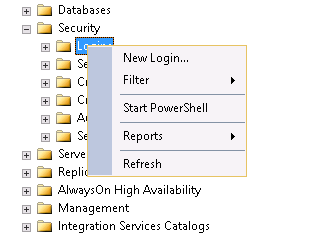
- Under General, enter the domain account DOMAIN\USERNAME for the service user.
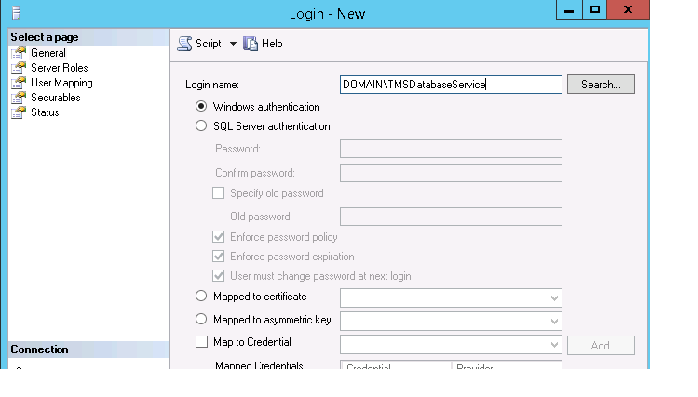
- Under User Mapping, select tmsng and tmspe if applicable. For Default Schema, select dbo and select db_owner for role membership.
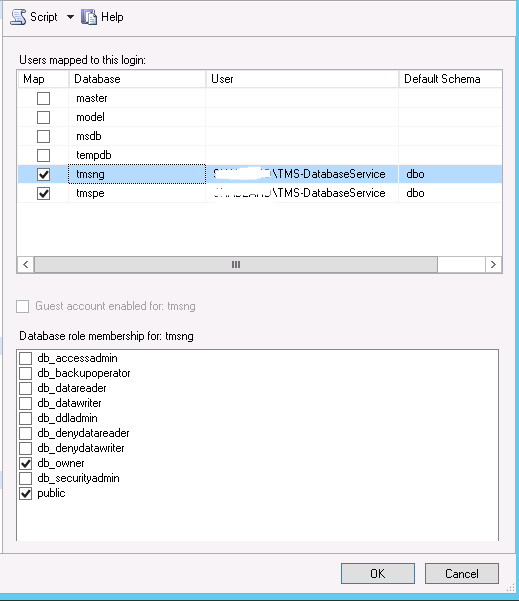
- Click OK.
- In SQL Server, create a new login for the user account that runs TMS' IIS App pool. The default account for Windows 2003 (IIS 6) is NT AUTHORITY\NETWORK SERVICE; the default account for Windows 2008 (IIS 7) is IIS APPPOOL\TMSNet40AppPool.
If you use an external SQL Server; the IIS APPPOOL\TMSNet40AppPool user identity in IIS must be changed to a domain user (it can be the same user created in Step 1-- ex: tms-databaseservice) via IIS > Application Pools > right-click TMSNet40AppPool and choose Advanced Settings> Process Model > Identity. Choose Custom Account and enter the service account (DOMAIN\USERNAME) and click OK.
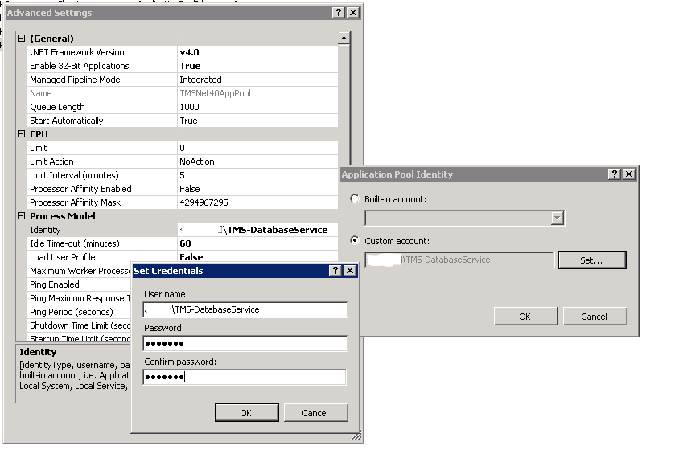
Open Services and right-click each TMS Service, then go to 'Properties' > Log On ... Choose This account and enter the service account DOMAIN\USERNAME and password. Open TMS Tools and go to Database Connection Settings. Enable Windows Authentication for both TMSNG and TMSPE databases.
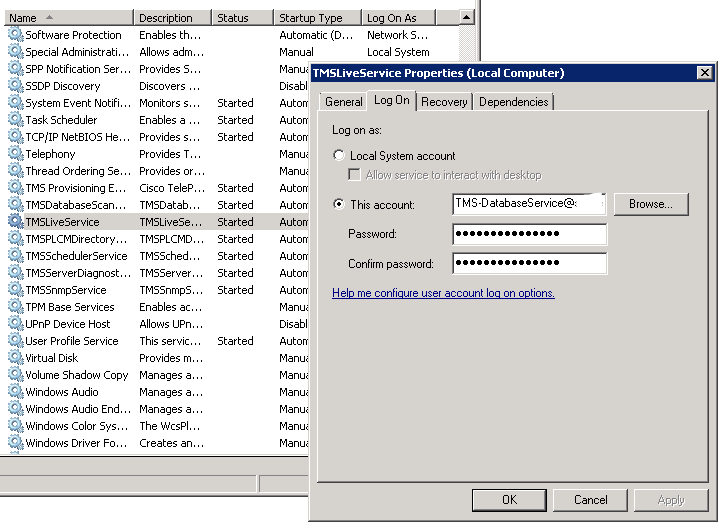
Restart all TMS Services and the World Wide Web Publishing Service or restart the server.
Revision History
| Revision | Publish Date | Comments |
|---|---|---|
1.0 |
09-Jul-2014 |
Initial Release |
Contact Cisco
- Open a Support Case

- (Requires a Cisco Service Contract)
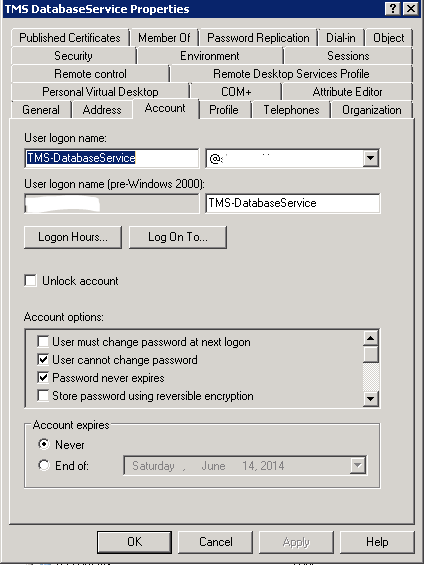
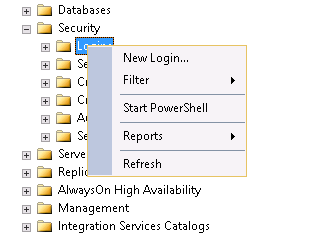
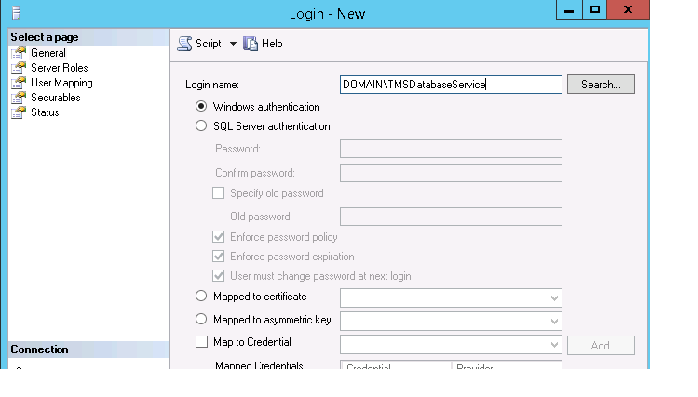
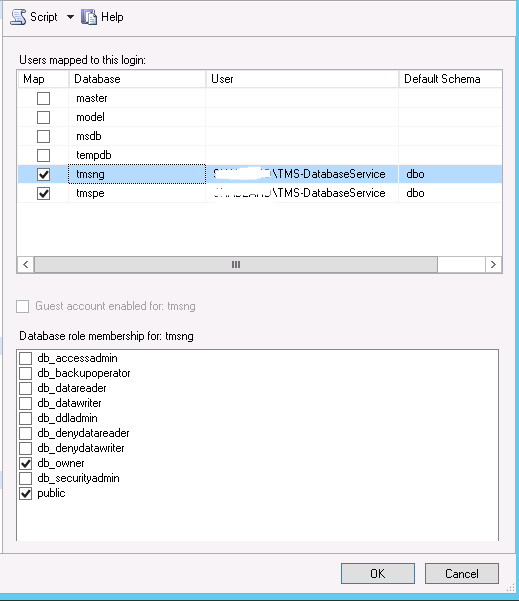
 Feedback
Feedback