Introduction
This document describes the install of port licenses on a Cisco Telepresence Multipoint Control Unit (MCU) and Cisco Media Services Engine (MSE) MCU via the web interface.
Prerequisites
Requirements
Cisco recommends that you have knowledge of these topics:
Have successfully installed the MCU and have applied a valid IP address that is reachable via web interface.
Have successfully installed the MSE Chassis Supervisor for the MSE Series MCU.
Have applied for and received a Port License key valid for the MCU serial number.
Have access to the MCU with an administrator account by web interface.
Have knowledge of the various platforms of MCU and Cisco Telepresence MSE MCU using the web interface.
Have used a web browser such as Firefox, Internet Explorer or Chrome.
Note: MSE series MCU installation guides can be found here: http://www.cisco.com/c/en/us/support/conferencing/telepresence-mcu-mse-series/products-installation-guides-list.html
Note: 5300 Series MCU installation guides can be found here: http://www.cisco.com/c/en/us/support/conferencing/telepresence-mcu-5300-series/tsd-products-support-series-home.html
Note: 4500 Series MCU installation guides can be found here: http://www.cisco.com/c/en/us/support/conferencing/telepresence-mcu-4500-series/products-installation-guides-list.html
Note: 4200 Series MCU installation guides can be found here: http://www.cisco.com/c/en/us/support/conferencing/telepresence-mcu-4200-series/products-installation-guides-list.html
Components Used
The information in this document is based on these software versions:
Cisco Telepresence Multipoint Control Unit (MCU) 4200 Series all releases.
Cisco Telepresence Multipoint Control Unit (MCU) 4500 Series all releases.
Cisco Telepresence Multipoint Control Unit (MCU) 5300 Series all releases.
Cisco Telepresence Multipoint Control Unit (MCU) MSE Series 8420 all releases.
Cisco Telepresence Multipoint Control Unit (MCU) MSE Series 8510 all releases.
The information in this document was created from the devices in a specific lab environment. All of the devices used in this document started with a cleared (default) configuration. If your network is live, make sure that you understand the potential impact of any command.
Configure
Install Port and Screen Licenses on Telepresence Multipoint Control Unit (MCU)
This web interface example video supplements this document:
Note: Once you have your MCU installed, have the serial number and applied for your port license key, you receive a license email from the Cisco licensing team with the port license key, release key or option/feature keys. In the example email, you can see a sample port license key.
Note: Examples of PAK are outside the scope of this document.
EMAIL EXAMPLE
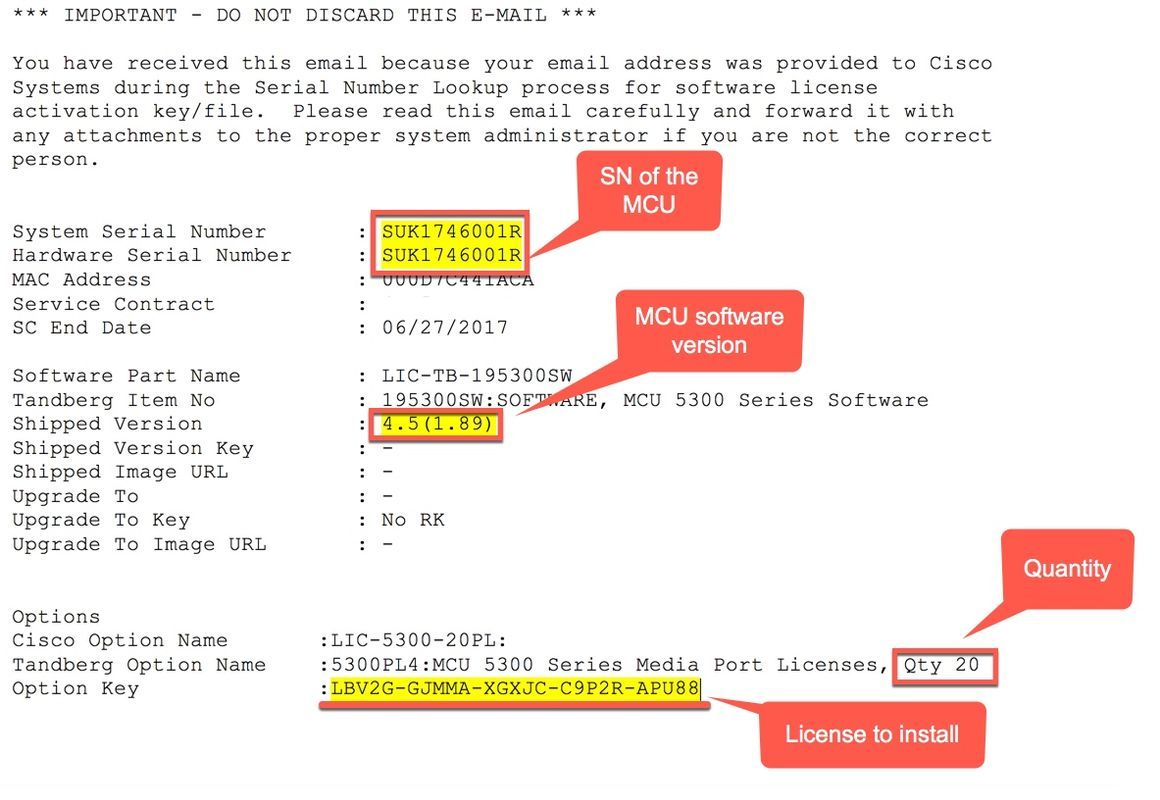
Note: The port licenses increase the number of ports that are licensed without a requirement for new hardware (up to the maximum available on a particular MCU type).
Note: The port and screen licenses are associated with the MCU serial number.
Step 1. Log in to the web interface with an administrator account:
Step 2. Navigate to Settings > Upgrade:
Step 3. Enter the value of the Port license key in the Add key field and click Add key:
Install Port Licenses on Cisco Media Services Engine (MSE) Supervisor for MSE series MCUs
Note: The port licenses increase the number of ports that are licensed without a requirement for new hardware (up to the maximum available on a particular MCU type).
Note: For the MSE Series MCUs, the port licenses are associated with the MSE Series chassis serial number. They are applied and allocated to the various MCU blades in the chassis Supervisor.
Step 1. Log in to the web interface of the MSE Series Supervisor with an administrator account.
Step 2. Navigate to Port Licenses:
Step 3. Click on the Media Port licenses link:
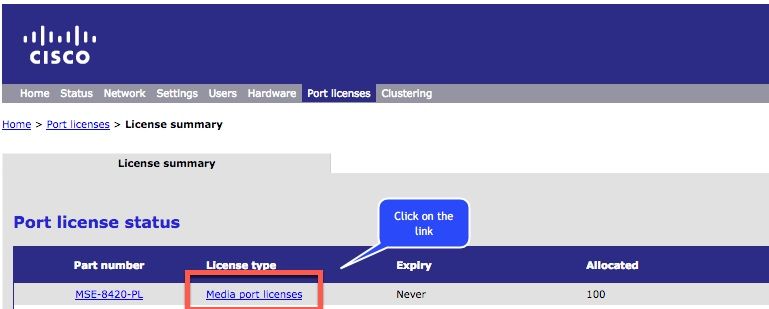
Step 4. Scroll down to the License key management section. Enter the value of the port license key into the License key field and click Add key:

Tip: Click on the i button on the page for more information.
Note: For the MSE Series MCUs, the port licenses are associated with the MSE Series chassis serial number. They are applied and allocated to the various MCU blades in the chassis Supervisor. If you ordered the port and screen licenses with the chassis, they are preinstalled on the chassis for you. You cannot transfer the port licenses.
Navigate to Settings > Upgrade and scroll to the Feature management section on an MCU and verify License keys:
Navigate to Port Licenses > Media Port Licenses on an MSE Series Supervisor and scroll down to the License key management section and verify the Port License key shows in the list of License keys.
Troubleshoot:
Step 1. Check the Feature or Port license received, ensure it is for the correct Product ID (PID) and issued for the correct serial number of your Telepresence Multipoint Control Unit (MCU) or MSE Series chassis serial number.
Step 2. Ensure you install the correct key for the correct serial number of your Telepresence Multipoint Control Unit (MCU).
Step 3. Ensure you enter the key value in the Add Key field of the Feature management section of the Settings > Upgrade page.
Step 4. Assess the steps in this guide and steps one through three in the Troubleshoot section again. If all is correct, add the keys once more. Ensure there are no extra spaces or characters in the value entered and be sure to include any dashes.
If you encounter any errors after following steps one through four, engage Cisco TAC to receive help with the installation.

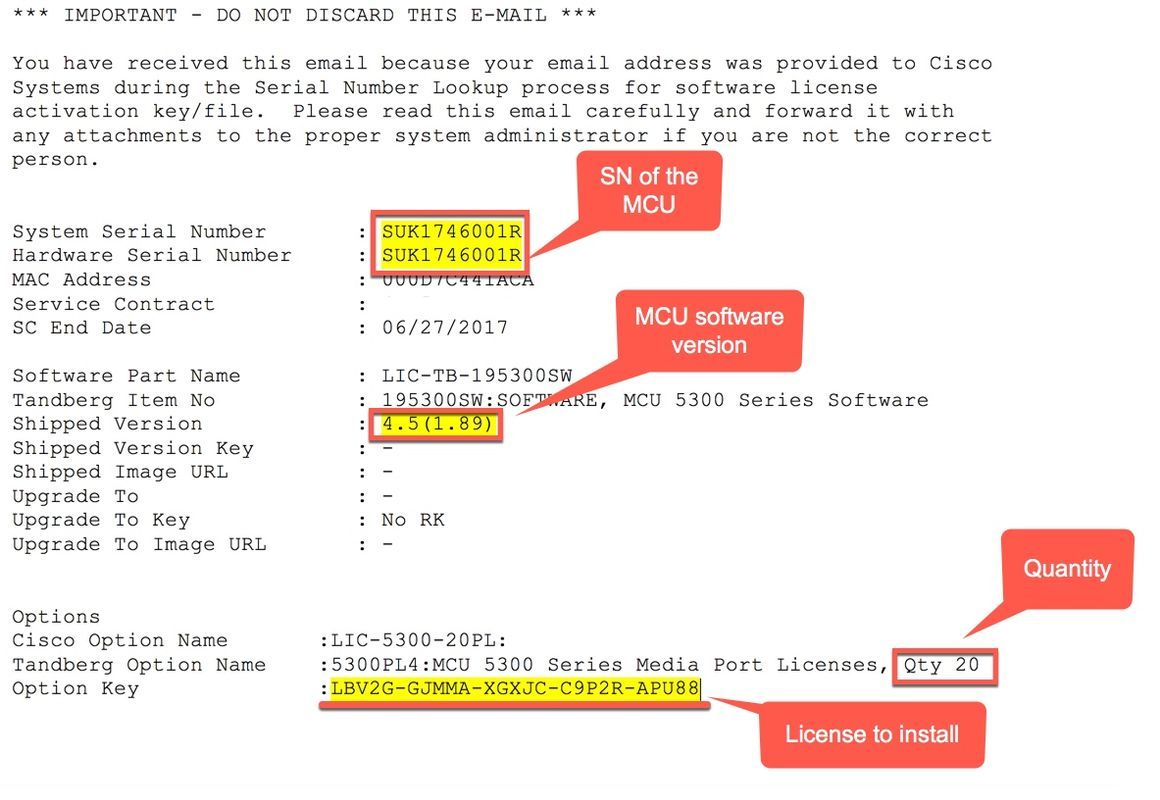





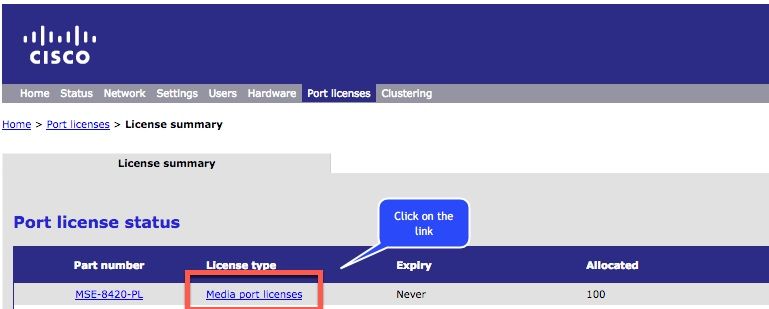


 Feedback
Feedback