Introduction
This document describes how to use the DebugView Utility to troubleshoot ActiveX client based issues on the Cisco Video Surveillance Manager Server.
Prerequisites
Requirements
Cisco recommends that you have the DebugView application downloaded on your system.
Note: A reference download link is available at the bottom of this document.
Components Used
The information in this document is based on the Cisco Video Surveillance Media Server 6.x/7.x.
The information in this document was created from the devices in a specific lab environment. All of the devices used in this document started with a cleared (default) configuration. If your network is live, make sure that you understand the potential impact of any command.
Use of DebugView to Collect the Desired Log File
The DebugView output can be considered as a log file for the ActiveX client.
This document describes the process in order to use the tool in these four steps:
Step 1. Close all Instances of Browsers, Video Applications and other Major Applications
When you have extra applications open, it will generate extra undesired log output, hence it is recommended to have all unnecesary applications closed before you run the tool.
Step 2. Launch the Debug Tool
Unzip and launch the DebugView application.
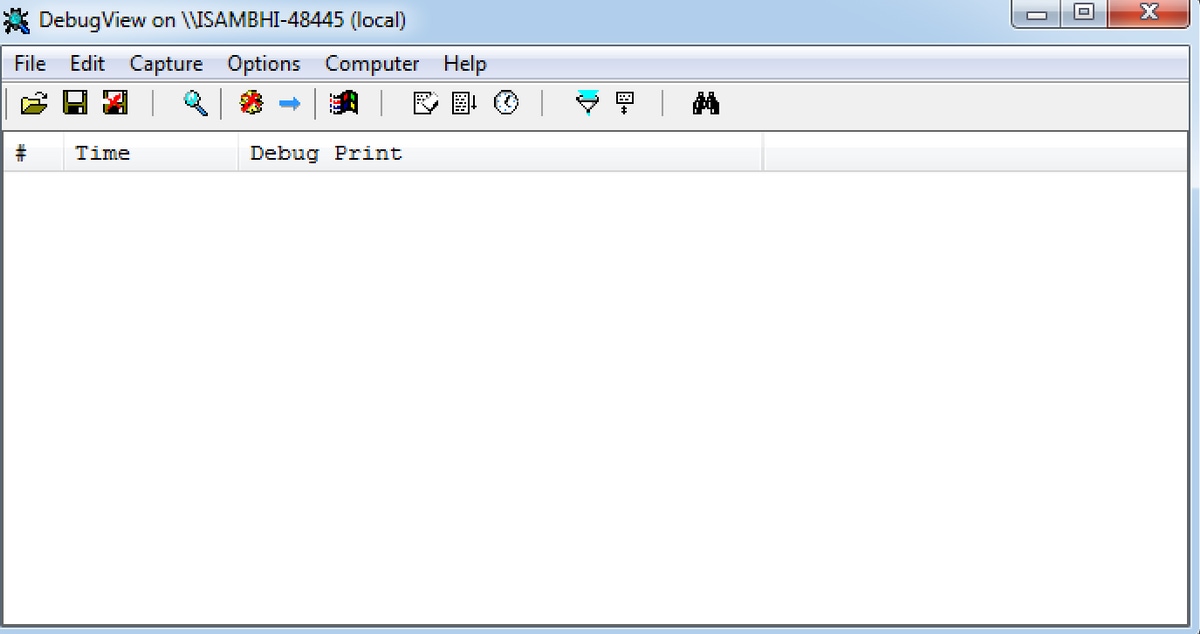
Click on Options and look for the options to enable Clock Time and Show Milliseconds.

Step 3. Reproduce the Problem that is Seen
When you reproduce the problem, you will see output on the DebugView Application. The debug tool will record lots of records.

Step 4. Save the Output
Click on File > Save As and save the output at the desired location.
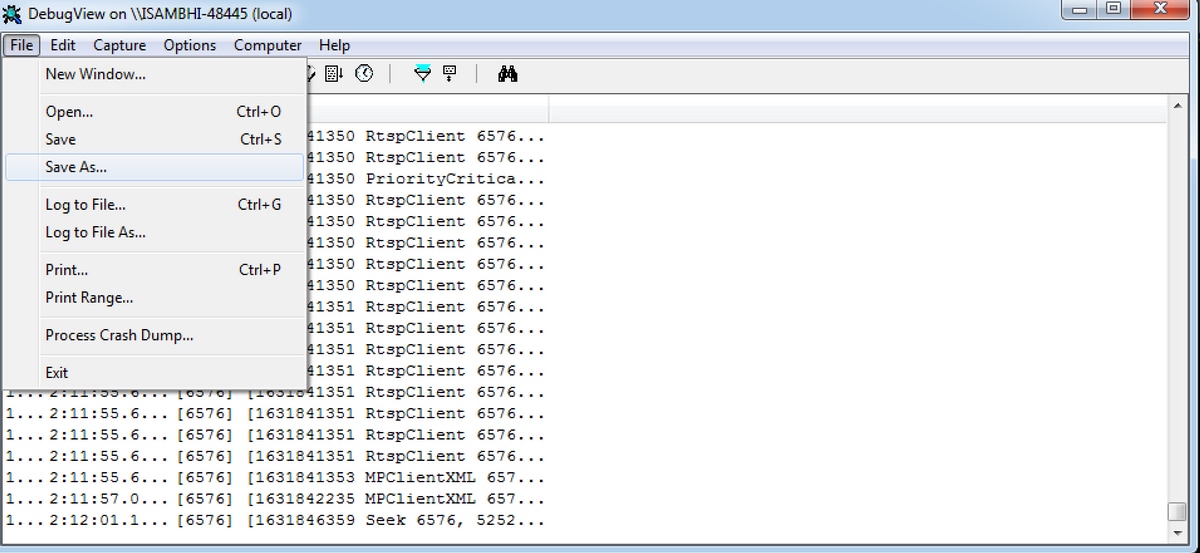
Related Information
