Introduction
This document describes how to troubleshoot Enterprise chat and Email (ECE) ; when chats donot route to Agents.
Requirements
Cisco recommends that you have knowledge of these topics:
- ECE
- Unified Contact Center Enterprise (UCCE)
Components Used
This document is not restricted to specific software and hardware versions.
The information in this document was created from the devices in a specific lab environment. All of the devices used in this document started with a cleared (default) configuration. If your network is live, ensure that you understand the potential impact of any command.
Problem
Considering all configurations of ECE integration has been completed ; however while testing the Chat entry point ; it presents the error "Thank you for your inquiry...." as shown in the image;
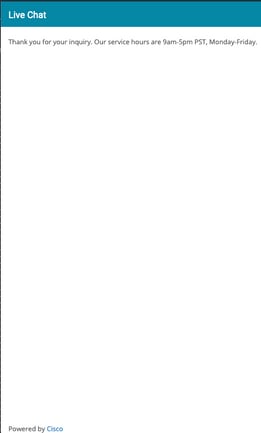
Solution
Note: Ensure the basic configuration of UCCE integration with ECE is complete, and then review below steps to troubleshoot chat routing failures.
1. Ensure that appropriate Queue is selected for chat entry point. Navigate to Partition Administration (PA) page > Departments > Service > Entry Points , select the entry point created for chat, and then review the value of Queue selected as shown in the image;
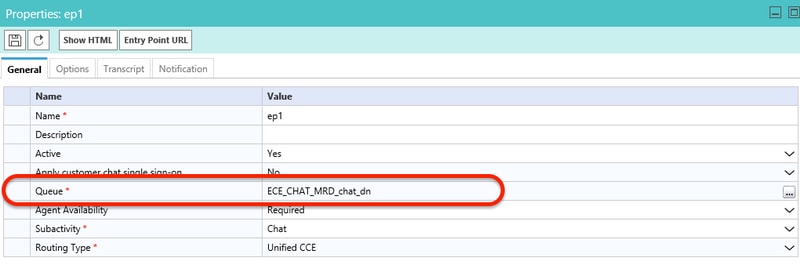
Note: The queue name shows the name of the MRD which is assigned to the skill group. This becomes an important consideration for agent sign-in and availability.
2. Ensure to check if Agent Availability is set to Required
Navigate to PA page > Departments > Service > Entry Points , select the entry point created for chat, and then review the settings under properties , as shown in the image,
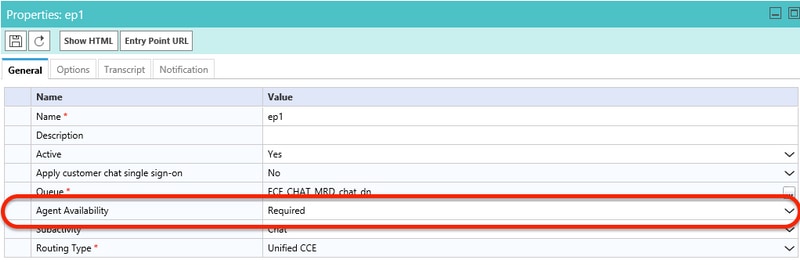
Ensure an Agent with Skill group assigned to the queue is logged in and marked Available for Chat , as shown in the image;
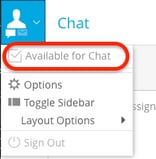
The setting name Agent Availability set to Required ensures chat form will only be visible when an agent is logged and marked avaialble for chat in the respective skill group.
3. Finally review External Agent Assignment Service (EAAS) process logs and Application Server logs from respective nodes based on the deployment type.
If a sample EAAS logs snippet shows error;
2020-07-06 05:01:24.387 GMT+0000 <@> ERROR <@> [96:Thread-14] <@> ProcessId:7788 <@> PID:1 <@> UID:12 <@> UserSessionId: <@> com.ipcc.mr.ECCVariableRegistrar
<@> checkICMMandatoryECCVariables
<@> Please check/correct at ICM the spelling of the
following ecc variables and restart EAAS process and instance.user.ece.activity.id,user.ece.customer.name <@>
- Ensure that ECC variables required as per ECE Installation Guide is created and respective PG service is restarted.
- Also ensure that the ECC variable are associated in the Queue which is associated to the chat entry point. Navigate to PA page > Departments > Service > Workflow > Queues > Select the application Queue Name > under Properties click Expanded Call Variables and confirm the value of Selected Expanded Call Variables as shown in the image;
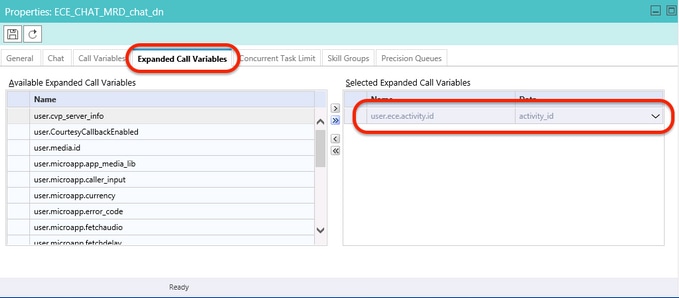
If the sample snippet in Application Server logs shows error;
2020-07-06 04:53:22.744 GMT+0000 <@> ERROR <@> [230:qtp443384617-230]
<@> ProcessId:4992 <@> PID:1 <@> UID:1006 <@> UserSessionId:f16ca2ae-be52-4ea3-8f6f-06016bfc9fa1
<@> com.ipcc.queue.Queue <@> getDataForMRDs() <@> Exception in fetchPQsForMRD <@>
java.lang.NumberFormatException: empty String
2020-07-06 04:53:22.745 GMT+0000 <@> ERROR <@> [230:qtp443384617-230]
<@> ProcessId:4992 <@> PID:1 <@> UID:1006 <@> UserSessionId:f16ca2ae-be52-4ea3-8f6f-06016bfc9fa1
<@> com.ipcc.common.IPCCCustomUIImplementation <@> filterUsersForPickByMediaClass() <@> Error executing db query <@>
com.egain.platform.common.exception.PlatformException: L10N_UCCE_DOWN_ERROR
- Ensure the correct skill group for the Queue (which in turn is applied to the chat entry point is selected). Navigate to PA page > Departments > Service > Workflow > Queues > Select the application Queue Name > under Properties click Skill groups. Validate appropriate skill group is selected under Selected Skill Groups as shown in the image;
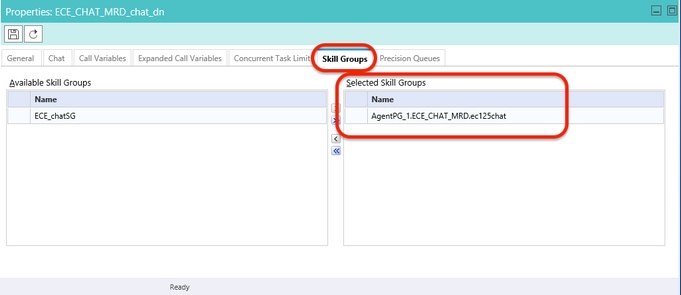

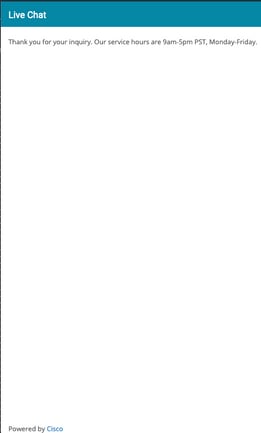
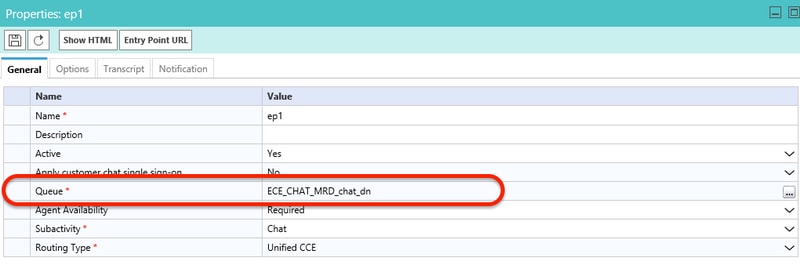
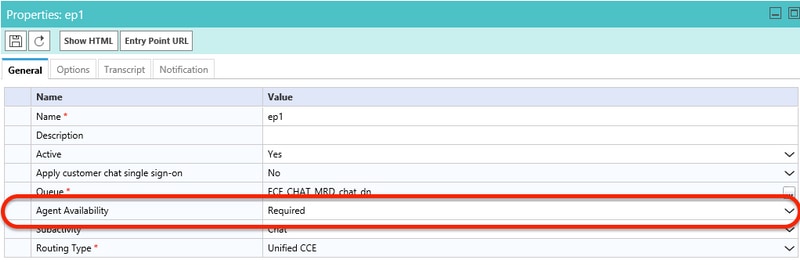
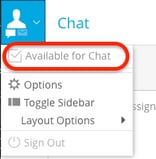
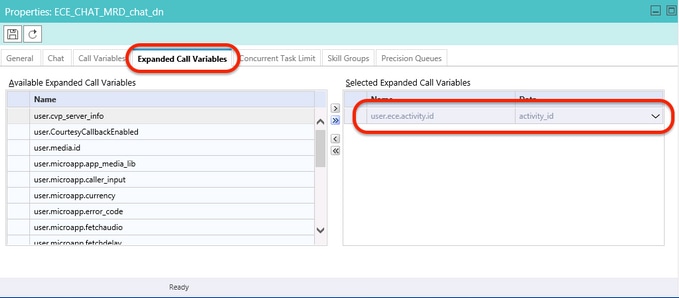
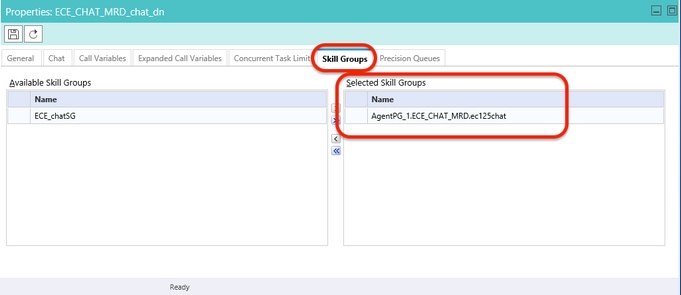
 Feedback
Feedback