Introduction
This document describes how to provision Google Contact Center Artificial Intelligence (CCAI) hybrid services like Agent Answers and Transcripts with Cisco Contact Center Enterprise (CCE).
Prerequisites
Requirements
Cisco recommends that you have knowledge of these topics:
- Cisco Unified Contact Center Enterprise (UCCE) Release 12.6
- Cisco Package Contact Center Enterprise (PCCE) Release 12.6
- CVP Release 12.6
- Cisco Virtualized Voice Browser (CVVB) 12.6
- Google Dialogflow
- Google Cloud Project (GCP)
- Control Hub
Components Used
The information in this document is based on this software:
- Cisco Commerce Workspace (CCW)
- Control Hub
- GCP
The information in this document was created from the devices in a specific lab environment. All of the devices used in this document started with a cleared (default) configuration. If your network is live, ensure that you understand the potential impact of any command.
Background
Cisco Contact Center Enterprise customers can leverage Agent Assist (Agent Answers and Transcripts) capabilities powered by Google CCAI by the provision of the GCP projects and the Cloud Services in Control Hub.
This document outlines the steps partners or customers need to follow in order to enable Google CCAI Agent Assist services procured through Cisco and provision it to work with Cisco Contact Center Solution.
Provision
This workflow indicates the steps required to provision CCAI for Cisco partners:
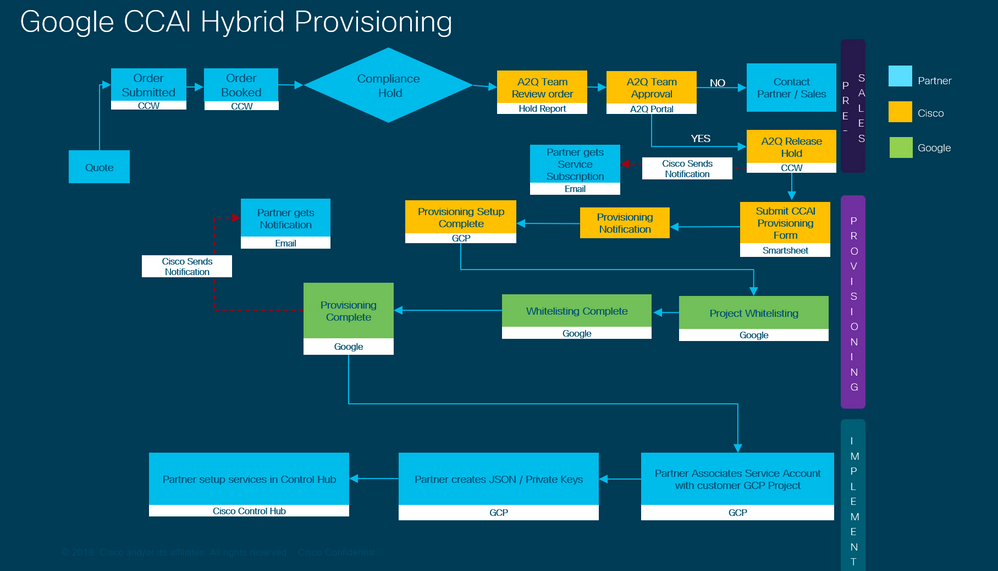
The steps for the successful provision of CCAI are outlined here:
Step 1. Place the order on Cisco Commerce Portal (CCW) .
Partners or customers can log in to the CCW with their CCO ID and place the order for Google CCAI.
1. Add A-Flex-CC or A-Flex-3-CC on the Hardware, Software and Services and include the Requested Start Date.
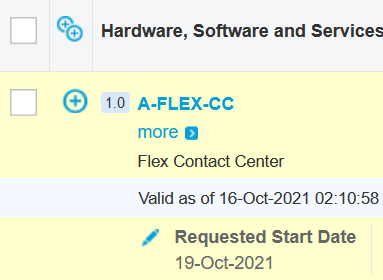
2. On Edit Options, select Additional Options, then, click Yes on the question, Would you like to purchase Flex Contact Center AI powered by Google Cloud?
3. On the Plan Options, select Usage Based Price.
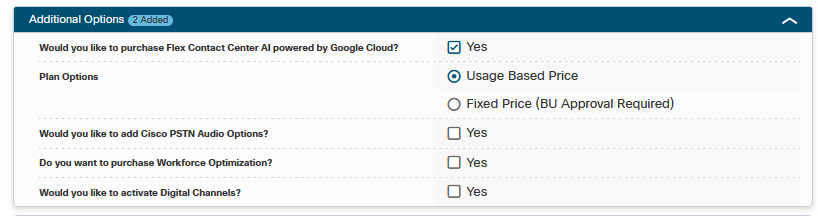
4. Click SAVE and Continue.
Step 2. Complete Control Hub Subscription. For more information see the section Control Hub Subscription.
Step 3. Create your GCP account and GCP project (Customer's GCP project) where your CCAI Applications is hosted.
Note: For details on how to create the GCP account and project, review these sections in this document: Create a Google Account or GCP Account for Customers and Create a GCP Project.
Step 4. Submit CCAI provision form.
Complete this provision form in order to obtain a CCAI account with Cisco: Provision Form SmartSheet
Control Hub Subscription
When the CCW is completed an email is sent to the mailer provided during ordering. In general the email is sent to the the partner's email account.
This is an example of the email received with the order and the subscription id.
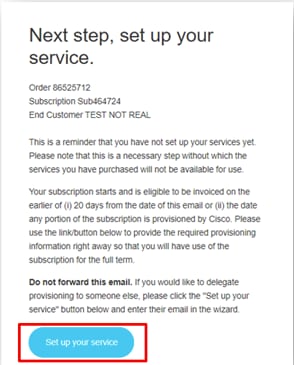
Step 1. Click Set up your service.
Step 2. Select your Role. In this example the partner is selected.
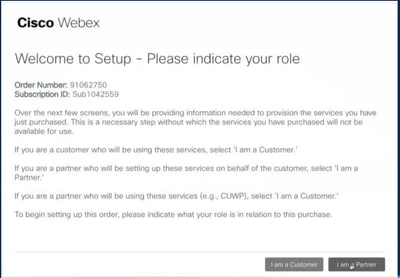
Step 3. Select if you or somebody else is going to setup the service.
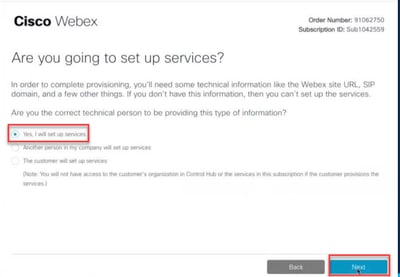
Step 4. Enter the user ID. The user should be the part of the organization and have Premium Agent, Full Admin role.
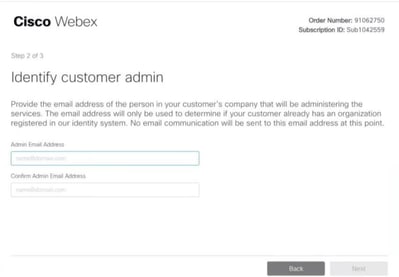
Step 5. Review the information to make sure you are attaching the license to the correct organization.
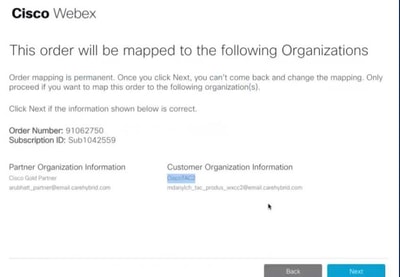
Step 6. Once the subscription ID provisioning is complete, you see the subscription shows up in Control Hub and you see the Contact Center Card in Control Hub. You are now eady to Configure CCAI Hybrid services in Control Hub.
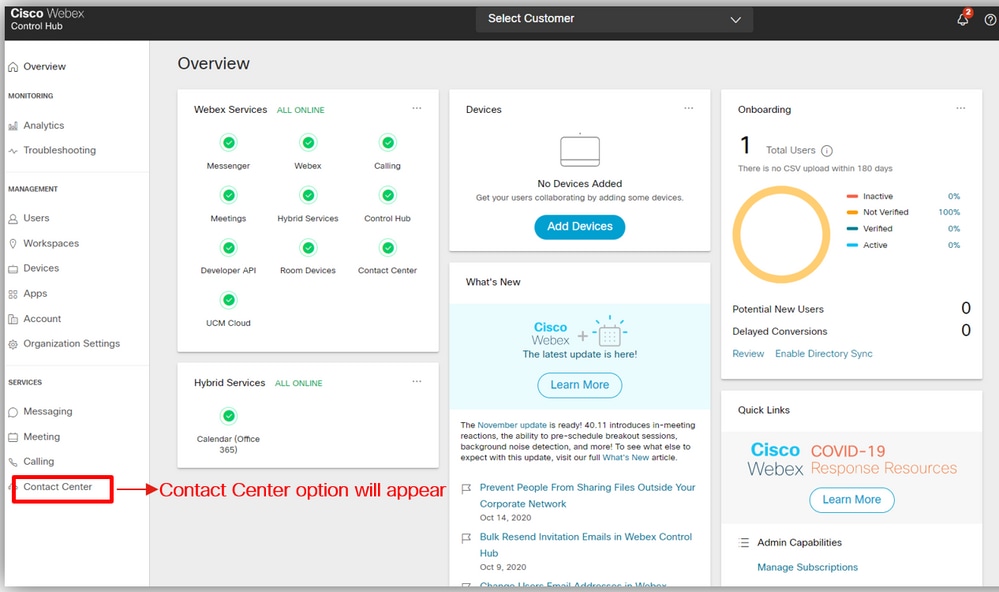
Create a Google Account or GCP Account for Customers
Customer Google account is required to create CCAI applications for Dialogflow or Agent Assist. For more information on how to set up your Google account, refer to: https://cloud.google.com/ .
For more information on how to create your Dialogflow application, refer to: https://dialogflow.com/ foir dialogflow ES and https://cloud.google.com/dialogflow/cx/docs/concept/agent for Dialoflow CX .
Note: For any question regarding provisioning contact the Cisco CCAI onboarding team cisco-ccai-onboarding@cisco.com.
Create GCP Project
You can create your GCP project using your organization resources or using a Terraform tool.
Note: Contact your IT department in order to create the GCP project
Associate the Service Account Provided by Cisco to the Customer's GCP Account
Cisco provides a service account created by the provisioning team which is automatically added to your project ( Customer Project) with the Dialogflow API Admin role when creating a connector in Control Hub. Howver, you can check these steps for associating and adding roles to a service account.
Step 1. Log in to the GCP Portal: https://cloud.google.com/.
Step 2. Navigate to Console.
Step 3. From the left navigation control pane, navigate to IAM and Admin and click IAM.
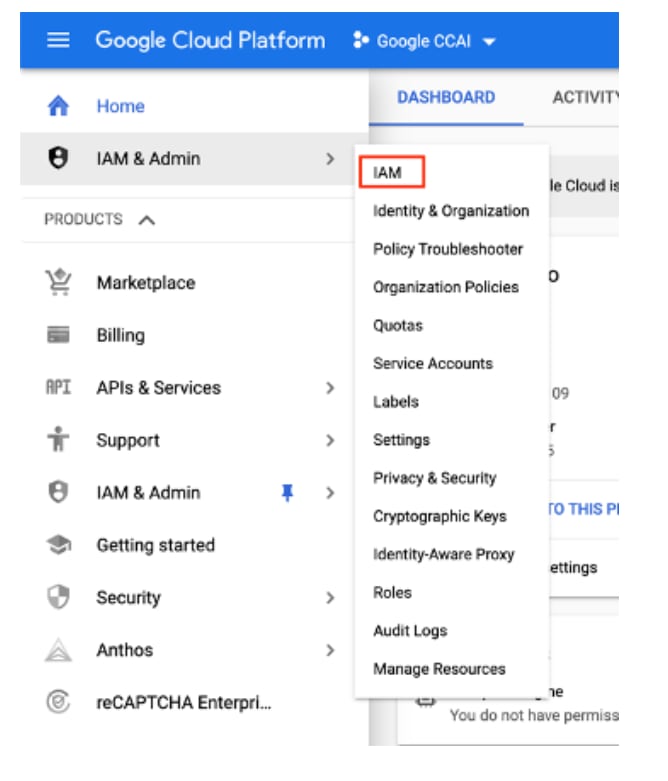
Step 4. On the IAM page, click Add Member.
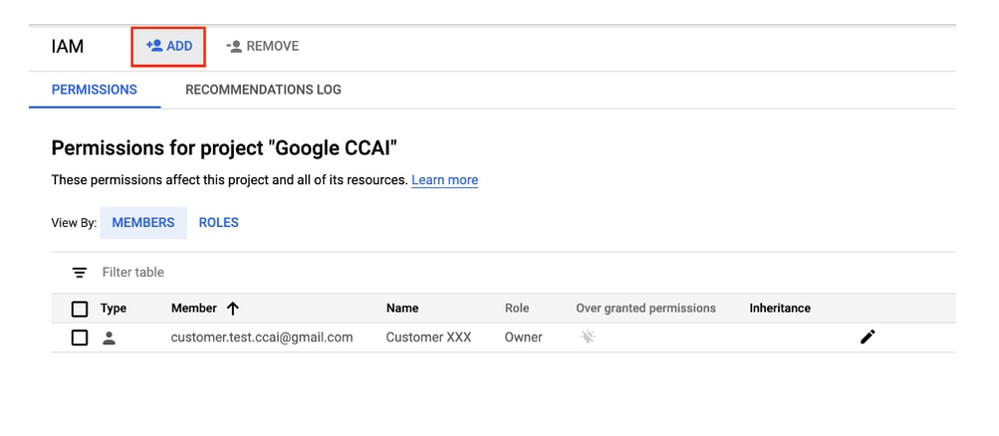
Step 5. Add these details:
- New Members: Name of the service account provided by Cisco
- Role: Dialogflow API Admin
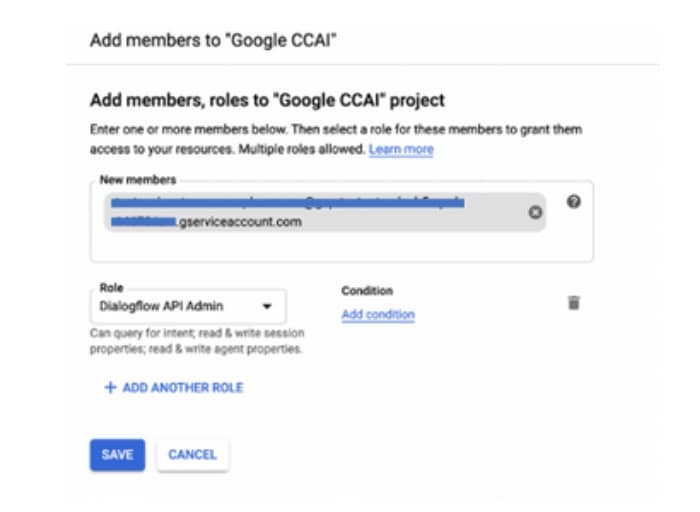
Step 6. Click Save.
Additional Information
APIs to be Enabled in the Customer GCP Project
The service account provided to CCAI customers by Cisco allows the customers to leverage these APIs to integrate with the CC applications:
- Dialogflow API
- Text-to-Speech API
- Speech-to-Text API
Cisco Visibility to Customer Data
Cisco does not have any visibility on Customer data or interaction messages between Contact Center and Google's Virtual Bot. Cisco only gets the data on utilization of API which can be used for billing.
Cisco Bill and Other Google Cloud Services
As part of provisioning, Cisco only enables API's related to CVA and Agent Assist. Customers get service account to leverage those API's. This service account does not work with any other Google Cloud Services.
Customers can still use their GCP Project to enable additional cloud services provided by Google and they are charged directly by Google using their own billing account.

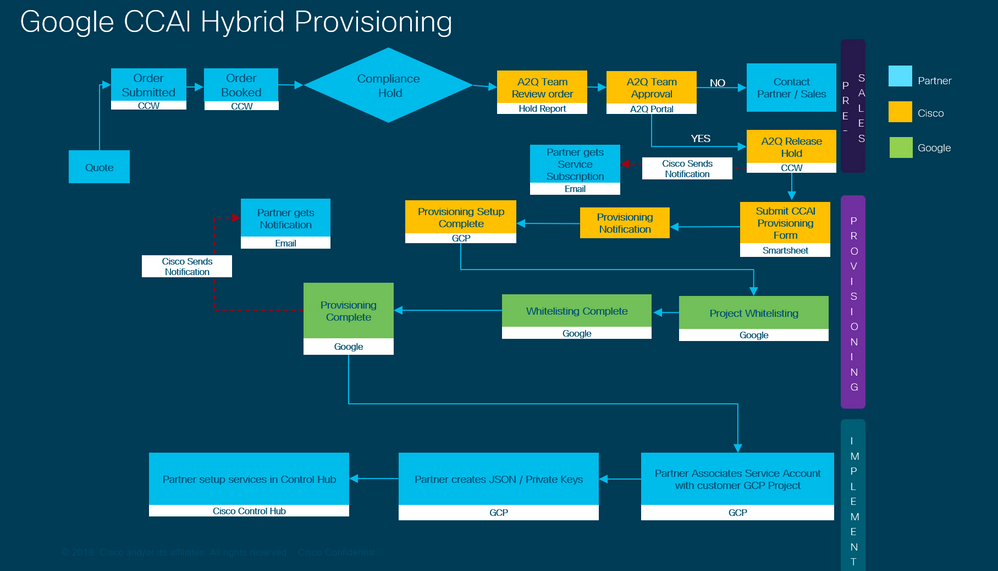
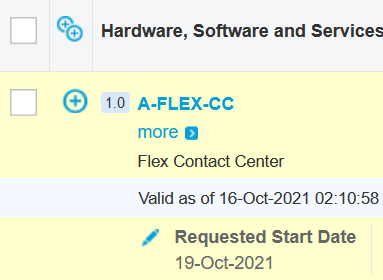
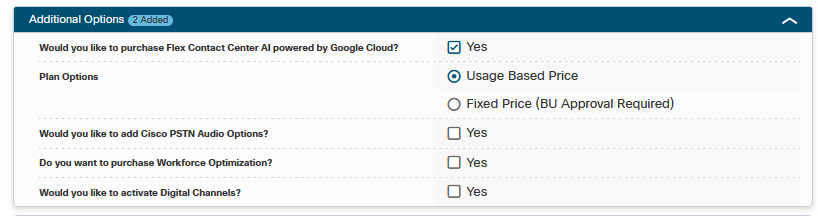
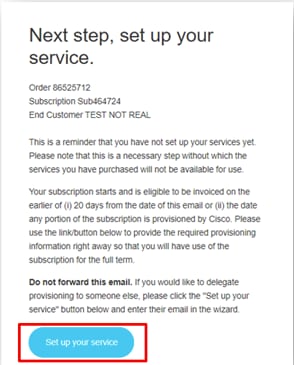
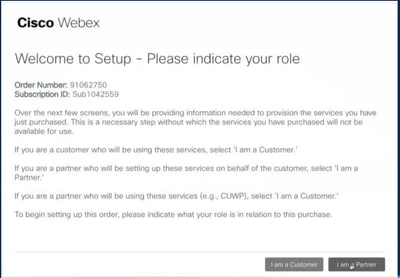
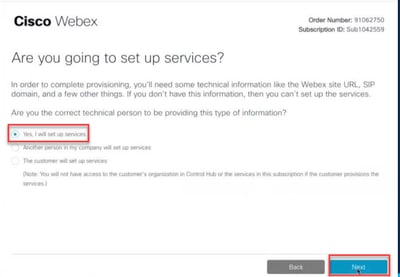
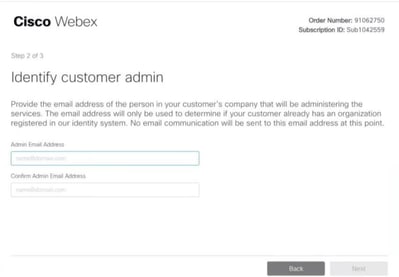
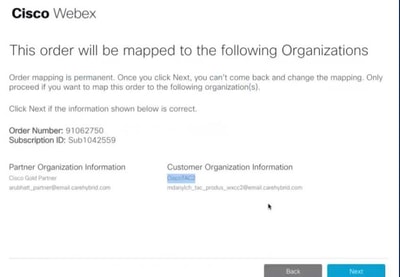
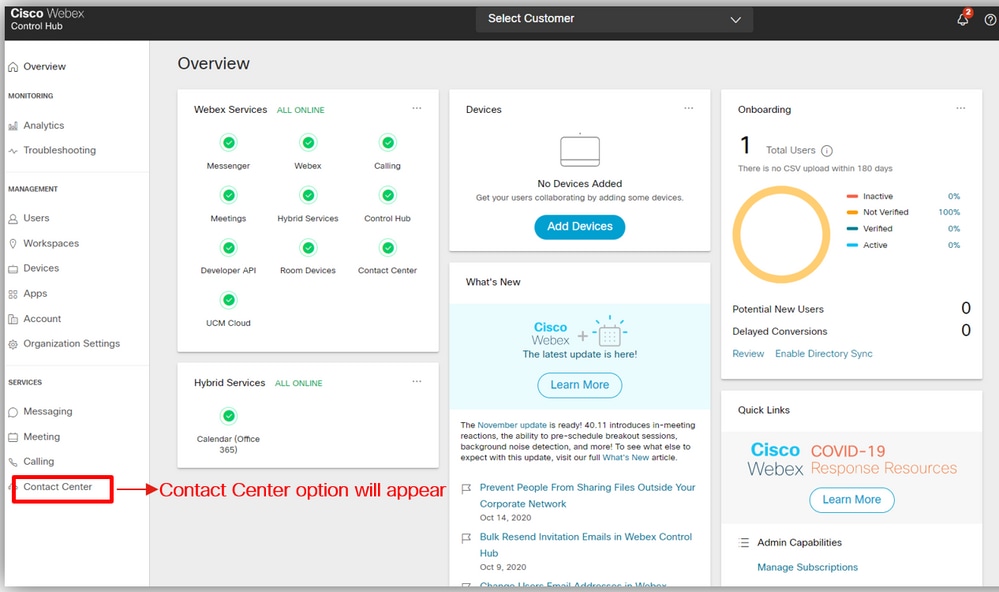
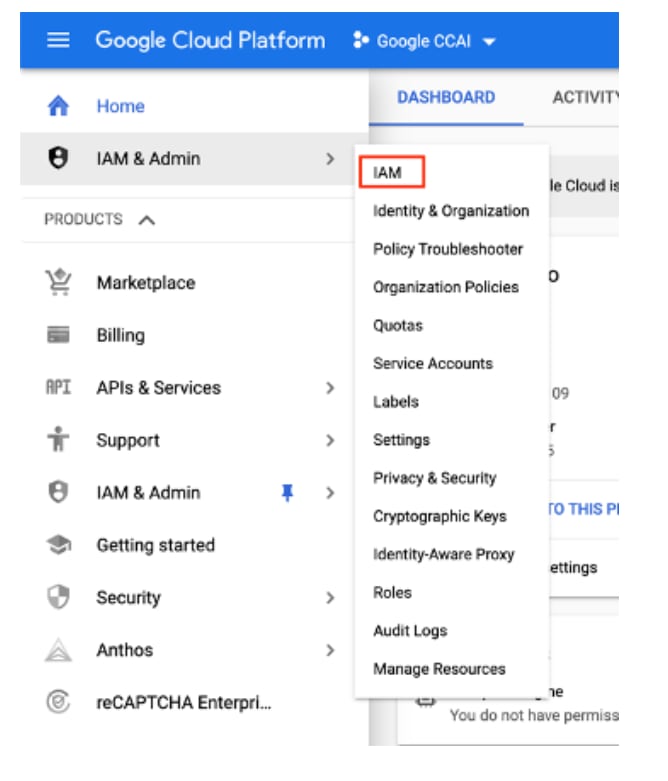
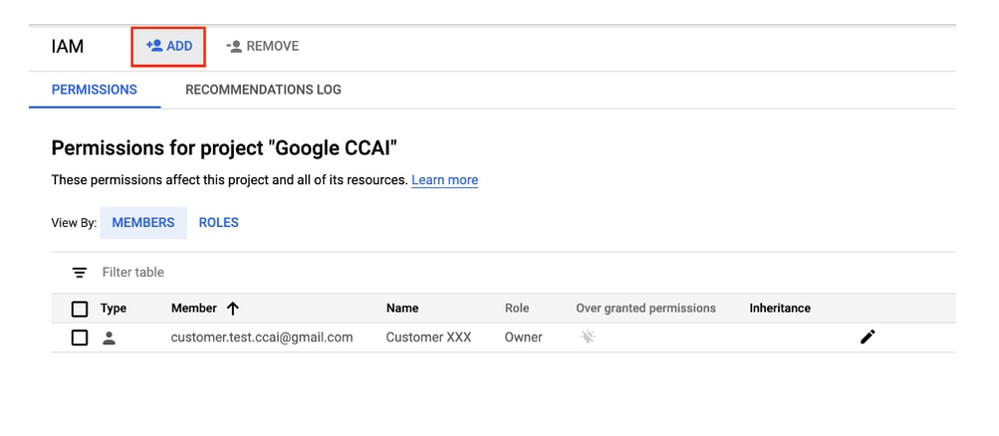
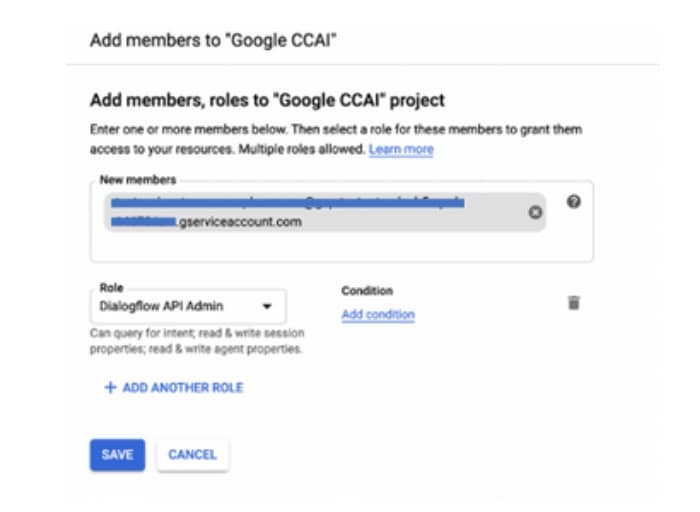
 Feedback
Feedback