Introduction
This document describes how to configure Cisco Virtualized Voice Browser (CVVB) continuous streaming.
Prerequisites
Requirements
Cisco recommends that you have knowledge of these topics:
- Cisco Unified Contact Center Enterprise (UCCE) Release 12.5
- Cisco Package Contact Center Enterprise (PCCE) Release 12.5
- Cisco Customer Voice Portal (CVP) Release 12.5
- Cisco Virtualized Voice Browser (CVVB) 12.5
Components Used
The information in this document is based on these software versions:
- Cisco Package Contact Center Enterprise (PCCE) Release 12.5
- CVP Release 12.5
- Cisco Virtualized Voice Browser (CVVB) 12.5
The information in this document was created from the devices in a specific lab environment. All of the devices used in this document started with a cleared (default) configuration. If your network is live, make sure that you understand the potential impact of any command.
Background
CVVB 12.5 introduces a feature, in which a third-party streaming service can be used to provide continuous audio streaming to callers.
Continuous audio streaming has been previously supported in IOS Voice XML gateways via Real Time Streaming Protocol (RTSP). In CVVB 12.5 the support started in release 12.5 via HTTP(S) no RTSP.
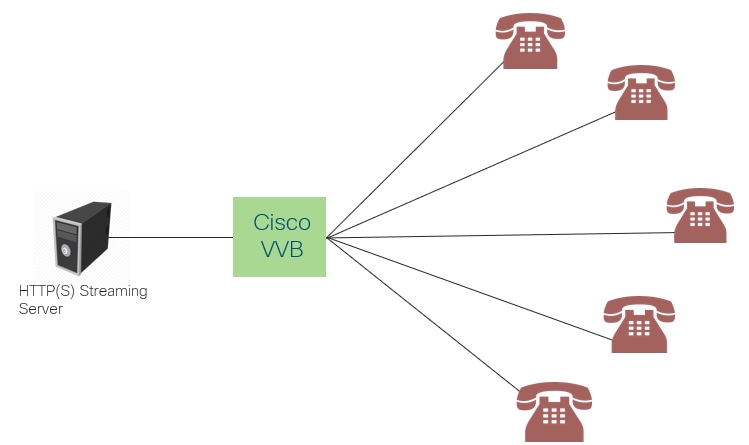
The Cisco VVB creates a single connection with a streaming server and broadcast the audio to all callers who are connected while they wait for the call to be answered by an agent. The audio streamed can be live music, promotion audio, etc. Caching is disable for the audio streaming.
Cisco VVB requires an internet connection, so it can establish a connection with the streaming server. The maximum play duration per caller is 30 minutes.
Since there is only one connection with a streaming server, whenever callers connect, they hear the same audio as the rest of the callers (not from the start of the audio streaming).
The application developer can use the streaming service to play a streaming URL from a local or cloud streaming server.
Note: Cisco VVB currently supports HTTP(S) streaming for G711 A-law / U-law 8k wav format stream
Configure
In order to enable the audio streaming feature, configure these steps on the CVP Call Studio application:
Step 1. On the CVP Call Studio, open the application and navigate to the audio element.
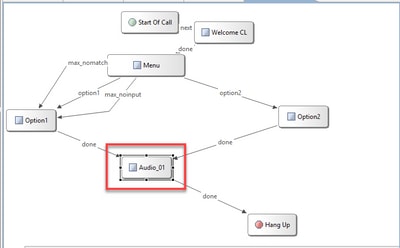
Step 2. On the audio element, on the right-hand side, navigate to the audio tab.
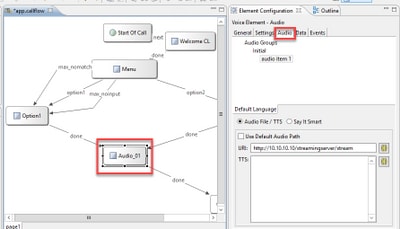
Step 3. On the audio setting, un-check the box Use Default Audio Path and provide the streaming server URL on the URI field.
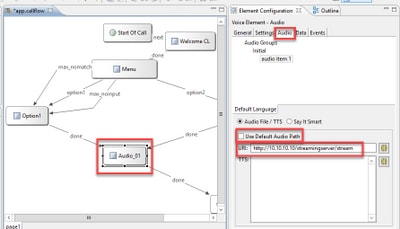
Step 4. On the Audio element on the hand-right side, select the setting tab. On the VoiceXml property window, add the property http.streaming and set the value to true, as shown in the image.
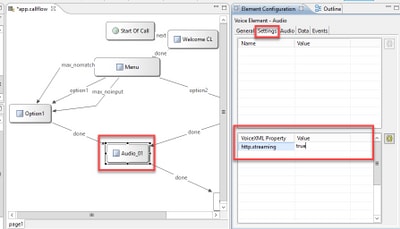
Step 5. Save, validate and deploy the application to the CVP VXML server.
Note: http.streaming.useragent is an optional parameter that can be configured to identify the user. However, this is not required to configure or enable for the VVB audio streaming feature.
Verify
The verification procedure is actually part of the configuration process.
Troubleshoot
There is currently no specific steps available to troubleshoot this configuration.
