Troubleshoot Cisco CVP Call Studio with Logs
Available Languages
Download Options
Bias-Free Language
The documentation set for this product strives to use bias-free language. For the purposes of this documentation set, bias-free is defined as language that does not imply discrimination based on age, disability, gender, racial identity, ethnic identity, sexual orientation, socioeconomic status, and intersectionality. Exceptions may be present in the documentation due to language that is hardcoded in the user interfaces of the product software, language used based on RFP documentation, or language that is used by a referenced third-party product. Learn more about how Cisco is using Inclusive Language.
Contents
Introduction
This document describes common Cisco Call Studio scenarios to troubleshoot and where to get logs for them.
Prerequisites
Requirements
Cisco recommends that you have knowledge of these topics:
- Cisco Call Studio
Components Used
The information in this document is based on Cisco Call Studio 11.6 and/or 12.0.
The information in this document was created from the devices in a specific lab environment. All of the devices used in this document started with a cleared (default) configuration. If your network is live, ensure that you understand the potential impact of any command.
Problem: Where to Get Call Studio Install Logs
Solution
Call Studio Install logs can be found in C:\Temp directory.
Here's an example snippet of the logs for a new installation:
[10-20-2020 08:52:32] Informational: Starting Call Studio installation procedure...
[10-20-2020 08:52:32] Informational: Attempting to read version file: D:\CallStudio\Installer_Windows\VERSION
[10-20-2020 08:52:32] Informational: Welcome to the installation of the Cisco Unified Call Studio, Release 12.0.1.
[10-20-2020 08:52:34] Informational: User has passed the Copyrights notification screen.
[10-20-2020 08:52:37] Informational: User has accepted the license agreement.
[10-20-2020 08:52:38] Informational: User selected directory: C:\Cisco\CallStudio
[10-20-2020 08:52:38] Informational: User has selected target directory = C:\Cisco\CallStudio
[10-20-2020 08:52:39] Informational: LaunchApp - success running: Setting CALLSTUDIO_HOME environmental variable through setx: C:\Windows\system32\setx.exe
[10-20-2020 08:52:39] Informational: Installing the Vc++ redistributable exe from the path: C:\Users\ADMINI~1\AppData\Local\Temp\3\{7F6E4651-C47A-4607-8E9D-64A8B21F688F}\{763E1DF9-41BC-4C54-9705-A0C6D1594B26}\vcredist_x64.exe
[10-20-2020 08:52:41] WARNING: LaunchApp - Error 5100 while running: Attempting to silently install Vcredist_x64 using cmd=<C:\Users\ADMINI~1\AppData\Local\Temp\3\{7F6E4651-C47A-4607-8E9D-64A8B21F688F}\{763E1DF9-41BC-4C54-9705-A0C6D1594B26}\vcredist_x64.exe /q /log C:\temp\vcredistinstall.htm>.
[10-20-2020 08:52:41] ERROR: Installation of VC++ redistributable failed.
[10-20-2020 08:52:41] Informational: Installation of VC++ redistributable failed.
[10-20-2020 08:53:13] Informational: Launching program C:\Users\ADMINI~1\AppData\Local\Temp\3\{7F6E4651-C47A-4607-8E9D-64A8B21F688F}\{763E1DF9-41BC-4C54-9705-A0C6D1594B26}\studio.bat with command line options "C:\Cisco\CallStudio\eclipse\jre\bin\java.exe" C:\Users\ADMINI~1\AppData\Local\Temp\3\{7F6E4651-C47A-4607-8E9D-64A8B21F688F}\{763E1DF9-41BC-4C54-9705-A0C6D1594B26}\ "C:\Cisco\CallStudio\eclipse\plugins\com.audiumcorp.studio.license\license"
[10-20-2020 08:53:14] Informational: Successfully added install path for registry key SOFTWARE\Cisco Systems, Inc.\Cisco Unified Call Studio\11.6.1
[10-20-2020 08:53:14] Informational: WriteLine successfully wrote to C:\Cisco\CallStudio\eclipseeclipse.ini
[10-20-2020 08:53:14] Informational: WriteLine successfully wrote to C:\Cisco\CallStudio\eclipseeclipse.ini
[10-20-2020 08:53:15] Informational: New Installation Complete.
Problem: Where to Get Call Studio License Logs
Solution
License to Call Studio are valid till version 11.6 only. From 12.0 and onwards, Call Studio does not require any license.
You can get the license logs here:
Here's an example log file: C:\Cisco\CallStudio\eclipse\workspace\.metadata
!SUBENTRY 1 com.audiumcorp.studio.core 4 4 2019-07-24 14:33:13.797
!MESSAGE This installation of Call Studio cannot be used until it has been activated.
If you installed Call Studio more than 30 days ago, you are now required to activate it to use it.
To activate, restart Call Studio, enter your licensing information and click on the 'Activate >>' button.
!STACK 0
com.audiumcorp.license.client.LicenseException: This installation of Call Studio cannot be used until it has been activated.
If you installed Call Studio more than 30 days ago, you are now required to activate it to use it.
To activate, restart Call Studio, enter your licensing information and click on the 'Activate >>' button.
at com.audiumcorp.studio.core.license.LicenseManager.initialize(LicenseManager.java:184)
at com.audiumcorp.studio.core.CorePlugin.validateLicense(CorePlugin.java:325)
at com.audiumcorp.studio.core.CorePlugin.start(CorePlugin.java:308)
at org.eclipse.osgi.framework.internal.core.BundleContextImpl$1.run(BundleContextImpl.java:711)
at java.security.AccessController.doPrivileged(Native Method)
at org.eclipse.osgi.framework.internal.core.BundleContextImpl.startActivator(BundleContextImpl.java:702)
at org.eclipse.osgi.framework.internal.core.BundleContextImpl.start(BundleContextImpl.java:683)
at org.eclipse.osgi.framework.internal.core.BundleHost.startWorker(BundleHost.java:381)
at org.eclipse.osgi.framework.internal.core.AbstractBundle.start(AbstractBundle.java:299)
at org.eclipse.osgi.framework.util.SecureAction.start(SecureAction.java:440)
at org.eclipse.osgi.internal.loader.BundleLoader.setLazyTrigger(BundleLoader.java:268)
at org.eclipse.core.runtime.internal.adaptor.EclipseLazyStarter.postFindLocalClass(EclipseLazyStarter.java:107)
at org.eclipse.osgi.baseadaptor.loader.ClasspathManager.findLocalClass(ClasspathManager.java:463)
at org.eclipse.osgi.internal.baseadaptor.DefaultClassLoader.findLocalClass(DefaultClassLoader.java:216)
at org.eclipse.osgi.internal.loader.BundleLoader.findLocalClass(BundleLoader.java:400)
at org.eclipse.osgi.internal.loader.SingleSourcePackage.loadClass(SingleSourcePackage.java:35)
at org.eclipse.osgi.internal.loader.BundleLoader.findClassInternal(BundleLoader.java:473)
at org.eclipse.osgi.internal.loader.BundleLoader.findClass(BundleLoader.java:429)
at org.eclipse.osgi.internal.loader.BundleLoader.findClass(BundleLoader.java:417)
at org.eclipse.osgi.internal.baseadaptor.DefaultClassLoader.loadClass(DefaultClassLoader.java:107)
at java.lang.ClassLoader.loadClass(ClassLoader.java:358)
at com.audiumcorp.studio.builder.core.util.BuilderResources.isBuilderSupported(BuilderResources.java:138)
at com.audiumcorp.studio.builder.core.CorePlugin.validateLicense(CorePlugin.java:74)
at com.audiumcorp.studio.builder.core.CorePlugin.start(CorePlugin.java:60)
at org.eclipse.osgi.framework.internal.core.BundleContextImpl$1.run(BundleContextImpl.java:711)
at java.security.AccessController.doPrivileged(Native Method)
at org.eclipse.osgi.framework.internal.core.BundleContextImpl.startActivator(BundleContextImpl.java:702)
at org.eclipse.osgi.framework.internal.core.BundleContextImpl.start(BundleContextImpl.java:683)
at org.eclipse.osgi.framework.internal.core.BundleHost.startWorker(BundleHost.java:381)
at org.eclipse.osgi.framework.internal.core.AbstractBundle.start(AbstractBundle.java:299)
at org.eclipse.osgi.framework.util.SecureAction.start(SecureAction.java:440)
at org.eclipse.osgi.internal.loader.BundleLoader.setLazyTrigger(BundleLoader.java:268)
at org.eclipse.core.runtime.internal.adaptor.EclipseLazyStarter.postFindLocalClass(EclipseLazyStarter.java:107)
at org.eclipse.osgi.baseadaptor.loader.ClasspathManager.findLocalClass(ClasspathManager.java:463)
at org.eclipse.osgi.internal.baseadaptor.DefaultClassLoader.findLocalClass(DefaultClassLoader.java:216)
at org.eclipse.osgi.internal.loader.BundleLoader.findLocalClass(BundleLoader.java:400)
at org.eclipse.osgi.internal.loader.SingleSourcePackage.loadClass(SingleSourcePackage.java:35)
at org.eclipse.osgi.internal.loader.BundleLoader.findClassInternal(BundleLoader.java:473)
at org.eclipse.osgi.internal.loader.BundleLoader.findClass(BundleLoader.java:429)
at org.eclipse.osgi.internal.loader.BundleLoader.findClass(BundleLoader.java:417)
at org.eclipse.osgi.internal.baseadaptor.DefaultClassLoader.loadClass(DefaultClassLoader.java:107)
at java.lang.ClassLoader.loadClass(ClassLoader.java:358)
at java.lang.Class.getDeclaredConstructors0(Native Method)
at java.lang.Class.privateGetDeclaredConstructors(Class.java:2493)
at java.lang.Class.getConstructor0(Class.java:2803)
at java.lang.Class.newInstance(Class.java:345)
at org.eclipse.core.internal.registry.osgi.RegistryStrategyOSGI.createExecutableExtension(RegistryStrategyOSGI.java:184)
at org.eclipse.core.internal.registry.ExtensionRegistry.createExecutableExtension(ExtensionRegistry.java:905)
at org.eclipse.core.internal.registry.ConfigurationElement.createExecutableExtension(ConfigurationElement.java:243)
at org.eclipse.core.internal.registry.ConfigurationElementHandle.createExecutableExtension(ConfigurationElementHandle.java:55)
at org.eclipse.ui.internal.WorkbenchPlugin$1.run(WorkbenchPlugin.java:268)
at org.eclipse.swt.custom.BusyIndicator.showWhile(BusyIndicator.java:70)
at org.eclipse.ui.internal.WorkbenchPlugin.createExtension(WorkbenchPlugin.java:264)
at org.eclipse.ui.internal.registry.EditorDescriptor.createEditor(EditorDescriptor.java:235)
at org.eclipse.ui.internal.EditorManager.createPart(EditorManager.java:875)
at org.eclipse.ui.internal.EditorReference.createPartHelper(EditorReference.java:609)
at org.eclipse.ui.internal.EditorReference.createPart(EditorReference.java:465)
at org.eclipse.ui.internal.WorkbenchPartReference.getPart(WorkbenchPartReference.java:595)
at org.eclipse.ui.internal.EditorAreaHelper.setVisibleEditor(EditorAreaHelper.java:271)
at org.eclipse.ui.internal.EditorManager.setVisibleEditor(EditorManager.java:1459)
at org.eclipse.ui.internal.EditorManager$5.runWithException(EditorManager.java:972)
at org.eclipse.ui.internal.StartupThreading$StartupRunnable.run(StartupThreading.java:31)
at org.eclipse.swt.widgets.RunnableLock.run(RunnableLock.java:35)
at org.eclipse.swt.widgets.Synchronizer.runAsyncMessages(Synchronizer.java:135)
at org.eclipse.swt.widgets.Display.runAsyncMessages(Display.java:4140)
at org.eclipse.swt.widgets.Display.readAndDispatch(Display.java:3757)
at org.eclipse.ui.application.WorkbenchAdvisor.openWindows(WorkbenchAdvisor.java:803)
at org.eclipse.ui.internal.Workbench$33.runWithException(Workbench.java:1600)
at org.eclipse.ui.internal.StartupThreading$StartupRunnable.run(StartupThreading.java:31)
at org.eclipse.swt.widgets.RunnableLock.run(RunnableLock.java:35)
at org.eclipse.swt.widgets.Synchronizer.runAsyncMessages(Synchronizer.java:135)
at org.eclipse.swt.widgets.Display.runAsyncMessages(Display.java:4140)
at org.eclipse.swt.widgets.Display.readAndDispatch(Display.java:3757)
at org.eclipse.ui.internal.Workbench.runUI(Workbench.java:2609)
at org.eclipse.ui.internal.Workbench.access$4(Workbench.java:2499)
at org.eclipse.ui.internal.Workbench$7.run(Workbench.java:679)
at org.eclipse.core.databinding.observable.Realm.runWithDefault(Realm.java:332)
at org.eclipse.ui.internal.Workbench.createAndRunWorkbench(Workbench.java:668)
at org.eclipse.ui.PlatformUI.createAndRunWorkbench(PlatformUI.java:149)
at org.eclipse.ui.internal.ide.application.IDEApplication.start(IDEApplication.java:123)
at org.eclipse.equinox.internal.app.EclipseAppHandle.run(EclipseAppHandle.java:196)
at org.eclipse.core.runtime.internal.adaptor.EclipseAppLauncher.runApplication(EclipseAppLauncher.java:110)
at org.eclipse.core.runtime.internal.adaptor.EclipseAppLauncher.start(EclipseAppLauncher.java:79)
at org.eclipse.core.runtime.adaptor.EclipseStarter.run(EclipseStarter.java:344)
at org.eclipse.core.runtime.adaptor.EclipseStarter.run(EclipseStarter.java:179)
at sun.reflect.NativeMethodAccessorImpl.invoke0(Native Method)
at sun.reflect.NativeMethodAccessorImpl.invoke(NativeMethodAccessorImpl.java:57)
at sun.reflect.DelegatingMethodAccessorImpl.invoke(DelegatingMethodAccessorImpl.java:43)
at java.lang.reflect.Method.invoke(Method.java:606)
at org.eclipse.equinox.launcher.Main.invokeFramework(Main.java:622)
at org.eclipse.equinox.launcher.Main.basicRun(Main.java:577)
at org.eclipse.equinox.launcher.Main.run(Main.java:1410)
at org.eclipse.equinox.launcher.Main.main(Main.java:1386)
Problem: Where to Get Call Studio Error Logs For Call Studio Applications
Solution
The Error Log view captures all the warnings and errors logged by plug-ins. The underlying log file is a .log file stored in the .metadata subdirectory of the workspace. The Error Log view is available under Window > Show View > Error Log. 
Event Sorting
Events in the log view can be sorted by Message, Plug-in ID or Date in ascending or descending order. Simply click on the column header that you want the sorting to be based on. The down arrow in the column header indicates descending order; while, the up arrow indicates an ascending order.
Event Grouping
Events in the log view can be grouped by Session or Plug-in ID. Simply click on the chevron from the view's toolbar and select Group By.
Event Filtering
You can filter the view to show events of a particular type or session. Also, you can limit the number of entries in the view. Filtering options are available under Filters... from the view's toolbar drop down menu.
Import and Export Logs
To import an arbitrary .log file into the view, press the Import Log toolbar button or select Import Log... from the context menu. Then, choose a .log file from the file system.
To export the current log view content into a file, press the Export Log toolbar button or select Export Log... from the context menu. Then, enter a file name.
Clear and Delete Logs
To clear the view log content without deleting the underlying .log file, press the Clear Log toolbar button or select Clear Log Viewer from the context menu.
To permanently delete the underlying .log file, press the Delete Log toolbar button or select Delete Log from the context menu.
Event Details
Full details about a particular event can be viewed in the Event Details dialog by double-clicking on a particular entry or selecting Event Details from the context menu of that entry. You can view the Date, Severity, Message, Exception Stack Trace (if available) and Session Data of each event.
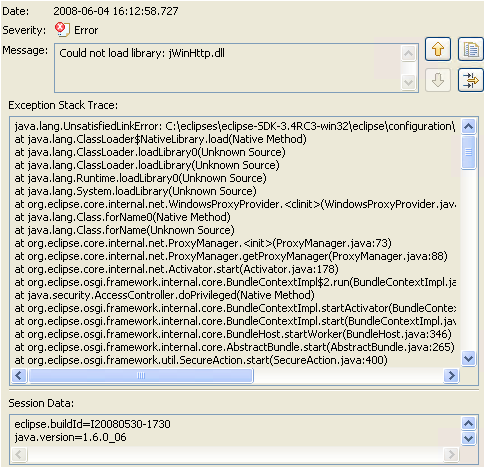
You can navigate from one entry to the next via the Up and Down arrow buttons.
To copy the error to the clipboard, press the button with the clipboard image.
Problem: Where to Get Call Studio Logs for Application Validation
Solution
As you work with resources in the workbench, various builders can automatically log problems, errors, or warnings in the Problems view. For example, when you save a Java source file that contains syntax errors, those get logged in the Problems view. When you double-click the icon for a problem, error, or warning, the editor for the associated resource automatically opens to the relevant line of code.

By default the Problems view groups your problems by severity. You can also group them by type or not at all. Certain components add their own grouping. For instance the Java development tools (JDT) support adds a Java Problem Type group. The grouping can be selected using the Group By menu.
The first column of the Problems view displays an icon that denotes the type of line item, the category and the description. Left-click the item to open the file in an editor and highlight the line containing the problem.
You can configure the contents of the Problems view to view only warnings and errors associated with a particular resource or group of resources. This is done using the Configure Contents dialog available from the drop down menu. You can add multiple filters to the Problems view and enable or disable them as required. Filters can either be additive (any problem that satisfies at least one of the enabled filters will be shown) or exclusive (only problems that satisfy all of the filters will be shown) The two most popular filters (All Errors and Warnings on Selection) are provided by default.

Problems can be fixed by selecting Quick Fix from the context menu. The list of possible resolutions are presented.

To add the Problems view to the current perspective, click Window > Show View > Other... > General > Problems.
Contributed by Cisco Engineers
- Shikhar ChoudharyCisco TAC Engineer
Contact Cisco
- Open a Support Case

- (Requires a Cisco Service Contract)
 Feedback
Feedback