Introduction
This document describes the steps to troubleshoot and rectify the error "View Id : XXXXXX not found." in Finesse for live data gadgets.
Contributed by Cisco Engineering.
Prerequisites
Requirements
Cisco recommends that you have knowledge of these topics:
- Cisco Unified Contact Center Enterprise (UCCE)
- Finesse
Components Used
The information used in the document is based on UCCE 11.(X) version.
The information in this document was created from the devices in a specific lab environment. All of the devices used in this document started with a cleared (default) configuration. If your network is live, ensure that you understand the potential impact of any step.
Problem
Live data gadgets in Finesse generates the error "View Id : XXXXXX not found." and fail to load, as shown in the image:

Generally the error means that there is no view information in Cisco Unified Intelligence Center (CUIC) database with the mentioned ID.
Solution
In order to check and confirm if the view exists in the CUIC database run the command: run sql select Id, Name, ParentRptId from cuic_data:cuicgrid where id = '<viewID>'query on CUIC CLI.
Example of the query for the error stated in the problem section:
run sql select Id, Name, ParentRptId from cuic_data:cuicgrid where id = '119F44F41B1000014D0000036A0A4E5AE0'
If the query returns no records it means that there is no view which exists in the CUIC system for the given Id.
In order to fix the issue first you have to fetch the correct viewId of a report from CUIC.
In CUIC 11.5 and above version follow this procedure to get the ID.
Step 1. On the Reports tab of CUIC, for the report for which the viewId needs to be checked, In the Actions column select Permalinks, as shown in the image:
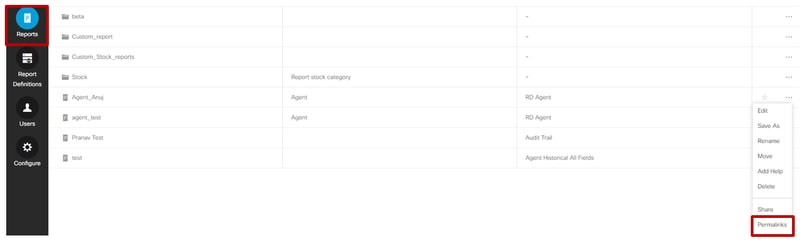
Step 2. In Permalinks windows select the HTML in the Links section which exposes the permalink ID in the Links URL as shown in the image:
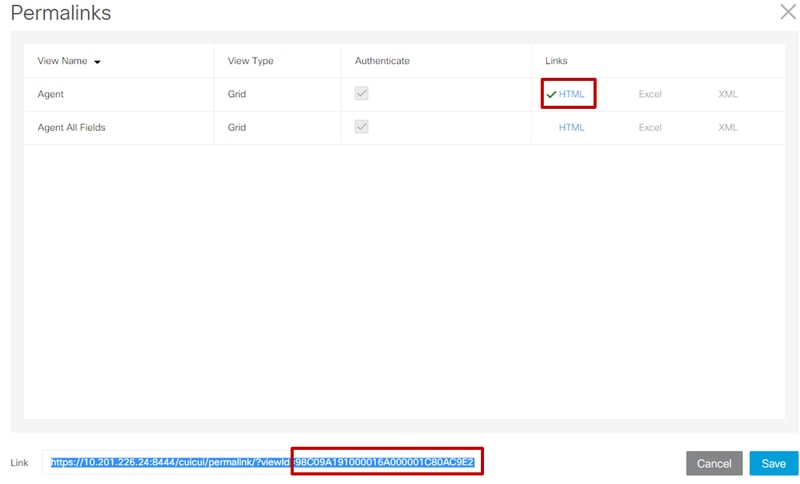
Step 3. Note down the value of 'viewId' for the permalink link.
The steps differ for CUIC version less than 11.5 . to fetch the viewId .
The steps are;
Step 1. In the report, select on Edit Views.
Step 2. In the listed Available views select the view and on Links,copy the viewid from HTML Link field.
After the correct viewId of the report is acquired, In finesse desktop layout copy the same in the the desired live data gadget permalink and save as shown in the image:
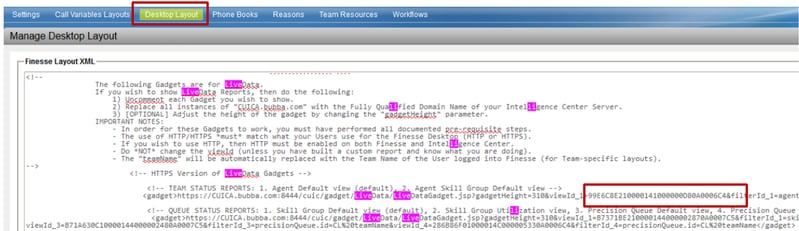


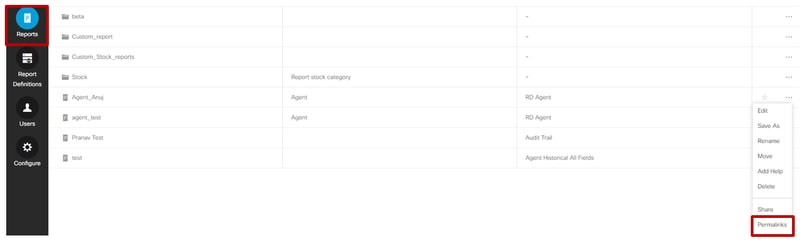
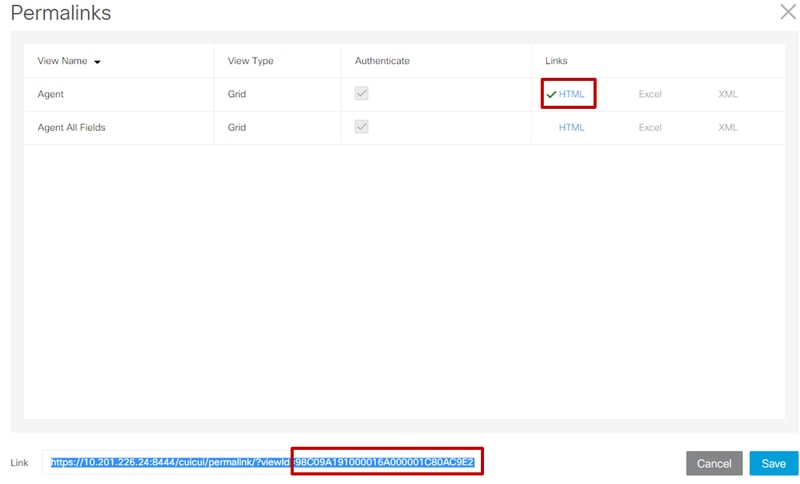
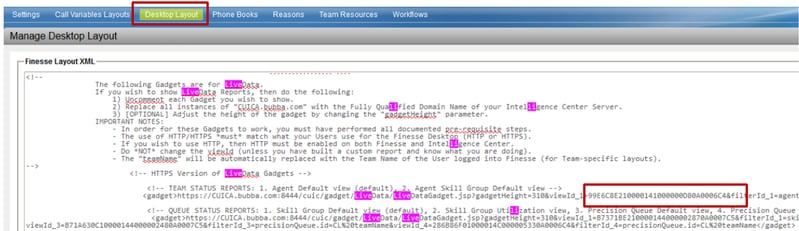
 Feedback
Feedback