Introduction
This document describes how to provision Google Contact Center Artificial Intelligence (CCAI) with Cisco Contact Center Enterprise (CCE).
Prerequisites
Requirements
Cisco recommends that you have knowledge of these topics:
- Cisco Unified Contact Center Enterprise (UCCE) Release 12.5
- Cisco Package Contact Center Enterprise (PCCE) Release 12.5
- CVP Release 12.5
- Cisco Virtualized Voice Browser (CVVB) 12.5
- Google Dialogflow
- Google Cloud Project (GCP)
Components Used
The information in this document is based on this software:
- Cisco Commerce Workspace (CCW).
- GCP
The information in this document was created from the devices in a specific lab environment. All of the devices used in this document started with a cleared (default) configuration. If your network is live, make sure that you understand the potential impact of any command.
Background
Cisco Contact Center Enterprise customers can leverage Virtual Assist and Conversational Interactive Voice Response (IVR) capabilities powered by Google CCAI. Customer Virtual Assist (CVA) is a feature of Cisco Unified Customer Voice Portal (CVP) and Virtual Voice Browser (VVB) and is a part of the Cisco Contact Center portfolio.
This document outlines the steps partners or customers need to follow in order to enable Google CCAI services procured through Cisco and provision it to work with Cisco Contact Center Solution.
Provision
This workflow indicates the steps required to provision CCAI for Cisco partners:
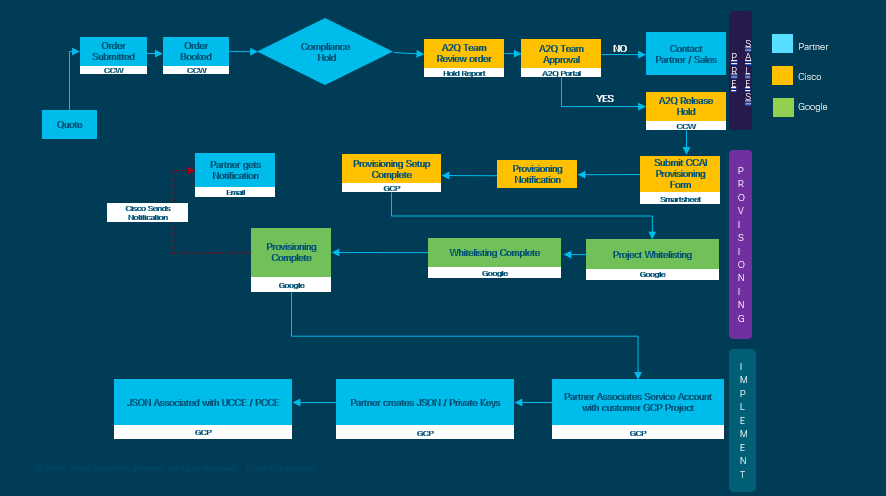
The steps for the successful provision of CC AI are outlined here:
Step 1. Place the order on CCW.
Partners or customers can log in to the Cisco Sales Portal - CCW with their CCO ID and place the order for Google CCAI.
Step 2. Create your GCP account and GCP project (Customer's GCP project) where your CCAI Applications is hosted.
Note: For details on how to create the GCP account and project, follow these sections in this document: Create a Google Account or GCP Account for Customers and Create a GCP Project.
Step 3. Submit CCAI provision form.
Complete this provision form in order to obtain a CCAI account with Cisco: Provision Form SmartSheet
Step 4. Associate the Cisco-provided service account with the customer's GCP project.
Once you receive the provision completion notification from Cisco, Cisco provides the service account that can be associated with your GCP account and can be integrated with your Contact Center Applications. This completes the Google CCAI provision process with Cisco.
Note: For details on how to associate the service account provided with your GCP account follow the section Associate the Service Account Provided by Cisco to the Customer's GCP Account in this document.
Create a Google Account or GCP Account for Customers
Customer’s Google account is required to create CCAI applications using Dialogflow or Text-to-Speech or Speech-to-text or Agent Assist. For more information on how to set up your google account, refer to: https://cloud.google.com/ .
For more information on how to create your Dialogflow application, refer to: https://dialogflow.com/ .
Note: Also, to obtain the key associated with the GCP service account, refer to: cisco-ccai-onboarding@cisco.com or contact the Cisco CCAI onboarding team.
Create GCP Project
Follow these steps to create a GCP Project in Google:
Step 1. Log in to https://cloud.google.com/ with your enterprise or Google account which you want to use to manage the CCAI services.
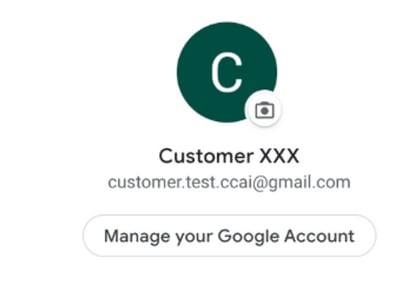
Step 2. Click on Console.
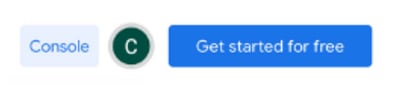
Step 3. For first-time login, you are asked to accept the Terms of Service. Click Agree and Continue.
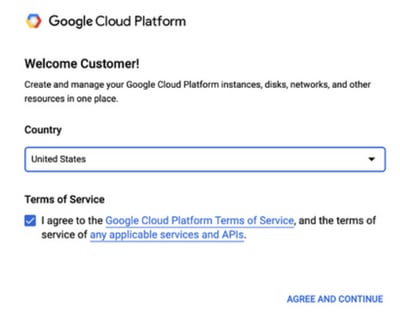
Step 4. Click Create to create a new project.
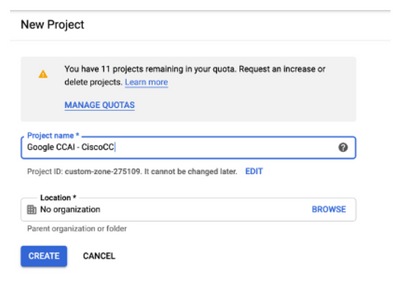
Step 5. Click on Create.
Step 6. Click Projects and select the newly created project.
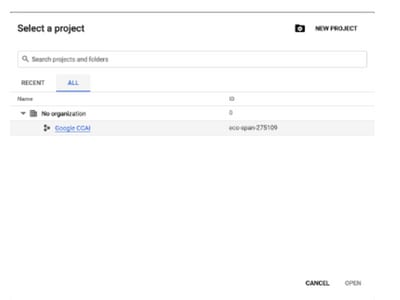
Step 7. Click Open.
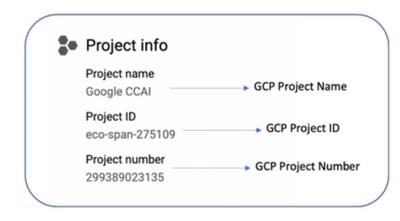
Associate the Service Account Provided by Cisco to the Customer's GCP Account
Step 1. Log in to the GCP Portal: https://cloud.google.com/.
Step 2. Navigate to Console.
Step 3. From the left navigation control pane, navigate to IAM and Admin and click IAM.
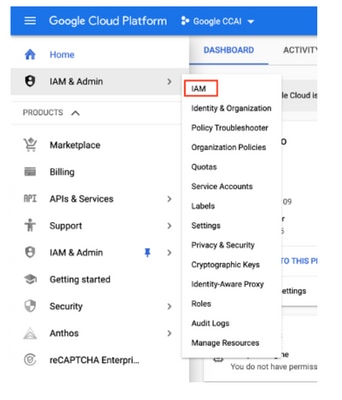
Step 4. On the IAM page, click Add Member.
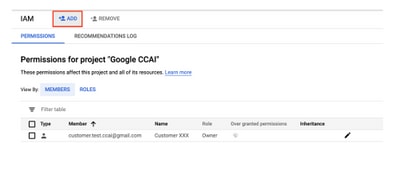
Step 5. Add these details:
- New Members: Name of the service account provided by Cisco
- Role: Dialogflow API Admin

Step 6. Click Save.
Additional Information
APIs to be Enabled in the Customer GCP Project
For CVA to work, enable the Dialogflow API so that Virtual Agents or Virtual Bots can be created. Rest of the APIs are enabled by Cisco while the allowed list is created and can be used by the service account provided by Cisco.
Significance of the Service Account Provided by Cisco
The service account provided to CCAI customers by Cisco allows the customers to leverage these APIs to integrate with the CC applications:
- Dialogflow API
- Text-to-Speech API
- Speech-to-Text API
Cisco Visibility to Customer Data
Cisco does not have any visibility on Customer data or interaction messages between Contact Center and Google's Virtual Bot. Cisco only gets the data on utilization of API which can be used for billing.
Cisco Bill and Other Google Cloud Services
As part of provisioning, Cisco only enable API's related to CVA and customers gets service account to leverage those API's. This service account does not work with any other Google Cloud Services.
Customers can still use their GCP Project to enable additional cloud services provided by Google and they are charged directly by Google using their own billing account.
