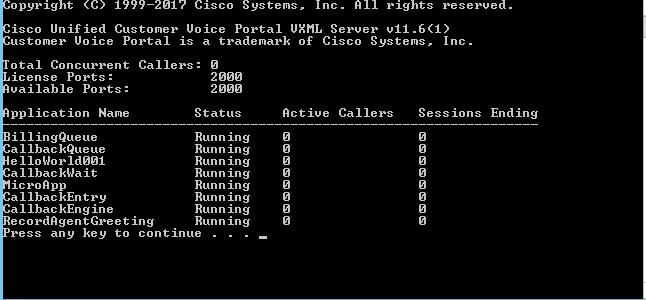Introduction
This document describes steps to troubleshoot VXML Server startup issues that can arise after Installing Customer Voice Portal (CVP) 11.6(1) Engineering Special (ES) 7.
Components Used
The information in this document is based on CVP 11.6(1) ES 7.
The information in this document was created from the devices in a specific lab environment. All of the devices used in this document started with a cleared (default) configuration. If your network is live, ensure that you understand the potential impact of any command.
Problem
After installing CVP 11.6.1 ES 7 on CVP Call Server and CVP VXML server, Cisco CVP VXMLServer service shows Status as "Running" state, as shown in the image;

However the VXML server doesnot start up. To confirm this ensure to review logs at CVP VXML Server location C:\Cisco\CVP\VXMLServer\logs\GlobalAdminLogger and reviewing the filename " admin_history<date>.txt". The log will indicate last server stop message but there will be no server start message post ES install, as shown in the image;

Also any application on the server does not load including HelloWorld and VXML startup_error_log in the path C:\Cisco\CVP\VXMLServer\logs will report error :
SERVER ERROR: There was a problem loading classes from CVP_HOME\VXMLServer/common. The error was: There was a problem loading classes from CVP_HOME\VXMLServer/common. The root cause was: java.lang.NoClassDefFoundError: org/quartz/Job
Solution
This issue occurs when custom jar files are not added back to the respective locations post install of CVP 11.6.1 ES 7. Some locations where custom jar files need to be verified pre and post install are:
C:\Cisco\CVP\VXMLServer\common\lib
C:\Cisco\CVP\VXMLServer\Tomcat\webapps\CVP\WEB-INF\lib
Note: There can be additional locations. Call Studio developers should identify all possible locations for jar file content.
To resolve this issue:
Note: Ensure backup jar files have been saved before EVP 11.6.1 ES 7 was installed ; which is a requirement of Pre Installation step. Refer CVP 11.6.1 ES 7 Release Notes.
- Stop Cisco CVP VXML Server service.
- Copy custom JAR files in all locations. The custom files are what were backed up prior to the CVP 11.6.1 ES 7 installation.
- Start Cisco CVP VXML Server service.
Verify
- Verify that the server startup is complete (review logs at CVP VXML Server location C:\Cisco\CVP\VXMLServer\logs\GlobalAdminLogger and reviewing the filename " admin_history<date>.txt") and the applications are loading ( by reviewing the status.bat from location C:\Cisco\CVP\VXMLServer\admin.)
- Server start received in admin_history<date>.txt , as show in image;

- Status.bat will show all available applications as Running, as shown in image;
Note: Application name listed below are from a lab CVP; this list can be different and can include more or less Application Name based on what has been configured to run.