Introduction
This document describes the procedure to limit and/or purge CVP Call Server and VXML Server logs
Prerequisites
Requirements
There are no specific requirements for this document.
Components Used
Cisco Customer Voice Portal (CVP) Call Server
Cisco CVP Voice Extensible Markup Language (VXML)
The information in this document was created from the devices in a specific lab environment. All of the devices used in this document started with a cleared (default) configuration. If your network is live, ensure that you understand the potential impact of any command.
Background Information
This document helps you understand and configure CVP log size and purge if necessary for CVP Call server and VXML server.
Problem
How to limit or purge CVP Call Server and VXML server log folder size.
Solution
Step 1. Verify the Max log file size and Max log directory size under Infrastructure in CVP Operations, Administration and Management (OAMP) page For CVP Call server.
OAMP > Device Management > Unified CVP Call Server > Infrastructure > Log File Properties
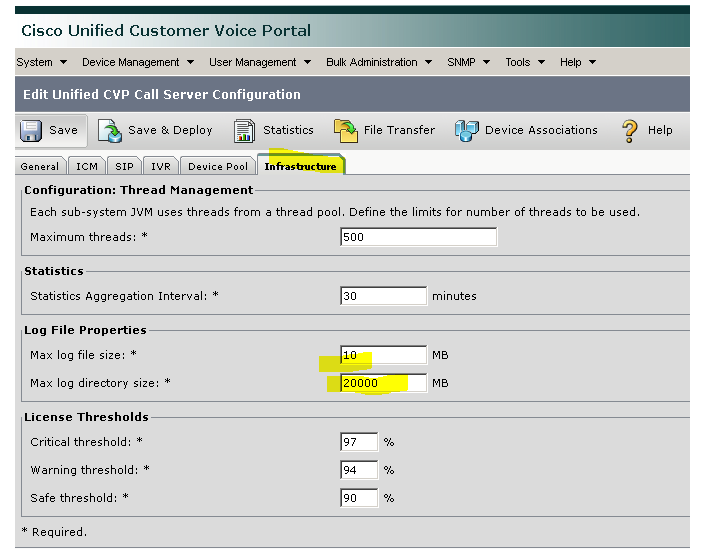
For VXML Server:
OAMP > Device Management > Unified CVP VXML Server > Infrastructure tab > Log File Properties
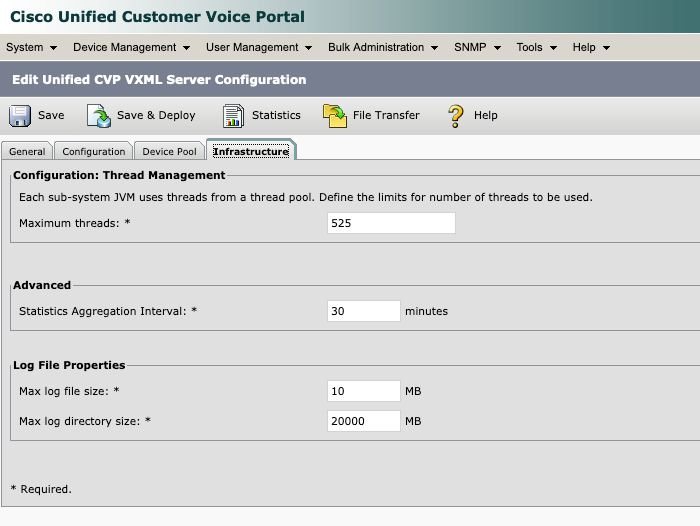
Step 2. Check the size of the logs directory for CVP call server and CVP VXML server and compare with size configured on corresponding OAMP page. The property under Infrastructure page controls log rollover in case if CVP reaches the maximum size of log directory.
The location of these directories are:
CVP call server: C:\Cisco\CVP\logs
CVP VXML server: C:\Cisco\CVP\VXMLServer\logs
Step 3. In order to clear these logs manually at any time, run the BAT files. Please note that this procedure affects production as services gets stopped on CVP server.
There two BAT files located in C:\Cisco\CVP\bin are used in order to clean up old log files:
- Clean_cvp_logs.bat
- Clean_vxml_logs.bat
This is what clean_cvp_logs.bat does:
@echo off
net stop "Cisco CVP VXMLServer"
net stop CallServer
net stop "Cisco CVP WebServicesManager"
net stop "Cisco CVP Resource Manager"
net stop "Cisco CVP SNMP Management"
REM pause 2
cd %CVP_HOME%\logs
del /Q *.log
cd %CVP_HOME%\logs\ORM
del /Q *.log
cd %CVP_HOME%\logs\PERF
del /Q *.csv
cd %CVP_HOME%\logs\WSM
del /Q *.log
cd %CVP_HOME%\logs\SNMP
del /Q *.log
cd %CVP_HOME%\logs\VXML
del /Q *.log
net start CallServer
net start "Cisco CVP WebServicesManager"
net start "Cisco CVP Resource Manager"
net start "Cisco CVP SNMP Management"
net start "Cisco CVP VXMLServer"
This is what clean_vxml_logs does:
@echo off
net stop VXMLServer
REM pause 2
cd %CVP_HOME%\VXMLServer\applications\Perf_15sec_VXML
cd logs\ActivityLog
del /S /Q activity_log*.txt
cd ..\AdminLog
del /S /Q *.txt
cd ..\ErrorLog
del /S /Q error_log*.txt
cd ..\CVPDatafeedLog
del /S /Q *.txt
cd ..\CVPSNMPLog
del /S /Q *.txt
del /Q %CVP_HOME%\VXMLServer\logs\GlobalErrorLogger\*.txt
del /Q %CVP_HOME%\VXMLServer\logs\GlobalAdminLogger\*.txt
del /Q %CVP_HOME%\VXMLServer\logs\GlobalCallLogger\*.txt
del /Q %CVP_HOME%\VXMLServer\applications\Hello_World\logs\ActivityLog\*.txt
del /Q %CVP_HOME%\VXMLServer\applications\HelloWorld\logs\ActivityLog\*.txt
del /Q %CVP_HOME%\VXMLServer\applications\Mixed_Bridge_Xfer\logs\ActivityLog\*.txt
del /Q %CVP_HOME%\VXMLServer\applications\Mixed_HotEvent\logs\ActivityLog\*.txt
del /Q %CVP_HOME%\VXMLServer\applications\Mixed_Hotlink\logs\ActivityLog\*.txt
del /Q %CVP_HOME%\VXMLServer\applications\Mixed_ReqICM_Flag\logs\ActivityLog\*.txt
del /Q %CVP_HOME%\VXMLServer\applications\Mixed_Subroutine\logs\ActivityLog\*.txt
del /Q %CVP_HOME%\VXMLServer\applications\Mixed_SubSlave\logs\ActivityLog\*.txt
del /Q %CVP_HOME%\VXMLServer\applications\Perf_15sec_VXML\logs\ActivityLog\*.txt
del /Q %CVP_HOME%\VXMLServer\logs\*.txt
del /Q %CVP_HOME%\VXMLServer\Tomcat\logs\*.log
cd %CVP_HOME%\logs\VXML
del /Q *.log
net start VXMLServer
In order to periodically clear these logs if server hard drive fills up fast, you can create a schedule task in Windows Task Scheduler to run the BAT files periodically and it will automate the process.

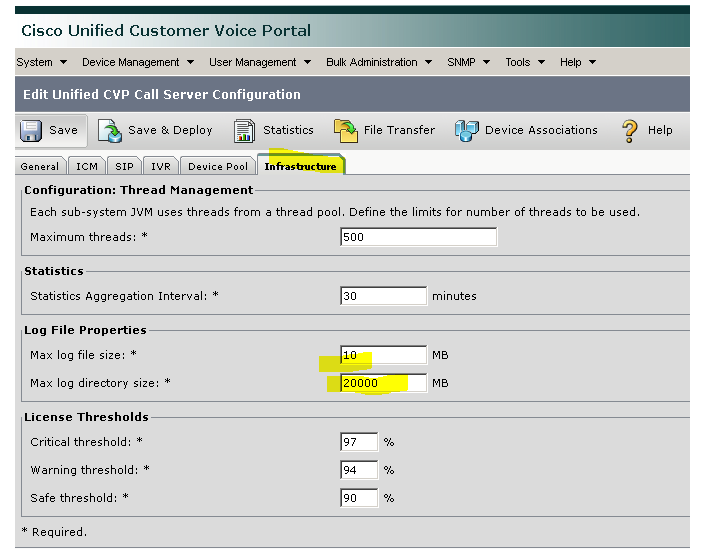
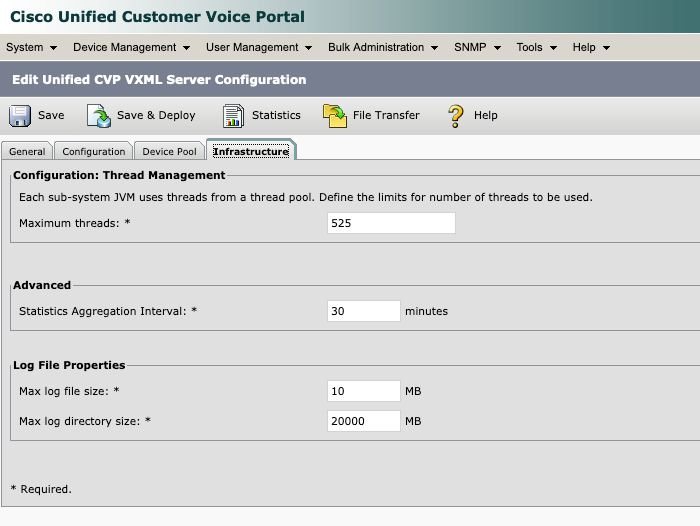
 Feedback
Feedback