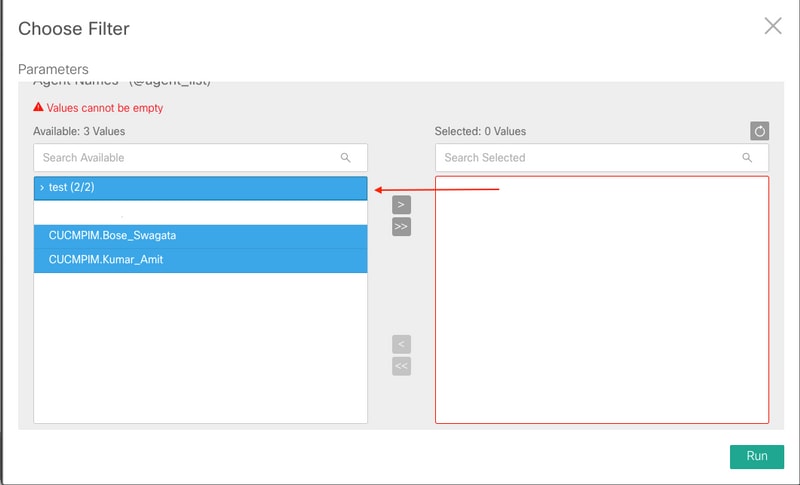Introduction
This document describes process to update Agent Team List in Administration Server and Real-Time Data Server (AW) and synchronize in Cisco Unified Intelligence Center (CUIC).
Prerequisites
- Cisco Unified Contact Center Enterprise (UCCE) 11.6
- CUIC 11.6
Requirements
Cisco recommends that you have knowledge of these topics:
Components Used
The information in this document is based on these software and hardware versions:
The information in this document was created from the devices in a specific lab environment. All of the devices used in this document started with a cleared (default) configuration. If your network is live, make sure that you understand the potential impact of any command.
Background Information
Agent Team List members change from time to time based on business requirements. When a new Agent or an existing Agent is added and/or removed from Agent List , this needs to be updated in CUIC as well. Doing so ensures that reports on Agent Teams are accurate and include all Agents that are its current members.
Problem
How to update Agent Team List in AW and ensure that CUIC is able to synchronize and get this update.
Solution
Step 1. Log in to AW with userid that has access to configuration manager.
Step 2. In Configuration Manager, expand Tools, expand List Tools , and then double click Agent Team List.
Step 3. Highlight the Agent Team Name that requires Members to be edited. Click "Members" tab and then make the edit. For the example of this document Agent will be added , click Save as shown in the image;
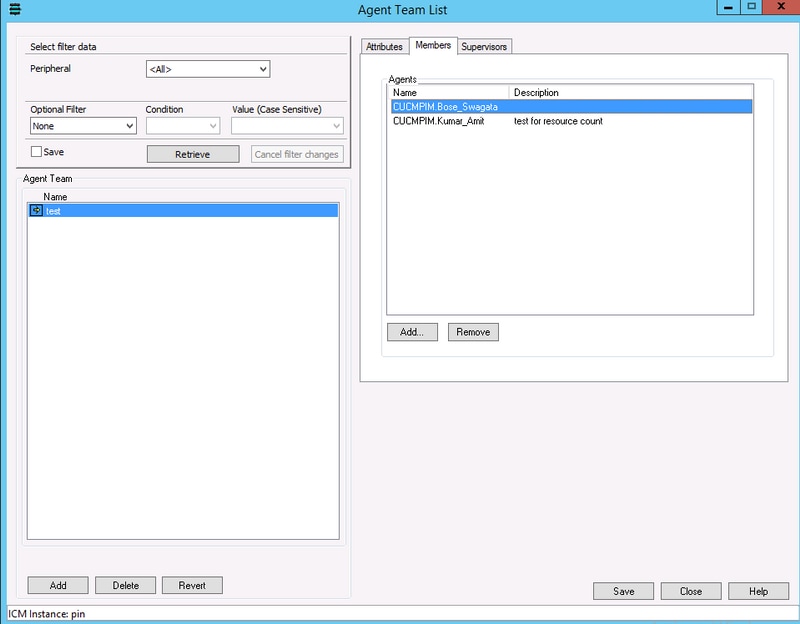
Step 4. Login to CUIC OAMP (Format of URL will be : https://<Ip Address of CUIC>/oamp/).
Step 5. Expand menu "Cluster Configuration", and click "UCCE User Integration" ; as show in the image
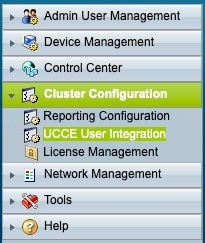
Step 6. In UCCE User Integration Configuration , two options can be considered for Synchronize operation , Schedule or run Now.

Note: Its recommended to select "Synchronize Now" only during maintenance window.
Step 7. Once the Synchronize operation is completed ; the summary report lists the updates, as shown in the image;
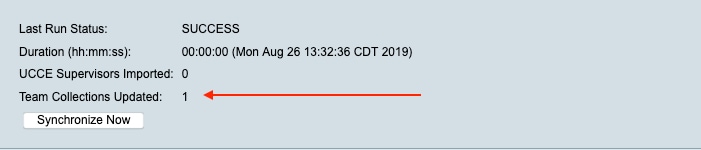
Verify
Use this section in order to confirm that your configuration works properly.
Select Filter within a report and select the team with update and ensure it lists the same Members list as in AW;