Introduction
This document describes steps to migrate Dialogflow ES migration required with the ongoing transition of all customers to use the Next generation media platform (RTMS). Our contact centre platform is undergoing some improvements with a focus on two key areas. Firstly, we are introducing enhanced security measures, particularly around virtual agent features, and secondly, we are working towards a seamless integration of security and user experience. Our top priority is to ensure the safety of user data, especially credentials and token information. Therefore, we are introducing additional security layers for our existing customers. This will involve migrating to our cloud-based AI connectors, which are powered by secure vaults to store and process sensitive data. As part of the migration process, we will move from the Dialogflow ES virtual Agent template to the Google CCAI connector, which will consolidate the onboarding process for all voice-related virtual agents.
Call to Action
To incorporate the new security enhancements into your tenant, customers/partners must place a zero-dollar SKU order to gain formal entitlement on their tenant.
IMPORTANT
Cisco is currently transitioning all customers to use the Next generation media platform (RTMS). If the partner does not add a zero-dollar SKU then after migrating to RTMS, the Customer will be unable to add new CCAI connectors in the Control Hub. It is important that you review your customers CCAI services license.
Note: A separate maintenance window notification will be sent when your RTMS migration has been scheduled, please look out for this.
Licence Type
This document contains instructions for both FLEX2 and FLEX3 licenses.
Before proceeding, please check if your customer is using a FLEX2 or FLEX3 license and follow the instructions for updating that kind of license.
Procedure to update A-FLEX-3-CC (FLEX 3.0) Order

Note: The following procedure applies to all customers who have purchased CCAI services from Cisco or directly from Google.
The process below explains how to modify existing subscription only. All production Webex CC tenants must have active subscription. Please contact your Sales representative or Account Manager in case you don’t have active Webex CC subscription.>
Adding Google CCAI to FLEX 3.0 order
1) Access https://ccrc.cisco.com/subscriptions/landing/ and open subscription which contains A-FLEX-3-CC product family.
2) Click Modify/Renew Subscription.

Note: You need to have respective permissions to modify production subscriptions. Contact your Account Manager for assistance if needed.
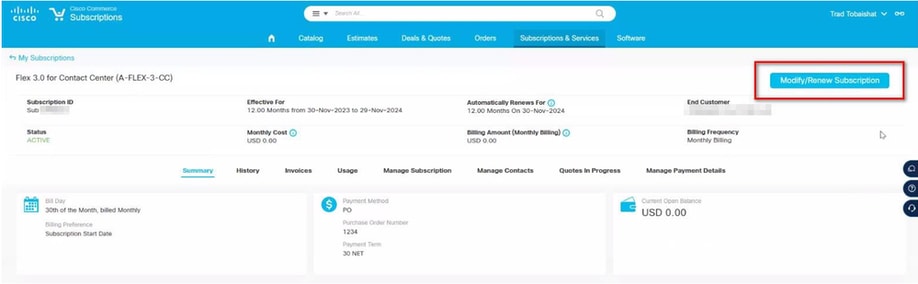
3) Click on Edit Options
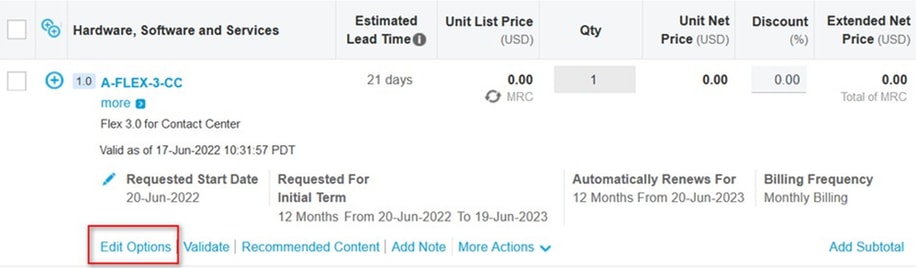
4) Expand Additional Options section. For Google CCAI select the below options (select “usage based” only)
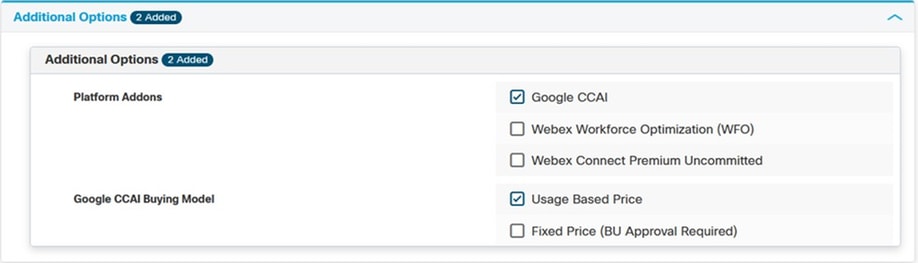
5) Save and Submit

Note: You can now see in the Summary the additional SKUs added. These are all usage- based SKUs, so you pay only if you start using it.
6) Submit the order.
7) Contact A2Q team with a request to release Compliance Hold of the new Web Order by writing email to cjp-qualification@cisco.com with a request to release the hold.
8). The new provisioning email will be generated by new web order. You need to go through the wizard to apply changes to your Webex CC tenant.
Procedure to update A-FLEX-CC (FLEX 2.0)
To add CCAI features to Webex Contact Center the owners of A-FLEX-CC orders (FLEX 2.0) should NOT create a FLEX 3.0 but modify existing subscription.

Note: The following procedure applies to all customers who have purchased CCAI services from Cisco or directly from Google
The process below explains how to modify existing subscription only. All production Webex CC tenants must have active subscription. Please contact your Sales representative or Account Manager in case you don’t have active Webex CC subscription.
Adding Google CCAI to FLEX 2.0 order
1) Access https://ccrc.cisco.com/subscriptions/landing/ and open subscription which contains A-FLEX-CC product family.
2) Click Modify/Renew Subscription.

Note: You need to have respective permissions to modify production subscriptions. Contact your Account Manager for assistance if needed.
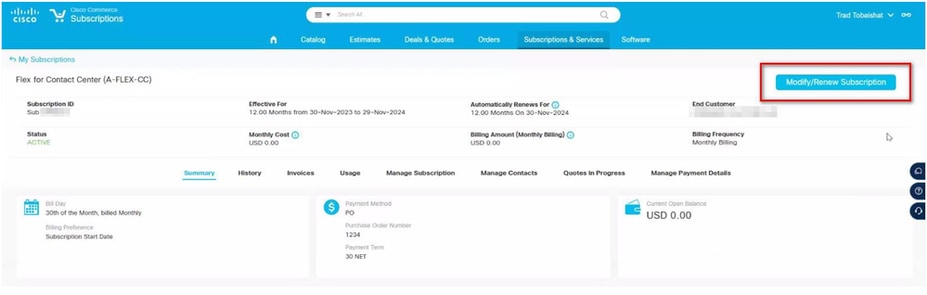
3) Click on Edit Options
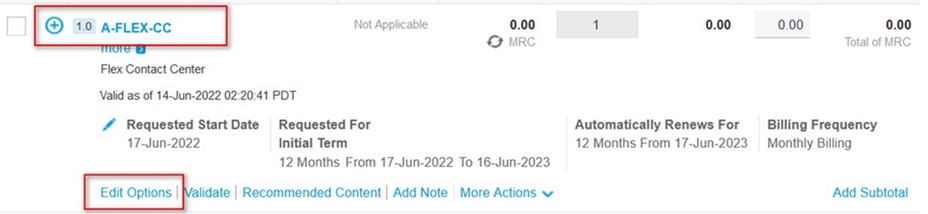
4) Expand Additional Options section. For Google CCAI select the below options (select “usage based” only)
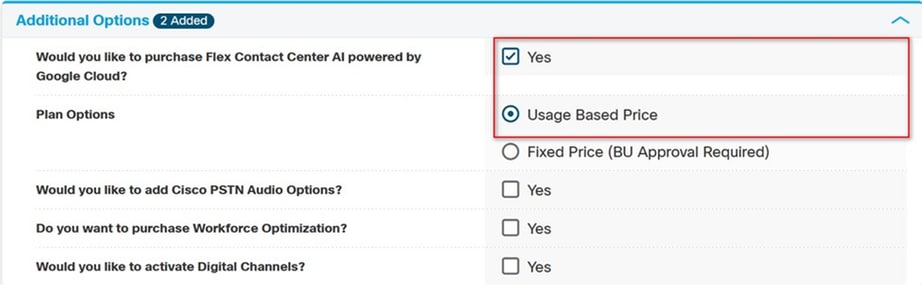
5) Save and Submit

Note: You can now see in the Summary the additional SKUs added. These are all usage- based SKUs, so you pay only if you start using it.
6) Submit the order.
7) Contact A2Q team with a request to release Compliance Hold of the new Web Order by writing email to cjp-qualification@cisco.com with a request to release the hold. The new provisioning email will be generated by new web order. You need to go through the wizard to apply changes to your Webex CC tenant.


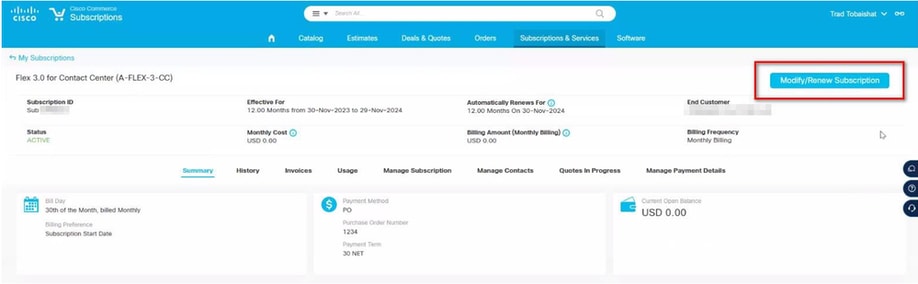
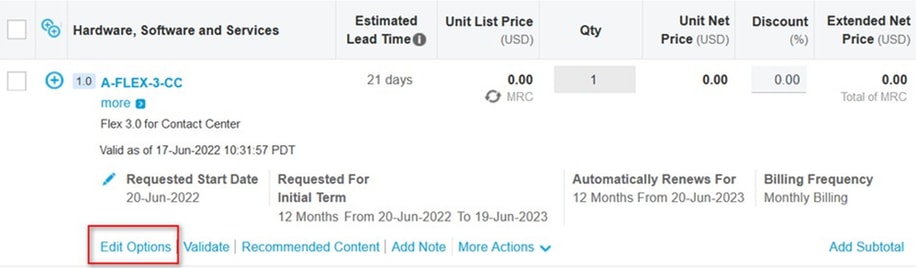
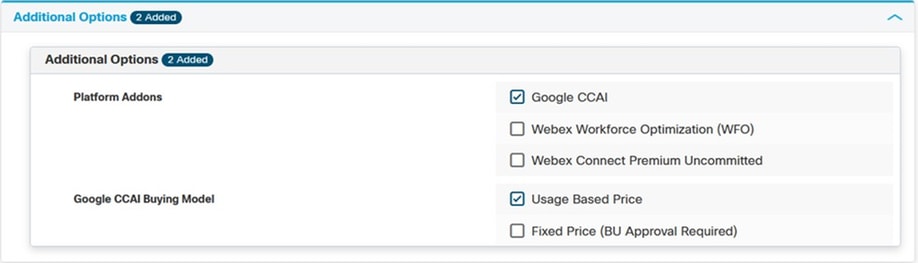
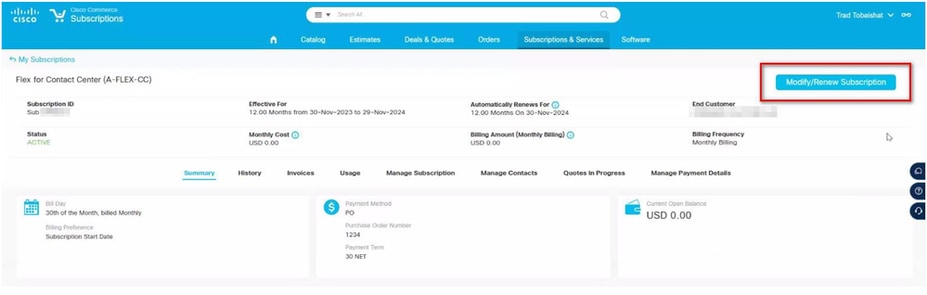
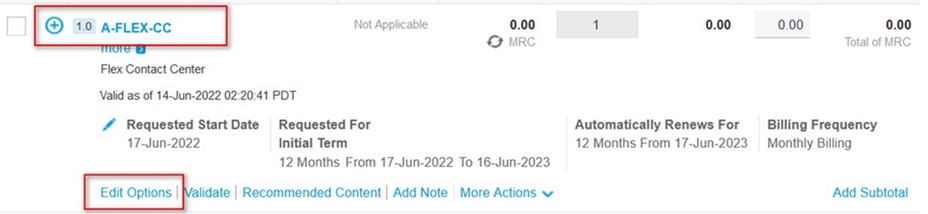
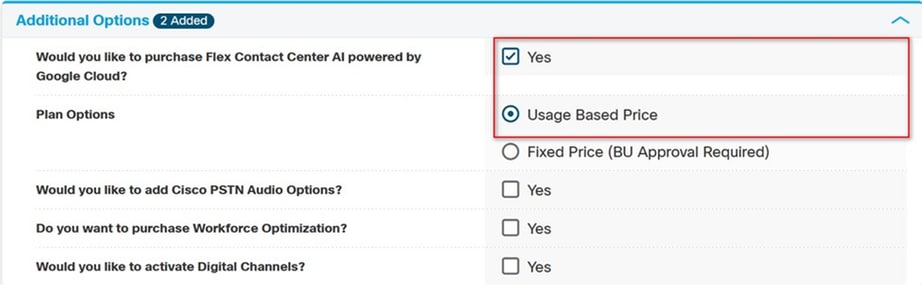
 Feedback
Feedback