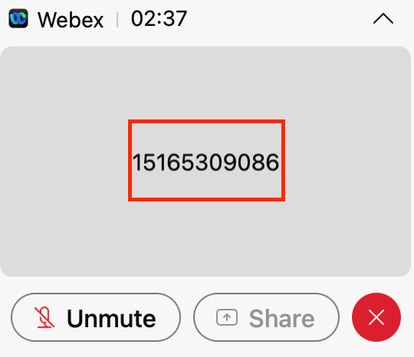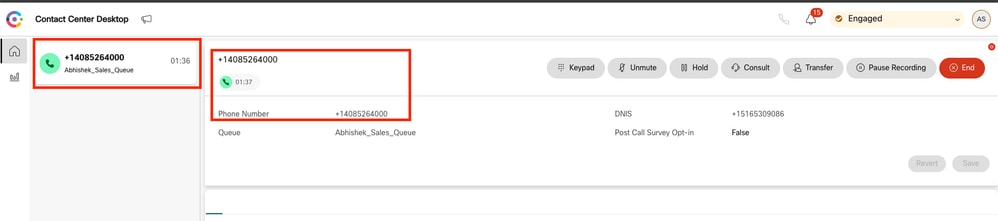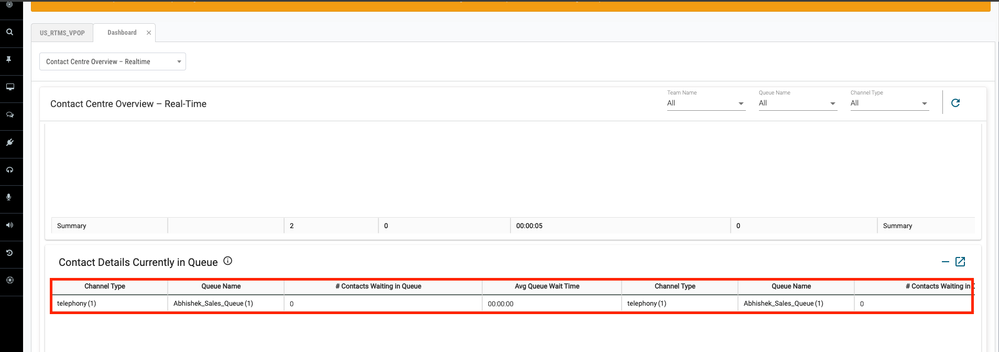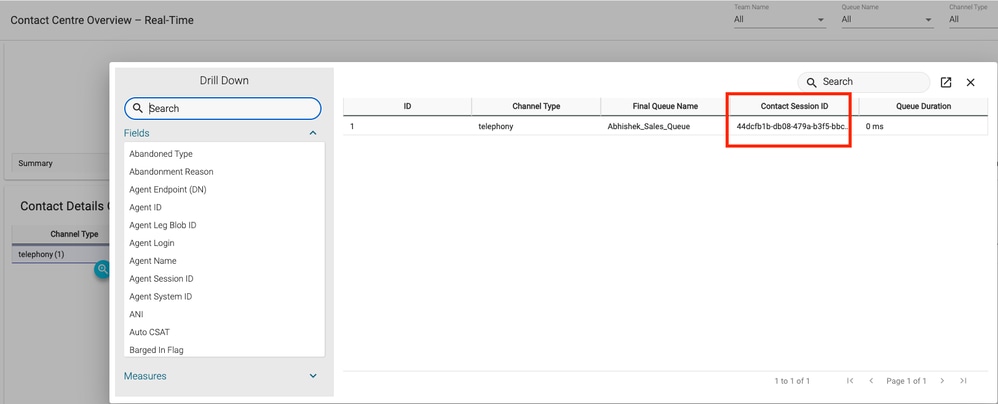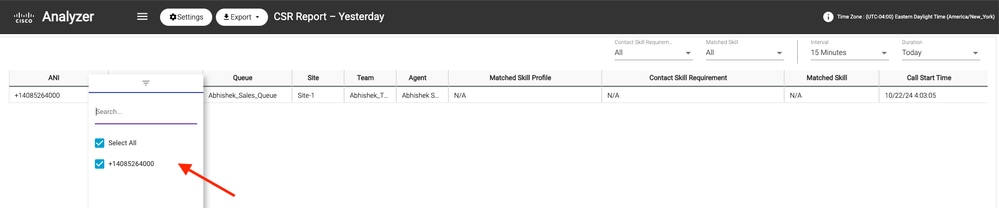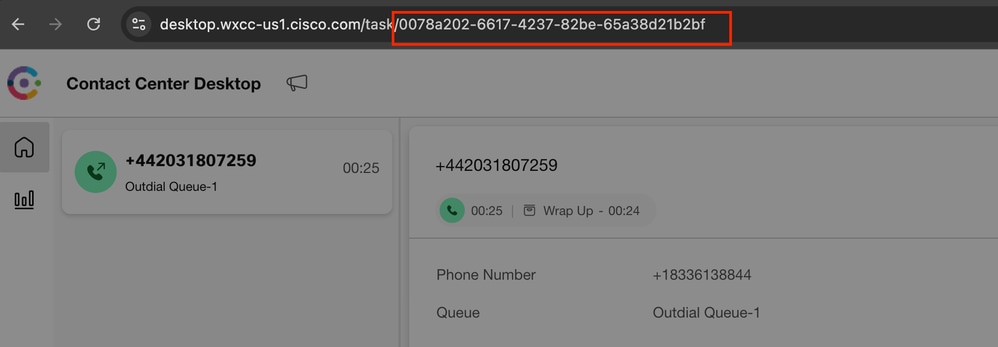Introduction
This document describes how to find the contact session ID in WxCC. The session ID in turn be used to troubleshoot other issues later.
Contributed by Abhishek Shukla, Cisco TAC Engineer.
Prerequisites
Requirements
Cisco recommends that you have knowledge of these topics:
- Webex Contact Center (WxCC) solution
- WxCC Agent Desktop
The information in this document was created from the devices in a specific lab environment. All of the devices used in this document started with a cleared (default) configuration. If your network is live, ensure that you understand the potential impact of any command.
How to find the Contact Session ID for Calls in WxCC?
You can recreate the scenario with these steps
- Initiate a test Inbound call
- Allow the call to be answered by an available agent or to fail
- If the call connects, record the dialed number and the calling party number. This information is be used to export the contact session ID via the historical report
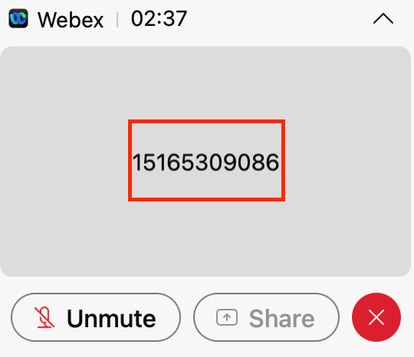
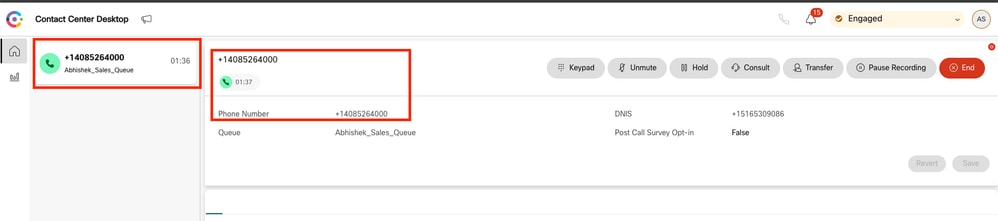
Solution
Step 1. Retrieve the Contact Session ID via Real-Time Report.
- Navigate to the WxCC admin page
- Select Contact Center Overview and then Real-Time on the Dashboard
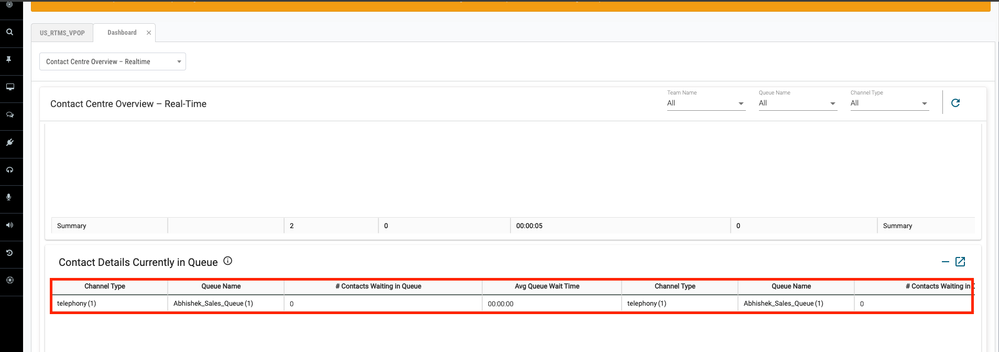
- Select the channel type Telephony under Contact Details Currently in Queue
- This opens a drill-down screen where you can note the contact session ID
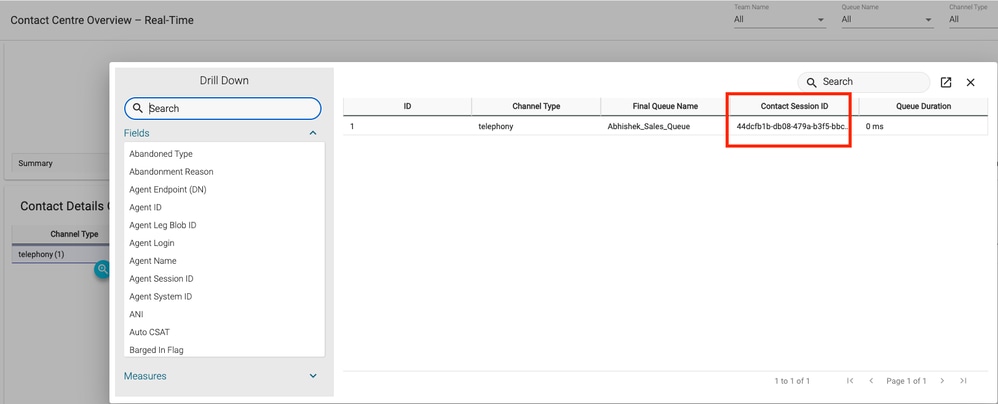
Step 2. Retrieve the Contact Session ID via Historical Report.
- On WxCC admin page, navigate to Reporting and Analytics
- Select Visualization
- Run the CSR Report (stock report), which opens in a new tab
- Set the appropriate date and time range
- Apply filters based on the ANI or DNIS corresponding to the previously recorded calling and called party numbers
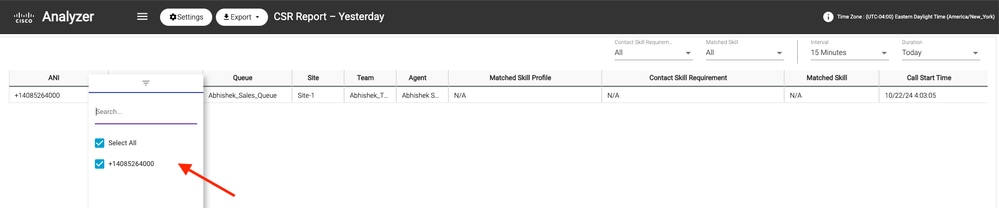

- Scroll to the right side of the report to locate the contact session ID for the call

Step 3. Retrieve the Contact Session ID from Agent Desktop.
While the agent is on a call, note the Agent Desktop URL. The Contact Session ID can be extracted from the URL, as shown in this example
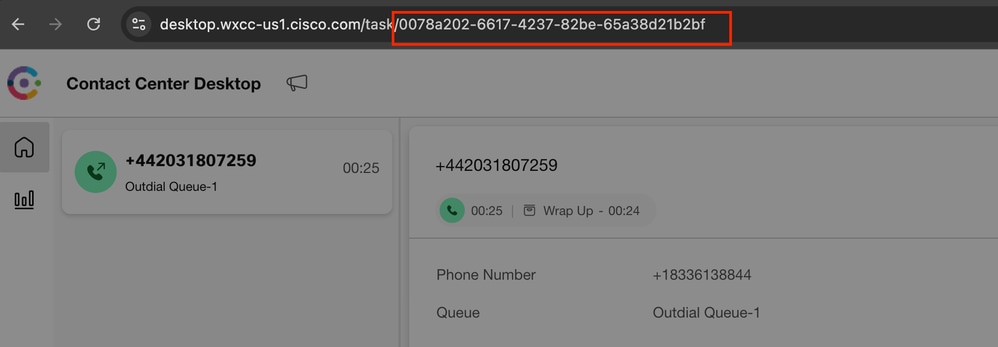
Step 4. Retrieve the Contact Session ID via Agent Problem Report.
In the Agent Desktop Problem Report, search for the keyword "Interaction ID:" and match it with the timestamp of the call to locate the contact session ID for the specific call|
2024-11-25 11:33:29:226 agentx-mfe-react-based Trace ["[InteractionPopoverManager]","AgentContactReserved received inside invitation popover for showing, interaction ID:","0078a202-6617-4237-82be-65a38d21b2bf"]
Related Information
Technical Support & Documentation - Cisco Systems
 Feedback
Feedback Feedback
Feedback