Configure Different Supported Languages and Voice Names with Native Text-To-Speech inside WxCC SubFlow
Available Languages
Revision History
| Revision | Publish Date | Comments |
|---|---|---|
2.0 |
26-Dec-2024 |
Initial Release |
1.0 |
26-Dec-2024 |
Initial Release |
Contact Cisco
- Open a Support Case

- (Requires a Cisco Service Contract)

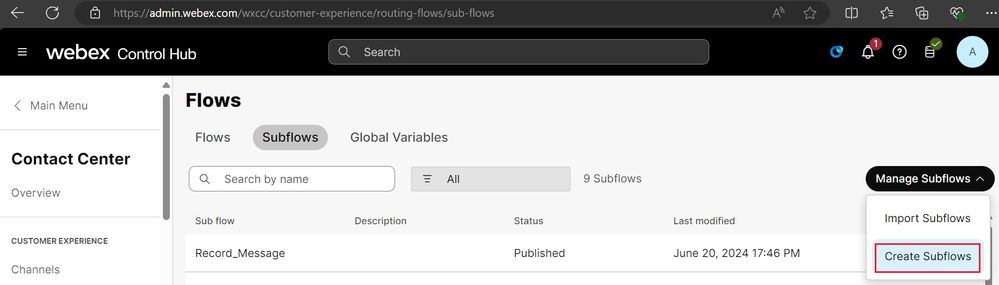
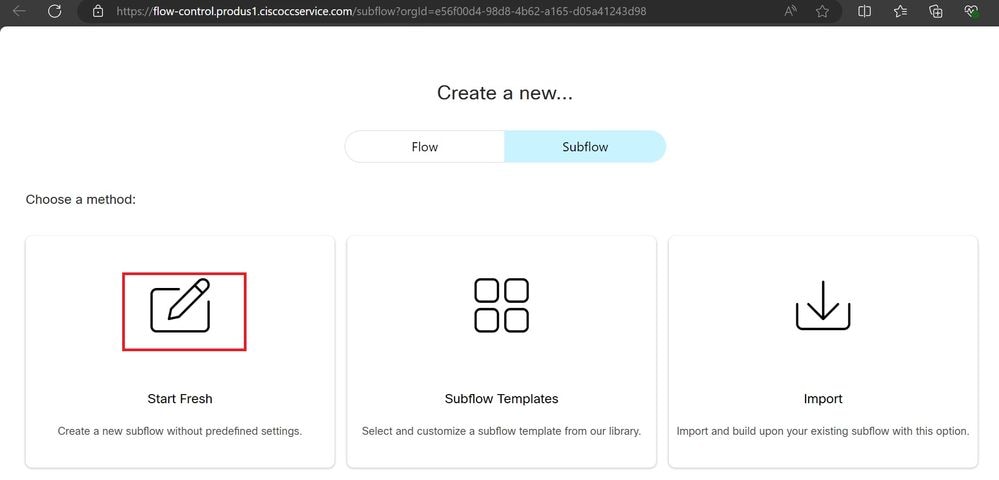
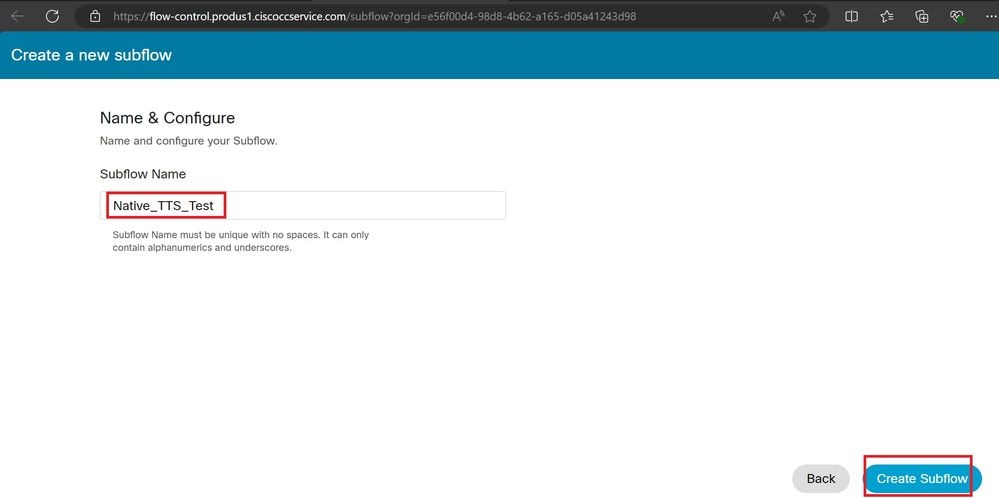
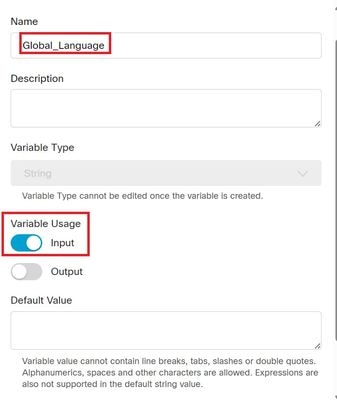
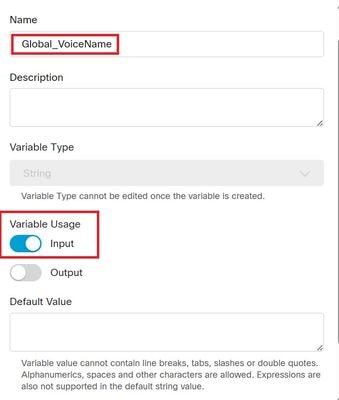
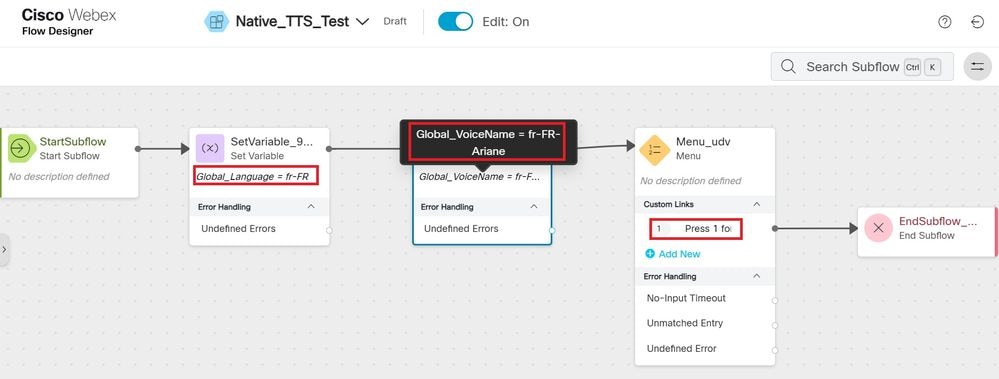
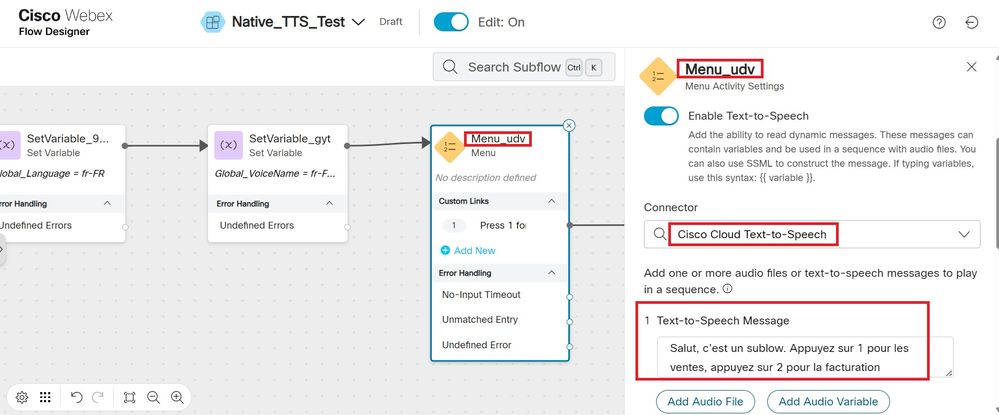
 Feedback
Feedback