Outbound Option: Dialer Does Not Start on Time
Available Languages
Contents
Introduction
This document provides information on how to troubleshoot an incorrect start time for the dialer in a Cisco Unified Intelligent Contact Center Management (ICM) environment that utilizes the Outbound Option. This document provides a checklist of the most common causes of incorrect start times, and helps you resolve them.
Prerequisites
Requirements
Cisco recommends that you have knowledge of these topics:
-
Cisco ICM
-
Cisco Outbound Option
-
Cisco ICM Scripting
-
Cisco ICM rttest Utility.
Refer to The Cisco ICM rttest Utility for more info.
-
Microsoft Windows Time and Network Time Protocol (NTP)
Components Used
The information in this document is based on the ICM versions 7.x and earlier.
The information in this document was created from the devices in a specific lab environment. All of the devices used in this document started with a cleared (default) configuration. If your network is live, make sure that you understand the potential impact of any command.
Conventions
Refer to Cisco Technical Tips Conventions for more information on document conventions.
Problem
Due to the multiple places that system time and start/end times are configured, it is a common problem to have a campaign configured that does not start at the desired time.
Solution
Complete these steps in order to resolve this issue:
-
Verify the Windows system time on all ICM components, such as the Logger or a PG that has a dialer installed. Also, verify the time zone and daylight savings settings on each component.
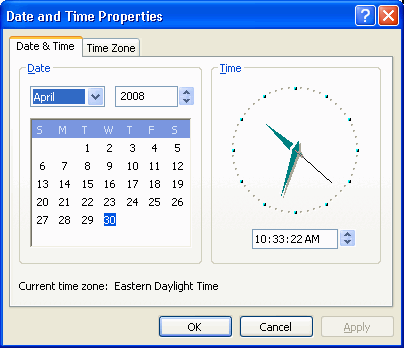
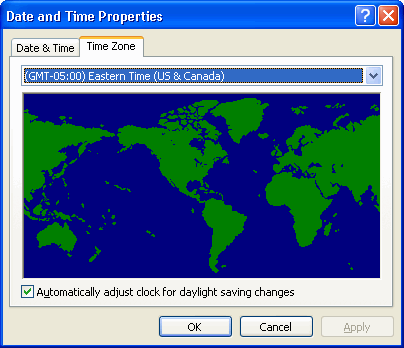
-
Use the rttest utility, and execute the status /skew command. This shows what time each of the ICM components believe it is and how far off from each other they are. In the example in this figure, you can see that rtrA, rtrB,lgrA, and lgrB are all synched perfectly. The PGs are off by approximately 4.5 minutes. You need to resolve these discrepancies. In some situations, if your PGs are physically located in different time zones they will and should be off by the appropriate number of hours that they are physically disparate.
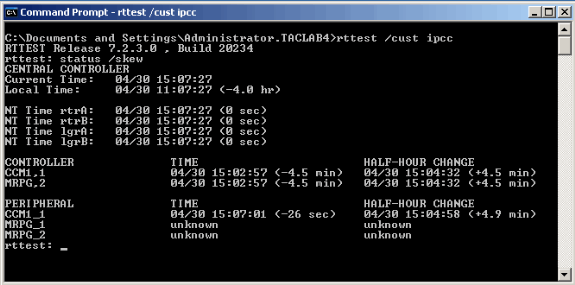
-
From your Admin Workstations, choose Configuration Manager > Outbound Option > System Options, and verify the Customer Dialing Time Range is correct. This is a global variable that affects all dialer calls.
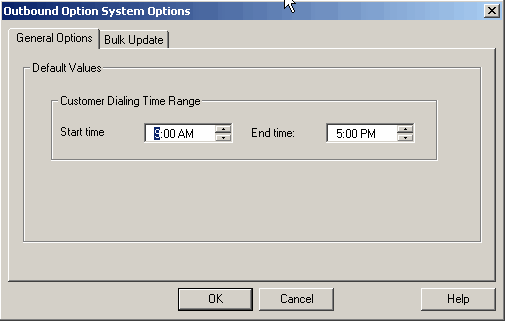
-
From your Admin Workstation, choose Configuration Manager > Outbound Option > Import Rule, select the appropriate import rule in the left pane, and then click the Schedule tab on the right. Verify that the import is either set to Start import when file is present or that it is scheduled correctly.
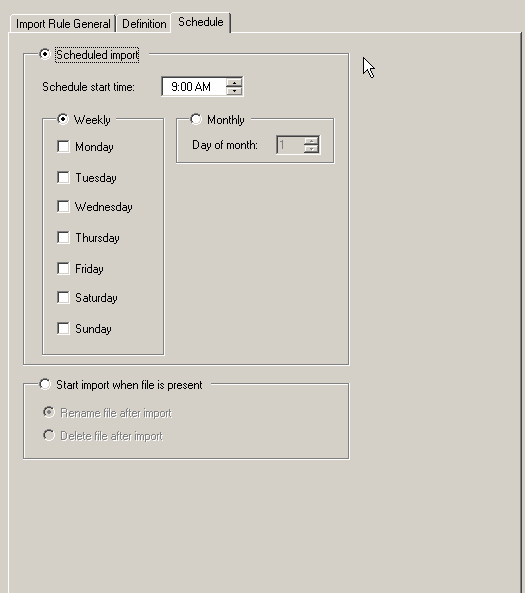
-
From your Admin Workstation, choose Configuration Manager > Outbound Option > Campaign, choose Query rule selection in the right pane, and verify that the start and end times are correct for the query rule.
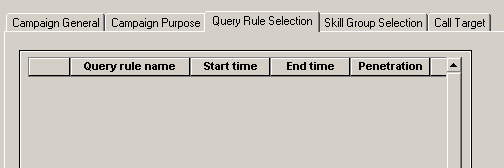
-
Click the Call Target tab at the top and verify the time zone settings and that the start and end times are correct for Zone 1, and Zone 2 if you use it.
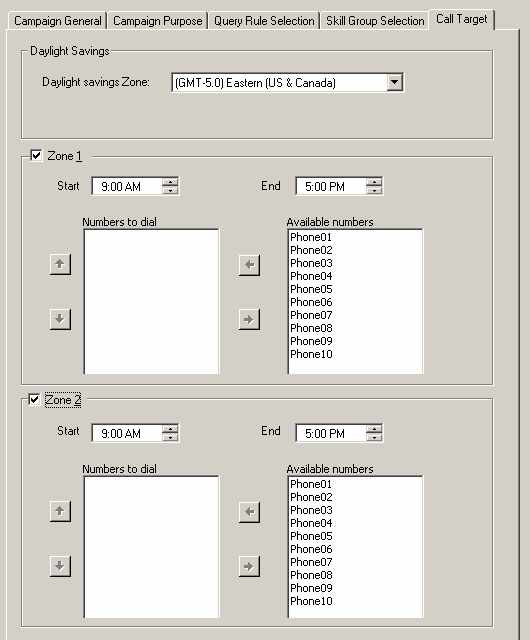
-
Verify that you have agents in the correct skillgroup logged in at the appropriate campaign start time. This is not necessary for IVR based campaigns.
-
Use the ICM script editor in order to verify that the relevant admin script is scheduled and to determine how often it is set to run. Scheduling the admin script that controls outbound every 15 minutes is standard.
If you still need assistance after you complete all of these steps, open a case with the TAC Service Request Tool (registered customers only) .
Related Information
Revision History
| Revision | Publish Date | Comments |
|---|---|---|
1.0 |
29-May-2008 |
Initial Release |
Contact Cisco
- Open a Support Case

- (Requires a Cisco Service Contract)
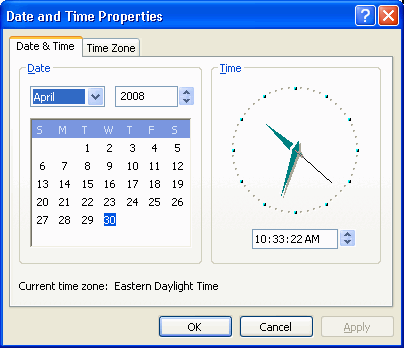
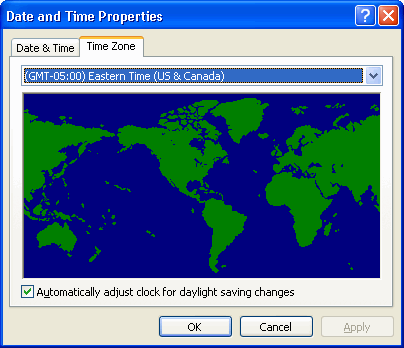
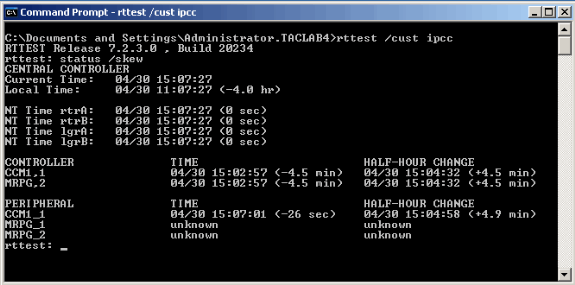
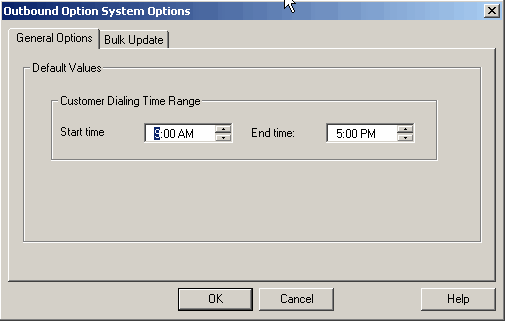
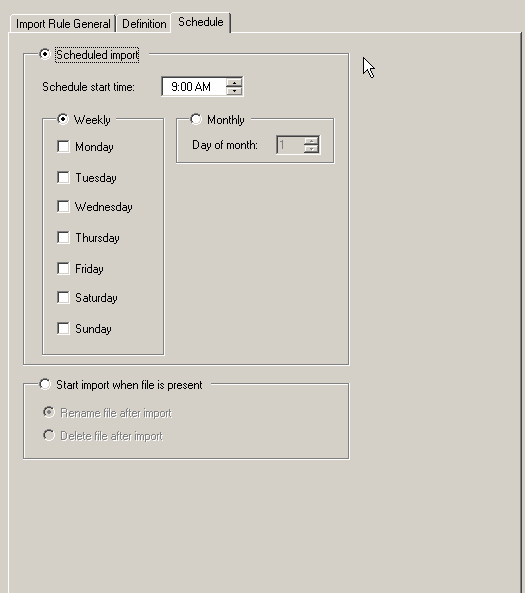
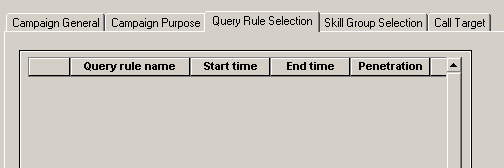
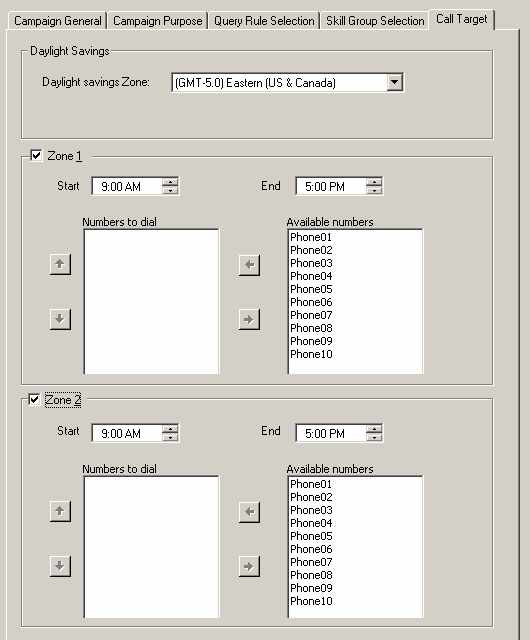
 Feedback
Feedback