CUCM TAPS Configuration Example
Available Languages
Contents
Introduction
This document describes how to configure the Cisco Unified Communications Manager (CUCM) Tool for Auto-registered Phone Support (TAPS) and describes some common issues that might arise.
Prerequisites
Requirements
Cisco recommends that you have knowledge of these topics:
- TAPS
- CUCM
- Bulk Administration Tool (BAT)
- Cisco Unified Contact Center Express (UCCX)
Components Used
This document is not restricted to specific software and hardware versions.
The information in this document was created from the devices in a specific lab environment. All of the devices used in this document started with a cleared (default) configuration. If your network is live, make sure that you understand the potential impact of any command.
TAPS Overview
TAPS is a commonly used method for the bulk provisioning of phones in an enterprise. It is used alongside the BAT in order to provision new phones in the enterprise. For example, if you must add 10,000 new phones to an enterprise, you have these options:
- You can add each phone manually.
- You can enable auto registration. Once the phones are registered, you can manually configure each phone.
- You can use the BAT in order to configure the phones, but you must also add the MAC addresses of 10,000 phones in the .csv file.
- You can use the BAT with dummy MAC addresses, but use TAPS in order to configure the phones.
Configure
The TAPS configuration involves both the CUCM and UCCX. These steps summarize the configuration of TAPS:
- From the CUCM, navigate to Applications > Plugins.
- Download the TAPS_AAR.aar file, which contains all of the configuration files for TAPS.
- Activate the TAPS service on the CUCM (both Database and Admin services).
- Open UCCX, navigate to Applications > AAR Management, and upload the Application Archive (AAR) file.
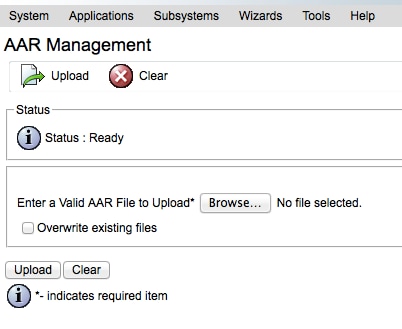
- Restart the UCCX Engine and the UCCX Administration services.
- Create an Application, and associate the TAPS script. (This is similar to the creation of a normal UCCX script.)
- Enter the IP address of the CUCM on the application page of UCCX.
- Associate a trigger for this application. This is the number that users call in order to register their phones with TAPS.
Special Configurations
There are some configurations that are specific to TAPS. If configured incorrectly, these might adversely affect the behavior of TAPS.
There are two options that are used when TAPS is configured for auto-registered phones:
- TAPS can be used in order to provision new phones (imported with a dummy MAC address).
- TAPS can be used in order to configure phones that are currently used.
Based on the intended use, ensure that the correct options are chosen in the CUCM:
- From the CUCM, navigate to System Parameters > Select TAPS service.
- Choose either Allow Auto-registered phones to reset with a profile or Auto-Registered phones to reset with a profile with a dummy MAC address from the Parameter Value drop-down list:
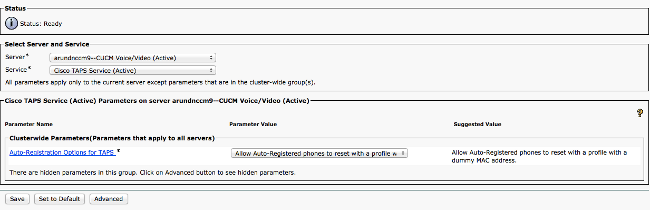
Verify
Verification for this configuration occurs on the user-end. Once the configuration is complete, ask the user to complete these steps:
- Call the TAPS number from the desk phone that needs to be configured.
- Enter an extension. This is the extension that is assigned to the user in the dial-plan, and is communicated in advance. Once the extension is entered, the phone resets and comes online with the configuration that was imported via the BAT.
- Verify that his/her own extension appears on the phone, which indicates that the phone is fully configured.
Troubleshoot
Use this section in order to troubleshoot some common issues with this configuration.
Issue 1
When a call is made to TAPS, the user receives this message: I am sorry, we are currently experiencing system issues.
Complete these steps in order to resolve the issue:
- Once you upload the TAPS AAR file, restart both the Cluster View Daemon (CVD) and UCCX Administration (Cisco bug ID CSCuf60223).
- Download the TAPS AAR file from the CUCM, and upload it again.
Issue 2
An error occurs after the user enters the Directory Number (DN) in the call to TAPS.
Complete these steps in order to resolve the issue:
- Ensure that the phone is imported into CUCM.
- Check the Database (DB) Replication of CUCM.
- Check that the DN the user enters is not part of the secure DN in TAPS
Issue 3
After the DN is entered in a call to TAPS, the user receives this message: Unable to fetch a unique record even with the external phone number mask and the dialed extension.
Complete these steps in order to resolve the issue:
- Search the CUCM for the DN that must be configured (the DN that should display on the phone after the configuration is complete). One entry of the phone might appear in the UNKNOWN state.
- Ensure that the dummy MAC address begins with BAT (BAT112233445566, for example).
Revision History
| Revision | Publish Date | Comments |
|---|---|---|
1.0 |
21-Nov-2013 |
Initial Release |
Contact Cisco
- Open a Support Case

- (Requires a Cisco Service Contract)
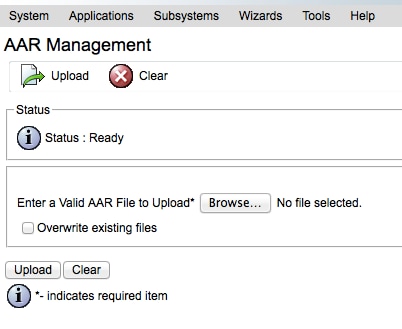
 Feedback
Feedback