Install and Configure the OpenAM Identity Provider (IdP) for Cisco Identity Service (IdS) to enable SSO
Available Languages
Download Options
Bias-Free Language
The documentation set for this product strives to use bias-free language. For the purposes of this documentation set, bias-free is defined as language that does not imply discrimination based on age, disability, gender, racial identity, ethnic identity, sexual orientation, socioeconomic status, and intersectionality. Exceptions may be present in the documentation due to language that is hardcoded in the user interfaces of the product software, language used based on RFP documentation, or language that is used by a referenced third-party product. Learn more about how Cisco is using Inclusive Language.
Contents
Introduction
This document describes the configuration on the OpenAM Identity Provider (IdP) to enable Single Sign On (SSO).
Cisco IdS Deployment Models
| Product | Deployment |
| UCCX | Co-resident |
| PCCE | Co-resident with CUIC (Cisco Unified Intelligence Center) and LD (Live Data) |
| UCCE |
Co-resident with CUIC and LD for 2k deployments. Standalone for 4k and 12k deployments. |
Prerequisites
Requirements
Cisco recommends that you have knowledge of these topics:
- Cisco Unified Contact Center Express (UCCX) Release 11.6 or Cisco Unified Contact Center Enterprise Release 11.6 or Packaged Contact Center Enterprise (PCCE) Release 11.6 as applicable.
Note: This document references the configuration with respect to the Cisco Identitify Service (IdS) and the Identity Provider (IdP). The document references UCCX in the screenshots and examples, however the configuration is similar with respect to the Cisco Identitify Service (UCCX/UCCE/PCCE) and the IdP.
Components Used
This document is not restricted to specific software and hardware versions.
The information in this document was created from the devices in a specific lab environment. All of the devices used in this document started with a cleared (default) configuration. If your network is live, ensure that you understand the potential impact of any command.
Install
Note: This document references OpenAM release 10.0.1 as a part of the qualification with SSO
System Requirements
Install
Obtain OpenAM Software
- Download OpenAM 10.0.1 releases from https://backstage.forgerock.com/downloads/OpenAM/OpenAM%20Enterprise/10.0.1/OpenAM%2010.0.1/zip#list
- For each release of the OpenAM core services, you can download the entire package as a .zip archive, only the OpenAM .war file, only the administrative tools as a .zip archive
- After you unzip the archive of the entire package, you get an opensso directory with a README, a set of license files, and the directories
Pre-requisites
Ensure that you have the required pre-requisite software for OpenAM core services before installation,
- A Java 6 runtime environment
- Install Apache Tomcat as web application container
- OpenAM core services require a minimum Java Virtual Memory (JVM) heap size of 1 GB and a permanent generation size of 256 MB. Apply the JVM options when you set JAVA_OPTS in the catalina file before the start of the tomcat application server - -Xmx1024m -XX:MaxPermSize=256m
For example set JAVA_OPTS=%JAVA_OPTS% -Xmx1024m -XX:MaxPermSize=256m -Xms512m
- Install Microsoft Active Directory as a Data Store with few users.
Install OpenAM Web Application
The deployable-war/opensso.war file contains all OpenAM server components and samples under the opensso directory.
Deploy OpenAM on Tomcat Container
Copy the opensso.war file to the directory where tomcat web applications are stored. Rename the opensso.war file to openam.war. Restart the tomcat service.
Verify the initial configuration screen in your browser at http://<FQHN>:8080/openam

Run OpenAM Service
Openam is a simple web application hosted in a tomcat server. So, simply launch your tomcat server and hence be able to access OpenAM web service.
Configure
OpenAM Configurator
The OpenAM custom configuration process allows lots of common configuration options to be set with ease, so with more effort before the configuration, it saves configuration steps required later.
General Settings
Click Create New Configuration option, and choose password for the default administrator account (amAdmin). The password needs to be at least 8 characters long.

Once a valid password has been entered twice, the next button appears and the configuration can proceed.
Server Settings
By default, the Server URL is the fully qualified domain name of the server.
Note: It is important that the user that runs Apache Tomcat has write access to the Configuration directory. As a result ~/openam/config is appropriate for this purpose. Supported Platform Locales are en_US (English), de (German), es (Spanish), fr (French), ja (Japanese), zh_CN (Simplified Chinese), or zh_TW (Traditional Chinese).
Configuration Data Store Settings
For single server configuration, these settings need not be changed.

User Data Store Settings
The User Data Store Settings connect OpenAM to the Microsoft Active Directory data store.

- User Data Store Type : Active Directory with Host and Port
- SSL/TLS Enabled : Not enabled
- Directory Name : <Domain Name of AD Server>
- Port : 389
- Root Suffix : dc=cisco,dc=com
- Login ID : cn=<AD user name>,cn=users,dc=cisco,dc=com
- Password : <AD user password>
Note: The configurator does not provide an option to continue until all the settings have been correctly specified and it has successfully connected to the Active Directory instance.
Site Configuration
In the Site Configuration screen, you can set up OpenAM as part of a site where the load is balanced across multiple OpenAM servers. For the first OpenAM install, accept the defaults.
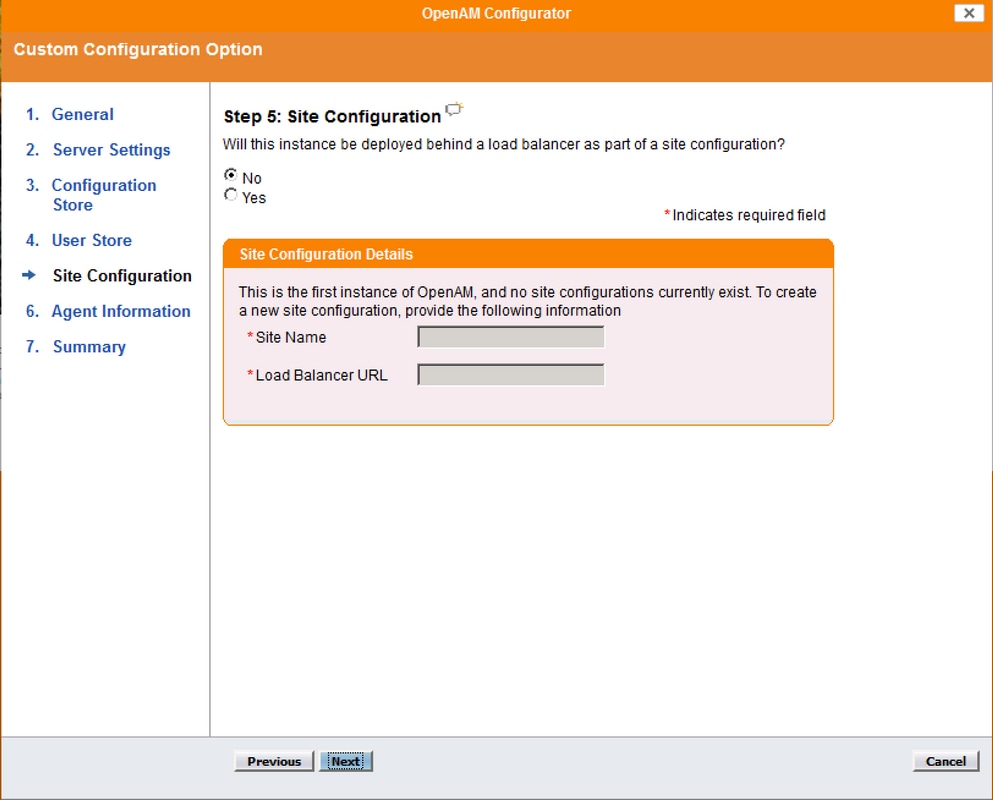
Agent Information
In the Agent Information screen, provide a password of at least 8 characters to be used by policy agents to connect to OpenAM.

Summary
Review the information and click Create Configuration

Configuration Progress
The Configuration Progress Screen displays the progress of the installation. All the output on this screen and errors, are written to the file: ~/openam/config/install.log.

Configuration Complete

Configure OpenAM as IdP
- Click Proceed to Login or Access through URL http://<FQDN of OpenAM>:8080/openam, and then login as OpenAM administrator
- When you access OpenSSO Enterprise for the first time, you are directed to the Configurator to perform the OpenSSO Enterprise initial configuration
- Select Default Configuration
- You are required to configure the passwords for OpenAMserver
- Configure the passwords and login to OpemAM server UI

Circle of Trust Configuration
Navigate to Federation Tab and click on New button under Circle of Trust section

Create a circle of trust with an unique name for the IdP Circle of trust and Click OK

Note: Service Provider and IdP must be in same Circle of Trust(CoT) for SAML SSO to work.
Create Hosted Identity Provider
Navigate to Common Tasks Tab and click on Create hosted Identity Provider and create a hosted IdP (leave the default configured values and Save the settings).

The Circle of Trust created earlier is listed

Configure Signing Key
Navigate to Federation Tab and Click on hosted Identity Provider added under Entity Providers section. Navigate to Assertion Content section and configure Signing field value as test under Certificate Aliases section. This is the certificate that would be used to sign the SAML assertion.

Import Service Provider Entity
Navigate to Federation Tab and Click on Import Entity... button under Entity Providers section.

Upload the Service Provider's Entity file (sp.xml) and save the page.

Request/Response Signing
Click on the entity imported and enable signing for Request/Response

Attribute Mapping
Navigate to Assertion Processing and add a mapping attribute for uid and user_principal as per the Directory and OpenAM settings. Click on Save.

Note: Both the attributes uid and user_principal are mandatory – since Service Provider (SP) identifies the Identity of a Authenticated user with the help of these. Also, ensure that the attributes sAMAccountName and userPrincipalName are also mapped in the Attribute Editor of Active Directory User properties.
Edit Circle of Trust
Navigate to Federation Tab and click on Circle of Trust added and ensure that you move the IdP(OpenAm server) and Service Provider entity from Available to Selected sections under Entity Providers section. This assigns IdP and Service Provider to be in the same Circle of Trust.

Download OpenAM IdP Metadata
You can download the IdPmetadatafile of OpenAM server with the url http://<FQDN of OpenAM>:8080/openam/saml2/jsp/exportmetadata.jsp?entityid=http://<FQDN of OpenAM>:8080/openam&realm=

Sample OpenAM Metadata XML

Further Configuration for SSO:
This document describes the configuration from the IdP aspect for SSO to integrate with the Cisco Identity Service. For further details, refer to the individual product configuration guides:
Contributed by Cisco Engineers
- Arundeep NagarajCisco TAC
- Jalander RamagiriCisco Engineering
- Venkatesh VedurumudiCisco Engineering
Contact Cisco
- Open a Support Case

- (Requires a Cisco Service Contract)

 Feedback
Feedback