Introduction
This document describes how to configure Unified Contact Center Express (UCCX) to show in Cisco Unified Intelligence Center (CUIC) co-resident the options selected by a caller by running Call Custom Variables Report.
Prerequisites
Requirements
Cisco recommends you have the knowledge of these topics:
- Cisco Unified Contact Center Express (UCCX)
- Cisco Unified Intelligence Center (CUIC) co-resident
Components Used
- UCCX 10.6
- CUCM 10.5
- Cisco Unified CCX Editor
The information in this document was created from the devices in a specific lab environment. All of the devices used in this document started with a cleared (default) configuration. If your network is live, ensure that you understand the potential impact of any command.
Configurations
UCCX Script Configuration
Step 1. Open Cisco Unified CCX Editor application
- File > New > Select the Queuing Tab > Select Simple_Queuing
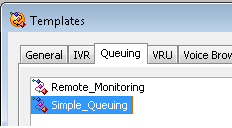
Step 2. Create a variable called Option_Selected
- Type: String
- Name: Option_Selected
- Value: use quotes as shown in the image
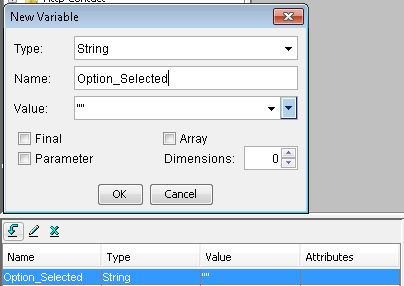
Step 3. Add Menu step
- Menu can be found under General tab
- Right click on Menu > Properties
- Filter: CSQ1 for number 1, CSQ2 for number 2 and CSQ3 for number3
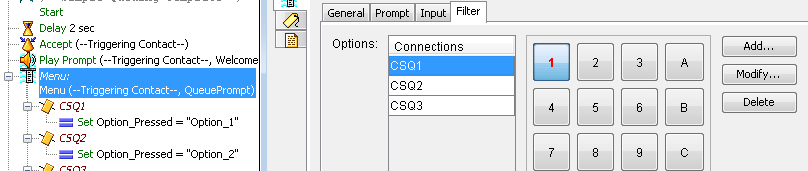
Step 4. Add Set step under each option in the Menu Step
- Set can be found under General tab
- Right click on Set > Properties
- Variable Option_Selected
- Value: Option_1,Option_2 and Option_3
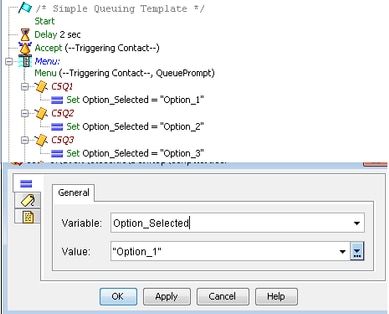
Step 5. Add Set Enterprise Call Info step after the Menu step
- The Set Enterprise Call Info can be found under the Call Contact tab
- Right click on Set Enterprise Call Info > Properties
- Values: Option_Selected
- Name: Call.PeripheralVariable1
- Tokens: Leave as ALL
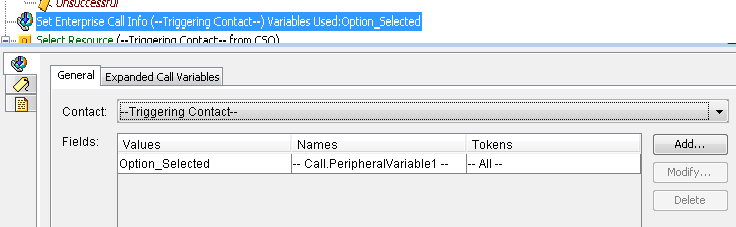
Step 6. The overall demo script looks like this:
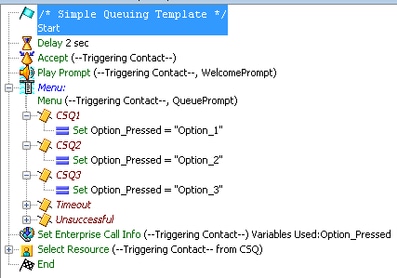
Cisco Unified Intellingece Center Co-Resident configuration
Step 1. Navigate to CUIC co-resident: https://FQDN or IP address:8444/cuic
Step 2. Navigate to Reports > Stock > Unified CCX Historical .
- Under Inbound folder > Right-click on Call Custom Variables Report > Save as to create a custom report.
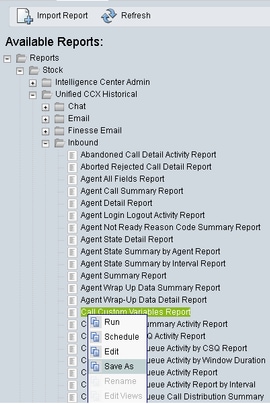
Step 3. Create Custom Report
- Add a name
- Add description (optional)
- Choose the location for the custom report
- Give permissions
- Select OK
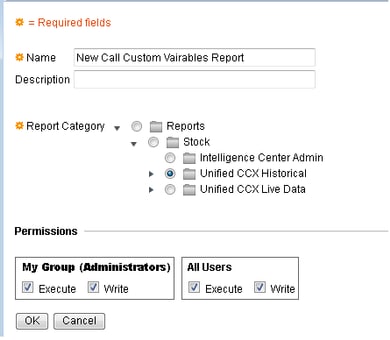
Step 4. Navigate to Edit Views
- Check the box next to the View Name Call Custom Variables Report.
- Select Edit to edit the View of the report.
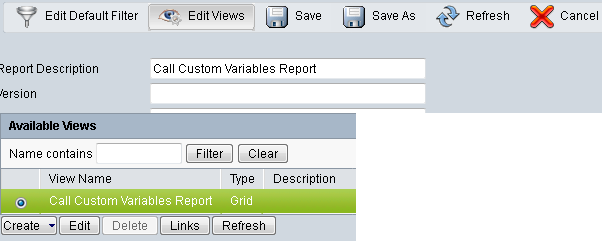
Step 5. Modify the Grid Header
- Under Current field order in the grid , right-click on Custom Variable 1 > Properties.
- Change the Grid Display Name to Option_Selected.
- Click on OK and save Report.

Verify
Navigate to Reports in CUIC co-resident
- Select the custom report created with name New Call Cuatom Variables Report.
- Filter the report and run it.
- Check the different options selected by the caller under Option_Selected
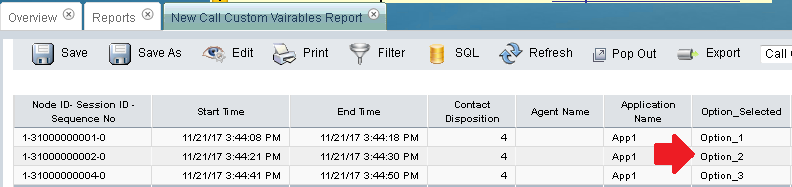
Troubleshoot
1. Run Reactive Script from Cisco Unified CCX Editor
- Open Cisco Unified CCX Editor application
- Navigate to Debug > Reactive Script
- Select the script created and make a call to the trigger to hit that script
- Go through all the steps with Step Over to ensure the variable is set correctly
2. Enable traces
- From Cisco Unified CCX Serviceability
- Navigate to Trace > Configurations
- Select Service Cisco Unified CCX Engine from drop down menu
- Set the debugging until XDebugging3 for ENG under Managers
And Collect Cisco Unified CCX Engine (MIVR) logs
- From Real Time Monitoring Tool (RTMT) of UCCX, Cisco Unified CCX Engine
- Running the file get activelog /uccx/log/MIVR/* command in Command Line Interface (CLI)
Related Links
For more information regarding how to configure steps in Cisco Unified CCX Editor, refer to the Cisco Unified Contact Center Express Editor Step Reference Guide Cisco Unified Contact Center Express Editor Step Reference Guide
For more information regarding how to modify and create custom views for the reports, refer to the Cisco Unified Contact Center Express Report User Guide Cisco Unified Contact Center Express Report User Guide
