Introduction
This document describes the steps required to open a case with Cisco TAC using the Support Case Management tool.
PreRequisites
Background Information
Welcome to the Support Case Management case creation guide. Support Case Management was created to empower our Cisco Customers the ability to open their own cases rather calling in to our support line.
Open a Case
- Navigate to Cisco.com/support.
- On the Cisco Support & Downloads page, select Open/View Cases.
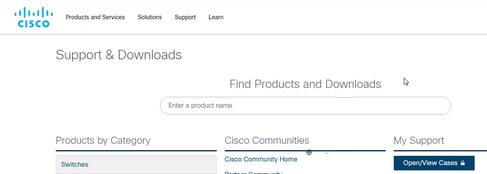
- Login to your account.

Note: If you do not have a CCO account, select Create a new account.
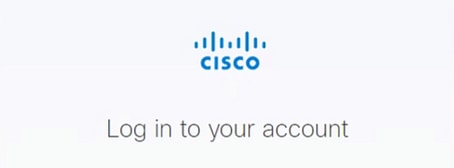
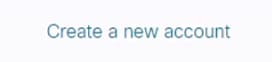
- After the CCO information is entered successfully, select Next.
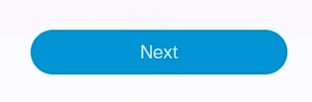
The Support Case Manager is present at this time.
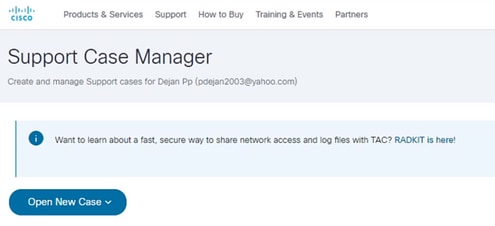
- Select Open New Case.

- Select the best reason for this case creation.
- Products & Services
- Webex
- Software Licensing
- Fluidmesh / CURWB

Note: If you have any questions on how your case is opened, use the Chat Now feature to connect with the next available Support Representative.

- Once a selection has been made, select Open Case.
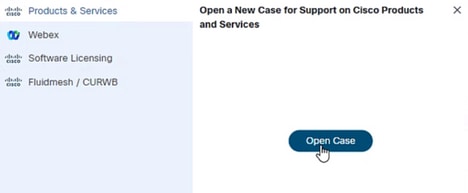
The selection made appears as seen in the screenshot.
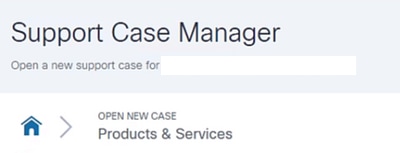 Products and Services
Products and Services
- Select the Diagnose and Fix or Request RMA radio button.
- Enter the Serial Number associated with the customer and site location in the SN location.
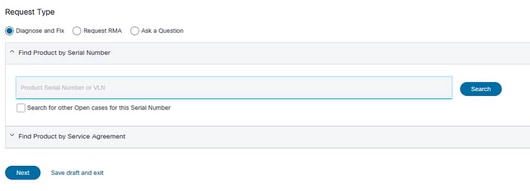

Note: If the Serial Number is not assigned to your account, this warning appears. Select Yes to be added to the Serial Number account or Not Now.
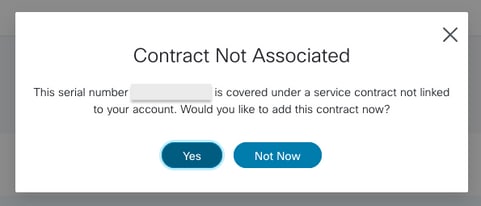

Note: If the Serial Number cannot be linked to your account, this warning appears. Copy the email links and select OK.
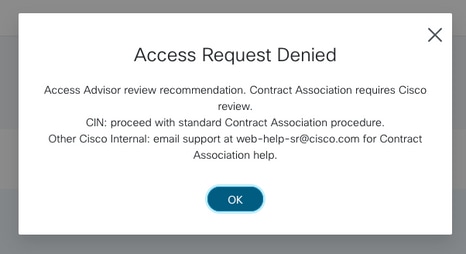

Note: If you prefer to use the Find Product by Service Agreement, other options to continue are available.

- By searching for your product by Service Agreement, the window appears. This feature allows you to search on these items:
- Product Name (PID)
- Product Description
- Product Family Site Name
- Service Contract
- Smart Account
- Virtual Account
- Subscription Number
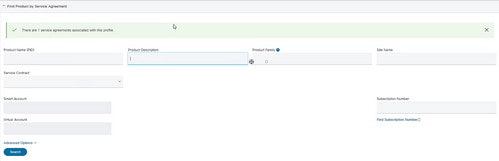
- Once you have entered the serial number associated to your account, or if you have selected a product in the list, click Next.
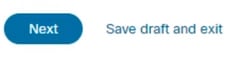
- Next, Describe your Problem.
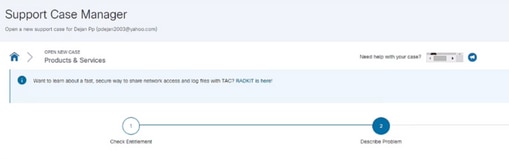
- Select the best-case severity for your case and the problem you are experiencing.

Severity 1
Critical impact on the customer’s business operations, Cisco’s hardware, software or as a service product is down.
Severity 2
Substantial impact on the customer’s business operations, Cisco hardware, software or as a service product is degraded.
Severity 3
Minimal impact on the customer’s business operations, Cisco hardware, software or as a service product is partially degraded.
Severity 4
No impact on the customer’s business operations. The customer requests information about features, implementation, or configuration for Cisco’s hardware, software or as a service product.
- Give a detailed title to your case. Include application and release.
- Under the description, Include the latest upgrade\patch that was added to the application.
- Detail when the issue started and any changes surrounding that time.
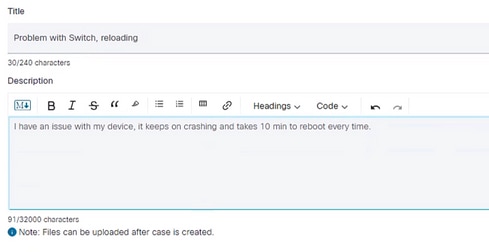

Note: If log captures have been collected that detail the issue being experienced, upload these files to the case only after the case is created. Be sure log captures surround the time the issue started in the correct time zone.

- When selecting your Technology, Support Case Management gives two options to make your selection.
Cisco Suggestions and Manually Select a Technology.

In the Cisco Suggestion Selection, it can try to come close to the technology you are opening a Service Request on.
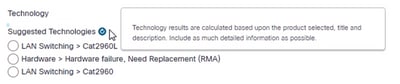
But if the Cisco Suggestion does not hit the Technology you are inquiring about, the Manual Selection can allow you to select the Technology manually. This way the case is routed to the correct team and Stripe to support your need.
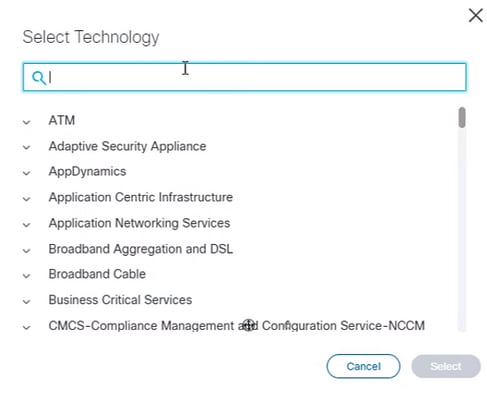
- Once the Technology is set correctly, identify your Problem Area.
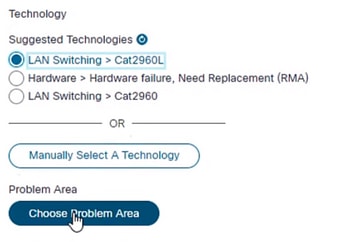
- From the Problem Area Menu, select the best reason for this Service Request creation.
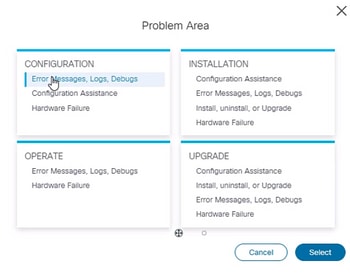
- Under the Additional Case Details, verify the case creators contact information is correct and up to date.
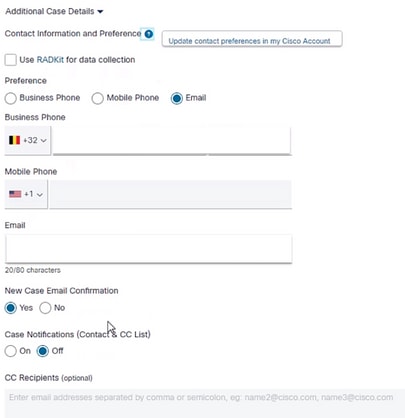
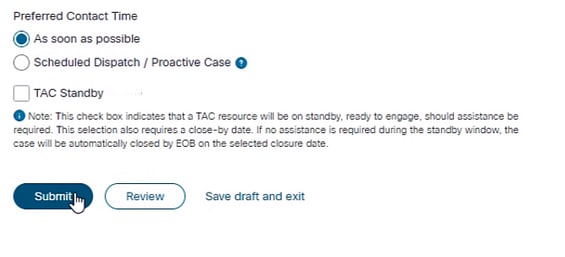
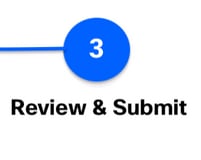
- Now you can set the customers preferred contact time. It can be placed in Queue as soon as possible. Scheduled Dispatched to a specified Time and Time zone, Or TAC Standby.
- Then select Submit.
- Review your information and verify everything is correct and submit your case to the support queue.
- Once your case is created, you can always come back to Support Case Management and interact with our "Cisco Support Assistant" which can help you perform some of the common case management tasks.
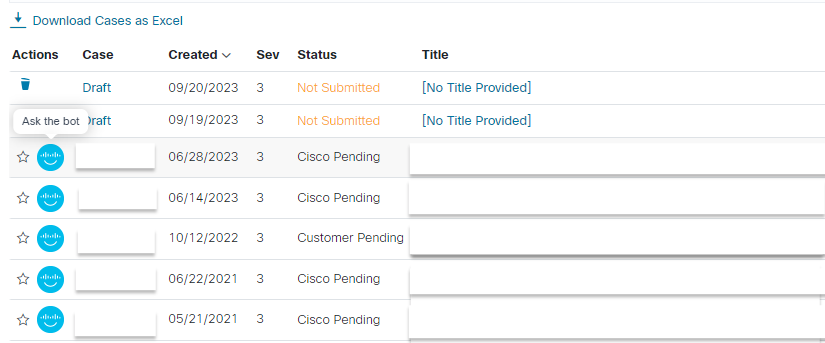
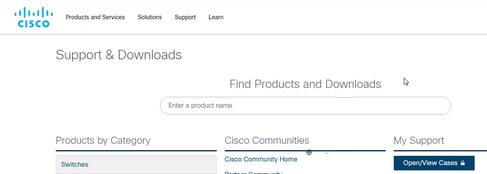

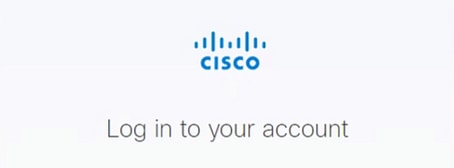
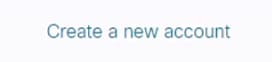
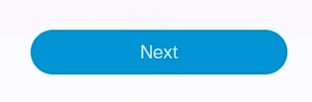
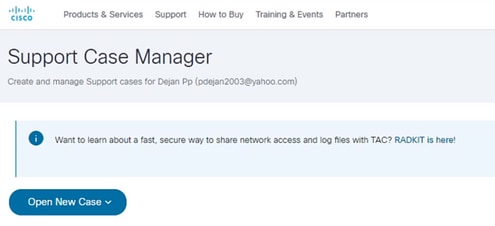


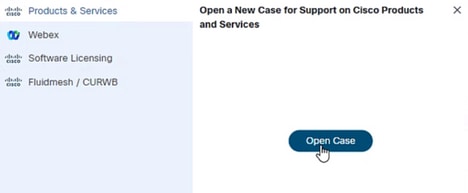
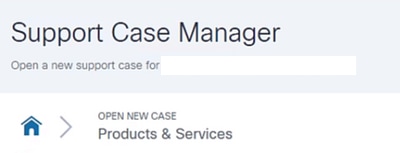
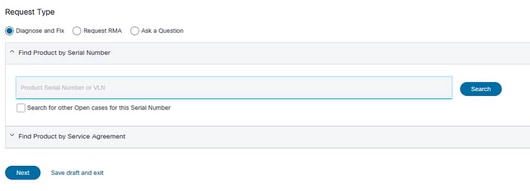
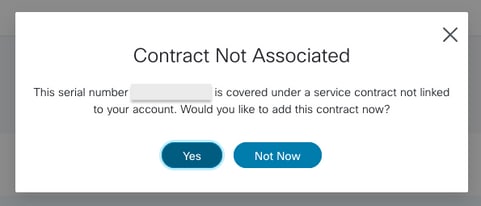
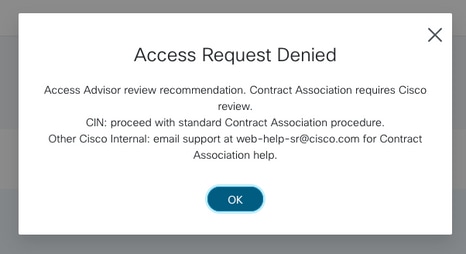

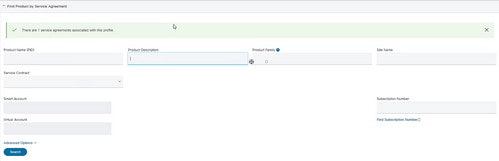
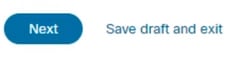
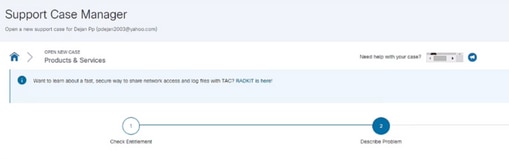

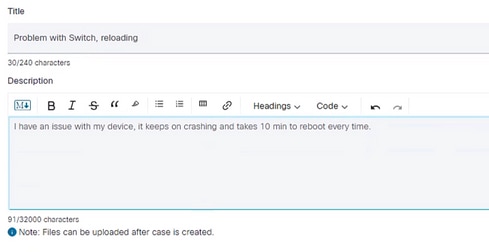


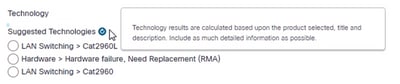
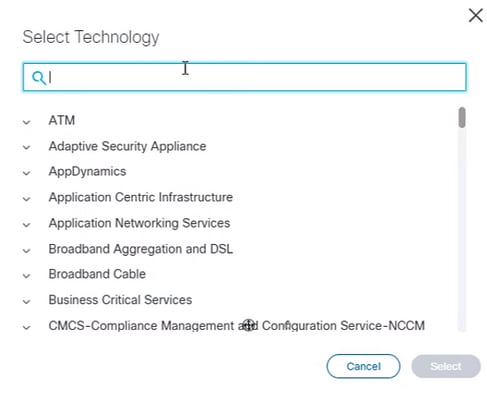
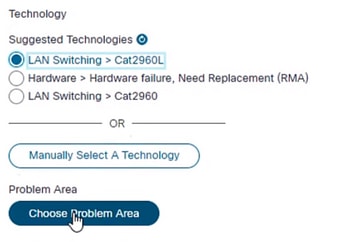
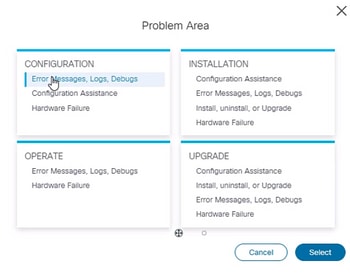
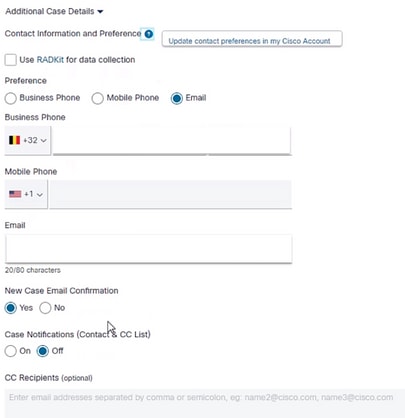
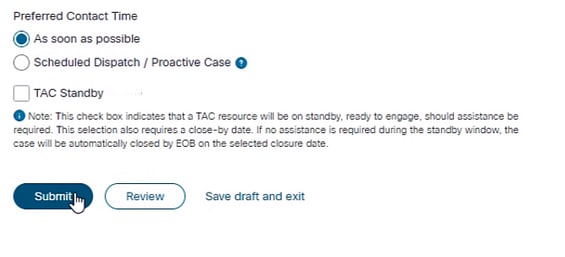
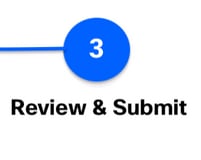
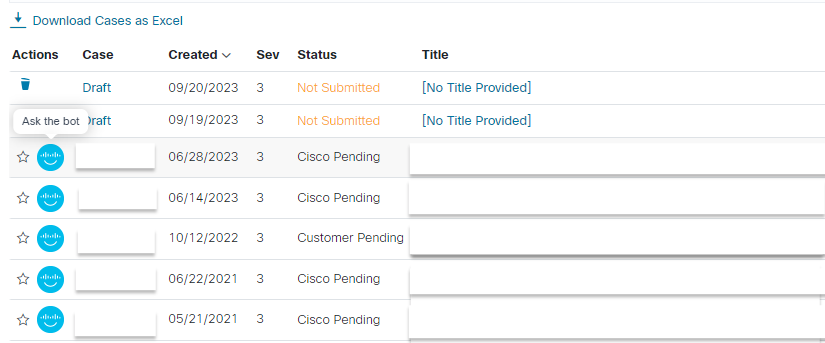
 Feedback
Feedback