Configuring a Comm/Terminal Server for Sun Console Access
Available Languages
Contents
Introduction
Cisco Access Servers are often configured as comm servers for console access to a Sun workstation. These configurations refer to the Access Server as a comm server, terminal server or a console server. The configuration for the comm server to connect to the Sun device is similar to the comm server setup for console access to Cisco routers. See Configuring a Terminal/Comm Server for more information on configuring the comm server.
 Warning: Before you connect the comm server to the Sun workstation, make sure that you read and understand the implications in Terminal Server Break Character on Cisco Access Servers. This field notice warns that Sun workstations can go into maintenance mode or reboot if the console server is reloaded. You must address the issues in this field notice before you proceed.
Warning: Before you connect the comm server to the Sun workstation, make sure that you read and understand the implications in Terminal Server Break Character on Cisco Access Servers. This field notice warns that Sun workstations can go into maintenance mode or reboot if the console server is reloaded. You must address the issues in this field notice before you proceed.
Prerequisites
Requirements
There are no specific prerequisites for this document.
Components Used
This document is not restricted to specific software and hardware versions.
The information presented in this document was created from devices in a specific lab environment. All of the devices used in this document started with a cleared (default) configuration. If you are working in a live network, ensure that you understand the potential impact of any command before using it.
Conventions
For more information on document conventions, refer to the Cisco Technical Tips Conventions.
Set Up for Console Access to the Sun Server
When you connect to the console port of a Sun server:
-
Enable and correctly configure the serial interface (serial A or B on the Sun) for console access. Use a utility such as Admintool to verify the serial interface status. See Unix System Administrator Resources
 for more information on how to enable and configure the serial interface Sun workstations.
for more information on how to enable and configure the serial interface Sun workstations. -
Do not connect a keyboard to the Sun workstation. Sun machines search for the keyboard during power-up. If the keyboard is plugged in, the server assumes the console is the locally connected keyboard and monitor . If it does not detect a keyboard, it redirects console input and output to serial port A.
 Warning: Do not unplug the keyboard once the server is booted up. This causes the console to lock up. If the console locks up, make sure the server can autoboot without intervention and reboot with the keyboard disconnected. Refer to the Sun website
Warning: Do not unplug the keyboard once the server is booted up. This causes the console to lock up. If the console locks up, make sure the server can autoboot without intervention and reboot with the keyboard disconnected. Refer to the Sun website ![]() for information on autoboot.
for information on autoboot.
-
Set the Sun serial port speed, data bits, parity, and stop-bits to 9600-8-N-1 (the default setting) or match the settings configured on the comm server (if different).
-
Make sure you can connect to the console of the Sun using a dumb terminal or PC before you connect the Sun to the Cisco console server. Verify this connection to help isolate and fix Sun related issues before you connect to the console server. See the How To: Serial Console
 document for more information on using a dumb terminal or PC for console access.
document for more information on using a dumb terminal or PC for console access.
Adapters and Cables
Obtain or make an RJ-45-to-B-25 adapter to attach to the Sun. The adapter allows you to connect the Cisco Access Server to your Sun console. You can obtain an RJ-45-to-B-25 male adapter kit at most electronic outlet stores to make the adapter. Use the pinouts table below to you build the adapter.
To build the special RJ-45-to-DB-25 adapter:
-
Disassemble the adapter.
-
Identify the pins (shown in the diagram below) and compare it to the table below.
-
Connect the wire from each pin on the RJ-45 side to the corresponding pin on the DB-25 side (defined in the table below). For example, connect RJ-45 side pin 1 to pin 4 on the DB-25 side.
-
Use a breakout box or multimeter to make sure the adapter is wired correctly. If using a multimeter, apply a voltage to each pin on the RJ-45 side and make sure the corresponding pin on the DB-25 side receives the voltage.
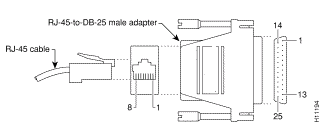
| RJ-45-to-DB-25 Adapter for the Serial Port of the Sun | |||
|---|---|---|---|
| Signal | Pin on RJ-45 side | Pin on DB-25 side | Signal |
| CTS | 1 | 4 | RTS |
| DSR | 2 | 20 | DTR |
| RxD | 3 | 2 | TxD |
| GND | 4 | 7 | GND |
| GND | 5 | ||
| TxD | 6 | 3 | RxD |
| DTR | 7 | 6 | DSR |
| RTS | 8 | 5 | CTS |
To extend the reach of the CAB-OCTAL-ASYNC cable (from the comm server), use a straight-through cable. If you do not need to extend the reach of the CAB-OCTAL-ASYNC cable, connect the RJ-45 plug into the RJ-45-to-DB-25 adapter as instructed above.
Note: The pinout table above is suitable for most Sun servers with DB-25 Serial Ports. Refer to Sun Serial Port and Cable Pinouts ![]() to verify the serial port type on your Sun server. If the serial port pinouts for your server do not match the pinouts in the table above, create the adapter by matching the expected signal from the Sun to the appropriate signal provided by the CAB-OCTAL-ASYNC cable.
to verify the serial port type on your Sun server. If the serial port pinouts for your server do not match the pinouts in the table above, create the adapter by matching the expected signal from the Sun to the appropriate signal provided by the CAB-OCTAL-ASYNC cable.
An alternate method, based on a lab scenario, to connect to the Sun server using a Cisco RJ-45-to-DB-25 connector is shown in this table. However, use the procedure previously described to eliminate variables.
| Cable from Comm Server | Extending Cable | RJ-45-to-DB-25 Connector |
|---|---|---|
| CAB-OCTAL-ASYNC (DTE with built-in rollover) | A 1 RJ-45 satin cable with roll-over (CAB-500RJ) is required. Additional cable extensions (if needed) must be straight through. | CAB-5MODCM (adapter marked MODEM) This connector must not have been previously modified. |
The combination above is equivalent to one null-modem connection between the two DTEs. If you try the combinations above and cannot establish a connection, verify the connector pinouts or create the RJ-45-to-B-25 adapter described previously.
Comm Server Configuration
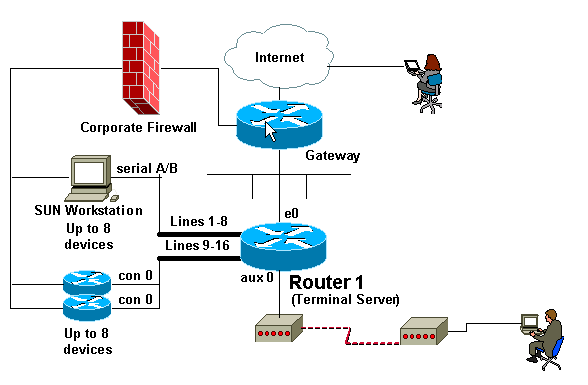
The Cisco comm server configuration excerpt below shows the configuration of the async lines that connect to the console port of the Sun. You must configure the comm server as instructed in Configuring a Terminal/Comm Server.
| Router 1 |
|---|
(...) line 1 16 !--- Configure the lines that are used for sun console connectivity. session-timeout 20 !--- Session times out after 20 minutes of inactivity. no exec !--- Unwanted signals from the attached device do not launch an EXEC session. !--- Prevents the line from being unavailable due to a rogue EXEC process. exec-timeout 0 0 !--- Disables exec timeout. transport input all !--- Allows all protocols to use the line. (...) |
Note: If this configuration does not work, use the flowcontrol hardware in command in configuration mode and reconnect. If you continue to have problems, refer to Configuring a Comm/Terminal Server for Sun Console Access to verify the Sun accepts console connections from a dumb terminal .
The output below shows a connection from a comm server (maui-oob-01) to a Sun Sparc Ultra 5 server (supersweet), which is connected on line 15 of the comm server, and that is why we use TELNET port 2015 in the example. The first authentication is performed by the comm server on the outbound connection. The second authentication is performed by the Sun.
(...) maui-oob-01#telnet 172.22.163.26 2015 Trying 172.22.163.26, 2015 ... Open User Access Verification Username: Password: supersweet console login: root Password: Last login: Tue Feb 13 08:01:26 on console Feb 13 17:34:54 supersweet login: ROOT LOGIN /dev/console Sun Microsystems Inc. SunOS 5.6 Jumpstart 1.024 August 1997 supersweet:/ -> (...)
Related Information
Revision History
| Revision | Publish Date | Comments |
|---|---|---|
1.0 |
30-Aug-2005 |
Initial Release |
Contact Cisco
- Open a Support Case

- (Requires a Cisco Service Contract)
 Feedback
Feedback