Introduction
This article describes the process of installing the authorization code on a device.
Prerequisites
Requirements
Before you start, ensure that you:
- Generated the authorization code in Cisco Smart Software Manager (CSSM) (To generate the authorization code in CSSM, refer to How to Reserve Licenses (SLR).).
- Placed the file with the authorization code to the local file system of the device or on an FTP server.
Components Used
The information in this document was created from Catalyst 9300 with IOS version 16.12.05b in a specific lab environment. If your network is live, ensure that you understand the potential impact of any command.
Installing the Authorization Code on a Device
Step 1:
Log in to the internetwork operating system (IOS) of the device with the login and password by using one of the clients or console.
Step result: You enter the user EXEC mode.
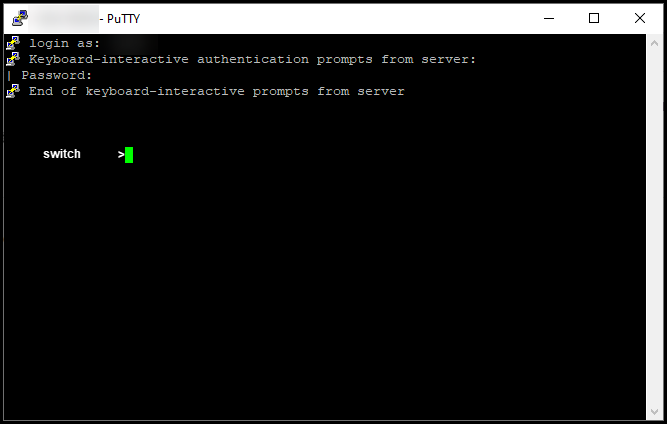
Step 2:
Enter the enable command in the command line, and then type the password to access the privileged EXEC mode.
Step result: You enter the privileged EXEC mode.
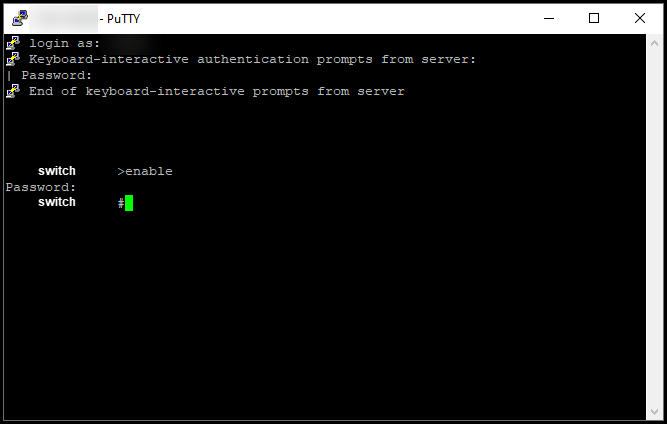
Step 3:
In the privileged EXEC mode, enter the license smart reservation install file {flash:filename | tftp://filepath} command.
Step result: The system displays the reservation install file successful output. Now the product instance of your device does not synchronize with the CSSM, and so the product instance does not share the license usage information with CSSM either.
Note: If the system displays the reservation install file failed output, verify that you placed the file with the authorization code to the local file system of the device or that you provided a network-accessible path for the device to download the file with the authorization code.
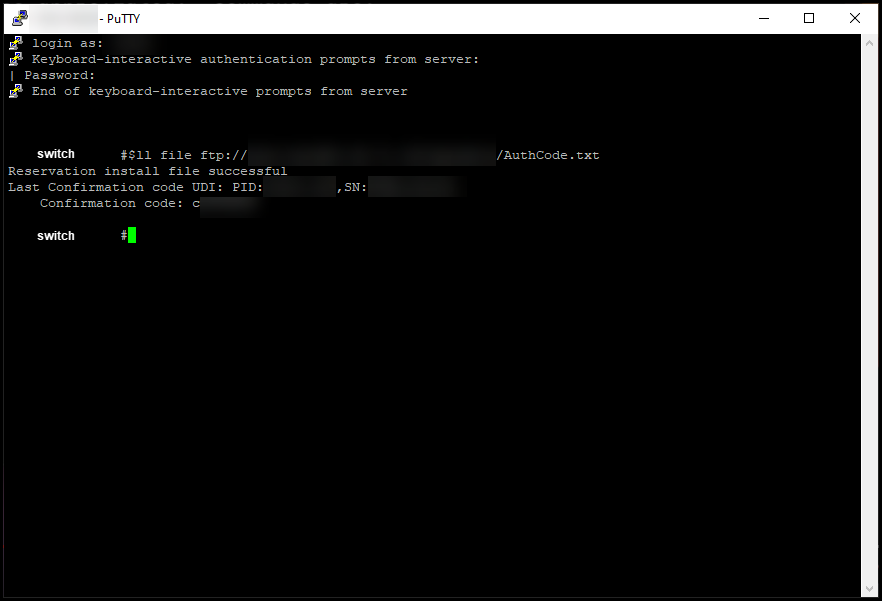
Verify
Use this section to confirm that you properly installed the authorization code on a device.
Option 1:
Verification Step: In the privileged EXEC mode, enter the show license status command.
Step result: The system displays the status of the License Authorization as AUTHORIZED - RESERVED [date].
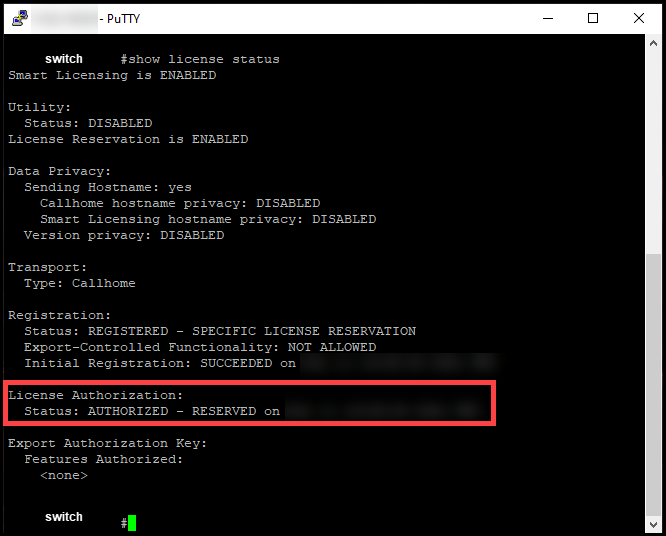
Option 2:
Verification Step: In the privileged EXEC mode, enter the show license summary command.
Step result: The system displays the status of the License Authorization as AUTHORIZED - RESERVED.
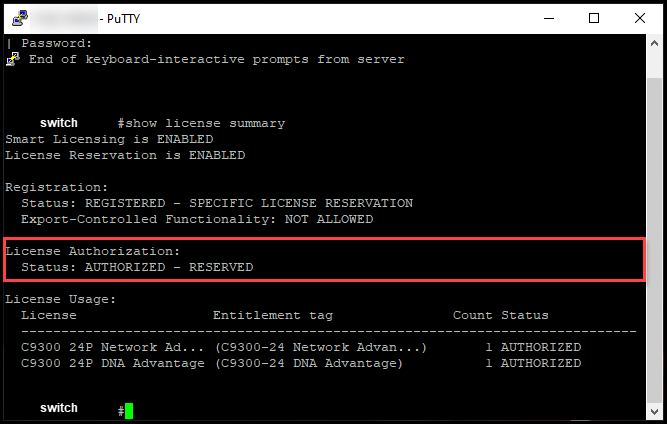
Troubleshooting
If you experience an issue during the process of installing the authorization code on a device, open a case inSupport Case Manager (SCM).
Related Information
How to Enable Factory Preinstalled SLR on a Smart Account
How to Identify That the Smart Account Is Enabled for SLR
How to Identify Products That Support SLR
How to Obtain the Reservation Request Code
How to Reserve Licenses (SLR)
How to Update the License Reservation (SLR)
How to Transfer a Product Instance (SLR)
How to Transfer Licenses Between Virtual Accounts (SLR)
How to Rehost Licenses from a Failed Product (SLR)
How to Obtain the Reservation Return Code
How to Remove a Product Instance (SLR)
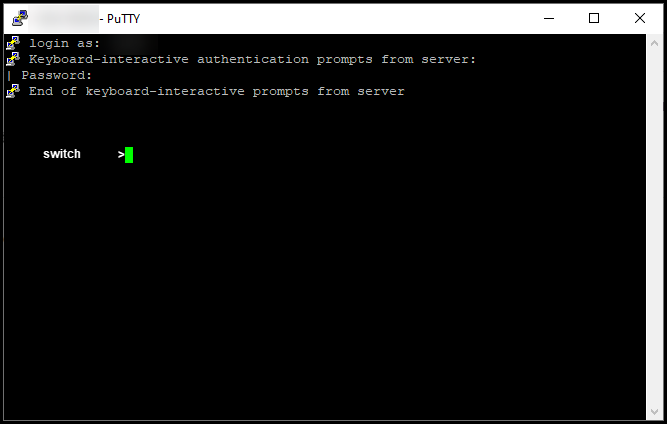
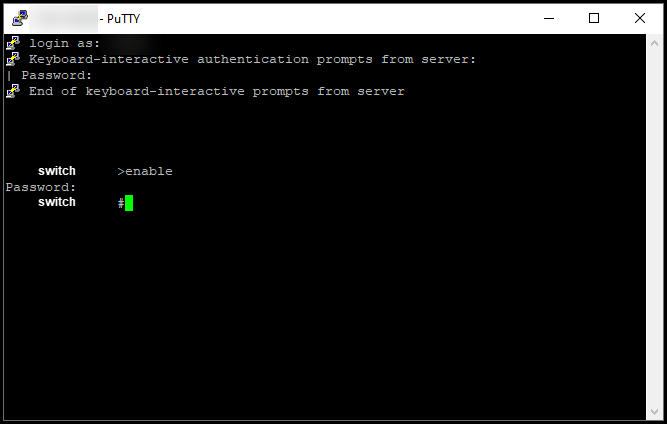
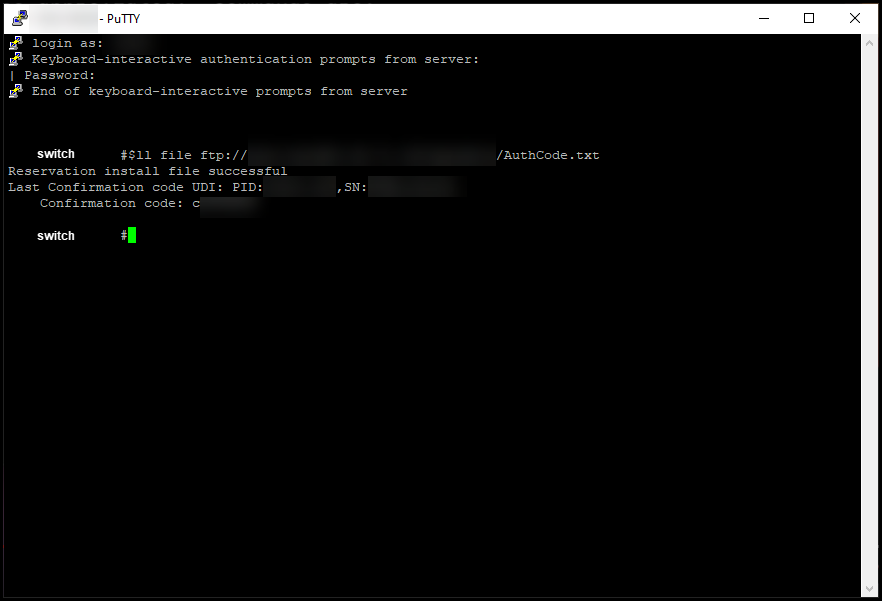
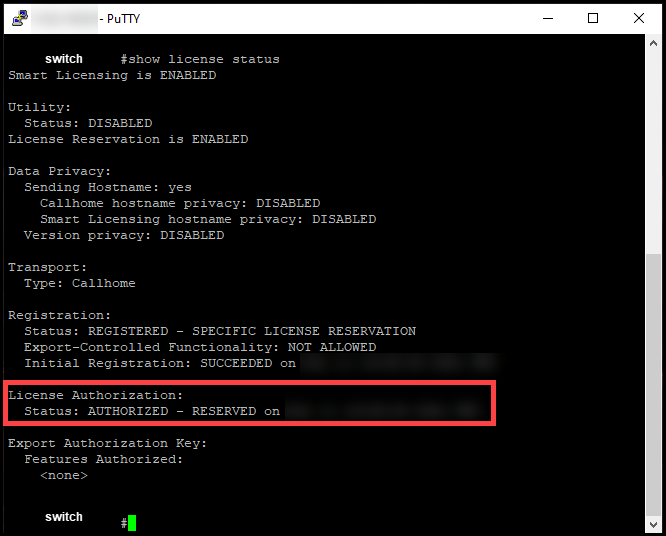
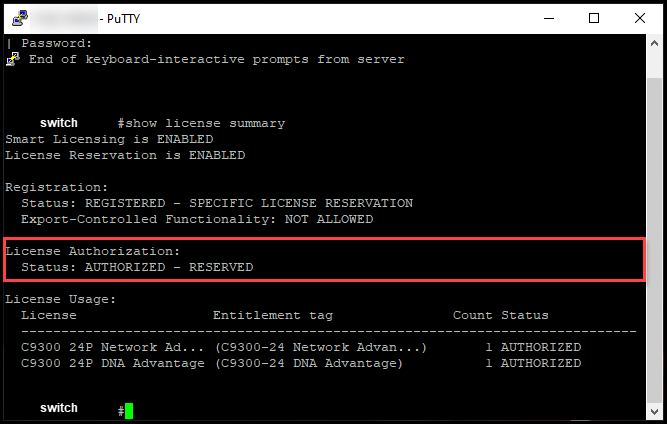
 Feedback
Feedback