Introduction
The article describes the process of generating a traditional demo license for Security Email Gateway (SEG) previously known as IronPort. To generate a Smart demo license, you can reach out to the Accounts team or Point of Sales.
Prerequisites
Before you start, ensure that you have the following data at your disposal:
Generating a Demo or Evaluation License for SEG (IronPort)
Step 1:
Go to Cisco Software Central and log in with your Cisco.com account.
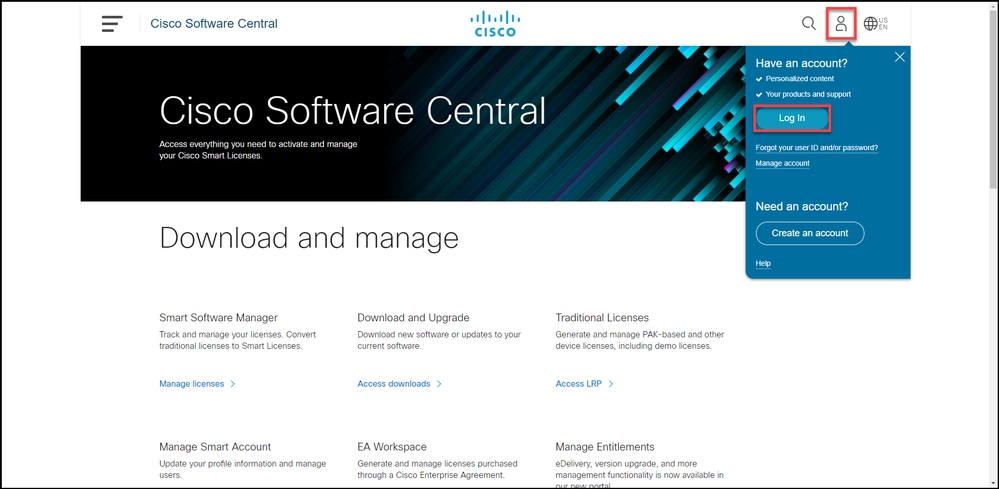
Step 2:
In the Traditional Licenses section, click Access LRP.
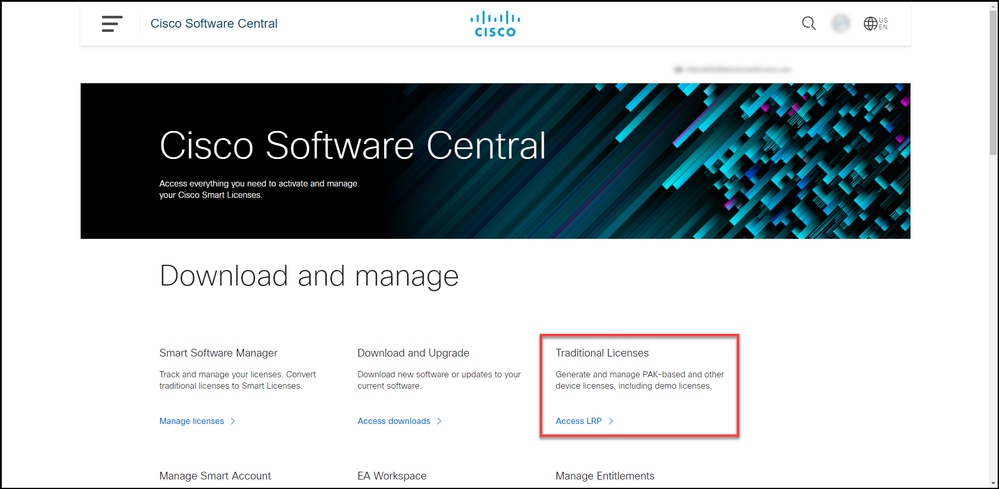
Step 3:
On the PAKs or Tokens tab, from the Get Licenses drop-down list, select Demo and Evaluation.
Note: If the system displays the Welcome To The License Registration Portal alert dialog box, you can select Do not show this message again to prevent it from being displayed again.
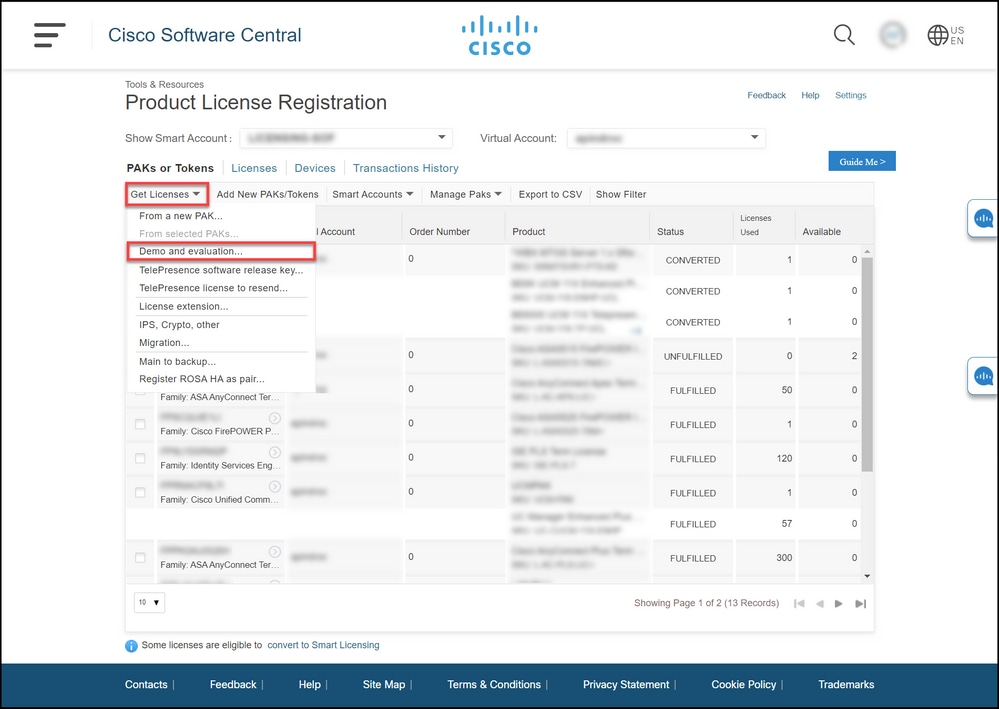
Step 4:
In the Get Demo and Evaluation Licenses dialog box, on the Select Product tab, select Security Products from the Product Family list, click Cisco Email/Web/Content Security Virtual Demo License from the Product list, and then select one of the licenses that you are interested in (you also have the option to search by keyword). For the purpose of this article, Cisco Email Security Appliance (ESA) Virtual Appliance 45 Demo License is selected. Click Next.
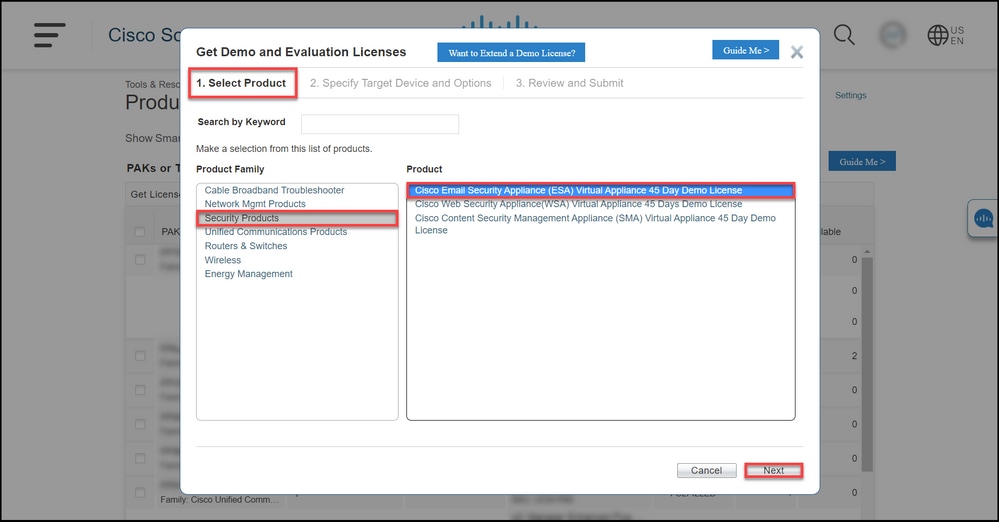
Step 5:
On the Specify Target Device and Options tab, you need to select the license bundle type, length of your evaluation period, and serial number (SN) or virtual device identifier (depending on whether you are generating a license for a physical or virtual device). If your device is virtual, you need to enter virtual license number (VLN) into the SN/Virtual Device Identifier field. To obtain SN or virtual device identifier, refer to How to Locate the Universal Device Identifier (UDI). Click Next.
Note: For a new and unlicensed virtual device, VLN does not exist yet. However, you can leave the SN/Virtual Device Identifier field blank and the system will automatically generate VLN when the license generation is complete. After you click Next, the system displays the following warning message: There are existing VLNs associated with your ID. Please be aware that if you choose to generate a new VLN, the existing features will not be rolled up and you will only receive the currently added features. Do you still want to continue with generation of a new VLN? Click Yes.
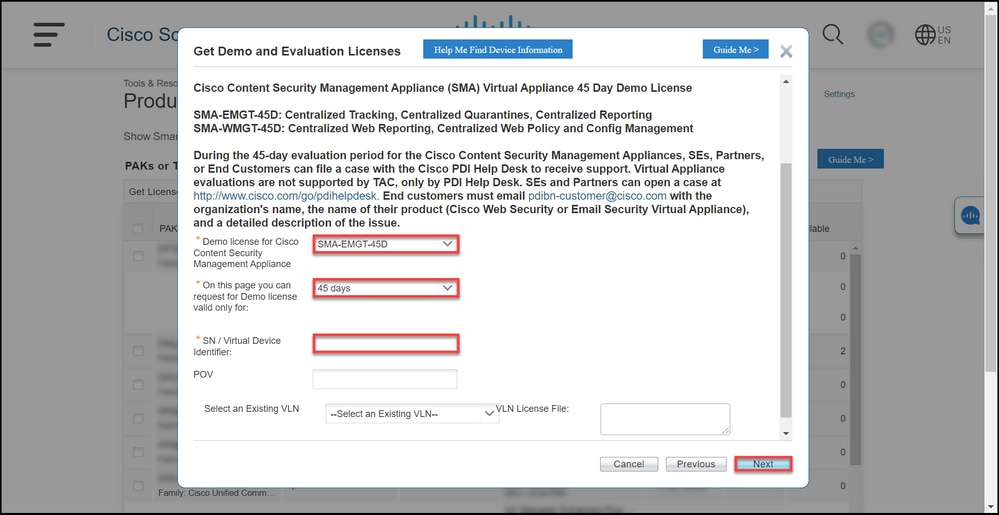
Step 6:
On the Review and Submit tab, in the Recipient and Owner Information section, enter the email address and the end username of the recipients to whom you need to email the license information. In the License Request section, review your license details. Click Submit.
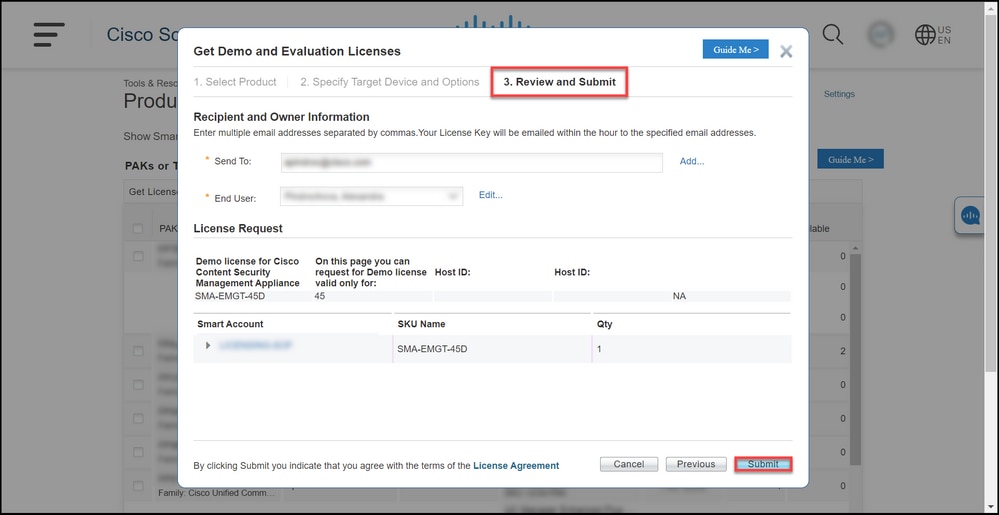
Step 7:
Obtain your License by clicking Download in theLicense Request Status dialog box. You should also receive the License to your email within an hour from submitting theLicense Agreement.
Caution: Since the email is sent from do-not-reply@cisco.com, ensure that you check your junk email folder.
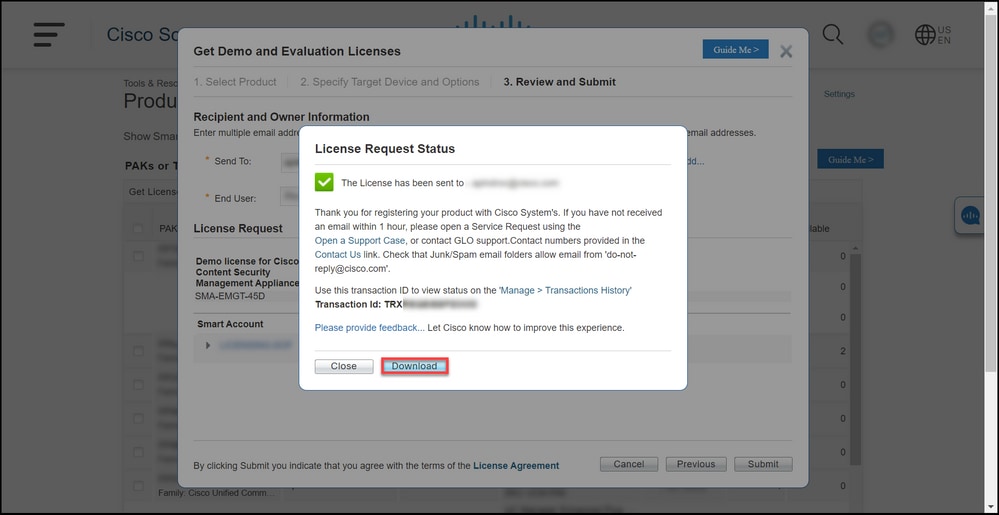
Troubleshooting
If you experience an issue with producing a demo or evaluation license for SEG (IronPort), open a case in Support Case Manager (SCM).
Next Steps
After you receive a license key file, refer to the product configuration guide for license installation and guidance.

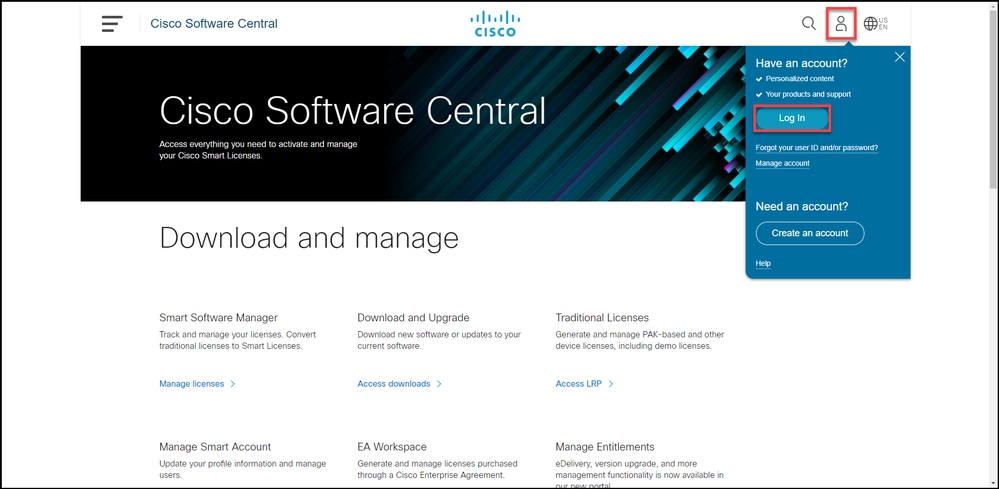
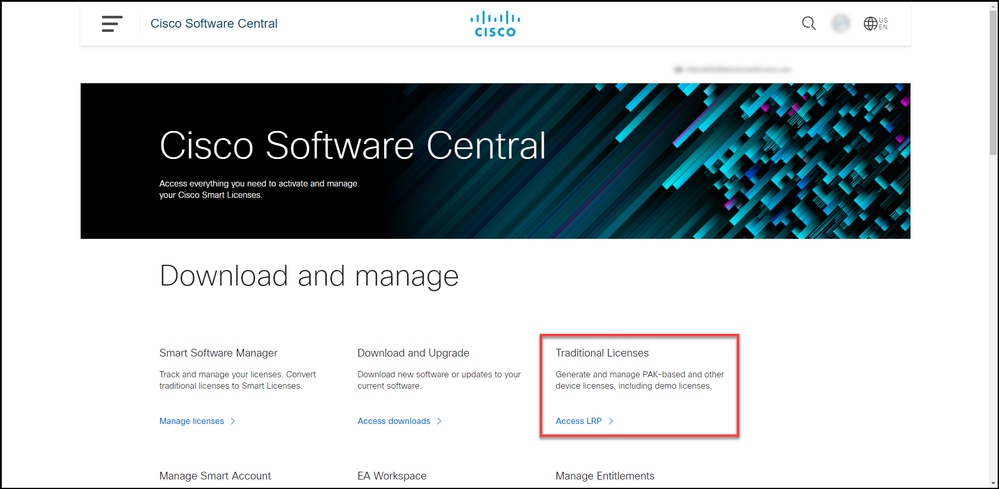
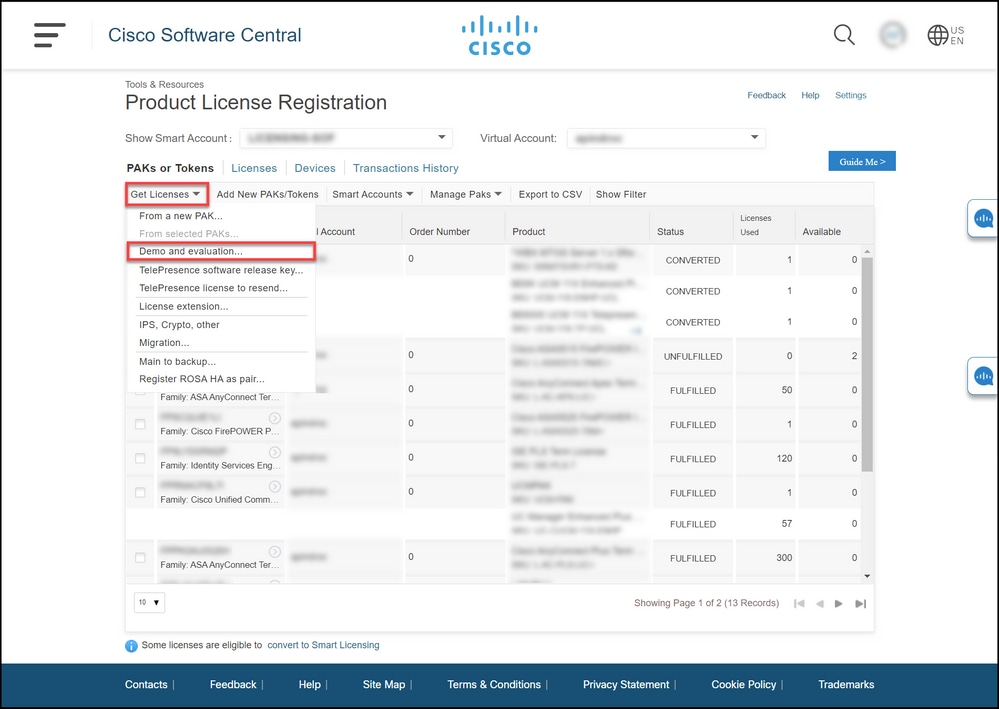
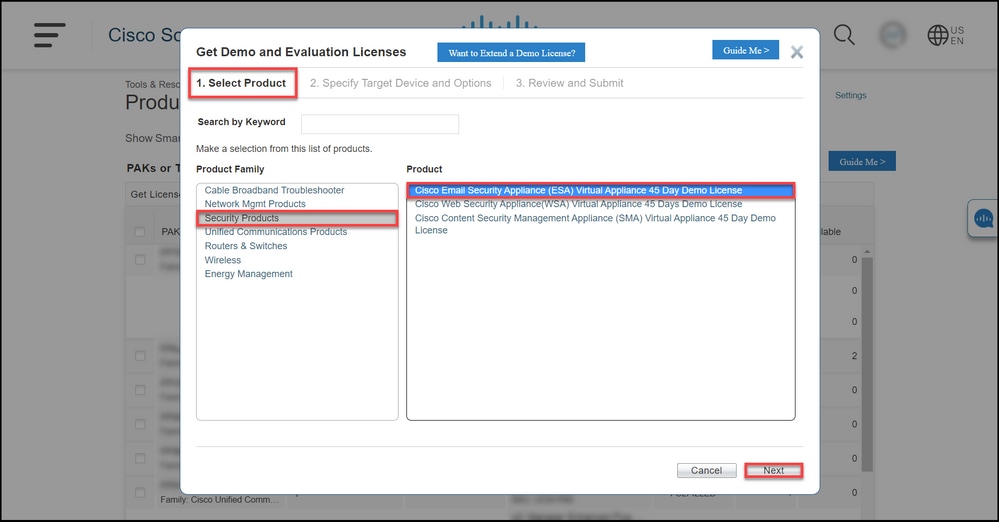
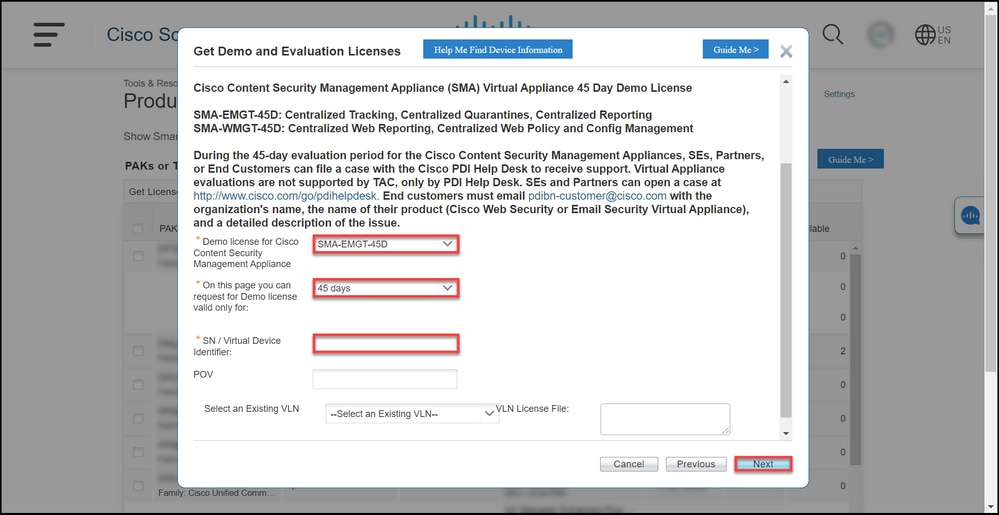
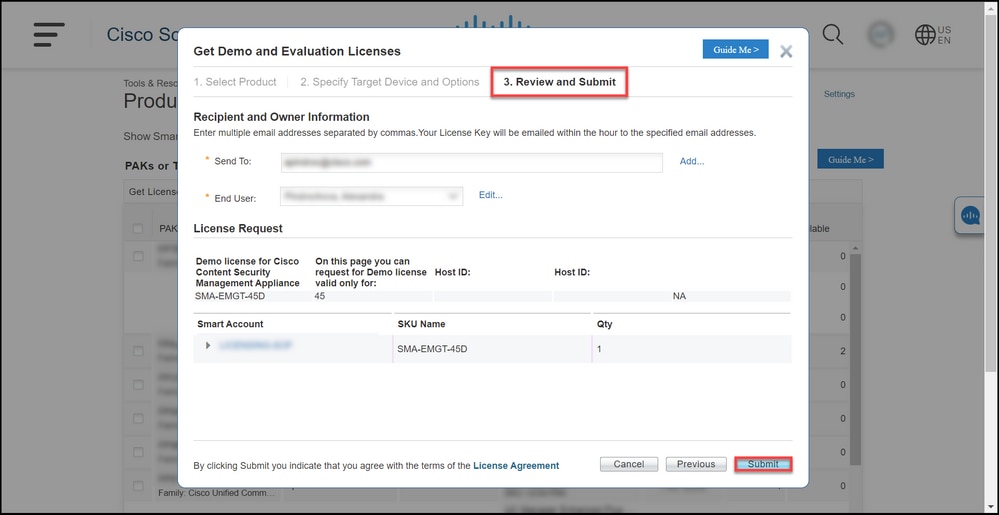
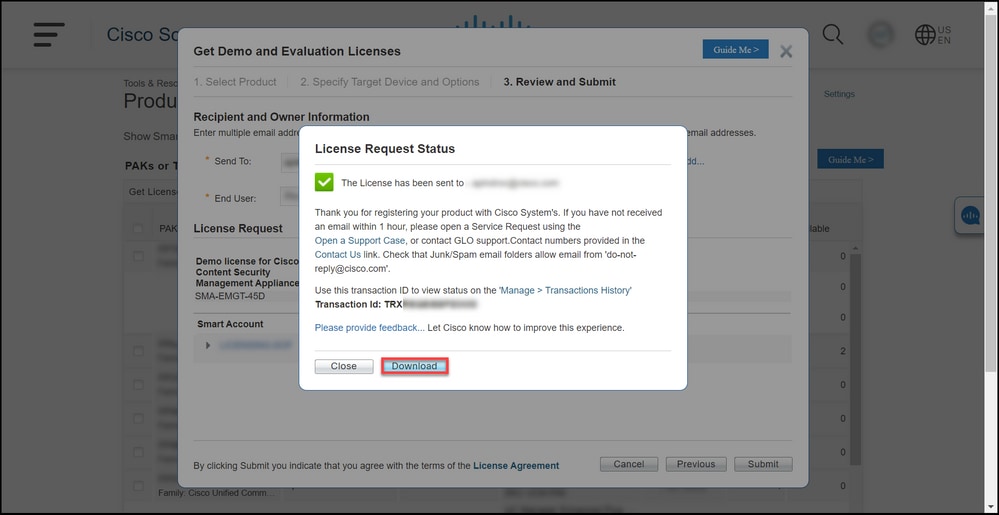
 Feedback
Feedback