Introduction
The article describes the process of migrating Catalyst 3850 Series from traditional right-to-use (RTU) licenses to Smart mode by device led conversion (DLC). DLC is a capability that enables you to upgrade a new device (product instance) to Smart licenses when it is registered in Cisco Smart Software Manager (CSSM). All the licenses on the device will automatically be converted from Classic or Perpetual RTU to Smart licenses without you having to perform any manual conversion. DLC will only be available at latest release of software for devices that support DLC. To identify the devices that support DLC, refer to Smartsheet.
Caution: You can perform DLC only once for each device. This process only supports converting Classic to Smart Licenses. Once you convert the Smart licenses, you will not be able to convert them back to Classic – unless you deregister the device in CSSM and remove all the Smart licenses.
Prerequisites
Requirements
Before you start, ensure that you have the following data at your disposal:
Components Used
The information in this document was created from Catalyst 3850 with IOS version 16.12.05b in a specific lab environment. If your network is live, ensure that you understand the potential impact of any command.
Migrating Catalyst 3850 Series from RTU to Smart Mode
Step 1:
Go to Cisco Software Central and log in with your Cisco.com account.
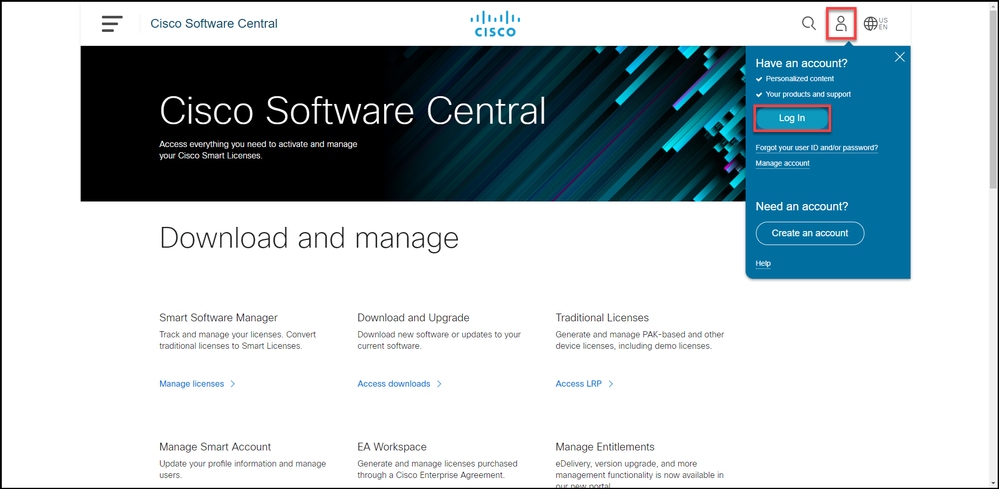
Step 2:
In theSmart Software Managersection, clickManage licenses.
Step result: You enter Cisco Smart Software Manager (CSSM).
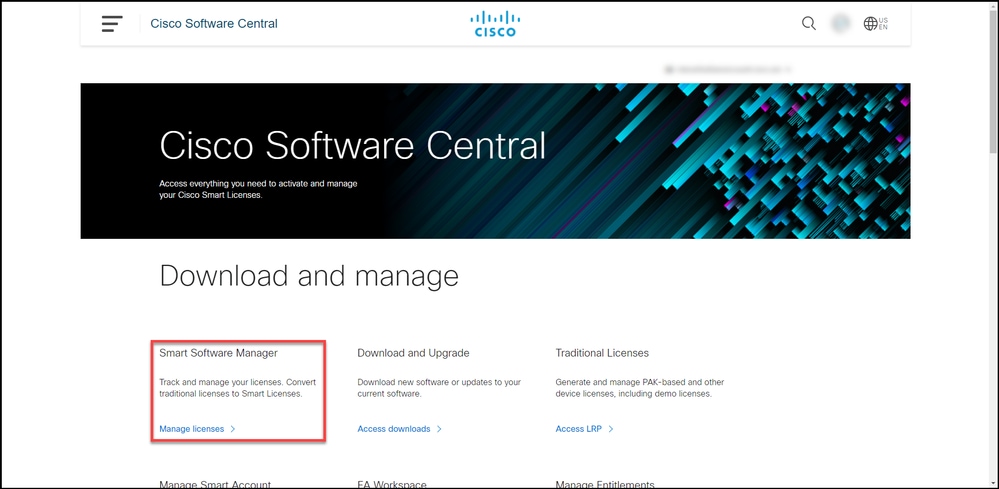
Step 3:
On the Convert to Smart Licensing tab, select Conversion Settings, and then in the Device Led Conversion to Smart Licensing section, enable DLC by selecting one of the following options:
|
a. Enabled on All Virtual Accounts
|
Click Save.
|
|
b. Enabled on Selected Virtual Accounts
|
In the Select Virtual Accounts - Convert to Smart Licensing dialog box, from the Available Virtual Accounts list box, select the Virtual account for which you want to enable DLC, and then click the arrow to transfer the selected Virtual account to the Selected Virtual Accounts list box. Click OK. Then click Save on the Conversion Settings tab. Refer to Figure 1.
Note: To remove the Virtual account from the Selected Virtual Accounts list box, select the Virtual account that you want to remove, and then click the arrow to transfer it to the Available Virtual Accounts list box.
|
Note: You need to enable license conversion before you start the conversion. Failure to enable license conversion will result in CSSM displaying an insufficient licenses error.
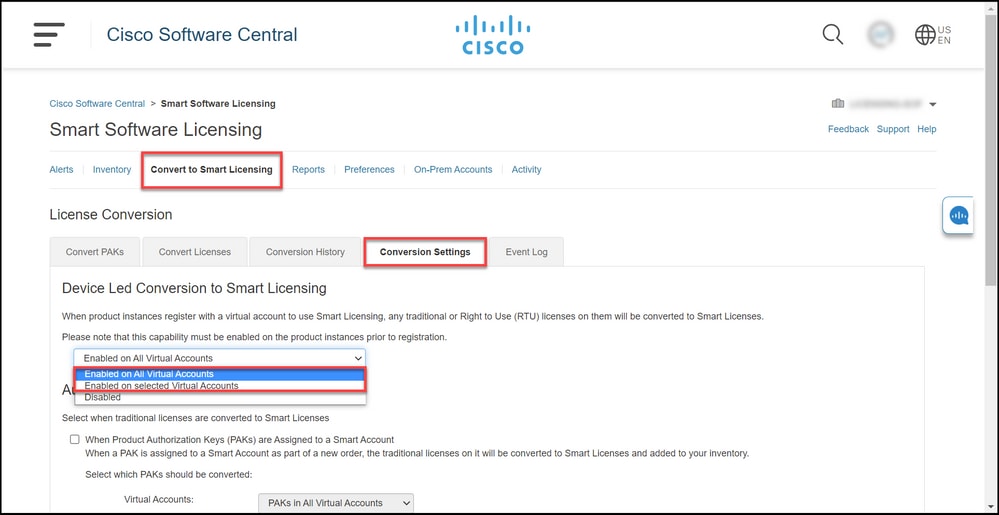
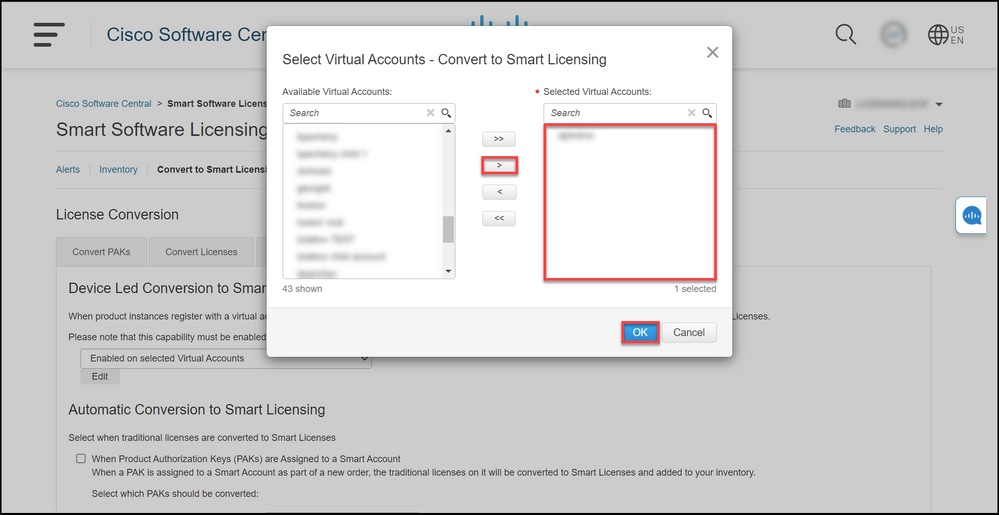
Figure 1 - Selection of Virtual accounts for the Enabled on selected Virtual Accounts option
(Optional) Step 4:
In CSSM, click Preferences, and in the Notifications section, ensure that you select the Receive a daily summary containing the events selected below check box. To receive email notifications after successful DLC, select the New Licenses check box from the Informational Events section. To receive email notifications if licenses are not converted, select the Licenses Not Converted check box from the Alert Events section. Click Save.
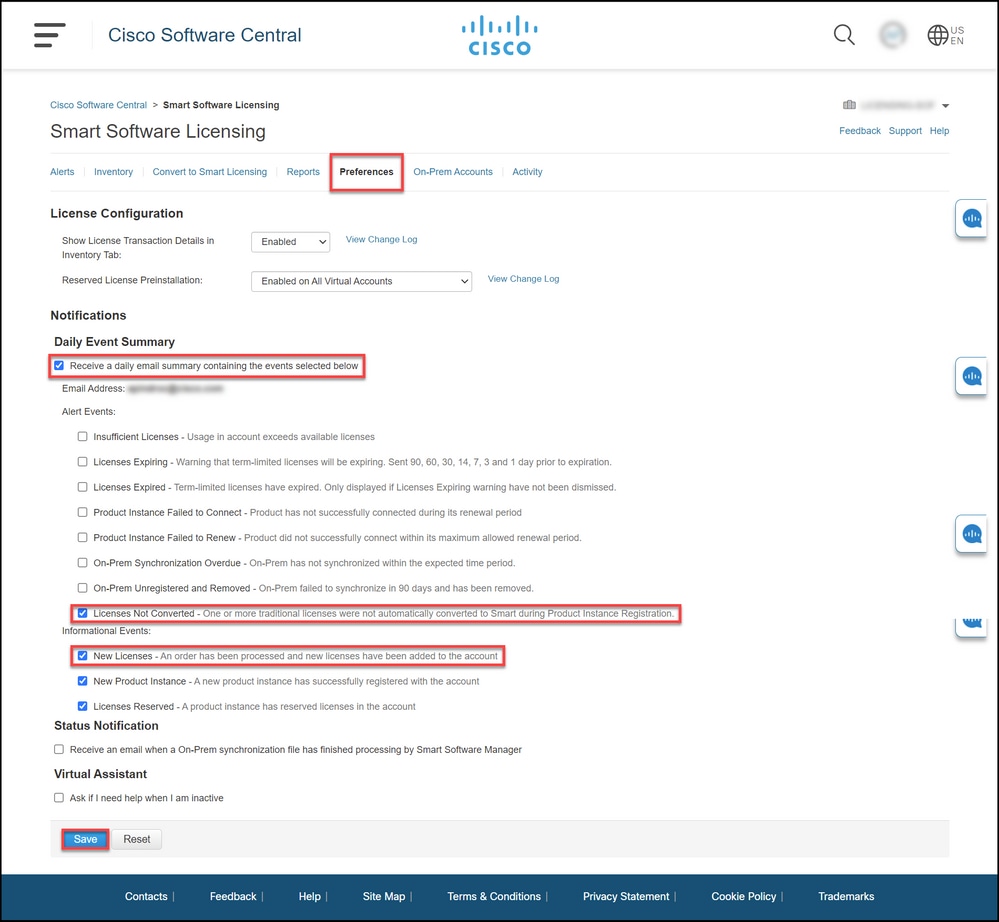
Step 5:
Register your device with a Smart account. To register your device with a Smart account, refer to How to Register a Device with a Smart Account (Cloud Connect).
Step 6:
Log in to the IOS of the device with the login and password by using one of the clients or console.
Step result: You enter the user EXEC mode of the IOS.
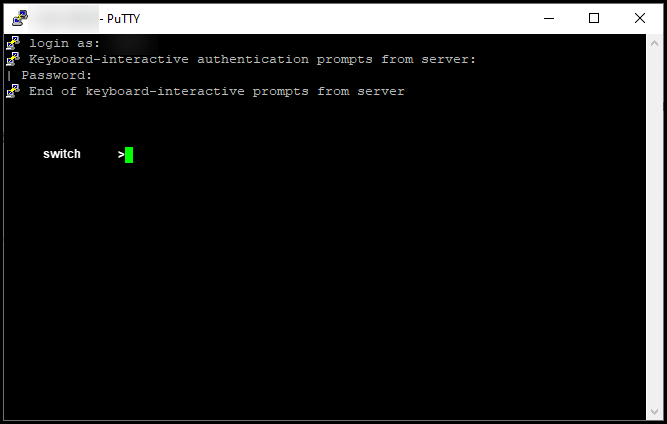
Step 7:
Type the enable command in the command line, and then enter the password to access the privileged EXEC mode.
Step result: You enter the privileged EXEC mode.
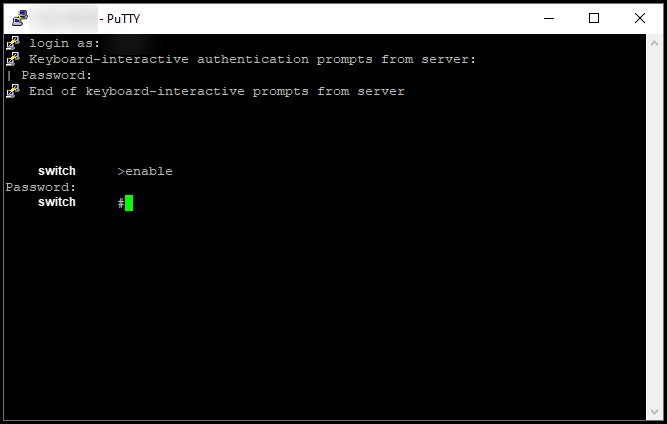
Step 8:
In the priviledged EXEC mode, initiate DLC by entering the license smart conversion start command.
Step result: The system migrates the license to CSSM.
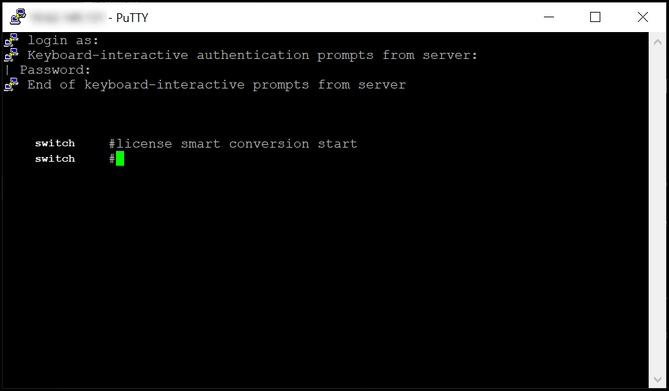
Verify
Use this section to confirm that you properly migrated Catalyst 3850 Series from RTU to Smart mode.
Option 1:
Verification Step: In Cisco Smart Software Manager (CSSM), click Convert to Smart Licensing, and then click Conversion History. Check the status of your device in the Conversion Status column.
Step result: The system displays the status of Conversion Status as Licenses Converted.
Tip: If you have a long conversion history, you can search for your device in the search bar by entering a device identifier or product family.
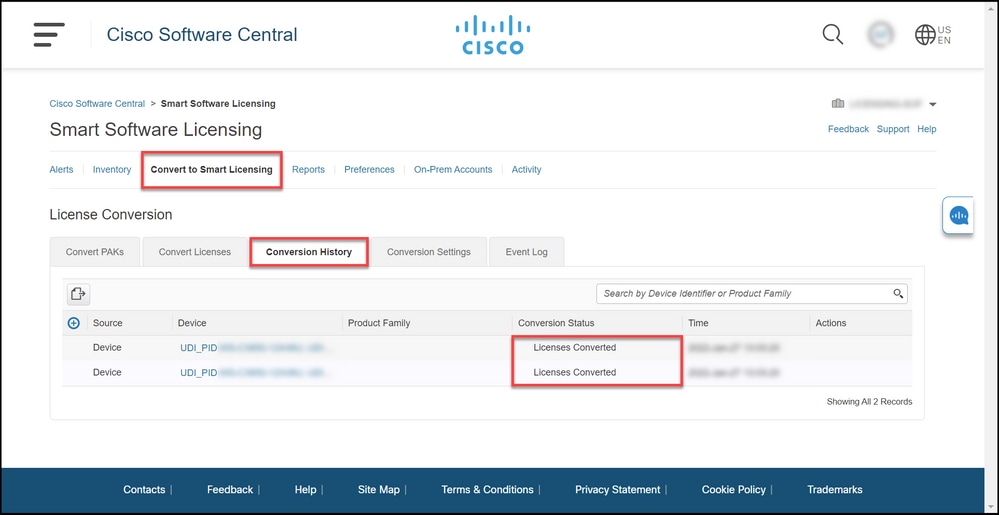
Option 2:
Verification Step: In Cisco Smart Software Manager (CSSM), click Inventory, select your Virtual account, and then click Licenses.
Step result: The system displays your converted licenses in the table.
Tip: If you have a long list of licenses, you can search for your license in the search bar.
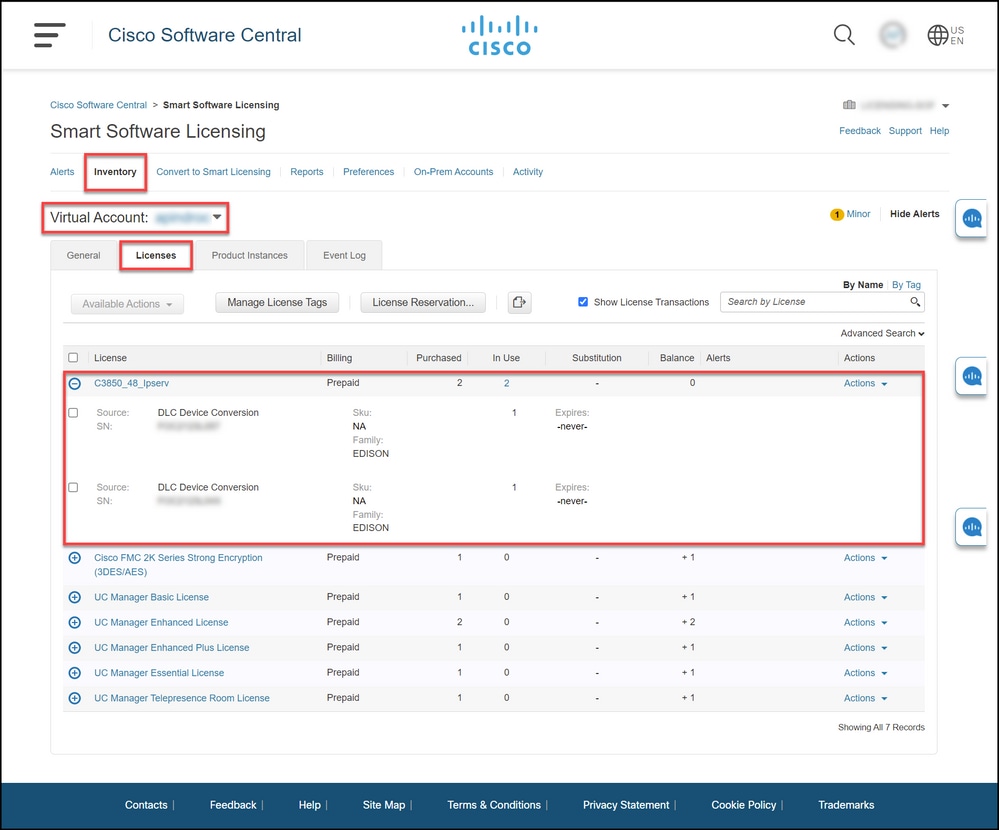
Option 3:
Verification Step: In the IOS of the device, enter the privileged EXEC mode, and then enter the show license status command.
Step result: The system displays the status of the License Conversion as Successful.
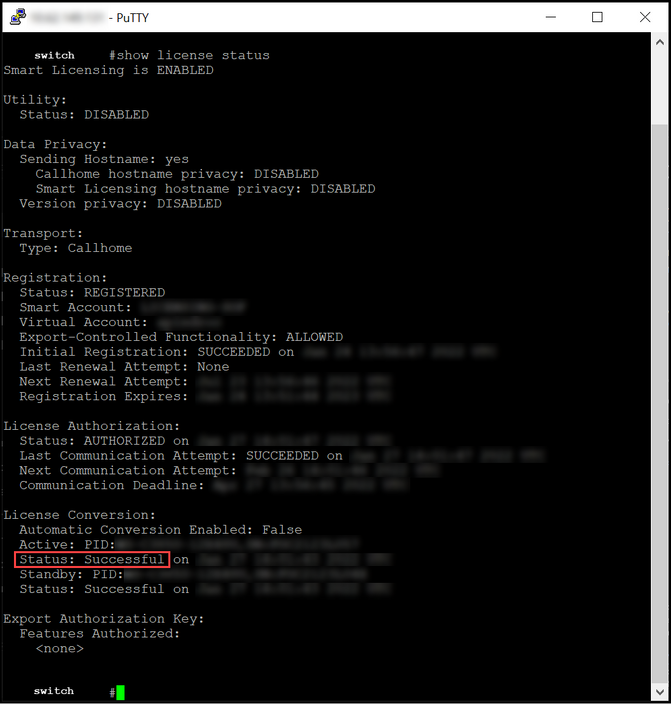
Troubleshooting
If you experience an issue during the process of migrating Catalyst 3850 Series from RTU to Smart mode, refer to the job aid. If you are still not able to resolve the issue after troubleshooting, then open a case inSupport Case Manager (SCM).

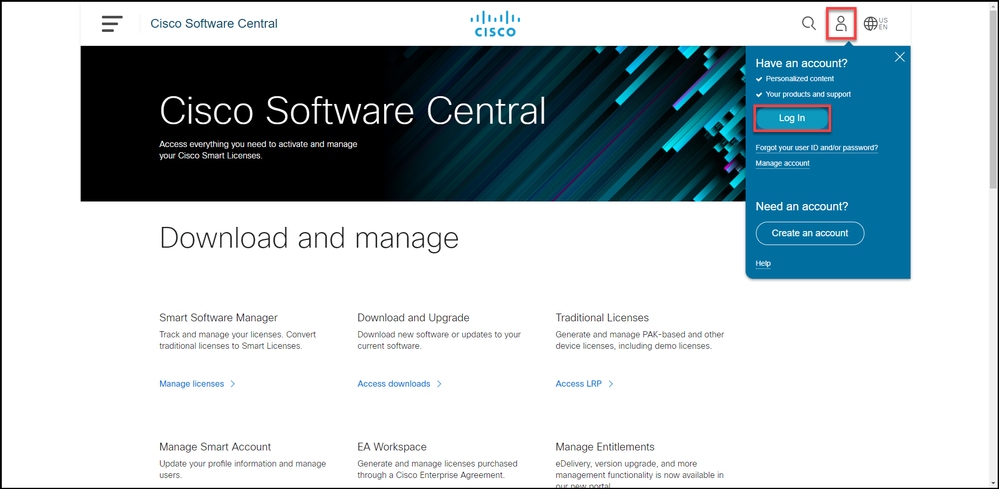
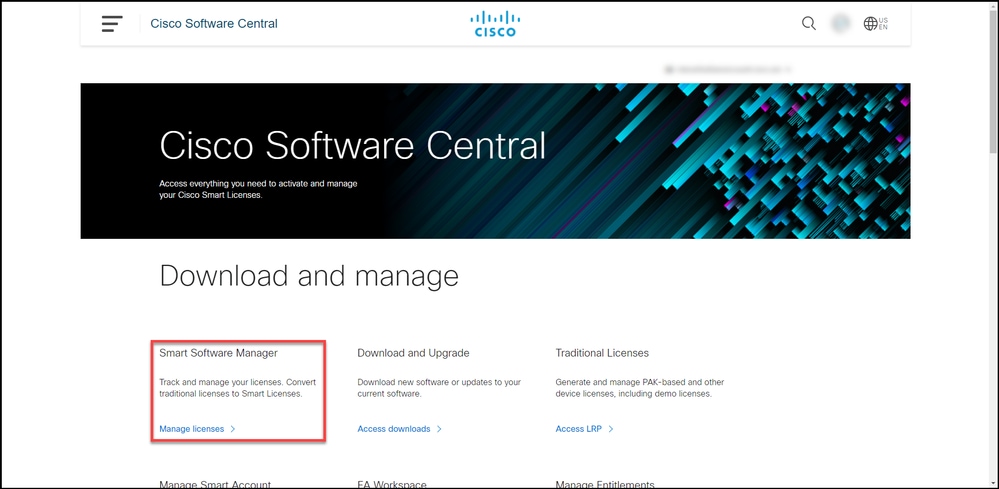
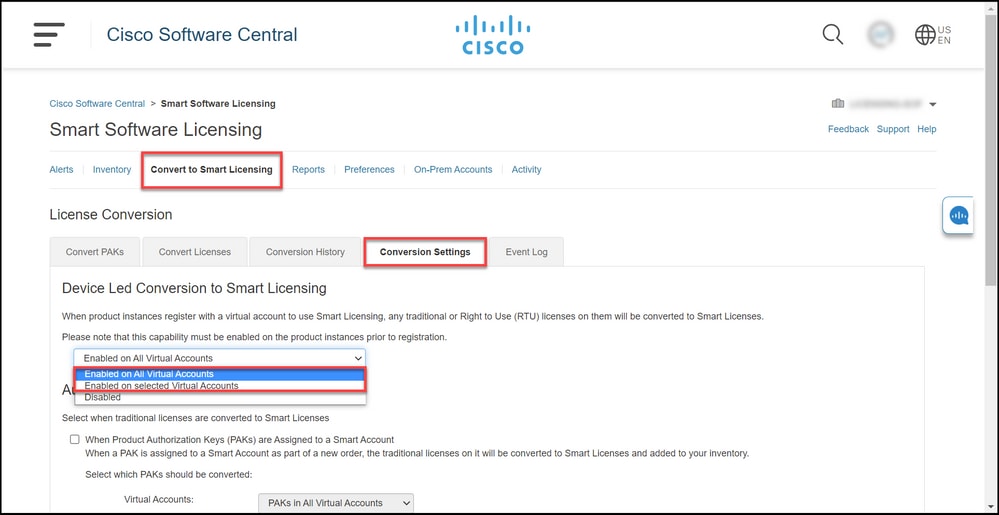
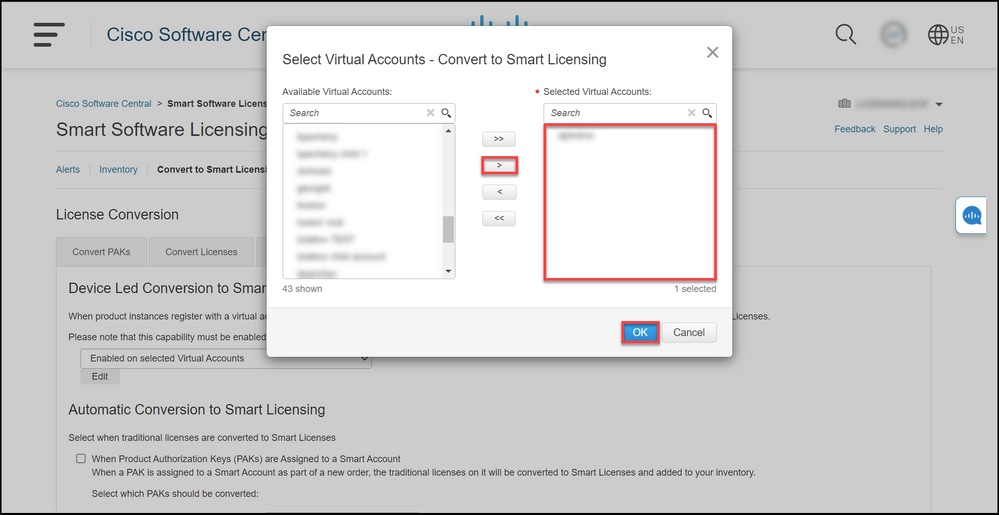
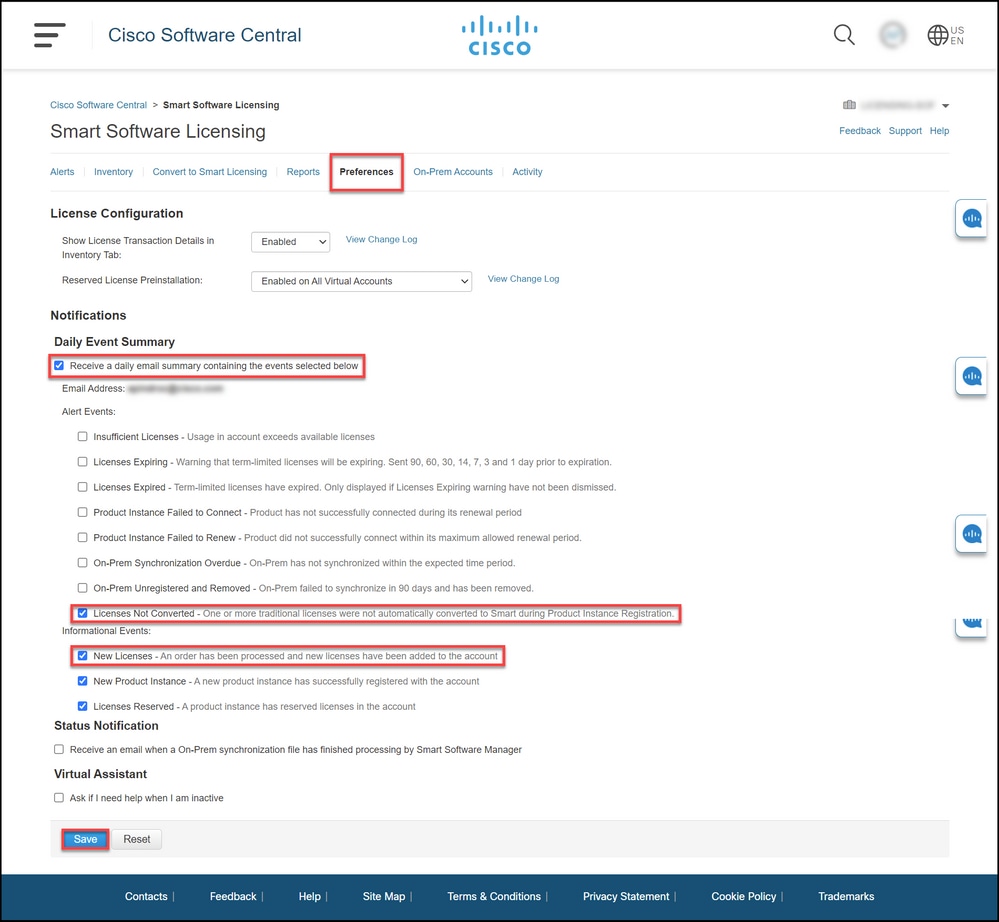
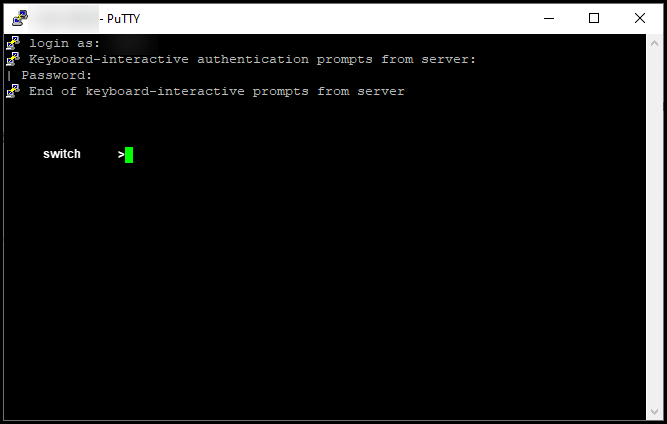
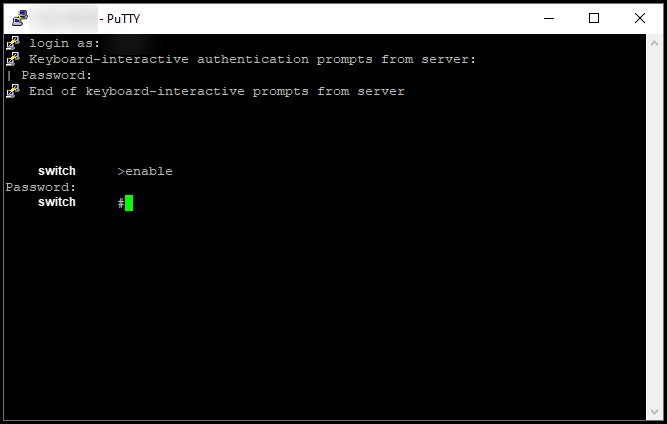
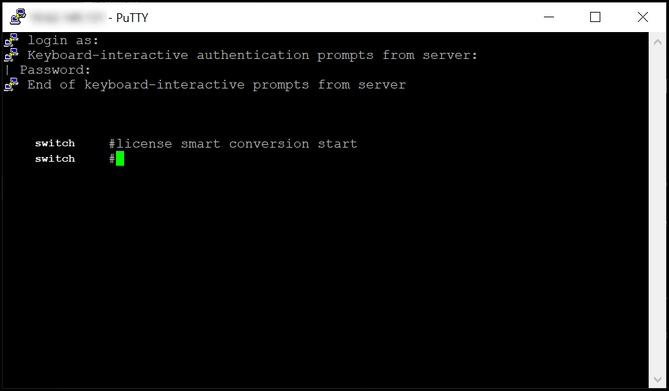
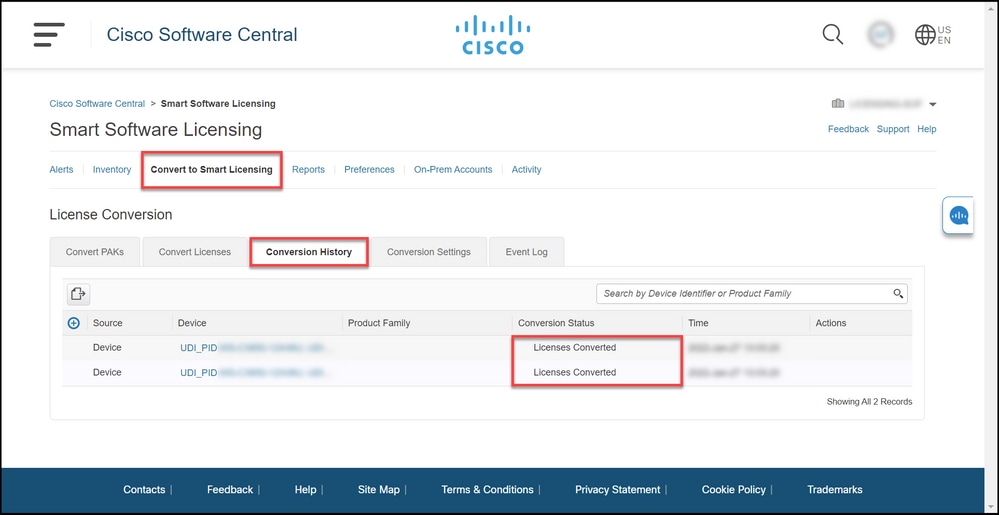
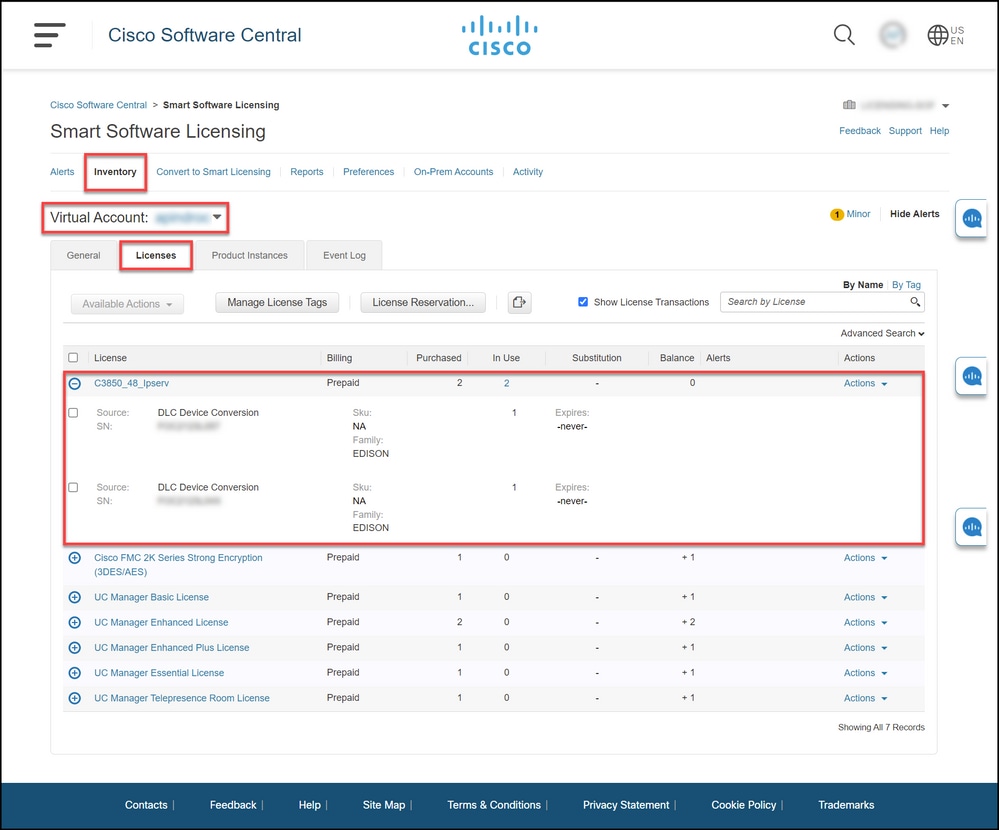
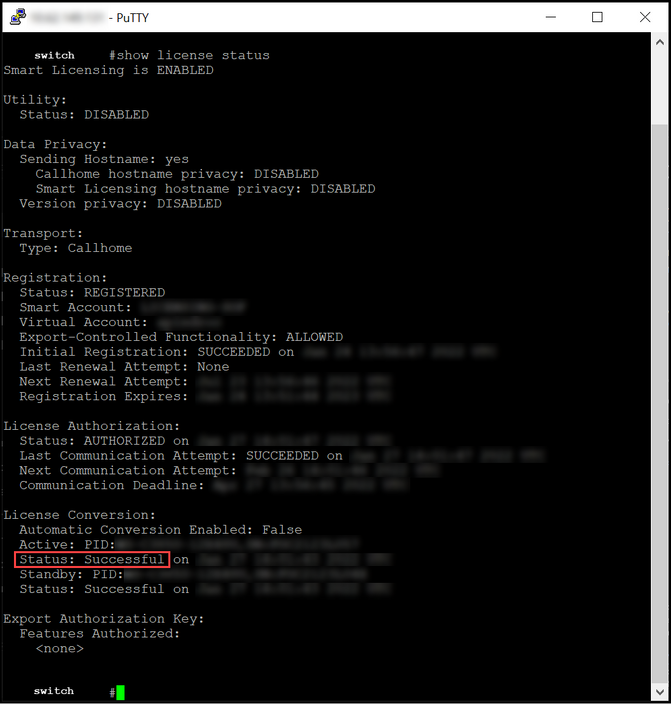
 Feedback
Feedback