Load the Minimum IOS Configuration into ML-Series Card
Available Languages
Contents
Introduction
This document describes how to load the minimum Cisco IOS® Software configuration into Multi-Layer (ML) cards through Cisco Transport Controller (CTC) on Cisco ONS 15454.
Prerequisites
Requirements
Cisco recommends that you have knowledge of these topics:
-
Cisco ONS 15454
-
Cisco ONS 15454 ML-Series Ethernet Cards
-
Cisco IOS Software
Components Used
The information in this document is based on these software and hardware versions:
-
Cisco ONS 15454 Release 4.1.3 and later
-
ML-Series Card (bundled as part of the ONS 4.1.3 Release)
-
Cisco IOS Software Release 12.1(19)EO1 and later
The information in this document was created from the devices in a specific lab environment. All of the devices used in this document started with a cleared (default) configuration. If your network is live, make sure that you understand the potential impact of any command.
Conventions
Refer to Cisco Technical Tips Conventions for more information on document conventions.
Background Information
Startup Configuration File
In order to function beyond the default configuration when the ML-Series Card is reset, the card needs a startup configuration file that contains a minimum configuration. If no startup configuration file exists in the TCC+/TCC2 flash memory, the card boots up to a default configuration. In such a case, you cannot establish a Telnet connection to the card until you load a startup configuration file onto the ML-Series Card. You can access the card only through the console port.
You can manually set up the startup configuration file through the serial console port and the Cisco IOS CLI configuration mode. Alternatively, you can use a sample startup configuration file that Cisco IOS supplies. You can load the sample configuration file through CTC.
Minimum Cisco IOS Software Configuration for ML-Series Cards
In order to access the ML-Series Cards, you can use the sample configuration file to load the minimum IOS configuration. If you try to access the ML-Series Card without the minimum IOS configuration, this error message appears:
Password required, but none set.
In order to access the minimum IOS configuration for the ML-Series Card, set the password:
hostname <host name> enable secret <password> line vty 0 4 password <password> end
Load the Minimum Configuration
Complete these steps to load the minimum configuration:
-
Right-click the ML-Series Card, and select IOS startup config from the shortcut menu (see Figure 1).
Figure 1 – IOS Startup Config
Figure 2 – Select Local -> TCC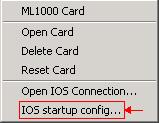
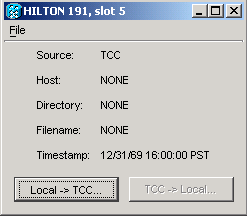
-
In the dialog box that appears, click the Local -> TCC button (see Figure 2).
The Open dialog box appears (see Figure 3).
Figure 3 – The Open Dialog Box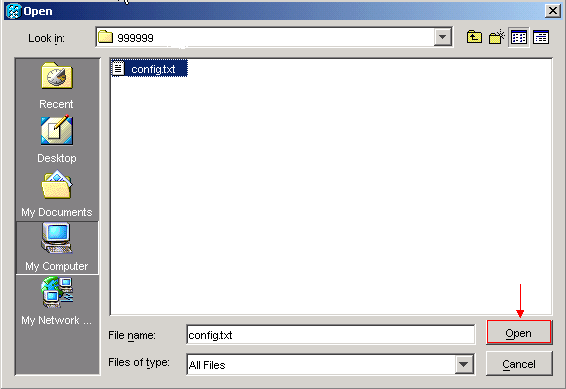
-
Navigate to the configuration file named config.txt, which contains the minimum IOS configuration for the ML-Series Card.
-
Click Open.
You receive a prompt to confirm the action (see Figure 4).
Figure 4 – Confirm the Action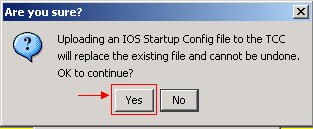
-
Click Yes.
The Transfer Successful dialog box appears (see Figure 5).
Figure 5 – Transfer Successful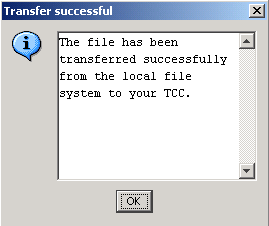
This message indicates that the minimum IOS configuration is successfully loaded.
-
Click OK.
-
Reload the ML-Series card.
Related Information
Revision History
| Revision | Publish Date | Comments |
|---|---|---|
1.0 |
05-Jan-2006 |
Initial Release |
Contact Cisco
- Open a Support Case

- (Requires a Cisco Service Contract)
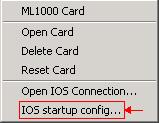
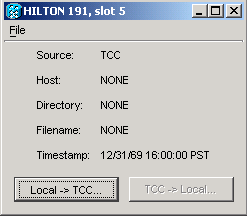
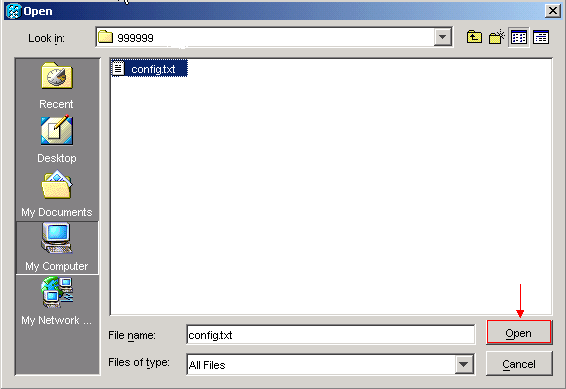
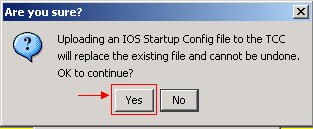
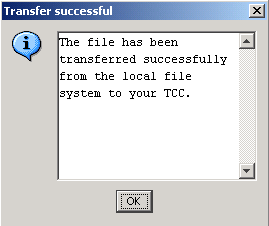
 Feedback
Feedback