Failure to Launch CTC in Spanish Windows XP Professional
Available Languages
Contents
Introduction
This document describes the accent character (ó) issue when you try to load Cisco Transport Controller (CTC) on Spanish Windows XP Professional in a Cisco ONS 15454 environment.
Prerequisites
Requirements
Cisco recommends that you have knowledge of these topics:
-
Cisco ONS 15454
-
Microsoft Windows XP
-
CTC
-
Java 2 Runtime Environment, Standard Edition (J2SE JRE)
Components Used
The information in this document is based on these software and hardware versions:
-
Cisco ONS 15454 version 4.6 or later
-
Microsoft Spanish Windows XP Professional
-
J2SE JRE version 1.4.2
The information in this document was created from the devices in a specific lab environment. All of the devices used in this document started with a cleared (default) configuration. If your network is live, make sure that you understand the potential impact of any command.
Conventions
Refer to Cisco Technical Tips Conventions for more information on document conventions.
Problem
You are unable to launch CTC from a browser.
Cause
CTC downloads and executes the CTC applet when you launch CTC from a browser. The CTC applet copies JAR files of the application from the node into the temp directory in order to store the JAR files in the cache memory.
When you use the Spanish version of Windows XP, the default path to the temp directory is C:\Documents and Settings\<user login name>\Configuración local\Temp. Java does not recognize the accent character (ó) in the file path. Therefore, CTC fails to launch.
Solution
In order to solve this problem, you must set up a different temp directory through the environment variable.
Complete these steps:
-
Click Inicio > Panel de Control (see arrows A and B in Figure 1).
Figure 1 – Inicio > Panel de Control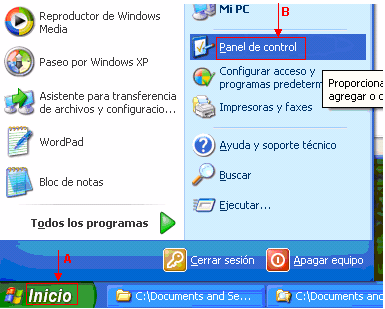
The Panel de Control window appears:
Figure 2 – Panel de control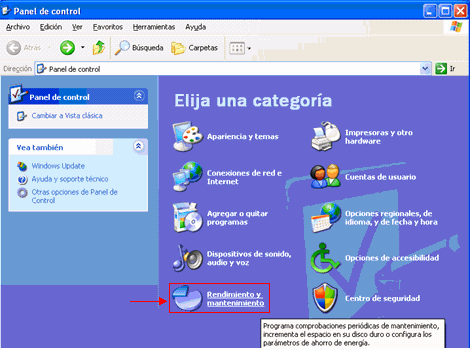
-
Click Rendimiento y mantenimiento (see Figure 2).
The Rendimiento y mantenimiento window appears:
Figure 3 – Rendimiento y mantenimiento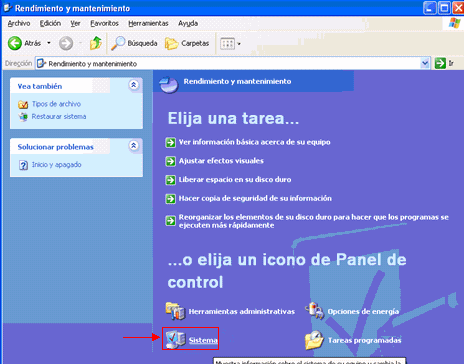
-
Click Sistema (see Figure 3).
The Propiedades del sistema window appears:
Figure 4 – Propiedades del sistema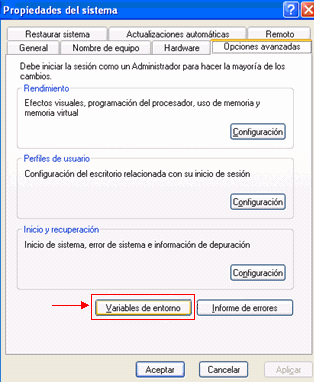
-
Click Variables de entorno (see Figure 4).
The Variables de entorno window appears:
Figure 5 – Variables de entorno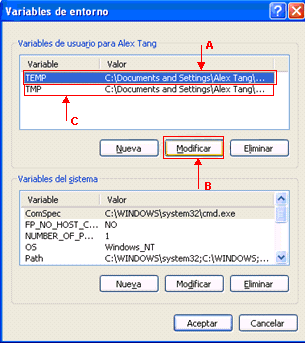
-
Modify the TEMP environment variable. Complete these steps:
-
Select the TEMP variable (see arrow A in Figure 5).
-
Click Modificar (see arrow B in Figure 5).
The Modificar la variable de usuario window appears:
Figure 6 – Modificar la variable de usuario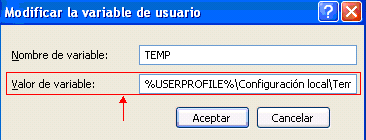
%USERPROFILE% is a macro that represents C:\documents and settings\<user login name>.
-
If the user login name does not contain any accent characters, change the text from %USERPROFILE%\Configuración local\Temp or %USERPROFILE%\Config~1 to %USERPROFILE%\Temp.
Note: Ensure that the Temp folder exists in C:\documents and settings\<user login name>. If not, create the Temp folder.
If the user login name contains an accent character, change the text from %USERPROFILE%\Configuración local\Temp or %USERPROFILE%\Config~1 to a directory whose name contains no accent characters, for example, C:\Temp.
-
Click Aceptar.
-
-
Repeat Step 5 to modify the TMP environment variable (see arrow C in Figure 5).
-
Restart the PC and launch CTC.
Related Information
Revision History
| Revision | Publish Date | Comments |
|---|---|---|
1.0 |
05-Jan-2006 |
Initial Release |
Contact Cisco
- Open a Support Case

- (Requires a Cisco Service Contract)
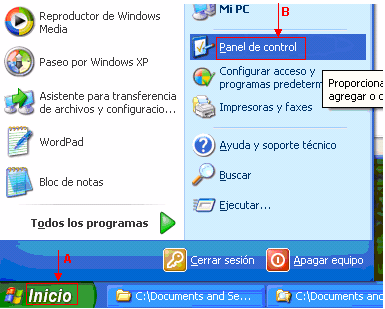
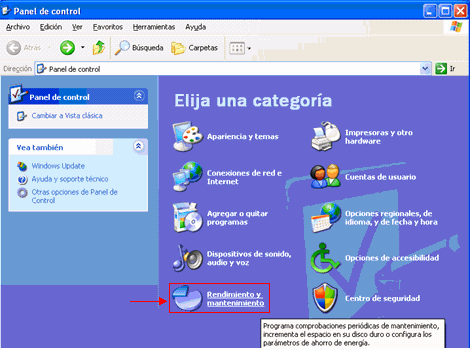
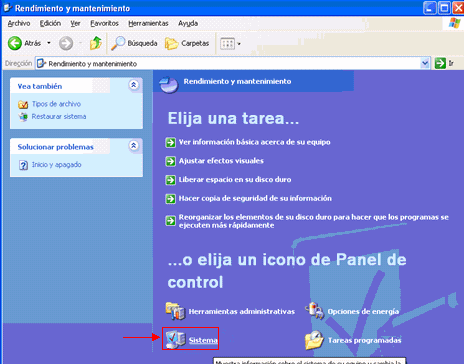
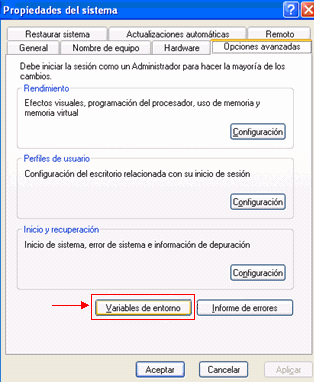
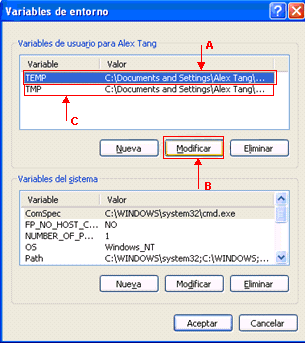
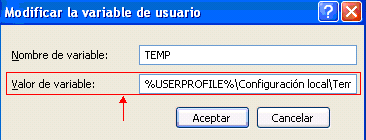
 Feedback
Feedback