Replace the ML Series Card for Cisco ONS 15454
Available Languages
Contents
Introduction
This document describes the procedure to replace a Cisco Multi-Layer (ML) Series card for the ONS 15454 platform.
Prerequisites
Requirements
Cisco recommends that you have knowledge of these topics:
-
Cisco ONS 15454
-
Cisco ONS 15454 ML-Series Ethernet Cards
-
Cisco IOS® Software
-
Bridging and IP Routing
-
Packet-over-SONET (POS)
Components Used
The information in this document is based on these software and hardware versions:
-
Cisco ONS 15454 that runs Cisco ONS Release 4.6.2
-
ML (bundled as part of the ONS 4.6.2 release) that runs Cisco IOS Software 12.1(20)EO1
The information in this document was created from the devices in a specific lab environment. All of the devices used in this document started with a cleared (default) configuration. If your network is live, make sure that you understand the potential impact of any command.
Conventions
Refer to Cisco Technical Tips Conventions for more information on document conventions.
Topology
This document uses a lab setup with four ONS 15454 nodes, namely, Studio Node 1, Studio Node 2, Studio Node 3 and Studio Node 4 (see Figure 1). These four nodes form one OC48 Unidirectional Path Switched Ring (UPSR).
Note: For ease of understanding, the rest of this document refers to these nodes as node 1, node 2, node 3 and node 4.
Figure 1 – Topology 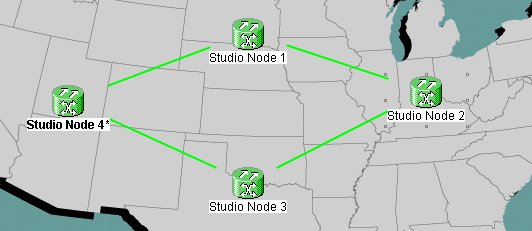
Each node has one ML 1000 card installed. These four ML cards form one Resilient Packet Ring (RPR). Figure 2 displays the configuration.
Figure 2 – RPR Ring Topology 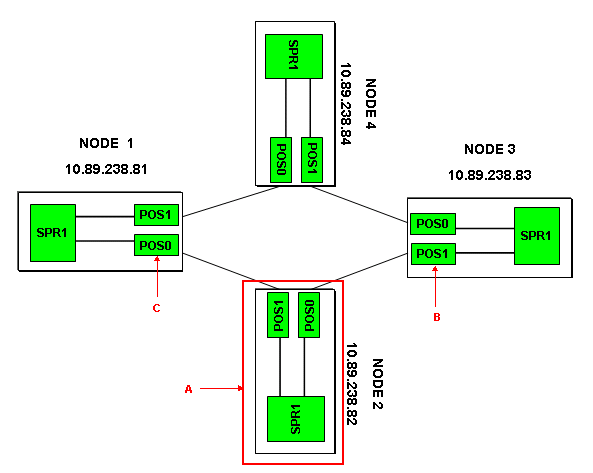
Replace One ML Series Card
This procedure explains how to replace the ML Series card on node 2 with a new card (see arrow A in Figure 2). The two POS interfaces on the two adjacent ML cards are:
This procedure must keep the potential data loss to the minimum.
Complete these steps to replace the ML Series card on node 2:
-
Log into the ML card on node 2.
-
Enter the privileged EXEC mode.
-
Issue the copy run start command to save the current running IOS configuration.
-
Keep the configuration file in notepad format for backup purposes. Alternatively, in the ML Card View, select IOS > IOS Startup Config > TCC > Local and backup the current configuration. You can use this file for a reload to aid disaster recovery.
-
Log into the ML card on node 1.
-
Enter the privileged EXEC mode.
-
Shut down the POS 0 interface. Here is the command:
int pos 0 shutdown
-
Log into the ML card on node 3.
-
Enter the privileged EXEC mode.
-
Shut down the POS 1 interface. Here is the command:
int pos 1 shutdown
-
Pull out the ML card on node 2 (see arrow A in Figure 2).
-
Insert the replacement ML card on node 2.
-
Wait for the new ML card to become active.
-
Log into the new ML card to verify the IOS configuration. The TCC must download the current IOS configuration to the ML card.
-
Log into the ML card on node 1.
-
Enter the privileged EXEC mode.
-
Open the POS 0 interface. Here is the command:
int pos 0 no shutdown
-
Log into the ML card on node 3.
-
Enter the privileged EXEC mode.
-
Open the POS 1 interface. Here is the command:
int pos 1 no shutdown
-
Perform these steps on each ML card:
-
Issue the show ip interface brief command to check the POS status and verify whether the protocol is up.
-
Issue the show interface POS 0 command or the show interface POS 1 command to check the traffic and error count on the POS interface.
-
Issue the clear counters command to clear the counters. Issue the clear counters command again, twice or thrice, to verify whether the error counters are on an increase. If errors are on an increase (for example, CRCs), you must issue the show controller POS 0 and show controller POS 1 commands, and check for errors.
If NEWPTR counters are on an increase, check the timing. If BIP(B3) counters are on an increase, complete these steps :
-
Reset active XC card.
-
Reset the ML if the problem persists.
-
Re-seat the ML if the problem persists further.
-
Finally, if the problem still persists, replace the ML.
If the problem continues to occur even after you replace the ML, open a service request with Cisco TAC.
-
-
Issue the show ip interface brief command to check whether all the circuits for RPR are active.
-
Issue the show ons alarm command to check for any alarms.
-
Related Information
Revision History
| Revision | Publish Date | Comments |
|---|---|---|
1.0 |
13-Sep-2005 |
Initial Release |
Contact Cisco
- Open a Support Case

- (Requires a Cisco Service Contract)
 Feedback
Feedback