CTC Fails to Start on Windows XP with Cisco Security Agent
Available Languages
Contents
Introduction
This document describes one reason for the failure of Cisco Transport Controller (CTC) to start when you run Microsoft Windows XP operating system with Cisco Security Agent installed in a Cisco ONS 15454 environment.
Prerequisites
Requirements
Readers of this document should have knowledge of these topics:
-
Cisco ONS 15454
-
CTC
Components Used
The information in this document is based on these software and hardware versions:
-
Cisco ONS 15454 version 4.x and later
The information in this document was created from the devices in a specific lab environment. All of the devices used in this document started with a cleared (default) configuration. If your network is live, make sure that you understand the potential impact of any command.
Conventions
Refer to Cisco Technical Tips Conventions for more information on document conventions.
Problem
If you run Microsoft Windows XP operating system, and the Cisco Security Agent is installed, CTC fails with either of these error messages:
-
"EID-1005 An error occurred while writing to the CTC batch file" if you use ONS 15454 version 5.x (see Figure 1).
-
"IOException writing batch file to launch CTC" if you use ONS 15454 version 4.x (see Figure 2).
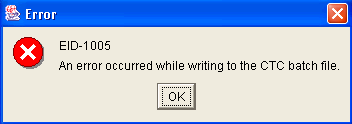
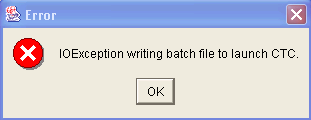
Here are the steps to reproduce this problem:
-
Open a browser window.
-
Type the IP address of Cisco ONS 15454 in the address bar of the browser, and press ENTER.
The Java Applet loads, and the Java Plug-in Security Warning window appears:
Figure 3 – Java Plug-in Security Warning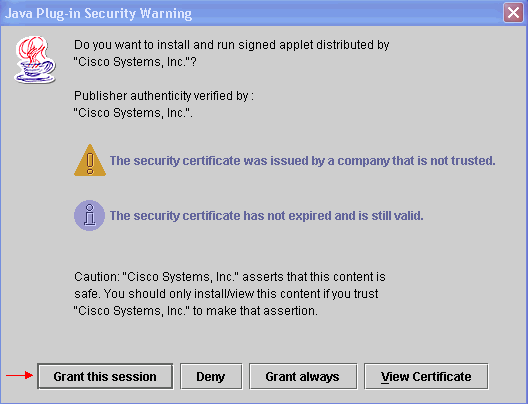
-
Click Grant this session.
Cisco Security agent displays a popup window, which indicates that a problem is detected:
Figure 4 – Cisco Security Agent Popup Window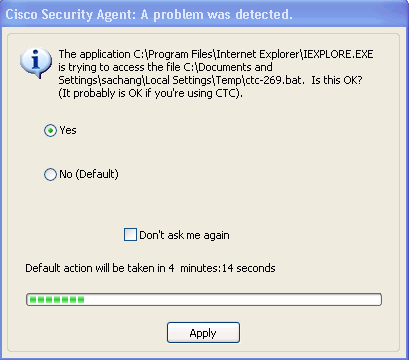
-
If you select Yes, and click Apply, the CTC session disappears.
If you select No (Default), and click Apply, the error message appears.
Solution
Complete these steps in order to solve this problem:
-
Right-click the Cisco Security Agent icon in your system tray, and select Open Agent Panel from the shortcut menu.
Figure 5 – Cisco Security Agent Icon
The Cisco Security Agent panel appears:
Figure 6 – Cisco Security Agent Panel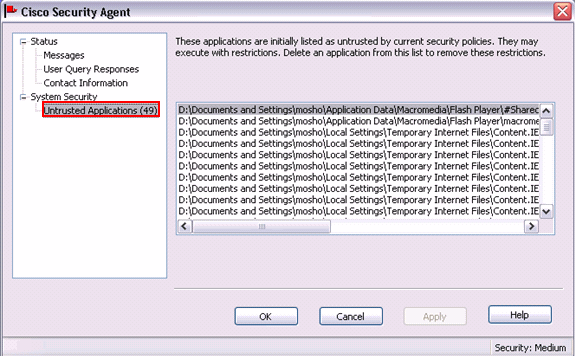
-
Click Untrusted Applications under System Security in the left pane.
The list box in the right pane lists untrusted applications by current security policies.
-
Select the first application.
-
Scroll down to the last application.
-
Press the SHIFT key, and click the last application in order to select all the applications in the list.
-
Right-click in the list, and select Delete from the shortcut menu in order to delete the untrusted applications.
-
Click User Query Responses under Status in the left pane:
Figure 7 – User Query Responses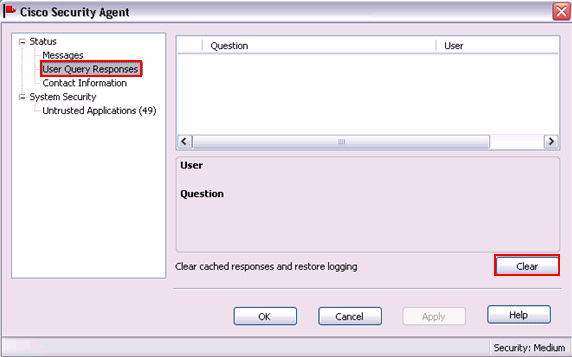
The list of user questions appears on the right pane.
-
Right-click each question, and select Delete.
-
Click the Clear button to clear cached responses and restore logging.
-
Restart the computer.
-
Open a browser window.
-
Type the IP address of Cisco ONS 15454 in the address bar of the browser, and press ENTER to start CTC.
Cisco Security agent displays a popup window, which indicates that a problem is detected (see Figure 4).
-
Select Yes.
-
Click Apply.
The CTC Login window now appears. The problem is fixed.
Related Information
Contact Cisco
- Open a Support Case

- (Requires a Cisco Service Contract)
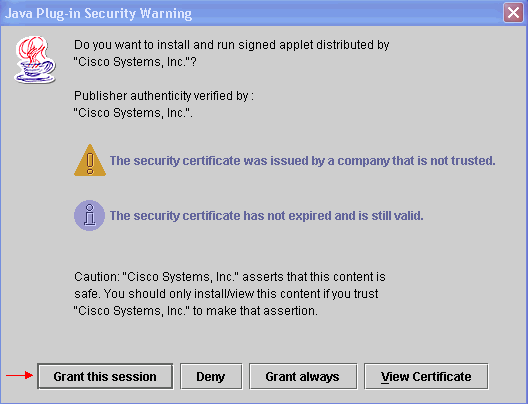
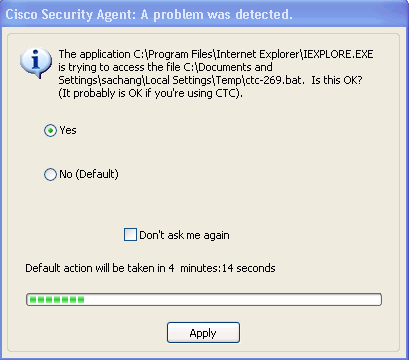

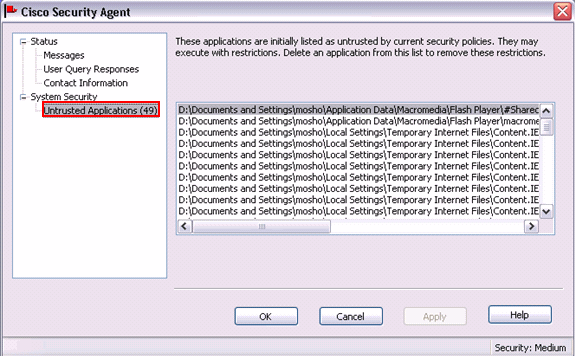
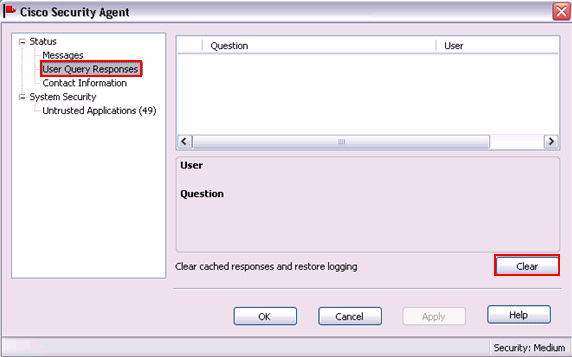
 Feedback
Feedback