CTC Fails to Initialize Due to JRE Compatibility Issues and Missing Statements in the Java Policy File
Available Languages
Contents
Introduction
This document describes one reason for the failure of Cisco Transport Controller (CTC) to initialize, and provides a solution to the problem.
Prerequisites
Requirements
Cisco recommends that you have knowledge of these topics:
-
Cisco ONS 15454
-
CTC
Components Used
The information in this document is based on these software and hardware versions:
-
Cisco ONS 15454 Release 4.5 and earlier
-
Cisco ONS 15454 SDH Release 4.5 and earlier
-
Java Runtime Environment (JRE) Release 1.3
The information in this document was created from the devices in a specific lab environment. All of the devices used in this document started with a cleared (default) configuration. If your network is live, make sure that you understand the potential impact of any command.
Conventions
Refer to Cisco Technical Tips Conventions for more information on document conventions.
Problem
CTC is unable to access the ONS 15454 when you try to launch CTC, and a CORBA failure error message appears (see Figure 1).
Figure 1 – CORBA Failure Error Message 
Cause
Two issues cause this problem:
-
Java Runtime Environment (JRE) is not compatible with CTC.
-
The java.policy file does not contain some required statements.
Figure 2 indicates that your ONS 15454 runs release 4.0 (see arrow A), and that you use JRE version 1.4.1_07 (see arrow B).
Figure 2 – CTC Java Environment 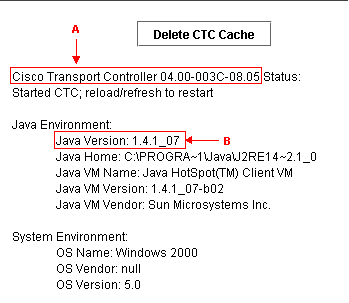
In order to support Cisco ONS 15454 release 4.0, you must revert to JRE version 1.3. For the compatibility matrix, refer to JRE Download, Installation and Compatible Matrix with CTC for ONS 15454 and 15327.
Note: Cisco ONS 15454 CTC release 4.6 and later versions require JRE version 1.4.2.
Solution
If you have installed more than one JREs on your computer, complete these steps:
-
Select Start > Settings > Control Panel.
The Windows Control Panel appears.
-
Double-click Java Plug-in__.
Note: Sometimes the JRE version does not appear as part of the file name.
Note: The Java Plug-in Control Panel window appears.
-
Check the Enable Java Plug-in and Recycle Class Loader check boxes in the Basic tab.
-
Click the Advanced tab.
-
Select the appropriate JRE version from the Use Java Plug-in Default list.
-
Select the Browser tab.
-
Select the browser that you use to connect to access ONS 15454.
-
Select the Proxies tab.
-
Check the Use Browser Settings check box.
-
Select the Cache tab.
-
Click Clear Jar Cache.
-
Click Apply.
-
Close the Java Plug-in Control Panel window.
-
Repeat steps 2 through 13 for all the Java Plug-in folders in the Windows Control Panel list.
-
Open a browser window, and clear the cache. Complete these steps:
-
If you use Netscape:
-
Select Edit > Preferences.
The Preferences dialog box appears.
-
Expand Advanced, and select Cache.
-
Click Clear Memory Cache.
-
Click Clear Disk Cache.
-
Click OK.
-
Close the browser window.
-
Open a new browser window.
-
-
If you use Internet Explorer (IE):
-
Select Tools > Internet Options.
The Internet Options dialog box appears.
-
Select the Advanced tab.
-
Check or uncheck the Java version to reflect the version you need to run.
-
Close and restart the IE browser.
-
-
If you continue to experience problems, complete these steps:
-
Download JRE version 1.3 from the Sun Microsystems web site
 .
. -
Locate the java.policy file that Sun Microsystems includes in the standard download.
-
Add this Cisco security modification to the java.policy file:
!--- Insert this into the per-user or system-wide java.policy file. !--- DO NOT OVERWRITE THE SYSTEM-WIDE POLICY FILE: ADD THESE LINES! grant codeBase "http://*/fs/LAUNCHER.jar" { permission java.security.AllPermission; };
If the Select JRE message appears (see Figure 3), click Select a Different JRE to continue. Then select the destination folder of the required JRE file on your computer.
Note: Click Select a Different JRE only if you know the destination folder of the required JRE file.
Figure 3 – Select JRE Message 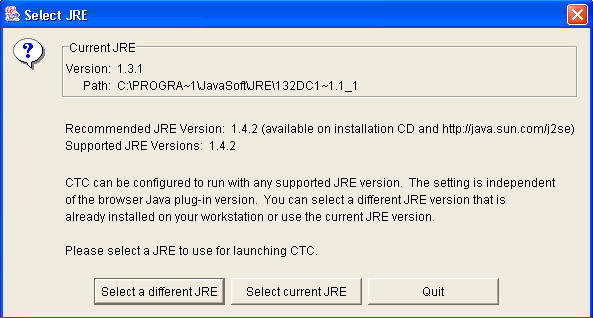
Related Information
Revision History
| Revision | Publish Date | Comments |
|---|---|---|
1.0 |
15-Dec-2005 |
Initial Release |
Contact Cisco
- Open a Support Case

- (Requires a Cisco Service Contract)
 Feedback
Feedback