Introduction
This document describes the initial configuration and installation process for the Cisco Pluggable Interface Modules P-5GS6-GL and P-5GS6-R16SA-GL.
Prerequisites
Requirements
Cisco recommends that you have basic knowledge of these topics:
- 5G Cellular Network Basics
- Cisco IOS® XE
Compatible Routers
For both modules, the series of routers are supported:
Components Used
- ISR 1821 (v. 17.9.4)
- P-5GS6-GL (v. M0H.020202)
- P-5GS6-R16SA-GL (v. M0H.020202)
The information in this document was created from the devices in a specific lab environment. All of the devices used in this document started with a cleared (default) configuration. If your network is live, ensure that you understand the potential impact of any command.
Background Information
Any complex configuration procedure is beyond the scope of this publication as this document provide installation, configuration compatibility and checks. The modules are Plug and Play devices, but the information provided allows ease of use. Here is a hyperlink for all published P-5GS6-GL and P-5GS6-R16SA-GL documentation.
Hardware Installation
Front Panel of the P-5GS6-GL Module
This figure shows the I/0 panel of the P-5GS6-GL module:

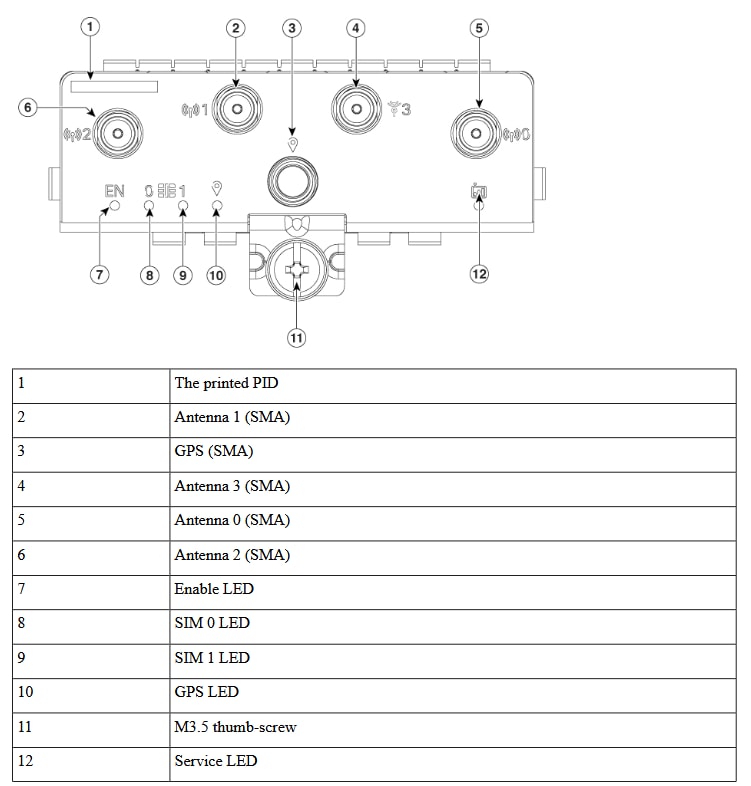
Front Panel of the P-5GS6-R16SA-GL Module
This figure shows the I/0 panel of the P-5GS6-R16SA-GL module:

General Information of the P-5GS6-GL Module
This module:
- Supports a dual MICROS SIM slot with an active GPS Antenna supported on firmware version 030202.
- Is an SMA Antenna Support.
- Works as an NSA (Non-standalone) device. This means the 5G band is on the data plane and LTE on the control plane. As a result, traffic needs to be pushed in and out of the CG522 for the NSA device to aggregate from 4G bands to 5G bands.
- Supports LTE with 4G LTE Advanced Pro system.
- Supports on router C8300 IOS versions 17.3.2 and up.
- Supports on router C8200 IOS versions 17.5.1 and up.
- Has the modem Telit FN980.
General Information of the P-5GS6-R16SA-GL Module
This module:
- Supports a dual MICROS SIM slot with an active GPS Antenna supported on firmware version 030202.
- Works as a SA (Standalone); which essentrially allows the 5G band onto the data plane and on the control plane. This aggregates a 5G connection immediately during use.
- Is an SMA Antenna Support.
- Supports LTE with 4G LTE Advanced Pro system.
- Supports all compatible router IOS-XE versions 17.12.1 and up.
- Has the modem a Sierra Wireless EM9293.
Indication of LED Status on Modules
| LED |
Color |
Function |
| EN |
Green, Yellow |
Green : Module is on
Yellow : Module power is not functioning correctly
|
| SIM0 |
Green, Yellow |
Yellow : SIM0 is installed but not active
Green : SIM0 is installed and active
Green flash : LTE Data activity
|
| SIM1 |
Green, Yellow |
Yellow : SIM1 is installed but not active
Green : SIM1 is installed and active
Green flash : LTE Data activity
|
| GPS |
Green, Yellow |
Yellow : Software defined
Green : GPS configured
Green flash : GPS acquiring
|
| Service |
Green, Yellow, Blue |
Yellow : 3G
Green : 4G
Blue : 5G
|
Installation of the SIM Card(s)
The PIM has a capsule cover on the SIM slots. It has a cover that is held together by a phillips screw. The SIM size is only compatible with MICRO SIM (Height: 15 mm, Width: 12 mm, Thickness: 0.76mm).
Carefully remove the screw to reveal the SIM slots shown here:


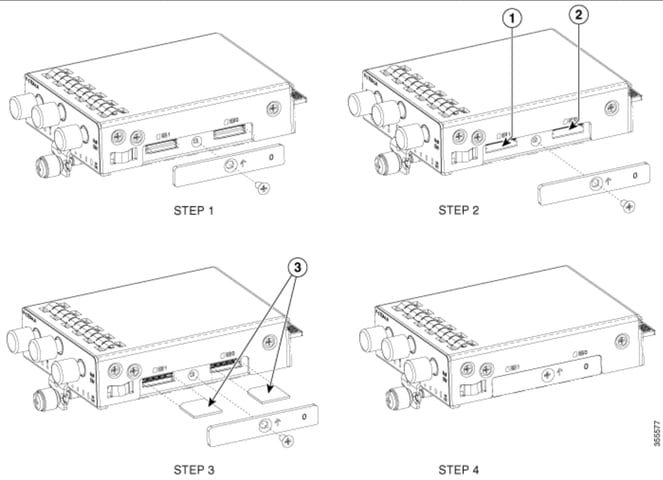
Installation of the 5G Antenna
A 5G Antenna must be installed onto the PIM. The only supported indoor 5G Antenna is the 5G-ANTM-SMA-D (Multi-Band Swivel Mount Dipole antenna).
To insert the antenna:
- Ensure there is no power to the module.
- Take the SMA male connector end of the antenna.
- Twist the connector into the female connector on the module until moderately tight.


Note: The 5G-ANTM-SMA-D is intended for indoor use. The antenna is designed to connect to a dedicated antenna port on the device. No special tools are required to install the antenna.
Powering Up the P-5GS6-GL Module
Insert the module into the router. It fits into a PCIE slot within the router, which powers up the module. Be sure to tighten the thumb screw after confirming insertion.
C8200:
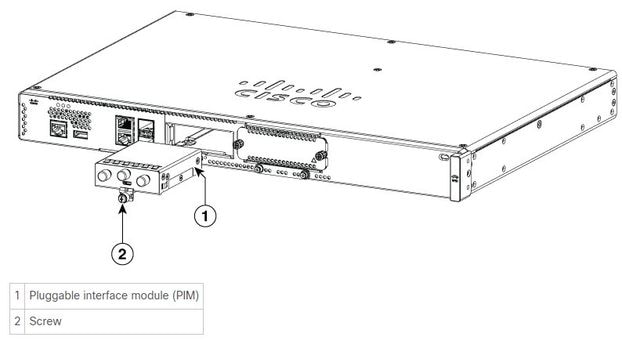
C8300-1N1S and C8300-2N2S:


ISR1101 and ISR1121/1161:


Software Installation
Access the P-5GS6-GL via Console and SSH
This step requires a router accessible through console or SSH session from your terminal emulator software (PUTTY/SecureCRT).
Check Hardware Information
ISR1821# show cellular 0/X/0 hardware
Hardware Information
====================
Modem Firmware Version = M0H.020202
Host Firmware Version = A0H.000292
Device Model ID = FN980
International Mobile Subscriber Identity (IMSI) = XXXXXXXXXXXXXXX
International Mobile Equipment Identity (IMEI) = XXXXXXXXXXXXXXX
Integrated Circuit Card ID (ICCID) = XXXXXXXXXXXXXXXXXXXX
Mobile Subscriber Integrated Services
Digital Network-Number (MSISDN) = XXXXXXXXXX
Check Session Connection
ISR1821# show cellular 0/x/0 network
Check Radio Information
ISR1821# show cellular 0/x/0 radio band
Band Selection
This feature is utilized to lock the modem to only use specified bands.
This command locks no bands for 3G band 20 for 4G and band 78 for 5G.
ISR1821(config)# controller cell 0/x/0
ISR1821(config-controller)# lte modem band indices umts3g none lte4g 20 nr5g 78 slot 0
Check and Configure Cellular Interface
!
interface Cellular0/x/0
ip address negotiated
ip nat outside
dialer in-band
dialer idle-timeout 0
dialer watch-group 1
dialer-group 1
pulse-time 1
!
ip route 0.0.0.0 0.0.0.0 cellular0/x/0
!
dialer watch-list 1 ip x.x.x.x 0.0.0.0
dialer watch-list 1 delay route-check initial 60
dialer watch-list 1 delay connect 1
dialer-list 1 protocol ip permit
!
controller cellular 0/x/0
lte sim data-profile 3 attach-profile 1 slot 0
lte sim data-profile 4 attach-profile 4 slot 1
!
Check and Configure Cellular Access Point Name (APN)
Observe APN profiles available for use:
ISR1821# show cellular 0/X/0 profile
Profile password Encryption level = 7
Profile 1 = INACTIVE **
--------
PDP Type = IPv4v6
Access Point Name (APN) = ims
Authentication = None
Profile 2 = INACTIVE
--------
PDP Type = IPv4v6
Access Point Name (APN) = vzwadmin
Authentication = None
Profile 3 = ACTIVE*
--------
PDP Type = IPv4v6
PDP address = XXX.XXX.XXX.XXX
IPv4 PDP Connection is successful
Access Point Name (APN) = VZWINTERNET
Authentication = None
Primary DNS address = XXX.XXX.XXX.XXX
Secondary DNS address = XXX.XXX.XXX.XXX
Profile 4 = INACTIVE
--------
PDP Type = IPv4v6
Access Point Name (APN) = vzwapp
Authentication = None
Profile 5 = INACTIVE
--------
PDP Type = IPv4v6
Access Point Name (APN) =
Authentication = None
Profile 6 = INACTIVE
--------
PDP Type = IPv4v6
Access Point Name (APN) = vzwclass6
Authentication = None
* - Default profile
** - LTE attach profile
How to confirm configuration and then configure the APN on the cellular interface:
ISR1821# show cellular 0/x/0 profile
ISR1821# show running | sec controller
ISR1821# cellular 0/1/0 lte profile create 1 <APN_NAME> none ipv4v6
ISR1821# cellular 0/1/0 lte profile create 1 <APN_NAME> pap user pwd ipv4v6
Check and Configure your P-5GS6-GL/R16SA-GL
This command is how to view your current and saved firmware. This contains a comprehensive guide to complete this step.
ISR1821# show cellular 0/x/0 firmware
Idx Carrier FwVersion PriVersion Status
3 AT&T M0H.020002 0730 Active
Firmware Activation mode = AUTO
Modem image running: Main
Mobile Network Operator: AT&T
Number of MNO's = 11
Index MNO ID MNO NAME
1 0 Generic GCF
2 1 Generic PTCRB
3 10 AT&T
4 11 T-Mobile
5 12 Verizon Wireless
6 20 SK Telecom
7 21 SK Telecom Dongle
8 30 NTT Docomo
9 31 KDDI
10 40 Telstra
11 50 Anatel
Use this procedure to upload and upgrade the firmware version of your modem:
- Have a reachable TFTP server, copy the software image onto the server, and ensure permissions on the file are such that anonymous TFTP users are able to access the file.
- Create a subdirectory the modem firmware.
- Confirm you are utilizing the correct firmware based off your carrier and modem (viewable in the software page).
- Copy the firmware file (.bin) onto that directory.
- Upgrade trough the CLI with the commands listed:
ISR1821# copy tftp: flash:
Address or name of remote host []?
Source filename []?
Destination filename [filename]? <firmware file name>
Accessing tftp://<ip>/<file name>...
ISR1821# mkdir <firmware file name>
ISR1821# microcode reload cellular 0 1 modem-provision flash:/<firmware file name>/

Note: The only upgradable component on the PIM is the firmware. Other upgrades are committed within the router software.
Configure Primary SIM and SIM Failover Commands
1. View the current active SIM:
ISR1821# show controller cellular 0/x/0 sim
Cellular Dual SIM details:
---------------------------
SIM 0 is present
SIM 1 is not present
SIM 0 is active SIM
2. Configure the controller cellular interface:
ISR1821# conf t
ISR1821# controller cellular 0/x/0
ISR1821# lte sim primary slot 0
ISR1821# lte sim max-retry 6
ISR1821# lte failovertimer 5
ISR1821# lte sim data-profile 3 attach-profile 1 slot 0
ISR1821# lte sim data-profile 4 attach-profile 4 slot 1
Configure AUTO-SIM
ISR1821# configure terminal
ISR1821(config)# controller cellular 0/x/0
ISR1821(config-controller)# lte firmware auto-sim


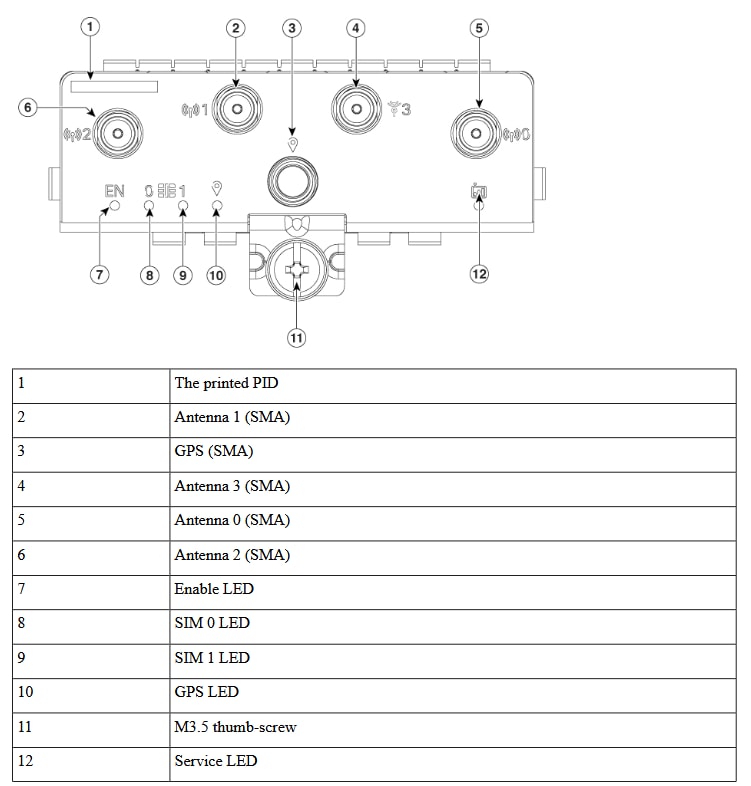



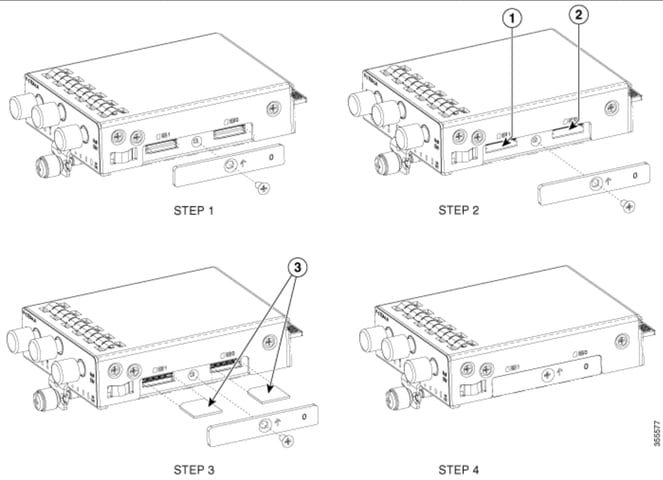



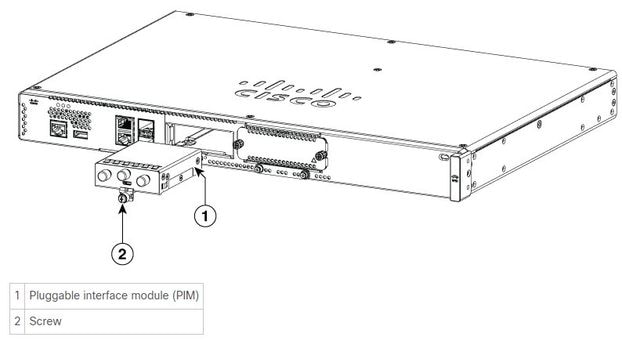





 Feedback
Feedback