Introduction
This document describes the JBOD and RAID methods for managing multiple hard drives on the ENCS and c8300 UCPE 1N8 devices.
Components Used
The information in this document is based on these hardware components:
- ENCS5412
- ENCS5406
- Catalyst 8300 UCPe 1N20
The information in this document was created from the devices in a specific lab environment. All of the devices used in this document started with a cleared (default) configuration. If your network is live, ensure that you understand the potential impact of any command.
RAID (Redundant Array of Independent Disks)
It is a technology used in computer systems to increase data reliability, improve performance, or both, through the combined use of multiple hard disk drives (HDDs) or solid-state drives (SSDs). RAID allows for data to be stored in different ways, called "RAID levels," each with its own balance of performance, redundancy, and capacity. These benefits (dependent of the configuration) protects against data loss by duplicating data across multiple disks (If one disk fails, the data can still be retrieved from another) and by spreading data across several disks) and increasing the speed of data reading and writing (simultaneous write).
RAID Types
- RAID 0 (Striping):
Splits data evenly across two or more disks with no redundancy. This increases performance but offers no fault tolerance; if one disk fails, all data on the array is lost (since the technique the striping technique breaks up the data into chunks/segments/strips, and then alternately writes the chunk to each disk in the array).
- RAID 1 (Mirroring):
Duplicates data across two or more disks. This provides high fault tolerance but requires more disk space. Performance is improved on reads but not on writes.
- RAID 5 (Striping with Parity):
Data and parity (error checking) information are distributed across three or more disks. It provides a balance of performance, storage capacity, and fault tolerance. If one disk fails, the data can be reconstructed from the parity information.
- RAID 6 (Striping with Double Parity):
Similar to RAID 5, but with double parity, allowing for the failure of two disks without data loss. This offers higher fault tolerance at the cost of one additional disks worth of capacity.
- RAID 10 (or 1+0):
Combines mirroring and striping to provide both redundancy and improved performance. It requires at least four disks and offers high fault tolerance and improved read/write speeds.
Available Implementations
- Software RAID:
Utilizes the host system CPU to manage the RAID array. Its a cost-effective solution but can impact system performance.
- Hardware RAID:
Uses a dedicated RAID controller card to manage the array, offloading the work from the CPU. This typically provides better performance and more features but at a higher cost.
JBOD (Just a Bunch of Disks)
It is a straightforward storage configuration where multiple hard drives are used independently within a single enclosure or system. The term "Just a Bunch Of Disks" literally means the drives are not configured to work together in any sort of array. Each drive shows up as a separate disk within the operating system. It is often used to maximize storage space without concern for redundancy or performance improvements. If one drive in a JBOD setup fails, only the data on that specific drive is lost, not affecting the other drives.
RAID vs JBOD Differences
- Data Management:
JBOD treats each disk as an independent entity, while RAID combines disks into a unified storage space based on the chosen RAID level.
- Redundancy and Fault Tolerance:
RAID can provide data redundancy and fault tolerance (except for RAID 0), whereas JBOD does not offer any inherent redundancy; if a disk fails, the data on that disk is lost.
- Performance:
RAID configurations, such as RAID 0, can enhance performance by distributing data across multiple disks, whereas JBOD performance is limited to the individual disks capabilities.
- Storage Efficiency:
JBOD allows the full capacity of each disk to be used without any overhead for redundancy (unless manually configured for backup), while RAID configurations like RAID 1 and RAID 5 sacrifice some storage capacity for redundancy.
ENCS (Enterprise Network Compute System)
These devices are designed to support a wide range of functions, including virtual network functions (VNFs), making them suitable for branch office deployments and edge computing scenarios. Implementing RAID (Redundant Array of Independent Disks) in ENCS devices enhances their data reliability and performance, aligning with the needs of enterprise-grade applications.
ENCS devices typically use hardware RAID controllers that handle the RAID processing independently of the main CPU. This approach offloads the RAID operations, ensuring that the compute resources are available for the primary functions of the device without being bogged down by disk management tasks. RAID and JBOD configurations for ENCS devices must be performed through the CIMC GUI or CLI, which allows administrators to configure RAID levels, select disks for the RAID/JBOD array, and manage other settings.
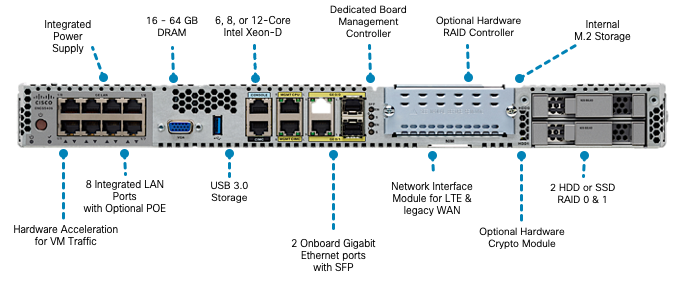
Figure 1.ENCS5406 Hardware Review including HDD RAID/JBOD Capable Slots
Catalyst 8300 UCPe (Universal Customer Premises Equipment) 1N20
Although ENCS devices use hardware RAID, 8300 UCPe implements Intel Virtual RAID on CPU (VROC)-based software RAID.
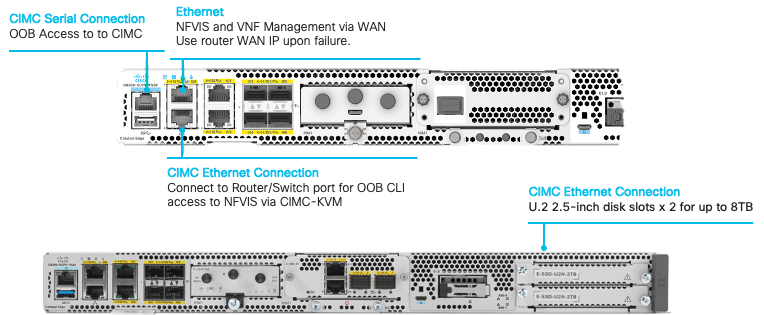
Figure 2. Catalyst 8300-UCPE-1N20 Hardware Review including HDD RAID/JBOD Capable Slots
Hardware Installation Guide for the ENCS M-RAID Controller Card
1. Power off the device.
2. Remove screws that keep in place the top lid.
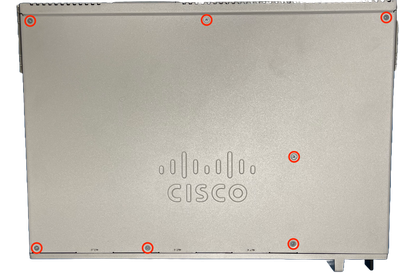
Figure 3. Top view for the ENCS5412 chassis

Figure 4. Left view for the ENCS5412 chassis

Figure 5. Right view for the ENCS5412 chassis
Once all the screws are removed from the lid and sides of the chassis, lift the top lid upwards to reveal the motherboard and internal components.
2. Identify the place where the RAID controller card must be located/installed.

Figure 6. Top view for the ENCS5412 Motherboard
3. Remove the 4 controller gripping screws on the motherboard.
4. Align the RAID Controller card with the contact-PCIe pins and screw holes.
5. Put a small amount of pressure to install the controller card.

Figure 7. MRAID Controller Card Final Install View
6. Screw back the gripping screws.
7. Place the top lid cover back the chassis.
8. Screw top and side chassis screws back.
9. Power-On the device.
RAID and Storage Related Troubleshooting
Hard-Drives (HDD)
For any hard drive related issues, please perform the procedures bellow in order and stop until the drives are mapped correctly:
1. Ensure that both hard drives have a flashing green light on the LEDS for the hard drives.
2. Review that CIMC is detecting the drives as "inserted":
ENCS5412 # scope chassis
ENCS5412 /chassis # show hdd detail
Name HDD1_PRS:
Status : inserted
Name HDD2_PRS:
Status : inserted
3. Perform Hard Drive reseat if OIR capable.
4. Perform CIMC reload (do not confuse with host-os power-cycle/reload):
ENCS5412 # scope cimc
ENCS5412 /cimc # reboot
5. If the issue still persists, please contact TAC.
RAID Controller Card (ENCS Applicable Only)
L2/L3 Cache error on RAID controller.
1. Check correct air-flow on the intake and exhaust holes on the chassis, as these cards could get hot.
2. Perform CIMC reload (do not confuse with host-os power-cycle/reload):
ENCS5412 # scope cimc
ENCS5412 /cimc # reboot
3. Perform a factory reset for CIMC
ENCS5412 # scope cimc
ENCS5412 /cimc # factory-default
4. Perform bios recovery
ENCS5412 # scope bios
ENCS5412 /bios # recover
5. Perform a reseat of the Controller Card.
6. Gather a tech-support file from CIMC and contact TAC; upon case opening, please attach the generated show-tech bundle to the case attachments:
ENCS5412 # scope cimc
ENCS5412 /cimc # scope tech-support
Related Articles and Documentation
Supported RAID Controllers and Required Cables
Catalyst 8300 Series Edge uCPE Data Sheet
Catalyst 8300 Series Edge uCPE Hardware Installation Guide
5400 Enterprise Network Compute System Hardware Installation Guide

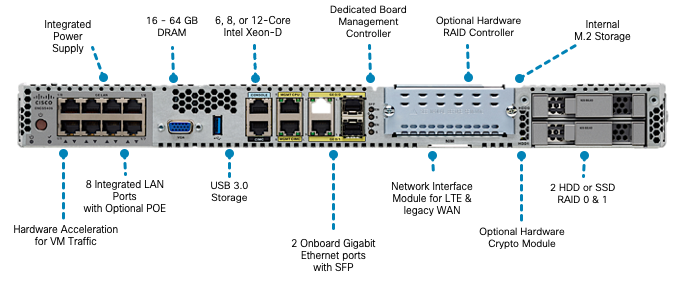
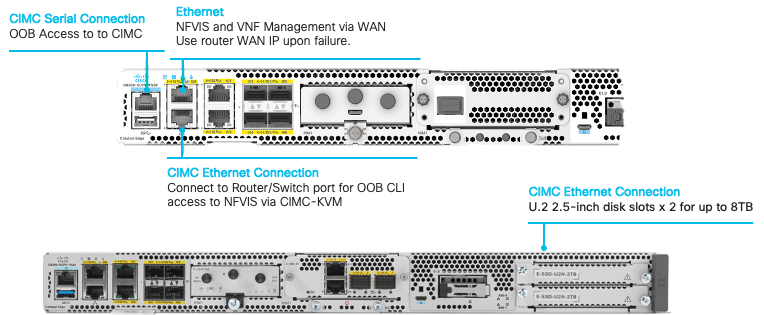
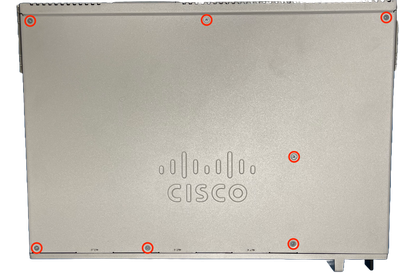




 Feedback
Feedback