Configure SD-AVC on SD-WAN
Available Languages
Download Options
Bias-Free Language
The documentation set for this product strives to use bias-free language. For the purposes of this documentation set, bias-free is defined as language that does not imply discrimination based on age, disability, gender, racial identity, ethnic identity, sexual orientation, socioeconomic status, and intersectionality. Exceptions may be present in the documentation due to language that is hardcoded in the user interfaces of the product software, language used based on RFP documentation, or language that is used by a referenced third-party product. Learn more about how Cisco is using Inclusive Language.
Contents
Introduction
This document describes how to configure Software Defined-Application Visibility and Control (SD-AVC) on a Software-Defined Wide Area Network (SD-WAN).
Prerequisites
Requirements
Cisco recommends that you have knowledge of these topics:
- SD-WAN
- SD-AVC
The virtual machine of Cisco vManage must have these minimum resources:
- RAM:32 GB
- Storage:500 GB
- vCPU:16
Components Used
The information in this document is based on these software and hardware versions:
- Cisco vManage Release 20.3.x or later.
- vManage Version 20.6.3
- vBond Version 20.6.3
- vSmart Version 20.6.3
- Integrated Service Routers (ISR)4321/K9 Version 17.5.1a
The information in this document was created from the devices in a specific lab environment. All of the devices used in this document started with a cleared (default) configuration. If your network is live, ensure that you understand the potential impact of any command.
Background
What is SD-AVC?
Cisco SD-AVC is a component of Cisco Application Visibility Control (AVC). AVC incorporates into the routing devices application recognition and performance monitoring capabilities traditionally available as dedicated appliances. It works as a centralized network service and operates with specific devices in the network.
For details, see SD-AVC Features and Benefits.
What is Cisco Cloud Connector?
Cisco Cloud Connector is a Cloud service provided by Cisco that improves traffic classification. It uses the latest information available about the server address used by public Internet sites and services to improve SD-AVC classification of traffic.
Configure
Enable Cloud Connector
1. Open the Cisco API Console and click My Apps & Keys.
Note: The device hosted SD-AVC network requires access to Cisco SD-AVC cloud server domains: api.cisco.com, cloudsso.cisco.com, prod.sdavc-cloud-api.com.
2. Click Register a New App as shown in the image.

3. In the Name of your application field, enter a descriptive name for your application.
4. Check the Client Credentials check box.
5. Check the Hello API check box.
6. Check the check box to agree with Terms of Service.
7. Click Register. The Cisco API Console page displays the Client ID and Client Secret details. Keep this page open to complete the procedure as shown in this image.

Enable SD-AVC on vManage
1. Navigate to Administration > Cluster Management > Service Configuration. Click (...) More Actions and choose Edit.

Note: Do not use a VPN 0 tunnel/transport or VPN 512 interface to enable SD-AVC. The cluster interface in vpn 0 can be used.
2. In the vManage IP Address section, click the IP address. Select the a non-tunnel IP address in VPN 0. Enter your credentials, check the Enabled SD-AVC check box, and click Update, as shown in the image.

3. Once the update has been confirmed, click OK in order to reboot the device as shown in the image.

4. After the vManage has rebooted, navigate to Administration > Cluster Management > Service Reachability. SD-AVC appears Reachable.

Enable SD-AVC Cloud Connector on vManage
Enable SD-AVC Cloud Connector, Pre-20.10
1. In the vManage GUI section, navigate to Administration > Settings > SD-AVC Cloud Connector and click Edit.
2.For SD-AVC Cloud Connector, click the Enabled radio button. Enter the values in these fields generated in the Enable Cloud Connector section, as shown in the image.
- Client ID
- Client Secret
- Organization Name
- Affinity
- Telemetry (optional)

3. Click Save and verify the notification as shown in this image.

Enable SD-AVC Cloud Connector, through 20.13
Beginning with 20.10.1, enabling the Cloud Connector requires a cloud gateway URL and a one-time password (OTP) instead of a client ID and client secret.
For new Cisco-hosted installations of 20.10.1 or later, Cloud Connector is enabled by default and entry of credentials is not required.
1. In the vManage GUI section, navigate to Administration > Settings > SD-AVC and click Edit.
2.For Cloud Connector, click the Enabled radio button. Enter the values in these fields generated in the Enable Cloud Connector section, as shown in the image.
- OTP
- Cloud-hosted: Use the Cisco Catalyst SD-WAN Portal to get the OTP. See the Cisco Catalyst SD-WAN Portal Configuration Guide for details.

- On-prem: Open a Cisco TAC case for the OTP
- Cloud-hosted: Use the Cisco Catalyst SD-WAN Portal to get the OTP. See the Cisco Catalyst SD-WAN Portal Configuration Guide for details.
- Cloud gateway URL
Use https://datamanagement-us-01.sdwan.cisco.com/validate_sdavc/

3. Click Save and verify the notification confirms settings were applied.
EnableSD-AVC Cloud Connector, 20.14 and later
20.14.1 introduces a new procedure for enabling Cisco SD-AVC Cloud Connector from the Cloud Services option in Administration > Settings. From this release, enabling Cloud Connector does not require an OTP or opening a TAC case.
1. In the vManage GUI section, navigate to Administration > Settings > Cloud Services. Confirm Cloud Services are enabled.
2.For Cloud Connector, click the Enabled radio button.

3. Click Save and verify the notification confirms settings were applied.
Policy Configuration
Once SD-AVC has been enabled, you need to create a localized policy and enable app visibility.
1. Navigate to the vManage GUI, and choose Configuration > Policies > Localized Policy > Add Policy.
2. Navigate to Policy Overview,. In the Policy Settings section, check the Application check box and click Save Policy.

3. Navigate to Configuration > Templates. Identify the template name of your Cisco Edge Router, click (...) More Actions and choose Edit as shown in the image.
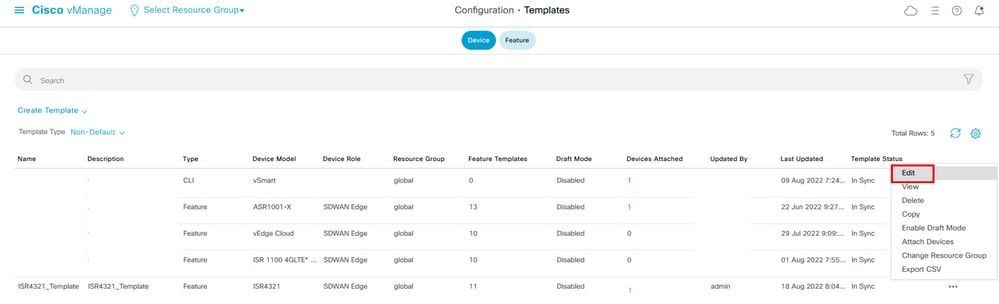
4. Navigate to Additional Templates. From the Policy drop-down list, choose the Localized Policy created previously.

5. Save the template.
Verify
Use this section to confirm that your configuration works properly.
1. In the Cisco Edge device, enter this command in order to verify the connectivity between the Cisco Edge device and the SD-AVC controller.
ISR4321#show avc sd-service info summary
Status : CONNECTED <<<<<<<<<<<<<<<< The device is connected with SD-AVC
Device ID: ISR4321
Device segment name: <organization name>
Device address:<device ip address>
Device OS version:17.03.05
Device Type: ISR4321/K9
Active controller:
Type : Primary
IP : <system-ip>
Status: Connected
Version :4.0.0
Last connection: 21:20:28.000 UTC Thu Jul 31 2022
Active SDAVC import files
Protocol pack: Not loaded
Secondaru protocol pack PPDK_af575ccaebf99b0c4740dfc7a611d6.pack
2.Log in the vManage CLI and verify the container status.
vManage# request nms container-manager status
Container Manager is running<<<<<<<<<<<<<<<<<<
vManage# request nms-container sdavc status
b'Container: sdavc\nCreated: 7 weeks ago ago\nStatus: Up 7 weeks\n' <<<<<<<<<<<<
vManage# request nms container-manager diagnostics
NMS container manager
Checking container-manager status
Listing all images
------------------------
REPOSITORY TAG IMAGE ID CREATED SIZE
sdwan/cluster-oracle 1.0.1 aa5d2a4523a4 5 months ago 357MB
cloudagent-v2 fb3fc5c0841 fa24f9ef31a7 6 months ago 590MB
sdwan/host-agent 1.0.1 038ad845f080 7 months ago 152MB
sdwan/statistics-db 6.8.10 08fc31a50152 8 months ago 877MB
sdwan/coordination-server 3.6.2 5f4497812153 13 months ago 260MB
sdwan/configuration-db 4.1.7 ad351b31f7b9 13 months ago 736MB
sdwan/messaging-server 0.20.0 a46dc94d4993 13 months ago 71.2MB
sdavc 4.1.0 721c572475f9 14 months ago 1.17GB
sdwan/support-tools latest 0c3a995f455c 15 months ago 16.9MB
sdwan/service-proxy 1.17.0 4e3c155026d8 15 months ago 205MB
sdwan/ratelimit master f2f93702ef35 16 months ago 47.6MB
Listing all containers
-----------------------
CONTAINER ID IMAGE COMMAND CREATED STATUS PORTS NAMES
270601fc94ec cloudagent-v2:fb3fc5c0841 "python ./main.py" 6 weeks ago Up 6 weeks 0.0.0.0:50051->50051/tcp cloudagent-v2
53bba5216b24 sdwan/ratelimit:master "/usr/local/bin/rate…" 6 weeks ago Up 6 weeks 6379/tcp, 0.0.0.0:8460-8462->8460-8462/tcp ratelimit
59bf900edf14 sdwan/service-proxy:1.17.0 "/entrypoint.sh /run…" 6 weeks ago Up 6 weeks service-proxy
62defa38c798 sdwan/messaging-server:0.20.0 "/entrypoint.sh /mes…" 6 weeks ago Up 6 weeks 0.0.0.0:4222->4222/tcp, 0.0.0.0:6222->6222/tcp, 0.0.0.0:8222->8222/tcp messaging-server
3fbf32dd8d73 sdwan/coordination-server:3.6.2 "/docker-entrypoint.…" 6 weeks ago Up 6 weeks 0.0.0.0:2181->2181/tcp, 0.0.0.0:2888->2888/tcp, 0.0.0.0:3888->3888/tcp coordination-server
c2e7b672774c sdwan/configuration-db:4.1.7 "/sbin/tini -g -- /d…" 6 weeks ago Up 6 weeks 0.0.0.0:5000->5000/tcp, 0.0.0.0:6000->6000/tcp, 0.0.0.0:6362->6362/tcp, 0.0.0.0:6372->6372/tcp, 0.0.0.0:7000->7000/tcp, 0.0.0.0:7473-7474->7473-7474/tcp, 0.0.0.0:7687-7688->7687-7688/tcp configuration-db
f42ac9b8ab37 sdwan/statistics-db:6.8.10 "/bin/tini -- /usr/l…" 6 weeks ago Up 17 hours 0.0.0.0:9200->9200/tcp, 0.0.0.0:9300->9300/tcp statistics-db
112f3d9b578b sdavc:4.1.0 "/usr/local/bin/scri…" 7 weeks ago Up 7 weeks 0.0.0.0:10503->8080/tcp, 0.0.0.0:10502->8443/tcp, 0.0.0.0:10001->50000/udp sdavc
06b09f3b030c sdwan/host-agent:1.0.1 "python ./main.py --…" 7 weeks ago Up 7 weeks 0.0.0.0:9099->9099/tcp host-agent
3484957576ee sdwan/cluster-oracle:1.0.1 "/entrypoint.sh java…" 7 weeks ago Up 7 weeks 0.0.0.0:9090->9090/tcp cluster-oracle
Docker info
-----------------------
Client:
Debug Mode: false
Server:
Containers: 10
Running: 10
Paused: 0
Stopped: 0
Images: 11
Server Version: 19.03.12
Storage Driver: aufs
Root Dir: /var/lib/nms/docker/aufs
Backing Filesystem: extfs
Dirs: 149
Dirperm1 Supported: true
Logging Driver: json-file
Cgroup Driver: cgroupfs
Plugins:
Volume: local
Network: bridge host ipvlan macvlan null overlay
Log: awslogs fluentd gcplogs gelf journald json-file local logentries splunk syslog
Swarm: inactive
Runtimes: runc
Default Runtime: runc
Init Binary: docker-init
containerd version: fd103cb716352c7e19768e4fed057f71d68902a0.m
runc version: 425e105d5a03fabd737a126ad93d62a9eeede87f-dirty
init version: fec3683-dirty (expected: fec3683b971d9)
Kernel Version: 4.9.57-ltsi
Operating System: Linux
OSType: linux
Architecture: x86_64
CPUs: 16
Total Memory: 30.46GiB
Name: vManage
ID: XXXX:XXXX:XXXX:XXXX:XXXX:XXXX:XXXX:XXXXX
Docker Root Dir: /var/lib/nms/docker
Debug Mode: false
Registry: https://index.docker.io/v1/
Labels:
Experimental: false
Insecure Registries:
127.0.0.0/8
Live Restore Enabled: false
WARNING: No cpu cfs quota support
WARNING: No cpu cfs period support
WARNING: bridge-nf-call-iptables is disabled
WARNING: bridge-nf-call-ip6tables is disabled
WARNING: the aufs storage-driver is deprecated, and will be removed in a future release.
In 20.10, there is a behavior change in the output of 'request nms all status':
When using Cisco Catalyst SD-WAN Control Components Release 20.10.x or later, in a Cisco-hosted installation of Cisco Catalyst SD-WAN, the SD-AVC components operate differently than in earlier releases. Consequently, running the request nms all status command on the Cisco Catalyst SD-WAN instance shows that the “NMS SDAVC server” component is not enabled. This is expected behavior, and does not indicate any problem with SD-AVC. Note that the “NMS SDAVC gateway” component shows as enabled.
NMS SDAVC server
Enabled: false
Status: not running
NMS SDAVC gateway
Enabled: true
Status: running PID:23722 for 125s.
vManage Device Data Collector
Enabled: true
vmanage_20_12_1# request nms sdavc-gw status
NMS SDAVC gateway
Enabled: true
Status: running PID:23722 for 130sTroubleshoot
This section provides information you can use to troubleshoot your configuration.
In vManage logs, verify these paths:
/var/log/nms/vmanage-server.log
/var/log/nms/containers/sdavc/avc/sdavc_application.logEnter this command:
request nms container-manager {status | diagnostics}
In Cisco Edge Cisco IOS® XE, enter these commands:
Router#show avc sd-service info connectivity
show avc sd-service info {export | import}
Related Information
Cisco Catalyst SD-WAN Getting Started Guide - Hardware and Software Installation
Revision History
| Revision | Publish Date | Comments |
|---|---|---|
1.0 |
24-Aug-2022 |
Initial Release |
Contributed by Cisco Engineers
- Cynthia Lizbeth Gomez GomezCisco TAC Engineer
Contact Cisco
- Open a Support Case

- (Requires a Cisco Service Contract)
 Feedback
Feedback