Introduction
This document describes an easy way to create a CLI Template for vSmarts as they are needed to push a Centralized Policy for the overlay.
Prerequisites
Requirements
Fundamental knowledge of these topics:
- SD-WAN general solution overview
- vManage Templates
- Centralized
Components Used
The information in this document is based on these software and hardware versions:
- vManage Version 20.6.4
- vBond Version 20.6.4
- vSmart Version 20.6.4
The information in this document was created from the devices in a specific lab environment. All of the devices used in this document started with a cleared (default) configuration. If your network is live, ensure that you understand the potential impact of any command.
Problem
The error message Failed to activate policy vSmarts x.x.x.x are not in vManage mode can be seen after the Activation of the Centralized Policy.
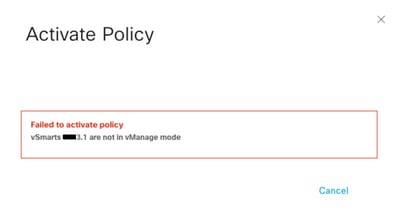
Solution
Step 1. Confirm the vSmarts are in CLI mode with Stable Control Connections
In this step, you need to validate that the Control Connections between vManage and vSmart are up and stable. This is mandatory to push the template.
Navigate to vManage > Monitor > Network > vSmart.
Note: From version 20.9 and higher, navigate to vManage > Monitor > Devices > vSmart.
Please notice Reachability and Up Since.
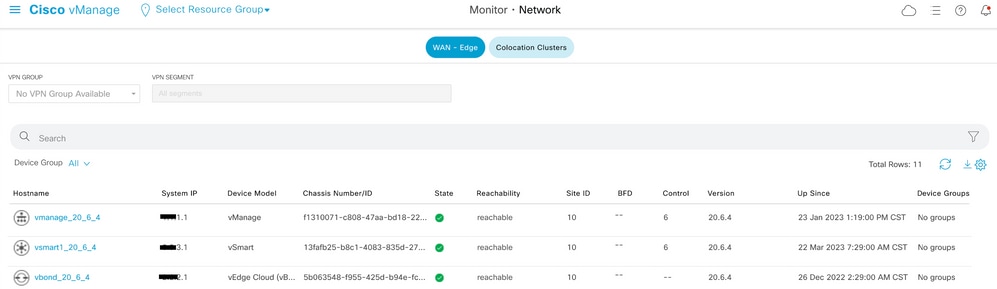
Step 2. Create the CLI Template
In this step, you need to load the running-configuration from the vSmart to the CLI Template. The vManage has an option to automatically load the configuration into the template.
Navigate to vManage > Configuration > Templates > Create Template > CLI Template.
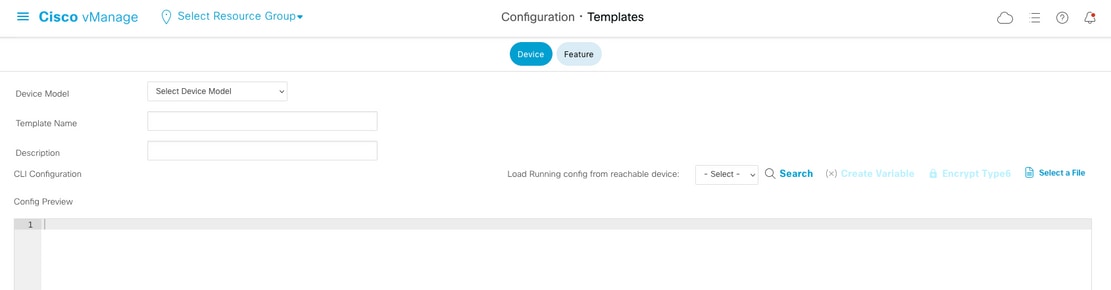
Fill in all the necessary template parameters as the Template Name and Description.

Click Next to Load Running config from reachable device to select the configuration of the desired device.

The vManage automatically loads the running-configuration from the device to the CLI Template.
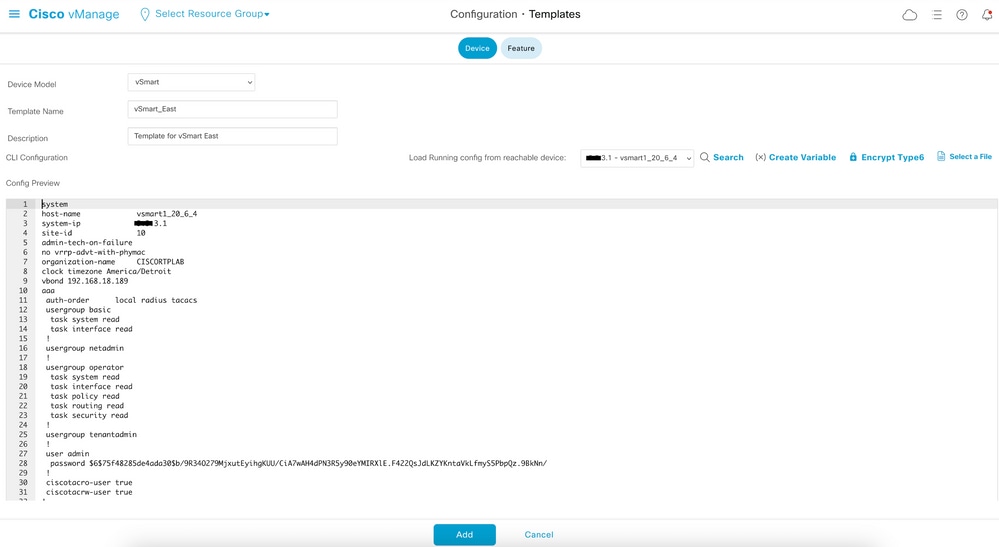
Click Add to create the template.
Step 3. Push the New CLI Template to the vSmart
In this step, you need to push the template you just created to the correct vSmart.
Navigate to vManage > Configuration > Templates > Template you just created > ... > Attach Devices.
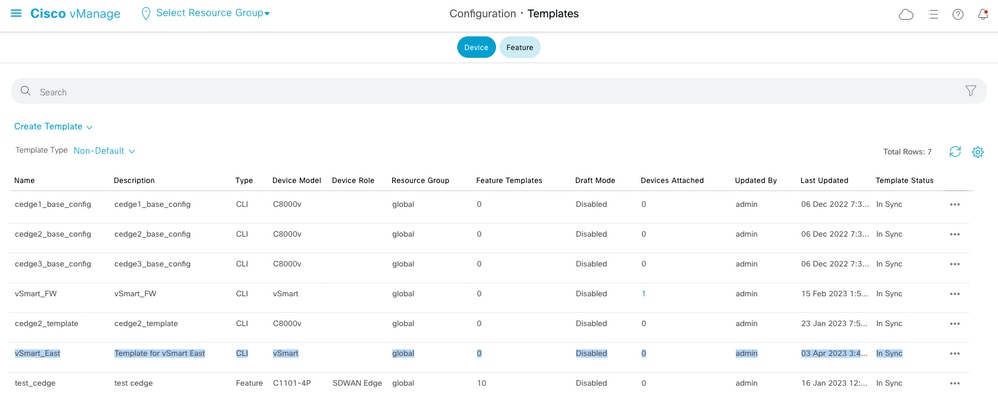
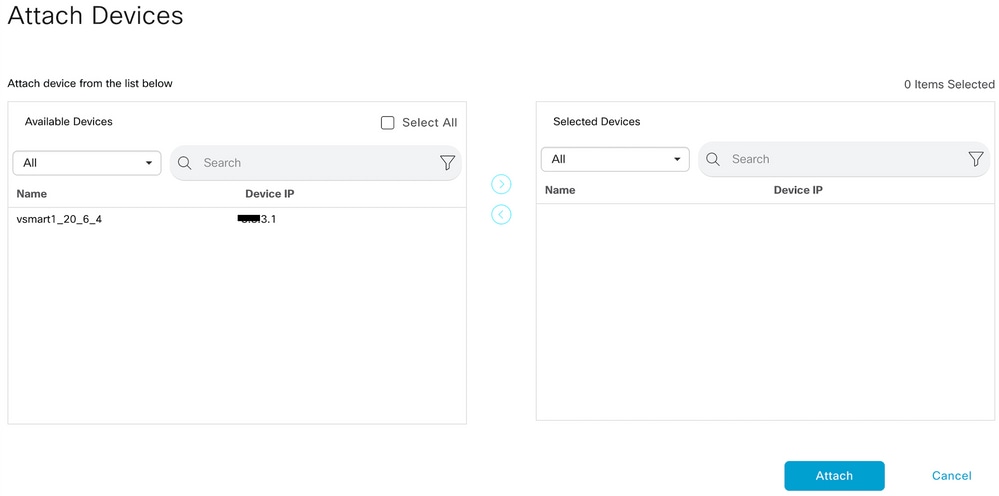
Choose the device you need to push the template to, and take it to the right. Then, click Attach.
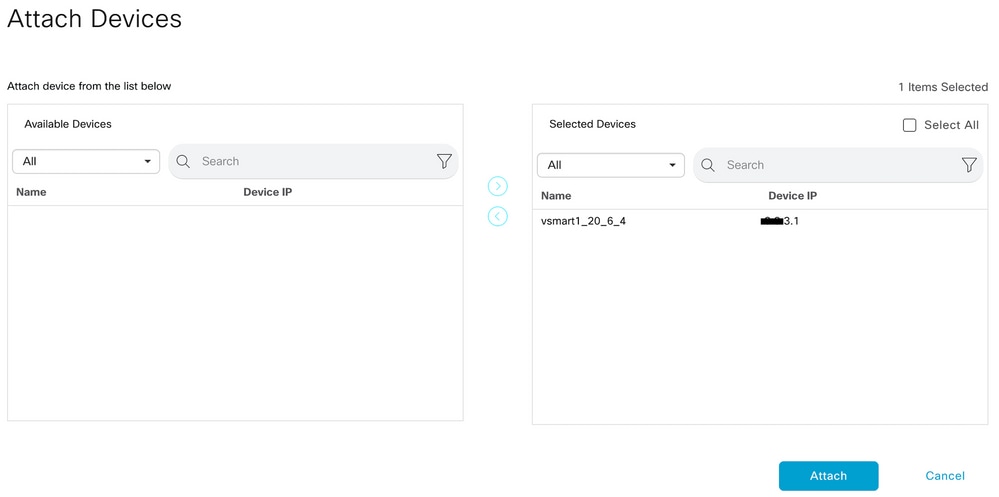
On your left, click vSmart Serial Number to review the configuration.
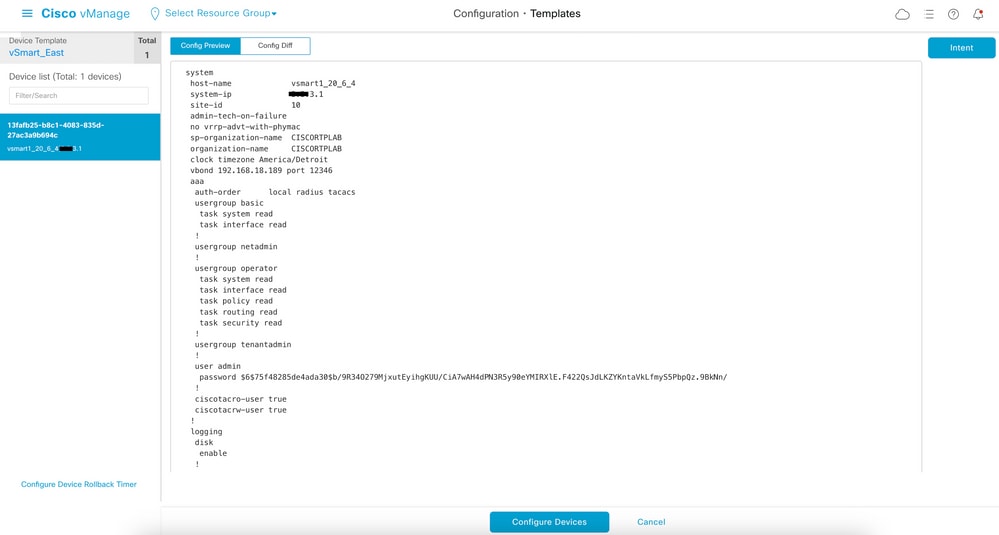
Finally, Click Configure Devices to push the template.
To confirm the template has been pushed, navigate to vManage > Configuration > Devices > Controllers > vSmart.
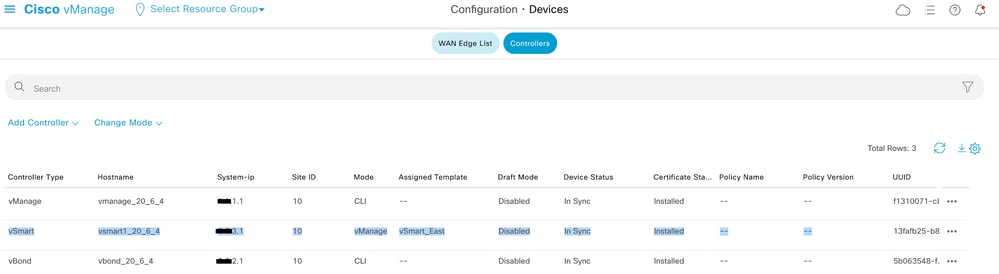
At this point, you can activate the Centralized Policy that was configured.
Related Information
Cisco SD-WAN Getting Started Guide
Cisco SD-WAN Policies Configuration Guide, Cisco IOS XE Release 17.x

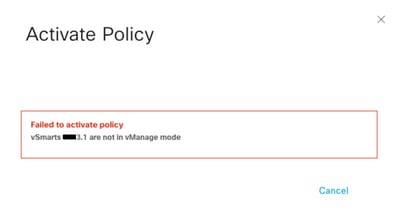
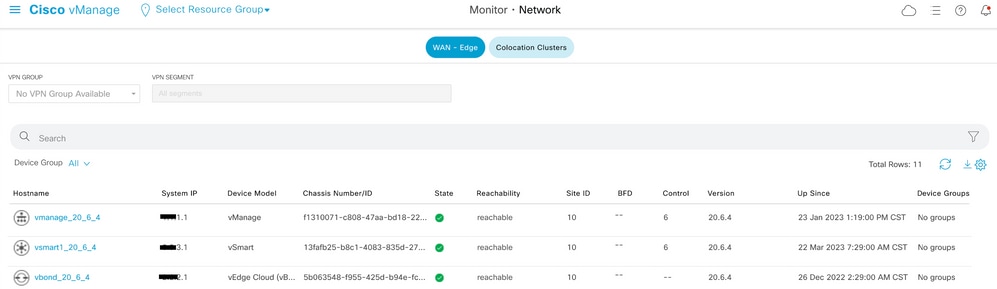
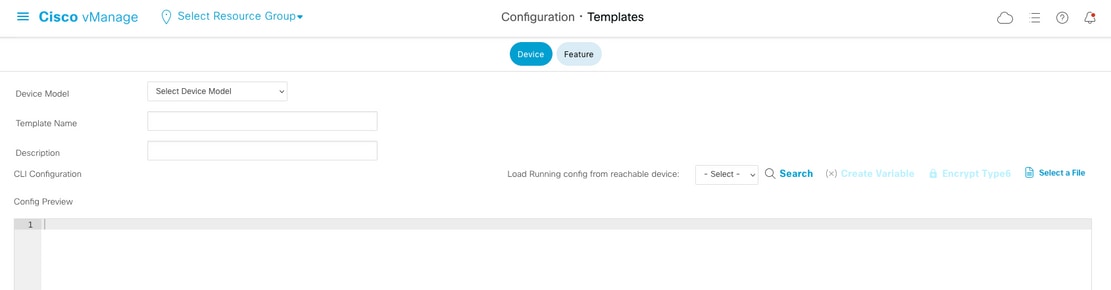


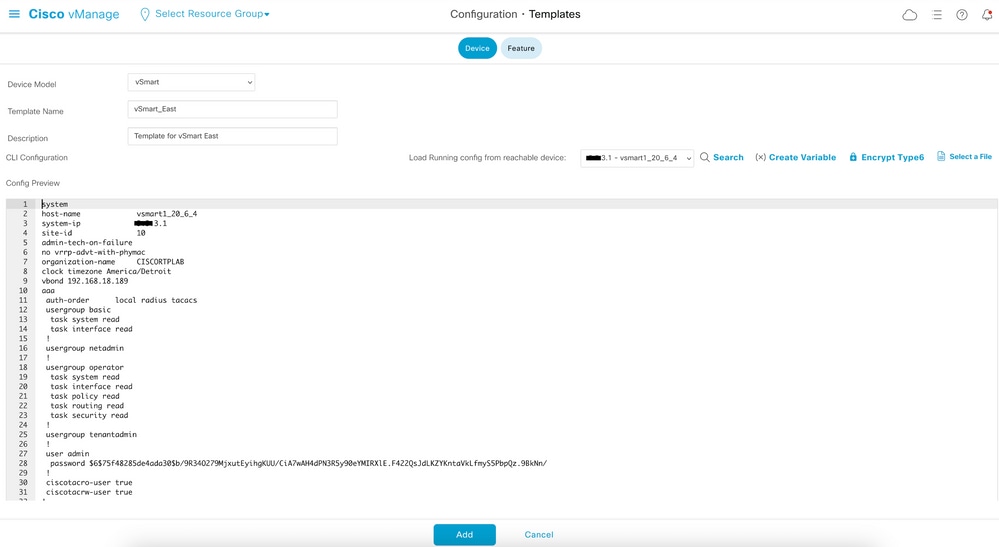
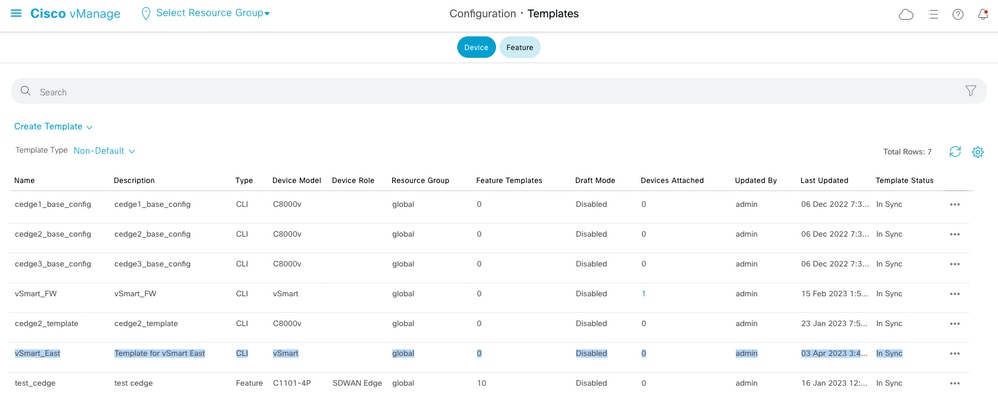
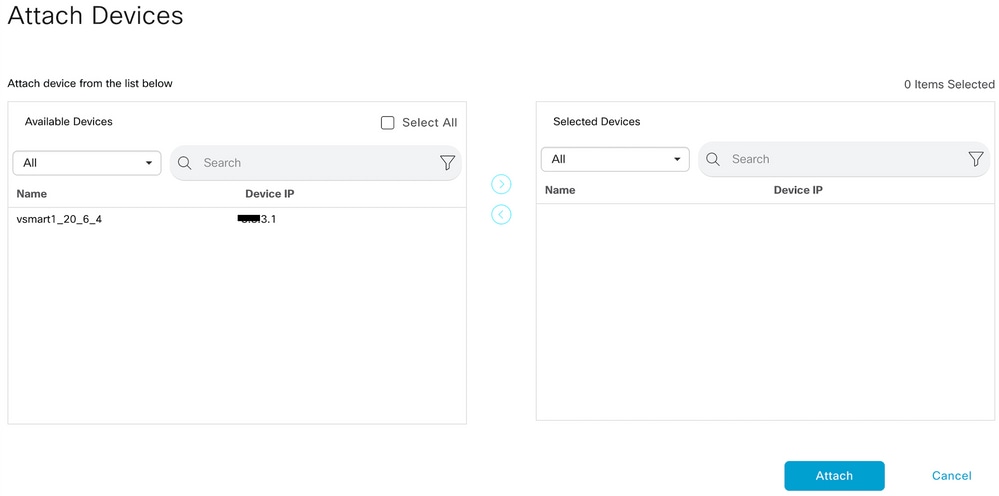
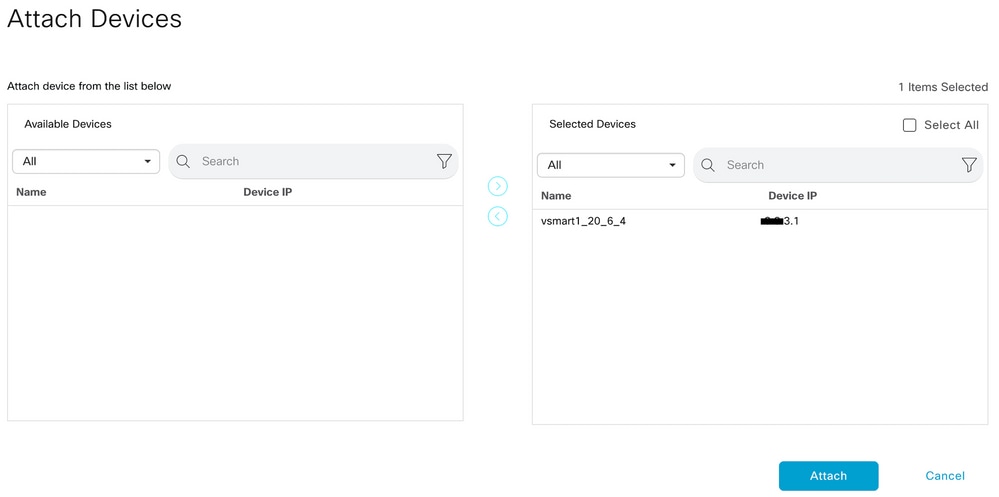
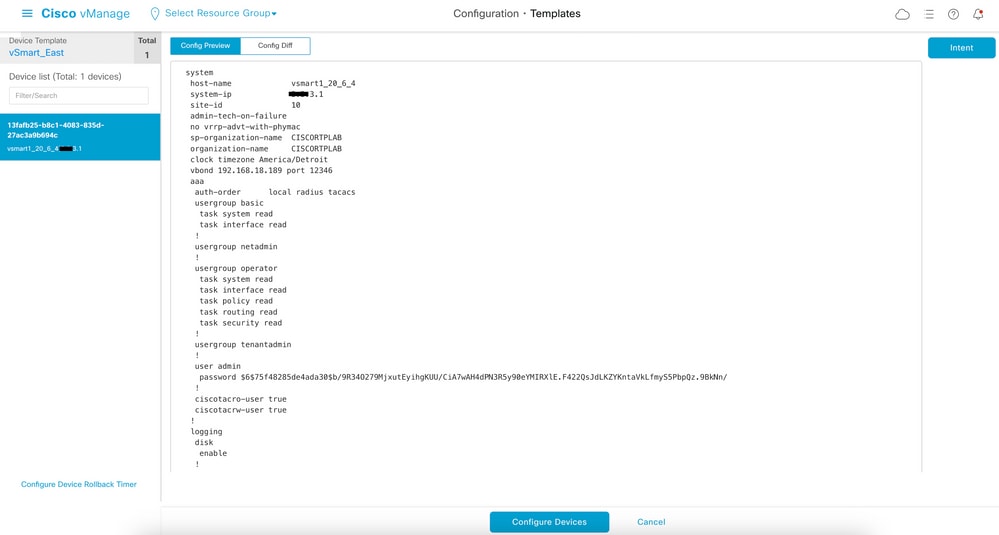
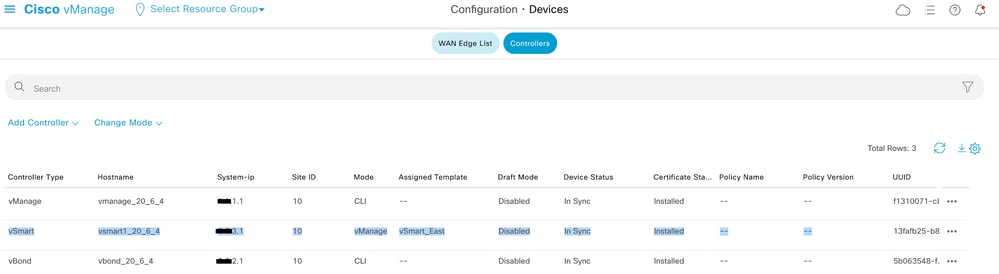
 Feedback
Feedback