Configure HSEC License on SD-WAN XE Edge Router
Available Languages
Download Options
Bias-Free Language
The documentation set for this product strives to use bias-free language. For the purposes of this documentation set, bias-free is defined as language that does not imply discrimination based on age, disability, gender, racial identity, ethnic identity, sexual orientation, socioeconomic status, and intersectionality. Exceptions may be present in the documentation due to language that is hardcoded in the user interfaces of the product software, language used based on RFP documentation, or language that is used by a referenced third-party product. Learn more about how Cisco is using Inclusive Language.
Contents
Introduction
This document describes how to install and troubleshoot HSECK9 licenses on SD-WAN XE Edge Router.
Prerequisites
Requirements
Cisco recommends that you have knowledge of these topics:
- Cisco Software-defined Wide Area Network (SD-WAN)
- Cisco IOS® XE Command Line Interface (CLI)
- Smart Licensing
- Cisco Software Central
Components Used
This document is based on these software and hardware versions:
- Cisco Edge Router C1111-8PWE version 17.6.3
- Cisco Edge Router c8000v 17.12.3
- Cisco Smart Software Manager (CSSM)
- Cisco vManage 20.12.3.1
The information in this document was created from the devices in a specific lab environment. All of the devices used in this document started with a cleared (default) configuration. If your network is live, ensure that you understand the potential impact of any command.
Background Information
Concepts
Smart Licensing Using Policy uses a variety of new concepts, such as:
- License Enforcement Types
- License Duration
- Authorization Code
- Throughput Level That Requires Smart Licensing Authorization Code (SLAC) - Router Platforms that need a SLAC
- Policy
- Resource Utilization Measurement Report (RUM report) and Report Acknowledgement
- Trust Code
For more information navigate to Smart Licensing Using Policy Concepts.
Throughput Behavior
- All ISR1000 Series, ISR4000 Series, C8200, C8300, CSR1000v, C8000v and ISRv default to 250 Mbps if the product does not have any form of HSECK9 license.
- All ISR1000 Series, ISR4000 Series, C8200, C8300, CSR1000v, C8000v and ISRv need to have an HSECK9 license installed if the throughput needs to be higher than 250 Mbps.
- All ASR1000 Series does not need to have HSECK9 for >250 Mbps.
- All C8500 are expected to have an HSECK9 license installed in the manufactory. If not, the HSECK9 license can be installed manually.
- There is no throughput configuration in the Controller-managed Mode. The HSECK9 license installation automatically enables the forwarding Cores/Packet Processor Engines to unleash throughput.
- The maximum throughput after the HSECK9 license installation depends on the hardware capabilities of the platform. Review the specific Platform Datasheet for more information.
Note: As of 20.9.2 and 17.9.2a, HSEC licenses are capable of management directly from vManage. More details are here:
Cisco Catalyst SD-WAN Getting Started Guide - Manage HSEC Licenses [Cisco SD-WAN] - Cisco
License Availability Verification
Step 1. Navigate to Cisco Software Central.
Step 2. Click Smart Software Manager.
Step 3. Select Inventory from the top menu.
Step 4. Choose the appropriate Virtual Account.
Step 5. Select the Licenses tab under the Virtual Account.
Step 6. Verify that the license is added and available with a positive balance.
If no license is available or the balance is negative (red), please open a case with Cisco Licensing Team.
Note: This guide assumes that you already purchased an HSECK9 license or Router US Export License for DNA and it is added to a valid virtual account within a smart account.
Router Operation Mode
Verify the router is on Controller-Managed mode with one of the commands.
show platform software device-mode
show version | include mode
Example:
EdgeRouter# show platform software device-mode
Device Operating-mode: Controller-Managed
Device-mode bootup status:
8/03 00:44:16 System is green
Bootup Success
EdgeRouter# show version | in mode
Router operating mode: Controller-Managed
Note: If the operating mode results in Autonomous, move the router to Controller-Managed with controller-mode enable command.
Configure
Online Method To CSSM
Configure Transport Type and Set Default CSSM URL
Step 1. Configure the correct Transport Type and URL.
EdgeRouter#config-transaction
EdgeRouter(config)# license smart transport smart
EdgeRouter(config)# license smart url default
EdgeRouter(config)# commit
Commit complete.
Note: If the router has a template attached to it: the smart commands for Transport and URL are supported and can be configured with a CLI-Add On Feature Template. For more information, navigate to CLI Add-On Feature Templates.
Step 2. Verify the changes are committed correctly.
EdgeRouter# show lic tech support | begin Smart Licensing Status
Smart Licensing Tech Support info
Smart Licensing Status
======================
Smart Licensing is ENABLED
License Conversion:
Automatic Conversion Enabled: True
Status: Not started
Export Authorization Key:
Features Authorized:
<none>
Utility:
Status: DISABLED
Smart Licensing Using Policy:
Status: ENABLED
Data Privacy:
Sending Hostname: yes
Callhome hostname privacy: DISABLED
Smart Licensing hostname privacy: DISABLED
Version privacy: DISABLED
Transport:
Type: Smart <<<<<<<<<<<<<<<<<<<<<<<<<<<< This must be Smart
URL: https://smartreceiver.cisco.com/licservice/license <<<<<<<<<<<<<<< URL must be pointed to smartreceiver.cisco.com
Proxy:
Address: <empty>
Port: <empty>
Username: <empty>
Password: <empty>
Server Identity Check: True
Note: The default URL is activated automatically, and there is no need to modify it.
Generate a Product Instance Registration Token
Step 1. Generate a New Token.
Within the same virtual account where the license resides, navigate to General tab and click New Token.

Step 2. Fill up the new token information.


Description: Brief description of what the token is used for.
Expire after: Number of days the token is valid for product registrations.
Max. Number of Uses: Token maximum number of uses. Optional.
Ensure the Allow export-controlled the option is checked. Otherwise, the license registration fails and then click Create Token.
Note: The token expires when either the expiration or the maximum use is reached.
Note: For more information, navigate to Cisco Export Trade.
Step 3. Copy the token.
Copy the just generated token to the clipboard; either navigate to Actions > Copy or manually in the small blue icon next to the token string.
Generate a Trust Establishment between the Edge Router and CSSM
In order to provide authorization to use an export-controlled license, the Edge Router must establish trust with the CSSM. For the handshake, the Edge Router uses the token generated on CSSM in the previous step.
license smart trust idtoken TOKEN local force
Example:
EdgeRouter# license smart trust idtoken ZThjOTlmM2UtMjQ2ZC00YjI1LTgwNjctZGIxZjIzYjZiYmVmLTE2NjM0NjI1%0AMjgyNTh8YWNVeTFiZU03N0lCdTFadmJ4ejZBL0toR2Mva21odElrQmxDa1FN%0AcVI3cz0%3D%0A local force
Right after the trust is established, the logs show communication with CSSM.
EdgeRouter# show logging last 50
<snip>
*Aug 18 21:03:44.730: %CRYPTO_ENGINE-5-KEY_DELETED: A key named SLA-KeyPair2 has been removed from key storage
*Aug 18 21:03:46.146: %CRYPTO_ENGINE-5-KEY_ADDITION: A key named SLA-KeyPair2 has been generated or imported by crypto-engine
*Aug 18 21:03:53.221: %SYS-6-PRIVCFG_ENCRYPT_SUCCESS: Successfully encrypted private config file
*Aug 18 21:03:56.107: %SMART_LIC-5-COMM_RESTORED: Communications with Cisco Smart Software Manager (CSSM) restored
*Aug 18 21:03:56.347: %SMART_LIC-6-TRUST_INSTALL_SUCCESS: A new licensing trust code was successfully installed on P:C1111-8PWE,S:FGL2149XXXX.
Verify the Trust Establishment Sucess Counter
Verify that the trust establishment success counter increases. This means the licensing agent can reach CSSM.
EdgeRouter# show lic tech support | begin Communication Statistics
Communication Statistics:
=======================
Communication Level Allowed: DIRECT
Overall State: <empty>
Trust Establishment:
Attempts: Total=1, Success=1, Fail=0 Ongoing Failure: Overall=0 Communication=0 <<<<<<<<<<
Last Response: OK on Aug 18 21:03:56 2022 UTC
Failure Reason: <none>
Last Success Time: Aug 18 21:03:56 2022 UTC
Last Failure Time: Aug 18 21:00:43 2022 UTC
<snip>
Note: If the fail counter increments, navigate to the Troubleshoot section in this document.
Request Authorization
At this point, the trust is established but the HSECK9 license is not in use yet. This happens because it is required to make the router request to CSSM the license usage. To fetch the license, run the authorization request.
EdgeRouter# license smart authorization request add hseck9 local
Logs:
EdgeRouter# show logging | include SMART
*Aug 18 21:11:41.553: %SMART_LIC-6-AUTHORIZATION_INSTALL_SUCCESS: A new licensing authorization code was successfully installed on PID:C1111-8PWE,SN:FGL2149XXXX
*Aug 18 21:11:41.641: %SMART_LIC-6-EXPORT_CONTROLLED: Usage of export controlled features is allowed for feature hseck9
In the smart licensing eventlog, the license request information is saved in case more information is needed.
EdgeRouter# show lic eventlog 0
**** Event Log ****
2022-08-18 21:11:41.538 UTC SAEVT_RESERVE_INSTALL_START udi="PID:C1111-8PWE,SN:FGL2149XXXX" authorizationCode="<smartLicenseAuthorization><udi>P:C1111-8PWE,S:FGL2149XXXX</udi><authorizationCode><customerInfo><smartAccount>Cisco Systems, TAC</smartAccount><virtualAccount>sdwan-lab</virtualAccount></customerInfo><flag>A</flag><version>C</version><piid>d216f143-7e2c-48df-aa71-652b15ea1c7e</piid><dateStamp>2022-08-18T21:17:45</dateStamp><entitlements><entitlement><tag>regid.2019-03.com.cisco.DNA_HSEC,1.0_509c41ab-05a8-431f-95fe-ec28086e8844</tag><count>1</count><startDate></startDate><endDate></endDate><licenseType>PERPETUAL</licenseType><displayName>Router US Export Lic. for DNA</displayName><tagDescription>U.S. Export Restriction Compliance license for DNA based Routers</tagDescription><tagType>PERPETUAL</tagType><status><success>true</success></status></entitlement></entitlements><status><success>true</success><correlationID>62feac79ca9112704623118db58bbc2c-09b6eebc91ae833f</correlationID></status></authorizationCode><signature>MEUCIBuNw8+ogfZmJAbsRa+8B+F0wnDZLrv5RXm822rN/he5AiEAtfzzFV9L3dqht4sUYDxRvnUHF2KYi+vFv2vivDF6rIs=</signature></smartLicenseAuthorization>"
2022-08-18 21:11:41.552 UTC SAEVT_TAG_EXPORT exportAllowed="False" count="0" entitlementTag="regid.2019-03.com.cisco.DNA_HSEC,1.0_509c41ab-05a8-431f-95fe-ec28086e8844"
2022-08-18 21:11:41.576 UTC SAEVT_TAG_EXPORT exportAllowed="True" count="0" entitlementTag="regid.2019-03.com.cisco.DNA_HSEC,1.0_509c41ab-05a8-431f-95fe-ec28086e8844"
2022-08-18 21:11:41.576 UTC SAEVT_STATE_RESERVE_AUTHORIZED
2022-08-18 21:11:41.641 UTC SAEVT_TAG_AUTHORIZED count="1" entitlementTag="regid.2019-03.com.cisco.DNA_HSEC,1.0_509c41ab-05a8-431f-95fe-ec28086e8844"
2022-08-18 21:11:41.641 UTC SAEVT_TAG_EXPORT exportAllowed="True" count="1" entitlementTag="regid.2019-03.com.cisco.DNA_HSEC,1.0_509c41ab-05a8-431f-95fe-ec28086e8844"
2022-08-18 21:12:06.119 UTC SAEVT_RESERVE_INSTALL_START udi="PID:C1111-8PWE,SN:FGL2149XXXX" authorizationCode="<smartLicenseAuthorization><udi>P:C1111-8PWE,S:FGL2149XXXX</udi><authorizationCode><customerInfo><smartAccount>Cisco Systems, TAC</smartAccount><virtualAccount>sdwan-lab</virtualAccount></customerInfo><piid>d216f143-7e2c-48df-aa71-652b15ea1c7e</piid><status><success>false</success><message>last update already confirmed</message><code>last update already confirmed</code><correlationID>62feac7c4be974f92eefc15a640f938b-f08787827763ca37</correlationID></status></authorizationCode><signature>MEUCIQDhI8x+Rzf7wyibdohvYY6q9/8puukf8SuJ4ok48d4y5QIgdl5/z/7rLu+LEd5gK9kgOxA2Vb+vnJUcTOVPo3/R0pc=</signature></smartLicenseAuthorization>"
Verify the Activation is Successful
There are some commands to verify whether the license is now available and correctly activated.
show license tech support | begin License Usage
show license authorization
show license summary
show license usage
Example:
EdgeRouter# show license tech support | begin License Usage
License Usage
=============
Handle: 1
License: hseck9
Entitlement Tag: regid.2019-03.com.cisco.DNA_HSEC,1.0_509c41ab-05a8-431f-95fe-ec28086e8844
Description: hseck9
Count: 1
Version: 1.0
Status: IN USE(15) <<<<<<<<<<<<<<<<<<<<<<
Status time: Aug 18 21:11:41 2022 UTC
Request Time: Aug 18 21:11:41 2022 UTC
Export status: RESTRICTED - ALLOWED
Feature Name: hseck9
Feature Description: hseck9
Enforcement type: EXPORT RESTRICTED
License type: Perpetual
Measurements:
ENTITLEMENT:
Interval: 00:15:00
Current Value: 1
EdgeRouter# show license authorization
Overall status:
Active: PID:C1111-8PWE,SN:FGL2149XXXX
Status: SMART AUTHORIZATION INSTALLED on Aug 18 21:11:41 2022 UTC <<<<<<<<<<<<<<<
Last Confirmation code: 0cde51c5
Authorizations:
Router US Export Lic. for DNA (DNA_HSEC):
Description: U.S. Export Restriction Compliance license for DNA based Routers
Total available count: 1
Enforcement type: EXPORT RESTRICTED
Term information:
Active: PID:C1111-8PWE,SN:FGL2149XXXX
Authorization type: SMART AUTHORIZATION INSTALLED <<<<<<<<<<<<<
License type: PERPETUAL
Term Count: 1
Purchased Licenses:
No Purchase Information Available
Edge# show license summary
License Usage:
License Entitlement Tag Count Status
-----------------------------------------------------------------------------
hseck9 (DNA_HSEC) 1 IN USE <<<<<<<<<<
Offline Method To CSSM
For Air-gapped Networks where Internet access is not permitted, the Export-controlled license installation can be performed with a local reservation of a SLAC on the CSSM.
Note: This method does not require a transport type nor a valid smart Uniform Resource Locator (URL).
Generate a Local License Reservation
In the same virtual account in which the license resides, navigate to Product Instances > Authorize License-Enforced Features.

Get the Edge Router UDI Information
The local license reservation requires the Unique Device Identifier (UDI) from the Edge Router, run show license udi command to obtain the Product ID (PID) and Serial Number (SN).
EdgeRouter# show license udi
UDI: PID:C1111-8PWE,SN:FGL2149XXXX
Fill the Edge Router UDI in the Reservation Form
Select Single Device and fill in the SN and PID of the Edge Router. Click Next.

Select the Number of Licenses to Reserve
Since it is a Single Device the reserved license is one, type the number in the box. Ensure the number does not exceed the available ones.
Select the License Device Type
The Device Type can be either Digital Network Architecture (DNA) On-Prem or DNA Cloud. This depends on the type of license purchased.

Generate the Authorization Code
Review the configuration and click Generate Authorization Code.

Download the SLAC
The SLAC can be downloaded as a file or copied to the clipboard.
Copy the SLAC to the Edge Router
There are three options to copy the SLAC file to the Edge Router.
- With a USB Drive.
EdgeRouter# show file systems | include usb|Size
Size(b) Free(b) Type Flags Prefixes
15598043136 15596658688 disk rw usb0:
EdgeRouter# dir usb0:
Directory of usb0:/
5 -rwx 1557 Aug 19 2022 00:43:30 +00:00 AuthorizationCode_SN_FGL2149XXXX.txt
15598043136 bytes total (15596658688 bytes free)
EdgeRouter# copy usb0:AuthorizationCode_SN_FGL2149XXXX.txt bootflash:
Destination filename [AuthorizationCode_SN_FGL2149XXXX.txt]?
Copy in progress...C
1557 bytes copied in 0.020 secs (77850 bytes/sec)
- With vManage through Control Connections, navigate to Transfer Files between a Edge Router and vManage for more information.
- SCP/FTP/TFTP in the Service Side.
Install the SLAC
Use Smart Import to install the SLAC file in bootflash.
EdgeRouter# license smart import bootflash:AuthorizationCode_SN_FGL2149XXXX.txt
Import Data Successful
Last Confirmation code UDI: PID:C1111-8PWE,SN:FGL2149XXXX
Confirmation code: aaa6b57e
Logs.
EdgeRouter# show logging | include SMART
*Aug 19 05:42:45.309: %SMART_LIC-6-AUTHORIZATION_INSTALL_SUCCESS: A new licensing authorization code was successfully installed on PID:C1111-8PWE,SN:FGL2149XXXX
*Aug 19 05:42:45.362: %SMART_LIC-6-EXPORT_CONTROLLED: Usage of export controlled features is allowed for feature hseck9
EdgeRouter# show license eventlog 0
**** Event Log ****
2022-08-19 05:42:45.293 UTC SAEVT_RESERVE_INSTALL_START udi="PID:C1111-8PWE,SN:FGL2149XXXX" authorizationCode="<smartLicenseAuthorization><udi>P:C1111-8PWE,S:FGL2149XXXX</udi><authorizationCode><customerInfo><smartAccount>Cisco Systems, TAC</smartAccount><virtualAccount>sdwan-lab</virtualAccount></customerInfo><flag>A</flag><version>C</version><piid>0ceadf0a-3145-4779-8cbb-743c5a234a05</piid><dateStamp>2022-08-19T05:43:11</dateStamp><entitlements><entitlement><tag>regid.2019-03.com.cisco.DNA_HSEC,1.0_509c41ab-05a8-431f-95fe-ec28086e8844</tag><count>1</count><startDate></startDate><endDate></endDate><licenseType>PERPETUAL</licenseType><displayName>Router US Export Lic. for DNA</displayName><tagDescription>U.S. Export Restriction Compliance license for DNA based Routers</tagDescription><tagType>PERPETUAL</tagType><status><success>true</success></status></entitlement></entitlements><status><success>true</success><correlationID>62ff22ec38ab5858bde12581a2589b39-bde12581a2589b39</correlationID></status></authorizationCode><signature>MEUCIQDrUe11CPAsnjonKRmUe40arqPiY/q/UfTGSJ1IdmkkrAIgF8G2zoHIxz04IVO2J7ZHA1M51+QMvLzUGyZsfvwK5tk=</signature></smartLicenseAuthorization>"
2022-08-19 05:42:45.308 UTC SAEVT_TAG_EXPORT exportAllowed="False" count="0" entitlementTag="regid.2019-03.com.cisco.DNA_HSEC,1.0_509c41ab-05a8-431f-95fe-ec28086e8844"
2022-08-19 05:42:45.333 UTC SAEVT_TAG_EXPORT exportAllowed="True" count="0" entitlementTag="regid.2019-03.com.cisco.DNA_HSEC,1.0_509c41ab-05a8-431f-95fe-ec28086e8844"
2022-08-19 05:42:45.334 UTC SAEVT_STATE_RESERVE_AUTHORIZED
2022-08-19 05:42:45.362 UTC SAEVT_TAG_AUTHORIZED count="1" entitlementTag="regid.2019-03.com.cisco.DNA_HSEC,1.0_509c41ab-05a8-431f-95fe-ec28086e8844"
2022-08-19 05:42:45.362 UTC SAEVT_TAG_EXPORT exportAllowed="True" count="1" entitlementTag="regid.2019-03.com.cisco.DNA_HSEC,1.0_509c41ab-05a8-431f-95fe-ec28086e8844"
Verify the Installation is Successful
Use the same command as in the online method in order to verify whether the license is installed correctly.
show license authorization
show license summary
show license tech support | begin License Usage
If the installation is correct, the license in the Virtual Account automatically increments In Use counter and decrements the Available to Use counter.

Also in Product Instances tab, the UDI information of the Edge Router is shown. Click on the entry to get more information about the license characteristics.

vManage Workflows Method
From 20.9.2 onwards, vManage enables the ability to install an HSECK9 license with the help of Workflows.
Note: This method only works with "Router US Export Lic. for DNA" licenses; device specific HSEC licenses such as ISR4300_HSEC or ISR4400_HSEC no longer work. For more information on how to convert a Device Specific HSEC license to DNA HSEC visit Restrictions for Managing HSEC Licenses section.
Online Workflow
Sync Licenses with CSSM
1.- In vMange GUI navigate to Main Menu > Workflows > Sync and Install HSEC Licenses.

2.- Click on Let's Do it button on the pop-up window.
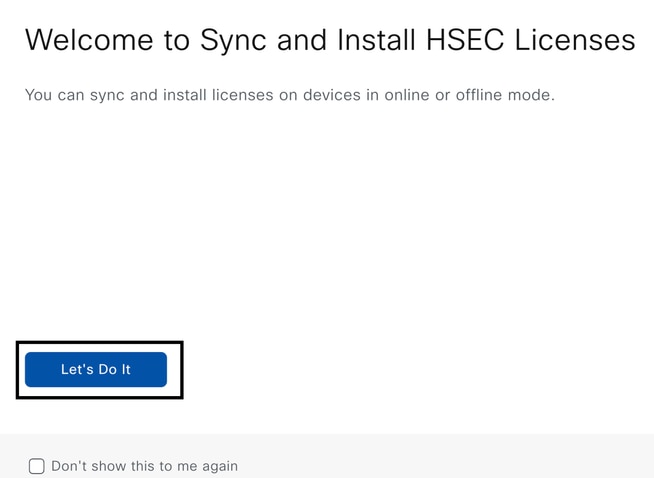
3.- Select Sync Licenses task and click on Next.
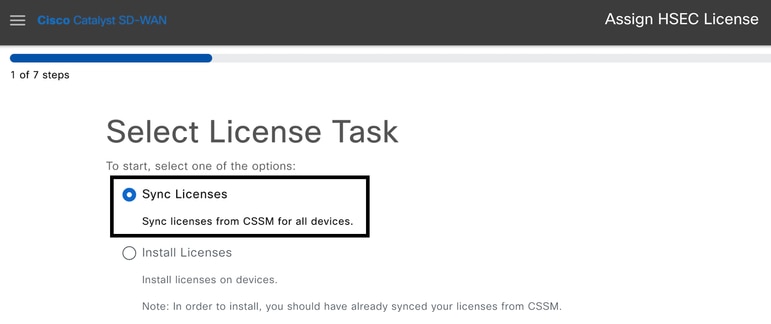
4.- Select Online mode and click on Next.
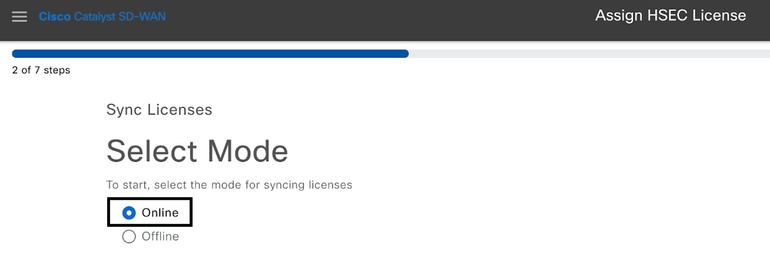
5- Enter your Cisco CSSM credentials and click on Next.
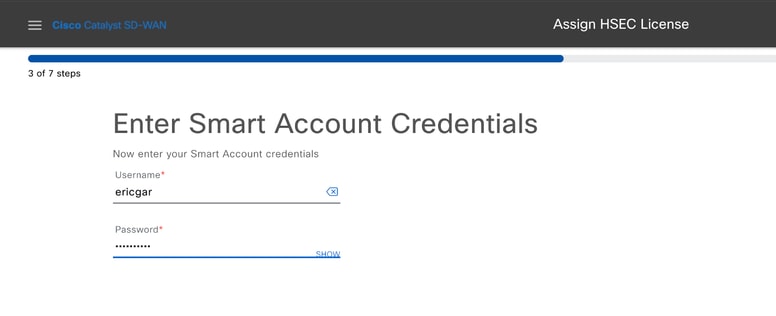
6.- Verify the HSEC License Sync Overview and click on Next.
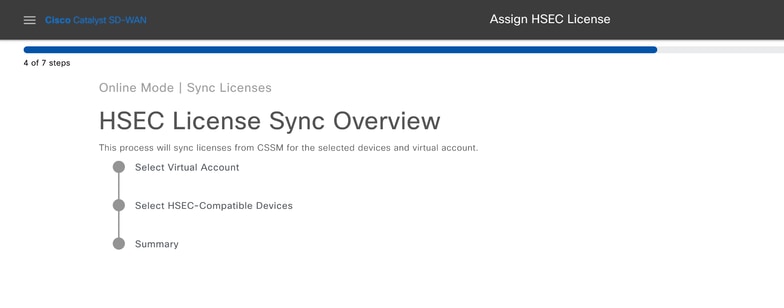
7.- vManage connects to the cloud and queries all available Virtual Accounts. Select in the dropdown the Virtual Account that contains a valid and positive count HSEC license.
Note: The credentials entered in step 6 must have an administrator role in the Smart Account and Virtual Account where the HSEC licenses are deposited in.
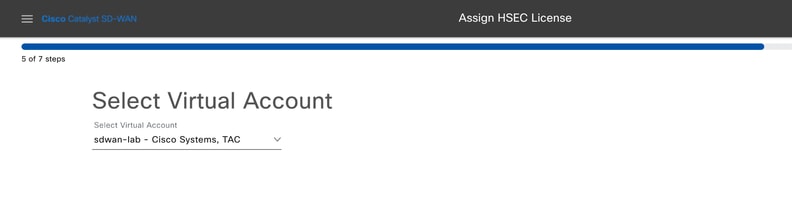
8.- Select the device in which the HSEC license is targeret to be installed.
Note: Only devices compatible with HSEC are displayed
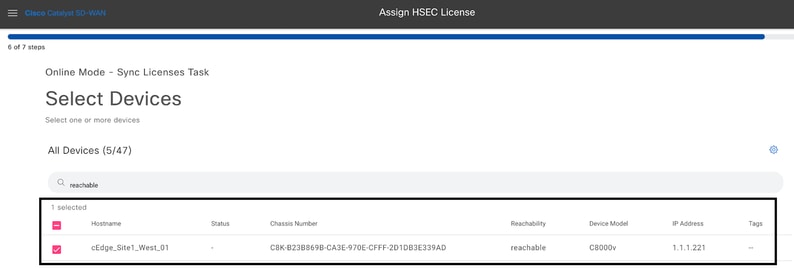
9.- Review and verify the request summary and click on Sync.
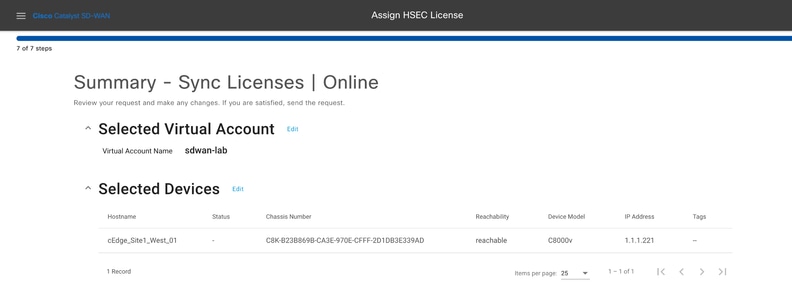
10.- Click on Check HSEC Assignment Status to verify the SLAC reservation in real time.
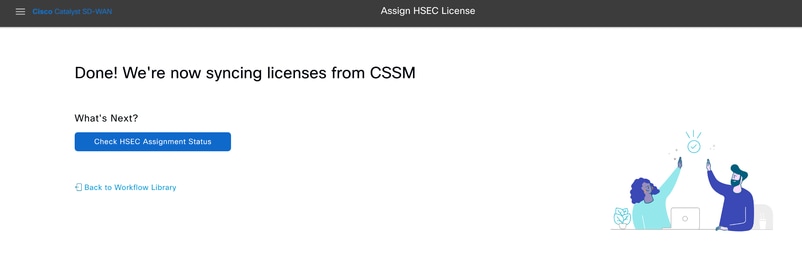
11.- Once the license is fetched from the CSSM and stored in vManage, the status is shown as Success.
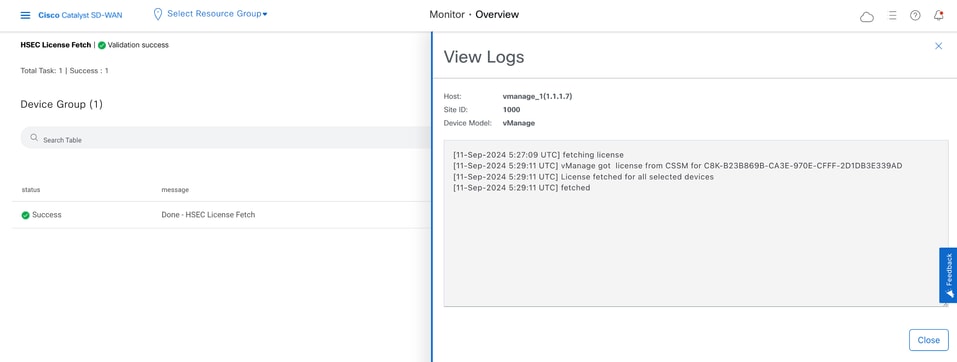
Install fetched licenses
1.- In vMange GUI navigate to Main Menu > Workflows > Sync and Install HSEC Licenses.
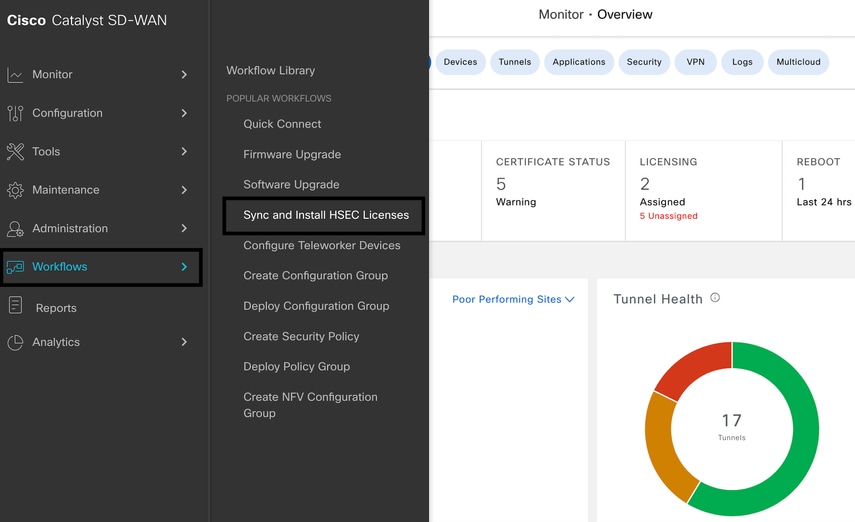
2.- Select the Install Licenses task.
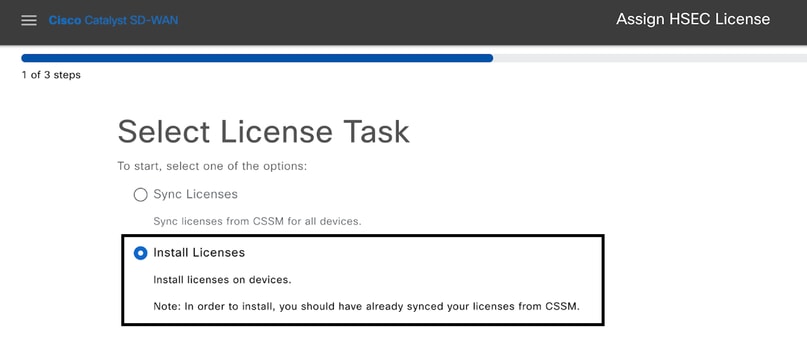
3.- Select the device for which the HSEC licenses was fetched.
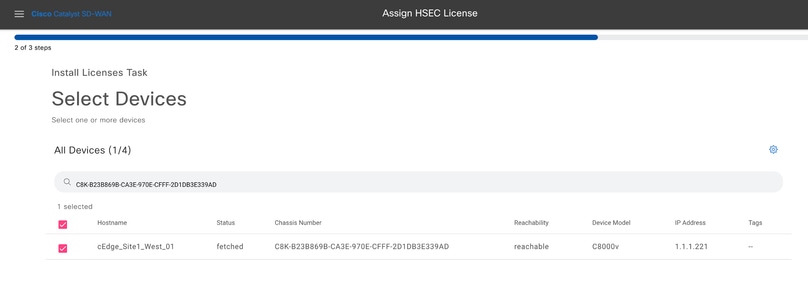
4.- Verify the installation summary and click on Install.
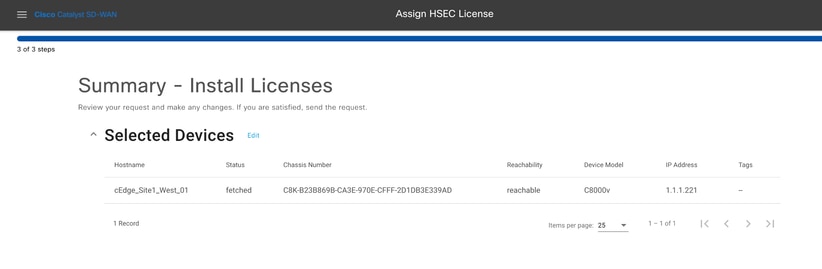
5.- Click on Check HSEC Assignment Status to check the installation status in real time.
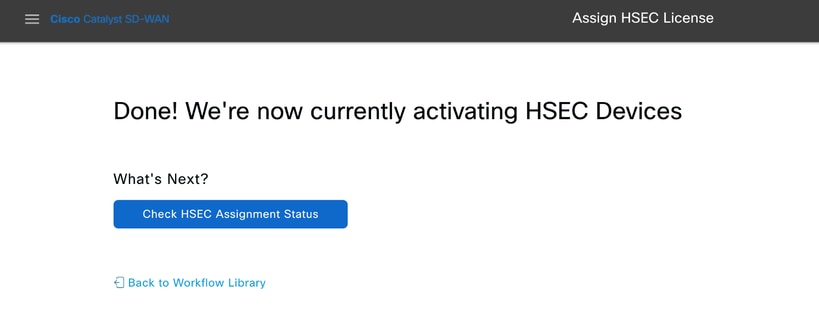
6.- vManage comunicates with the router, sends the SLAC to it and installs it. The final status must be Success.

7.- Click on Action icon to display more detailed logs of the HSEC installation.
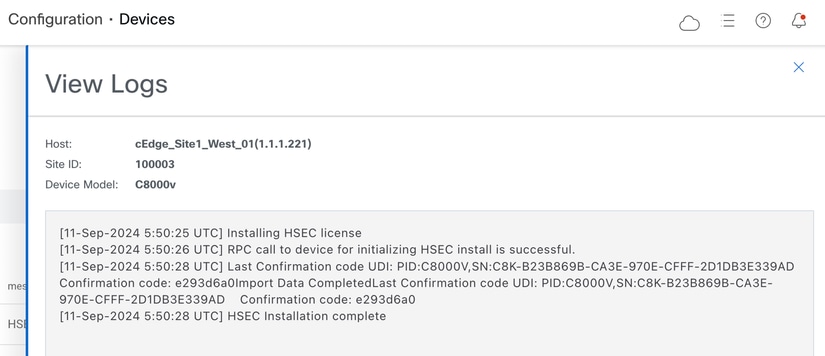
Offline Workflow
Sync Licenses with CSSM
1.- In vMange GUI navigate to Main Menu > Workflows > Sync and Install HSEC Licenses.
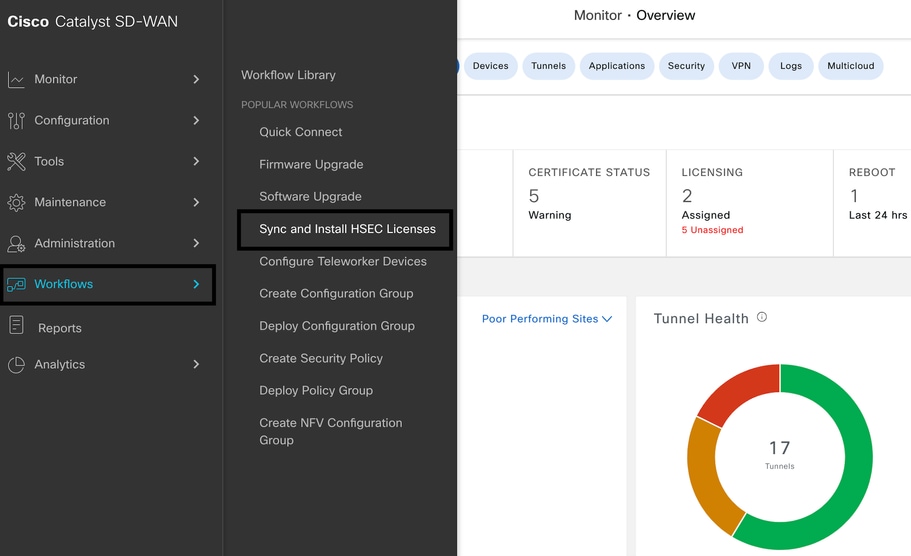
2.- Click on Let's Do it button on the pop-up window.
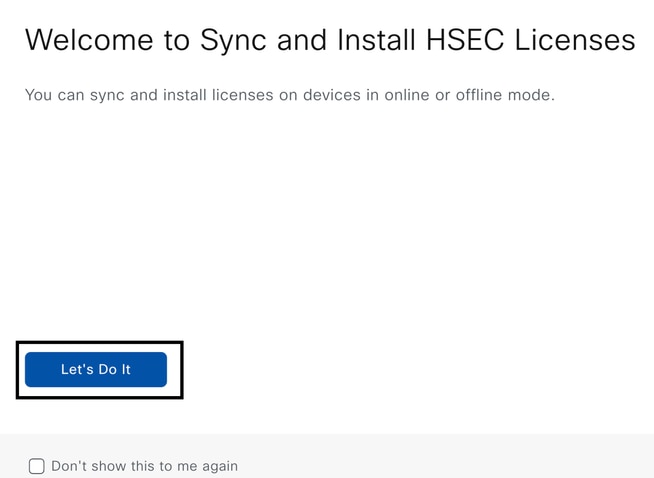
3.- Select Sync Licenses task and click on Next.
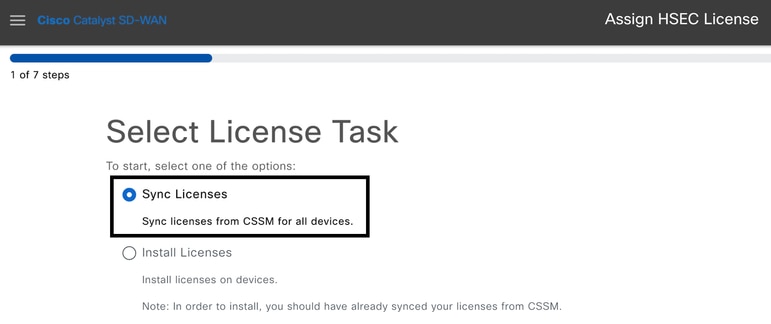
4.- Select Offline mode and click on Next.
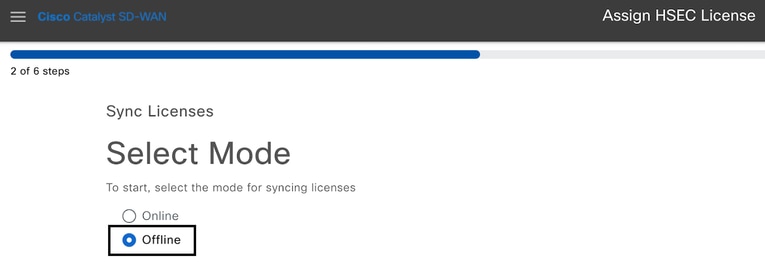
5.- Carefully review the process overview and click on Next.
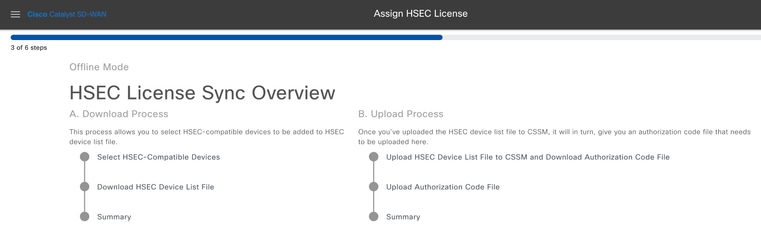
6.- Select Download Process option and click on Next.
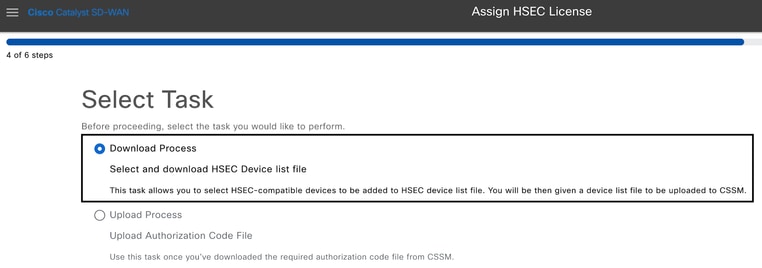
7.- In the search bar, filter the device for which the license is intended to be installed.
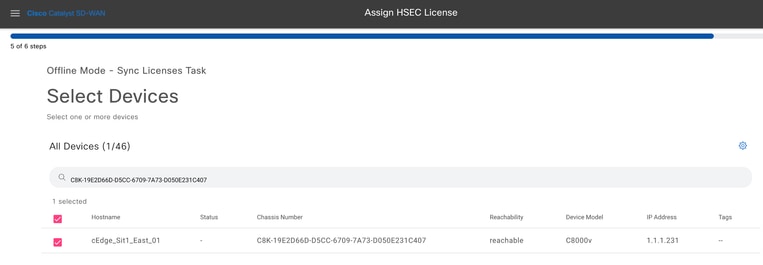
8.- Review the summary of the task and click on Download HSEC Device File (.SUDI)
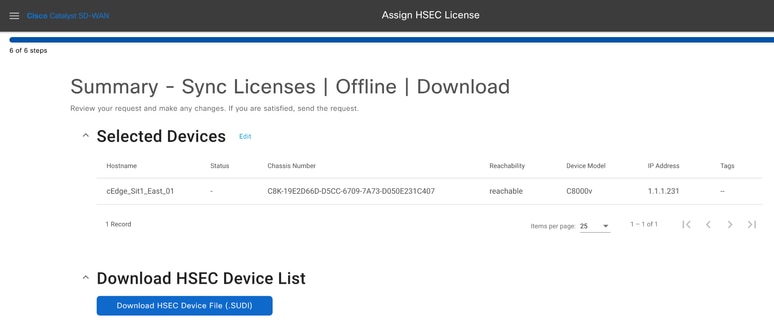
9.- An automatic download of the license usage starts.
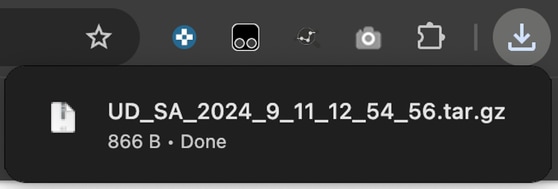
10.- Click on Open Cisco Smart Software Manager or navigate to: Cisco Software Central.
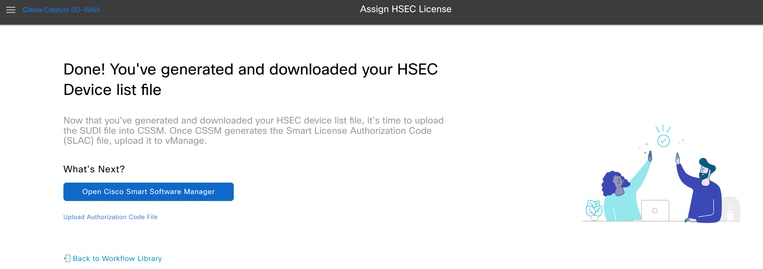
11.- In the selected Smart Account, navigate to Cisco Software Central > Smart Software Licensing and click on Reports > Usage Data Files > Upload Usage Data....
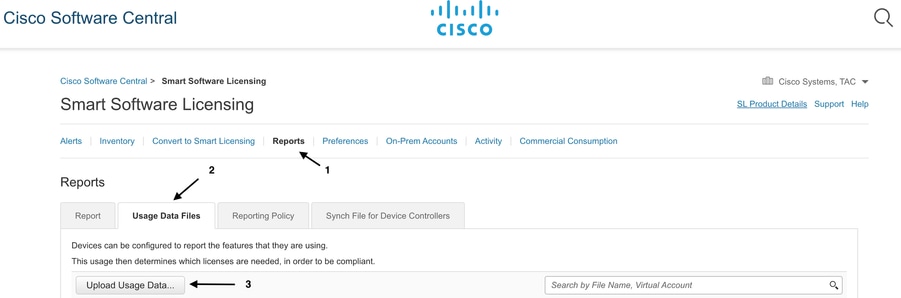
12.- In the Upload Usada Data Pop-up, click on Browse and select the file just downloaded and click on Upload Data.

13.- The system starts to process the file. It takes around 5 to 10 minutes to complete. Then click on Download.
Note: To generate the ACK file, the Reporting Status must be "No errors"; if there is an error, click on the expand icon to obtain more information about the error. Open a Cisco TAC case if needed.
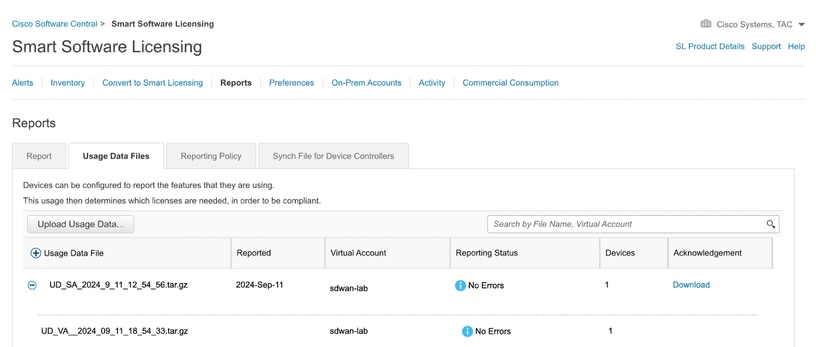
14.- The system generates the ACK file and it downloads it automatically.
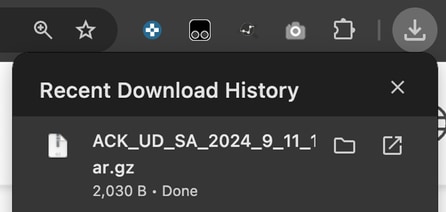
15.- In vMange GUI, navigate again to Main Menu > Workflows > Sync and Install HSEC Licenses > Sync Licenses > Offline > Next > Upload Process.
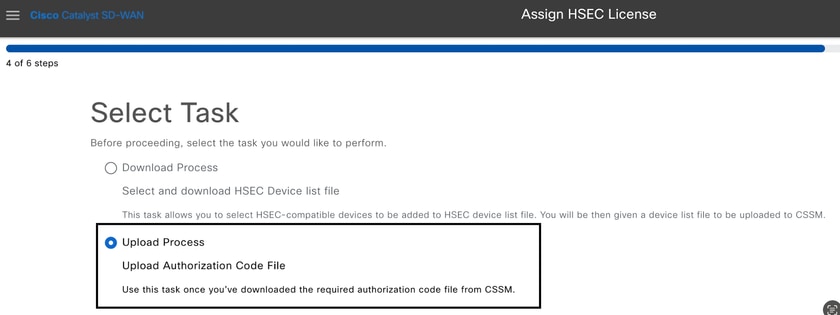
16.- Click on Choose a File or drag and drop the downloaded file in the box and click on Upload.
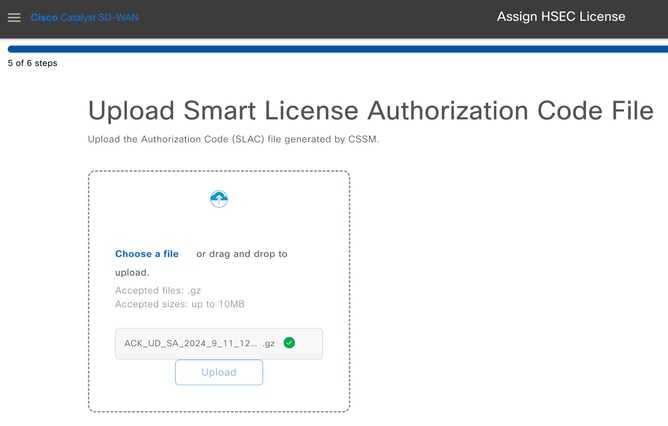
17.- Verify the summary of the task and click on Upload.
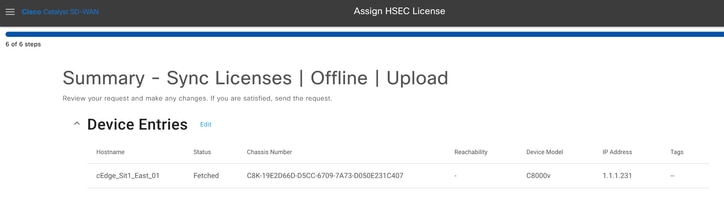
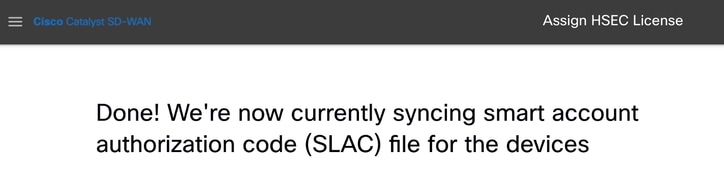
Install fetched licenses
1.- Go back to workflow library Sync and Install Licenses and click on Install Licenses.
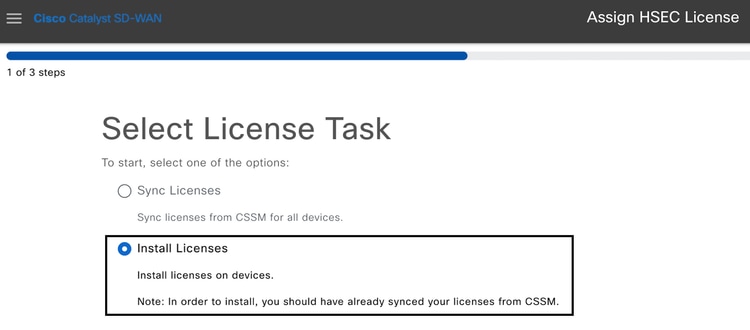
2.- Select from the list the same device for which the license authorization was made and click on Next.
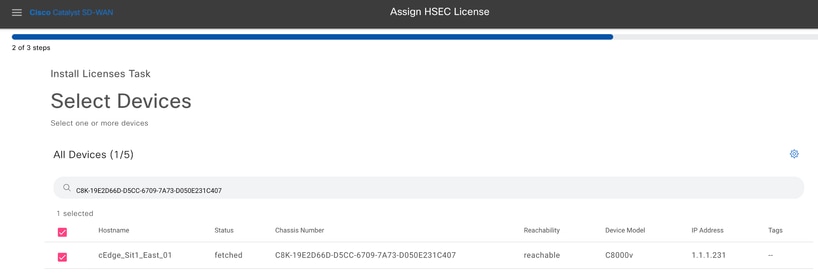
3.- Review the task summary and click on Install.
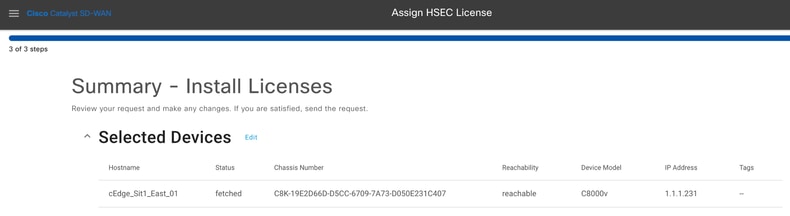
4.- Wait for the process to finish, the status of the installation must be Success.
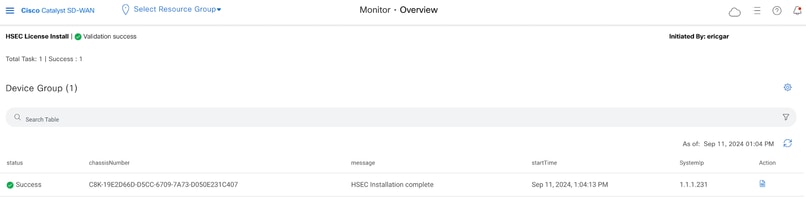
5.- Click on Action icon to display more detailed logs of the HSEC installation.
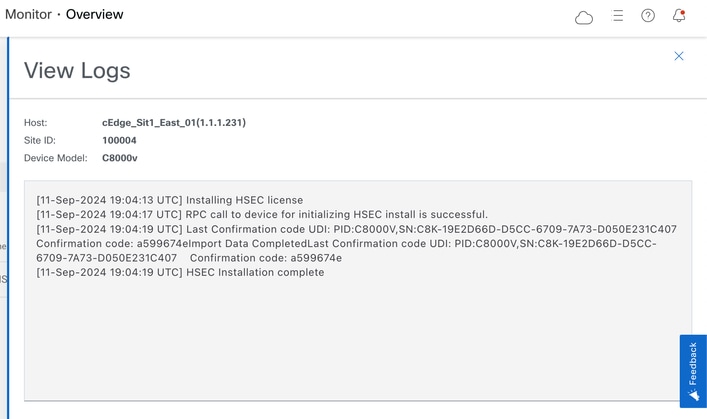
Return the HSECK9 License
Online Method
Currently, there is no implementation in controller-managed mode to return a license in neither online nor offline methods.
EdgeRouter# license smart authorization return local online
Operation cannot be completed because license is in use
EdgeRouter# license smart authorization return local offline
Operation cannot be completed because license is in use
In order to remove the license installation, the router needs to be changed to autonomous mode.
EdgeRouter# controller-mode disable
Disabling controller mode erases the nvram filesystem, remove all configuration files, and reload the box!
Ensure the BOOT variable points to a valid image
Continue? [confirm]
Note: This mode change removes the current SD-WAN configuration, it is highly recommended to backup the configuration in a safe place. This helps to rebuild Control Connections when the Edge Router is moved back to Controller-managed mode.
Once the router is in autonomous mode, some basic configuration must be done to have reachability to Internet and Domain Name System (DNS) resolution:
- Configure an IP address and mask for the WAN Interface
- Power on the WAN Interface
- Configure a default IP route
- Enable DNS
- Configure a DNS server
Note: Autonomous Mode uses configure terminal command to get into configuration mode, instead of configuration-transaction command.
Note: Autonomous Mode does not need to commit changes, instead any configuration done is saved in the running-configuration file.
Use a token from the same Virtual Account where the HSECK9 or Cisco DNA export-controlled license resides in. If there is no active token, generate a new one.
Complete the same procedure as in Edge Router to generate a trust established with the CSSM.
EdgeRouter# configure terminal
EdgeRouter(config)# license smart transport smart
EdgeRouter(config)# license smart url default
EdgeRouter(config)# end
EdgeRouter# license smart trust idtoken TOKEN local force
EdgeRouter# license smart authorization request add hseck9 local
Note: Use the same commands explained before to verify the correct transport type and smart receiver URL are enabled and the trust establishment was completed successfully.
Once the communication is completed, return the license back to the bin in the virtual account.
EdgeRouter# license smart authorization return local online
Authorization already returned with this code:
UDI: PID:C1111-8PWE,SN:FGL2149XXXX
Return code: CmJHqn-5CFUkd-effkCh-4XqCpQ-SgK5Sz-fQFfM8-6qH7MA-33hDbX-sXT
Logs.
EdgeRouter# show logging | include SMART
*Aug 18 22:00:22.998: %SMART_LIC-6-AUTHORIZATION_REMOVED: A licensing authorization code has been removed from PID:C1111-8PWE,SN:FGL2149XXXX.
Router#show license eventlog 0
**** Event Log ****
2022-08-18 22:08:53.275 UTC SAEVT_RESERVE_RETURN_START udi="PID:C1111-8PWE,SN:FGL2149XXXX" authorizationCode="<smartLicenseAuthorization><udi>P:C1111-8PWE,S:FGL2149XXXX</udi><authorizationCode><customerInfo><smartAccount>Cisco Systems, TAC</smartAccount><virtualAccount>sdwan-lab</virtualAccount></customerInfo><flag>A</flag><version>C</version><piid>519e0f72-85d6-4a57-8805-5999e7b712be</piid><dateStamp>2022-08-18T22:08:17</dateStamp><entitlements><entitlement><tag>regid.2019-03.com.cisco.DNA_HSEC,1.0_509c41ab-05a8-431f-95fe-ec28086e8844</tag><count>1</count><startDate></startDate><endDate></endDate><licenseType>PERPETUAL</licenseType><displayName>Router US Export Lic. for DNA</displayName><tagDescription>U.S. Export Restriction Compliance license for DNA based Routers</tagDescription><tagType>PERPETUAL</tagType><status><success>true</success></status></entitlement></entitlements><status><success>true</success><correlationID>62feb851b0b3a2264144901cb3491c22-ff31e87ded74ffde</correlationID></status></authorizationCode><signature>MEUCIQCTL9Y/HrhJXgR3+oxCWH/mpLxezThnvoAMFRIO7BHzJgIgBNDnvAD4u1eiQZ3Qrg8uGc4I6rLkbR/pn3fDv67eG5c=</signature></smartLicenseAuthorization>"
Note: Move the router back to Controller-managed Mode with controller-mode enable command.
Offline Method
In order to generate the return code, the router must be in autonomous mode. Complete the Online Method to change the mode.
Generate the Return Code
The return code is needed to validate the reserved license in CSSM with the local authorization in the router.
EdgeRouter# license smart authorization return local offline
Enter this return code in Cisco Smart Software Manager portal:
UDI: PID:C1111-8PWE,SN:FGL2149XXXX
Return code: CCKUTq-Qg2Ytw-ZhSLq5-bDFw7e-VvWgf2-QwwBed-3MaRcT-fFfGcn-X6e <<<< Copy the string
Remove Reservation
Navigate to Product Instances > Actions > Remove. Paste the return code just copied from the router and click Remove Reservation.
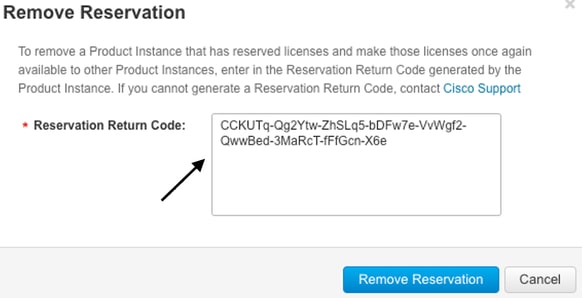
The License reservation removed successfully notification shows up right after. Again, navigate to Actions > Remove > Remove Instance.
Activation - Is Reload Required?
Is it true that on 8500-based platforms a reload is required for HSEC to get activated?
Yes, the 8500 platform family requires a reload in either autonomous or controller mode.
Is a reload needed for C8000v post activation of HSEC?
No, it is not needed. The license stays as 'not-in-use' as per the design on C8000v, but the device gets unlimited throughput immediately after the hsec install.
Is a reload for CSR1000v post activation of HSEC?
No, post activation of hsec, the CSR1000v does not require a reload.
Is the reload behavior the same for SD-WAN and non-SD-WAN modes?
No, the SD-WAN and non-SD-WAN modes with respect to the HSEC enablement are quite different.
In the SD-WAN mode, a reload is required to enable/activate HSEC, while in the non-SD-WAN mode, the CLI 'license feature hsec' enables/activates hsec on the device. A reload is not needed on CSR1000v and C8000V platforms in the SD-WAN mode.
Is it also true for the deactivation of HSEC license?
The HSEC license can be uninstalled in the non-SD-WAN mode (Autonomous), however, the HSEC license cannot be uninstalled while the feature is in use. The user is required to disable/deactivate HSEC license with CLI 'no license feature hsec' and reload the device for the license to be in the 'not-in-use' state and then initiate the uninstall command. The HSEC license 'uninstall' in the SD-WAN mode is not supported as the feature cannot be disabled. However, the user has an option to go to the autonomous mode and uninstall as a workaround upon known challenges with the mode changes. Please open a TAC case to receive guidance on how to return the license to the CSSM while in SD-WAN Mode.
Note: For more information visit: HSEC License FAQs for SD-WAN.
License Availability Verification
Verify
Use this section to confirm that your configuration works properly.
Useful Commands
The verification procedure is described in each step for the online or offline methods.
show license tech support
show license status
show license authorization
show license summary
show license history message
show license eventlog <DAYS>
license smart clear event log
license smart sync local
license smart factory reset
Troubleshoot
This section provides information you can use to troubleshoot your configuration.
Smart Licensing Using Policy relies on secure bidirectional communication between the Edge Router and the CSSM over the Internet, in order to exchange acknowledgements and handshakes which favor the registration and license fetch.
There are common scenarios that do not permit messages to be exchanged correctly between devices.
Common Issues
DNS Resolution does not Work
In order to reach smartreceiver.com, the Edge Router must be able to resolve a domain name. Otherwise, the URL is not translated to a routable IP and the communication fails. This error normally shows up after the trust establishment attempt.
*Aug 18 20:45:10.345: %SMART_LIC-3-COMM_FAILED: Communications failure with the Cisco Smart License Utility (CSLU) : Unable to resolve server hostname/domain name
Ensure there is IP connectivity to the Internet.
ping 8.8.8.8
Ping a URL to verify whether DNS works or not if Internet Control Message Protocol (ICMP) is blocked by an external device with the use of telnet to a URL instead.
ping cisco.com
telnet cisco.com 80
If the test fails, configure a DNS Server and enable DNS resolution.
ip domain lookup
ip name-server 8.8.8.8
If it is not possible to configure an external DNS server, configure local DNS Resolution in the router.
EdgeRouter# config-transaction
EdgeRouter(config)# ip host smartreceiver.com A.B.C.D
EdgeRouter(config)# commit
Note: If you need to know which IPs respond to smartreceiver.com, run a nslookup <URL> command from a Windows or Linux Machine.
Note: Local DNS resolution is not recommended since the responder IPs can change over time, and Cisco does not notify about the change.
Common error message is seen in Smart Licensing (SL) eventlog.
EdgeRouter# show license eventlog 0
**** Event Log ****
2022-08-18 20:45:10.345 UTC SAEVT_COMM_FAIL error="Unable to resolve server hostname/domain name"
2022-08-18 20:45:57.804 UTC SAEVT_COMM_FAIL error="Unable to resolve server hostname/domain name"
EdgeRouter# show logging | include SMART
*Aug 18 20:59:44.914: %SMART_LIC-3-COMM_FAILED: Communications failure with the Cisco Smart Software Manager (CSSM) : No detailed information given
SD-WAN Tunnel Blocks DNS
A similar issue happens if the implicit ACL in the SD-WAN Tunnel blocks incoming DNS responses.
EdgeRouter# show license eventlog 0
**** Event Log ****
2022-08-18 20:45:10.345 UTC SAEVT_COMM_FAIL error="Unable to resolve server hostname/domain name"
2022-08-18 20:45:57.804 UTC SAEVT_COMM_FAIL error="Unable to resolve server hostname/domain name"
EdgeRouter# show logging | include SMART
*Aug 18 20:59:44.914: %SMART_LIC-3-COMM_FAILED: Communications failure with the Cisco Smart Software Manager (CSSM) : No detailed information given
Ensure that at the registration time, DNS service is permitted.
EdgeRouter# show sdwan running-config sdwan
sdwan
interface GigabitEthernet0/0/0
tunnel-interface
encapsulation gre
encapsulation ipsec weight 1
no border
color public-internet
no last-resort-circuit
no low-bandwidth-link
no vbond-as-stun-server
vmanage-connection-preference 5
port-hop
carrier default
nat-refresh-interval 5
hello-interval 1000
no allow-service all
no allow-service bgp
allow-service dhcp
allow-service dns <<<<<<<<<<<<<<<<<< MUST be allowed
allow-service icmp
allow-service sshd
allow-service netconf
no allow-service ntp
no allow-service ospf
no allow-service stun
no allow-service https
no allow-service snmp
no allow-service bfd
exit
Transport URL is Not Correct
For greenfield (fresh) installations, the default transport type is Cisco Smart Licensing Utility (CSLU).
EdgeRouter# show license tech support | include Smart Licensing Status
Smart Licensing Tech Support info
Smart Licensing Status
======================
Smart Licensing is ENABLED
License Conversion:
Automatic Conversion Enabled: True
Status: Not started
Export Authorization Key:
Features Authorized:
<none>
Utility:
Status: DISABLED
Smart Licensing Using Policy:
Status: ENABLED
Data Privacy:
Sending Hostname: yes
Callhome hostname privacy: DISABLED
Smart Licensing hostname privacy: DISABLED
Version privacy: DISABLED
Transport:
Type: cslu <<<<<<<<<<<<<<<<<<
Cslu address: <empty>
Proxy:
Address: <empty>
Port: <empty>
Username: <empty>
Password: <empty>
Server Identity Check: False
Common errors in logs.
EdgeRouter# show license eventlog 0
**** Event Log ****
2022-08-18 20:45:10.345 UTC SAEVT_COMM_FAIL error="Unable to resolve server hostname/domain name"
2022-08-18 20:45:57.804 UTC SAEVT_COMM_FAIL error="Unable to resolve server hostname/domain name"
EdgeRouter# show logging | include SMART
*Aug 18 20:59:44.914: %SMART_LIC-3-COMM_FAILED: Communications failure with the Cisco Smart Software Manager (CSSM) : No detailed info
Note: CSLU is not supported in Cisco SD-WAN (Cisco vManage) and CSLU cannot be used to report license usage for routing product instances that are managed by Cisco vManage. For more information, navigate to Cisco Smart License Utility (CSLU).
Manually configure the default URL and transport type for the smart agent and try the trust established with the token again.
EdgeRouter# configure terminal
EdgeRouter(config)# license smart transport smart
EdgeRouter(config)# license smart url default
EdgeRouter(config)# commit
SD-WAN Tunnel Blocks HTTPS
Smart Licensing communication is based on Hypertext Transfer Protocol Secure (HTTPS) port 443, thus, if the SD-WAN tunnel blocks incoming HTTPS responses, the registration, authorization request and RUM reports notification fail.
The common error in log and eventlog.
*Aug 18 20:59:44.914: %SMART_LIC-3-COMM_FAILED: Communications failure with the Cisco Smart Software Manager (CSSM) : No detailed information given
Ensure the HTTPS service is allowed in the SD-WAN Tunnel at registration time. If not, allow it and try the Trust Establishment with the token again.
EdgeRouter# show sdwan runnning-config sdwan
sdwan
interface GigabitEthernet0/0/0
tunnel-interface
encapsulation gre
encapsulation ipsec weight 1
no border
color public-internet
no last-resort-circuit
no low-bandwidth-link
no vbond-as-stun-server
vmanage-connection-preference 5
port-hop
carrier default
nat-refresh-interval 5
hello-interval 1000
no allow-service all
no allow-service bgp
allow-service dhcp
allow-service dns
allow-service icmp
allow-service sshd
allow-service netconf
no allow-service ntp
no allow-service ospf
no allow-service stun
allow-service https <<<<<<<<<<<<<<<<<< MUST be allowed
no allow-service snmp
no allow-service bfd
exit
External Firewall Blocks CSSM URL, IPs, or Port 443
If the site architecture uses a firewall to control traffic, ensure port 443 to smartreceiver.cisco.com is not blocked. Contact your firewall team or Internet Service Provider (ISP) to further verify.
From the router.
EdgeRouter# telnet smartreceiver.com 443
Trying smartreceiver.com (X.X.X.X, 443)...Open
From a Service VRF host.
ericgar@cisco$ telnet smartreceiver.cisco.com 443
Trying X.X.X.X...
Connected to smartreceiver.cisco.com.
Escape character is '^]'.
Multiple Interfaces to the Internet
In some scenarios where there is more than one interface, the communication with CSSM fails; the HTTP source interface can be changed to any available in the router.
EdgeRouter# config-transaction
EdgeRouter(config)# ip http client source-interface INTERFACE
EdgeRouter(config)# commit
Related Information
Revision History
| Revision | Publish Date | Comments |
|---|---|---|
3.0 |
12-Sep-2024 |
Added vManage Workflows Online and Offline Methods. |
2.0 |
30-Jul-2024 |
Corrected use 'follow'. Corrected Navigation and GUI to Bold only. Corrected grammatical erros. Corrected broken links. |
1.0 |
06-Sep-2022 |
Initial Release |
Contributed by Cisco Engineers
- Eric Garcia GuzmanCisco TAC Engineer
Contact Cisco
- Open a Support Case

- (Requires a Cisco Service Contract)



 Feedback
Feedback