Introduction
This document describes a comprehensive guide to configuring a TLS Syslog server on SD-WAN Cisco IOS® XE devices.
Prerequisites
Before proceeding with the configuration of a TLS Syslog server on SD-WAN Cisco IOS XE devices, ensure that you meet the requirements:
Requirements
Cisco recommends that you have knowledge of these topics:
-
SD-WAN Controllers - Ensure your network includes properly configured SD-WAN controllers.
-
Cisco IOS XE SD-WAN Router - A compatible router running the Cisco IOS XE SD-WAN image.
-
Syslog Server - An Ubuntu-based Syslog server, such as syslog-ng, in order to collect and manage log data.
Components Used
The information in this document is based on these software and hardware versions:
The information in this document was created from the devices in a specific lab environment. All of the devices used in this document started with a cleared (default) configuration. If your network is live, ensure that you understand the potential impact of any command.
Configuration
1. Installation of syslog-ng on Ubuntu Machine
In order to set up syslog-ng on your Ubuntu server, pursue these steps to ensure proper installation and configuration.
Step 1. Configure Network Settings
After installing Ubuntu Server, configure a static IP address and DNS server in order to ensure the machine can access the internet. This is crucial for downloading packages and updates.
Step 2. Install syslog-ng
Open a terminal on your Ubuntu machine and run:
sudo apt-get install syslog-ng
sudo apt-get install syslog-ng openssl
2. Install Root Certificate Authority on Syslog Server for Server Authentication
Create Directories and Generate Keys
cd /etc/syslog-ng
mkdir cert.d key.d ca.d
cd cert.d
openssl genrsa -out ca.key 2048
openssl req -new -x509 -key ca.key -out PROXY-SIGNING-CA.ca -days 730
# Copy key to the key.d folder
cp ca.key ../key.d
Calculate Fingerprint
Run the command and copy the output:
openssl x509 -in PROXY-SIGNING-CA.ca -fingerprint -noout | awk -F "=" '{print $2}' | sed 's/://g' | tee fingerprint.txt
# Example output: 54F371C8EE2BFB06E2C2D0944245C288FBB07163
3. Configure syslog-ng Server Configuration File
Edit the syslog-ng configuration file:
sudo nano /etc/syslog-ng/syslog-ng.conf
Add the configuration:
source s_src {
network(
ip(0.0.0.0) port(6514)
transport("tls")
tls(
key-file("/etc/syslog-ng/key.d/ca.key")
cert-file("/etc/syslog-ng/cert.d/PROXY-SIGNING-CA.ca")
peer-verify(optional-untrusted)
)
);
};
destination remote {
file("/var/log/syslog");
};
log { source(s_src); destination(remote); };
4. Install Root Certificate Authority on Cisco IOS XE SD-WAN Device for Server Authentication
Configure from CLI
-
Enter configuration mode:
config-t
-
Configure the trustpoint:
crypto pki trustpoint PROXY-SIGNING-CA
enrollment url bootflash:
revocation-check none
rsakeypair PROXY-SIGNING-CA 2048
subject-name cn=proxy-signing-cert
fqdn none
fingerprint 54F371C8EE2BFB06E2C2D0944245C288FBB07163 >> The fingerprint configured was obtained from the fingerprint.txt file above
commit
-
Copy the PROXY-SIGNING-CA.ca file from your syslog server to the router bootflash using the same name.
-
Authenticate the trustpoint:
crypto pki authenticate PROXY-SIGNING-CA
example:
Router#crypto pki authenticate PROXY-SIGNING-CA
Reading file from bootflash:PROXY-SIGNING-CA.ca
Certificate has the attributes:
Fingerprint MD5: 7A97B30B 2AE458FF D9E7D91F 66488DCF
Fingerprint SHA1: 21E0F09B B67B2E9D 706DBE69 856E5AA3 D39A268A
Trustpoint Fingerprint: 21E0F09B B67B2E9D 706DBE69 856E5AA3 D39A268A
Certificate validated - fingerprints matched.
Trustpoint CA certificate accepted.
-
Enroll the trustpoint:
crypto pki enroll PROXY-SIGNING-CA
example:
vm32#crypto pki enroll PROXY-SIGNING-CA
Start certificate enrollment ..
The subject name in the certificate will include: cn=proxy-signing-cert
The fully-qualified domain name will not be included in the certificate
Certificate request sent to file system
The 'show crypto pki certificate verbose PROXY-SIGNING-CA' commandwill show the fingerprint.
-
Copy the PROXY-SIGNING-CA.req file from the router to the syslog server.
Sign the Certificate on the Syslog Server
openssl x509 -in PROXY-SIGNING-CA.req -req -CA PROXY-SIGNING-CA.ca -CAkey ca.key -out PROXY-SIGNING-CA.crt -CAcreateserial -extensions ca_extensions
-
Copy the generated file (PROXY-SIGNING-CA.crt) to the router bootflash. copy scp: bootflash:
-
Import the certificate:
crypto pki import PROXY-SIGNING-CA certificate
example:
Router# crypto pki import PROXY-SIGNING-CA certificate
% The fully-qualified domain name will not be included in the certificate
% Request to retrieve Certificate queued
Validate the Configuration
show crypto pki trustpoint PROXY-SIGNING-CA status
example:
Router#show crypto pki trustpoint PROXY-SIGNING-CA status
Trustpoint PROXY-SIGNING-CA:
Issuing CA certificate configured:
Subject Name:
o=Internet Widgits Pty Ltd,st=Some-State,c=AU
Fingerprint MD5: 7A97B30B 2AE458FF D9E7D91F 66488DCF
Fingerprint SHA1: 21E0F09B B67B2E9D 706DBE69 856E5AA3 D39A268A
Router General Purpose certificate configured:
Subject Name:
cn=proxy-signing-cert
Fingerprint MD5: 140A1EAB FE945D56 D1A53855 FF361F3F
Fingerprint SHA1: ECA67413 9C102869 69F582A4 73E2B98C 80EFD6D5
Last enrollment status: Granted
State:
Keys generated ............. Yes (General Purpose, non-exportable)
Issuing CA authenticated ....... Yes
Certificate request(s) ..... Yes
5. Configure TLS Syslog Server on Cisco IOS XE SD-WAN Router
Configure the syslog server using the commands:
logging trap syslog-format rfc5424
logging source-interface GigabitEthernet0/0/0
logging tls-profile tls-profile
logging host X.X.X.X transport tls profile tls-profile
tls-version TLSv1.2
6. Verifications
Check Logs on the Router
show logging
Showing last 10 lines
Log Buffer (512000 bytes):
Apr 9 05:59:48.025: %DMI-5-CONFIG_I: R0/0: dmiauthd: Configured from NETCONF/RESTCONF by admin, transaction-id 189410
Apr 9 05:59:48.709: %DMI-5-AUTH_PASSED: R0/0: dmiauthd: User 'vmanage-admin' authenticated successfully from 1.1.1.1:58393 for netconf over ssh. External groups:
Apr 9 05:59:50.015: %LINK-5-CHANGED: Interface GigabitEthernet0/0/1, changed state to administratively down
Apr 9 05:59:51.016: %LINEPROTO-5-UPDOWN: Line protocol on Interface GigabitEthernet0/0/1, changed state to down
Apr 9 05:59:52.242: %SYS-5-CONFIG_P: Configured programmatically by process iosp_dmiauthd_conn_100001_vty_100001 from console as admin on vty4294966494
Check Logs on the Syslog Server
tail -f /var/log/syslog
root@server1:/etc/syslog-ng# tail -f /var/log/syslog
Apr 9 15:51:14 10.66.91.94 188 <189>1 2024-04-09T05:51:51.037Z - - - - - BOM%DMI-5-AUTH_PASSED: R0/0: dmiauthd: User 'vmanage-admin' authenticated successfully from 1.1.1.1:38032 for netconf over ssh. External groups:
Apr 9 15:59:10 10.66.91.94 177 <189>1 2024-04-09T05:59:47.463Z - - - - - BOM%SYS-5-CONFIG_P: Configured programmatically by process iosp_dmiauthd_conn_100001_vty_100001 from console as admin on vty4294966494
Apr 9 15:59:10 10.66.91.94 177 <189>1 2024-04-09T05:59:47.463Z - - - - - BOM%SYS-5-CONFIG_P: Configured programmatically by process iosp_dmiauthd_conn_100001_vty_100001 from console as admin on vty4294966494
Apr 9 15:59:10 10.66.91.94 143 <189>1 2024-04-09T05:59:47.463Z - - - - - BOM%DMI-5-CONFIG_I: R0/0: dmiauthd: Configured from NETCONF/RESTCONF by admin, transaction-id 189410
Apr 9 15:59:11 10.66.91.94 188 <189>1 2024-04-09T05:59:48.711Z - - - - - BOM%DMI-5-AUTH_PASSED: R0/0: dmiauthd: User 'vmanage-admin' authenticated successfully from 1.1.1.1:58393 for netconf over ssh. External groups:
Apr 9 15:59:13 10.66.91.94 133 <189>1 2024-04-09T05:59:50.016Z - - - - - BOM%LINK-5-CHANGED: Interface GigabitEthernet0/0/1, changed state to administratively down
Apr 9 15:59:13 10.66.91.94 137 <189>1 2024-04-09T05:59:50.016Z - - - - - BOM%LINEPROTO-5-UPDOWN: Line protocol on Interface GigabitEthernet0/0/1, changed state to down
Apr 9 15:59:15 10.66.91.94 177 <189>1 2024-04-09T05:59:52.242Z - - - - - BOM%SYS-5-CONFIG_P: Configured programmatically by process iosp_dmiauthd_conn_100001_vty_100001 from console as admin on vty4294966494
Apr 9 15:59:15 10.66.91.94 177 <189>1 2024-04-09T05:59:52.242Z - - - - - BOM%SYS-5-CONFIG_P: Configured programmatically by process iosp_dmiauthd_conn_100001_vty_100001 from console as admin on vty4294966494
Apr 9 15:59:18 10.66.91.94 188 <189>1 2024-04-09T05:59:55.286Z - - - - - BOM%DMI-5-AUTH_PASSED: R0/0: dmiauthd: User 'vmanage-admin' authenticated successfully from 1.1.1.1:34575 for netconf over ssh. External groups:
Apr 9 15:59:21 10.66.91.94 113 <187>1 2024-04-09T05:59:58.882Z - - - - - BOM%LINK-3-UPDOWN: Interface GigabitEthernet0/0/1, changed state to up
Apr 9 15:59:21 10.66.91.94 135 <189>1 2024-04-09T05:59:59.882Z - - - - - BOM%LINEPROTO-5-UPDOWN: Line protocol on Interface GigabitEthernet0/0/1, changed state to up
Apr 9 15:59:28 10.66.91.94 177 <189>1 2024-04-09T06:00:05.536Z - - - - - BOM%SYS-5-CONFIG_P: Configured programmatically by process iosp_dmiauthd_conn_100001_vty_100001 from console as admin on vty4294966494
Apr 9 15:59:43 10.66.91.94 188 <189>1 2024-04-09T06:00:20.537Z - - - - - BOM%DMI-5-AUTH_PASSED: R0/0: dmiauthd: User 'vmanage-admin' authenticated successfully from 1.1.1.1:43530 for netconf over ssh. External groups:
Packet capture screenshot and you can see encrypted communications happening:
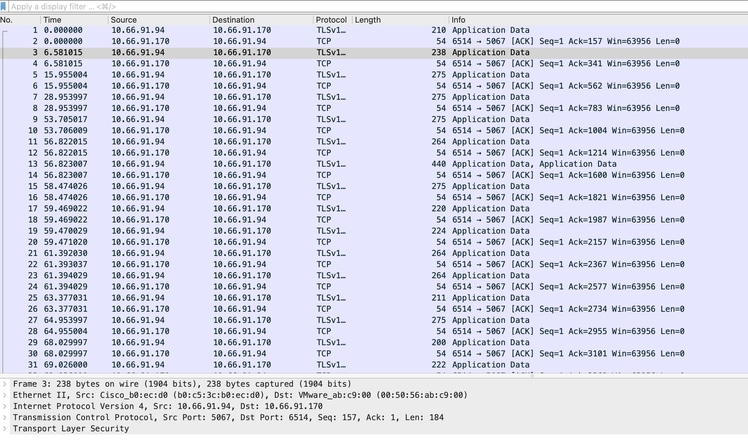
ISR4331-branch-NEW_Branch#show logging
Trap logging: level informational, 6284 message lines logged
Logging to 10.66.91.170 (tls port 6514, audit disabled,
link up),
131 message lines logged,
0 message lines rate-limited,
0 message lines dropped-by-MD,
xml disabled, sequence number disabled
filtering disabled
tls-profile: tls-proile
Logging Source-Interface: VRF Name:
GigabitEthernet0/0/0
TLS Profiles:
Profile Name: tls-proile
Ciphersuites: Default
Trustpoint: Default
TLS version: TLSv1.2
Verify
There is currently no verification procedure available for this configuration.
Troubleshoot
There is currently no specific troubleshooting information available for this configuration.

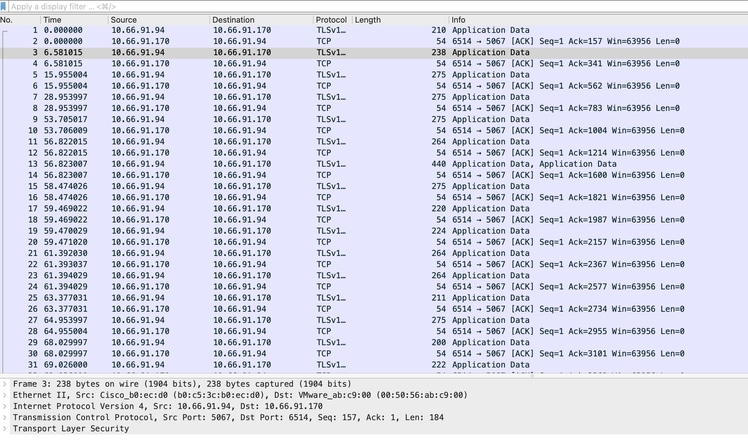
 Feedback
Feedback