Introduction
This document describes how to configure a static route-based Site to Site VPN tunnel on a Firepower Threat Defense managed by a FMC.
Prerequisites
Requirements
Cisco recommends that you have knowledge of these topics:
- Basic understanding of how a VPN tunnel works.
- Understand how to navigate through the Firepower Management Center (FMC).
Components Used
The information in this document is based on these software versions:
- Cisco Firepower Management Center version 6.7.0
- Cisco Firepower Threat Defense (FTD) version 6.7.0
The information in this document was created from the devices in a specific lab environment. All of the devices used in this document started with a cleared (default) configuration. If your network is live, ensure that you understand the potential impact of any command.
Background Information
Route-based VPN allows determination of interesting traffic to be encrypted, or sent over VPN tunnel, and use traffic routing instead of policy/access-list as in Policy-based or Crypto-map based VPN. The encryption domain is set to allow any traffic which enters the IPsec tunnel. IPsec Local and remote traffic selectors are set to 0.0.0.0/0.0.0..0. This means that any traffic routed into the IPsec tunnel is encrypted regardless of the source/destination subnet.
This document focuses on Static Virtual Tunnel Interface (SVTI) configuration. For Dynamic Virtual Tunnel Interface (DVTI) configuration on Secure Firewall, please refere to this Configure DVTI with Multi-SA on Secure Firewall.
Limitations and Restrictions
These are known limitations and restrictions for Route Based tunnels on FTD:
These algorithms are no longer supported on FMC/FTD version 6.7.0 for new VPN tunnels (FMC supports all the removed ciphers to manage FTD < 6.7):
- 3DES, DES, and NULL Encryption are unsupported in IKE Policy.
- DH groups 1, 2, and 24 are unsupported in IKE Policy and IPsec Proposal.
- MD5 Integrity is unsupported in IKE Policy.
- PRF MD5 is unsupported in IKE policy.
- DES, 3DES, AES-GMAC, AES-GMAC-192, and AES-GMAC-256 encryption algorithms are unsupported in IPsec Proposal.
Note: This holds true for both site to site route based as well as policy-based VPN tunnels. In order to upgrade an older FTD to 6.7 from FMC, it triggers a pre-validation check warning the user about changes that pertain to the removed ciphers that block the upgrade.
| FTD 6.7 managed via FMC 6.7 |
Configuration Available |
Site to Site VPN Tunnel |
| Fresh Install |
Weak ciphers available, but cannot be used to configure the FTD 6.7 device.
|
Weak ciphers available, but cannot be used to configure the FTD 6.7 device. |
|
Upgrade: FTD only configured with weak ciphers.
|
Upgrade from FMC 6.7 UI, a pre-validation check displays an error. The upgrade is blocked until reconfiguration.
|
Post FTD upgrade, and assume the peer has not changed its settings, then tunnel is terminated.
|
|
Upgrade: FTD only configured with some weak ciphers and some strong ciphers.
|
Upgrade from FMC 6.7 UI, a pre-validation check displays an error. The upgrade is blocked until reconfiguration.
|
Post FTD upgrade, and assume the peer has strong ciphers, then the tunnel re-establishes.
|
|
Upgrade: Class C country (Does not have a strong crypto license.)
|
DES is allowed. |
DES is allowed. |
.
Note: No additional licensing is needed, Route Based VPN can be configured in Licensed as well as Evaluation Modes. Without crypto compliance (Export Controlled Features Enabled), only DES can be used as an encryption algorithm.
Configuration Steps on FMC
Step 1. Navigate to Devices >VPN >Site To Site.

Step 2. Click Add VPN, and choose Firepower Threat Defense Device, as shown in the image.
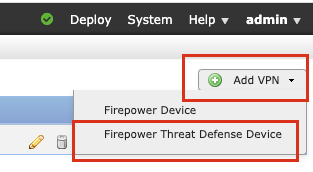
Step 3. Provide a Topology Name and select the Type of VPN as Route Based (VTI). Choose the IKE Version.
For the purpose of this demonstration:
Topology Name: VTI-ASA
IKE Version: IKEv2
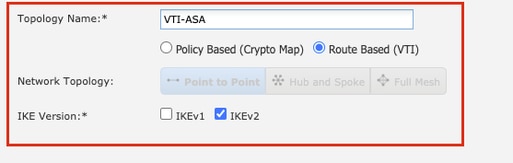
Step 4. Choose the Device on which the tunnel needs to be configured, You can choose to add a new Virtual Tunnel Interface (click on the + icon), or select one from the list that exists.
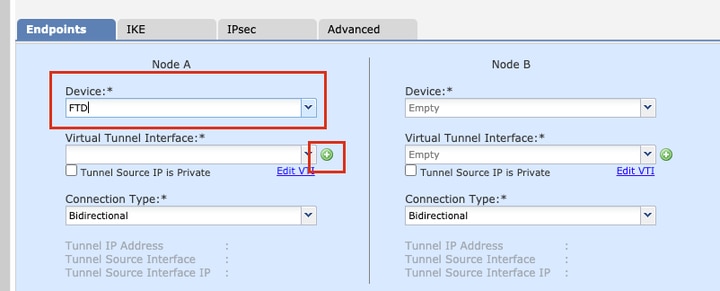
Step 5. Define the parameters of the New Virtual Tunnel Interface. Click Ok.
For the purpose of this demonstration:
Name: VTI-ASA
Description (Optional): VTI Tunnel with Extranet ASA
Security Zone: VTI-Zone
Tunnel ID: 1
IP Address: 192.168.100.1/30
Tunnel Source: GigabitEthernet0/0 (Outside)
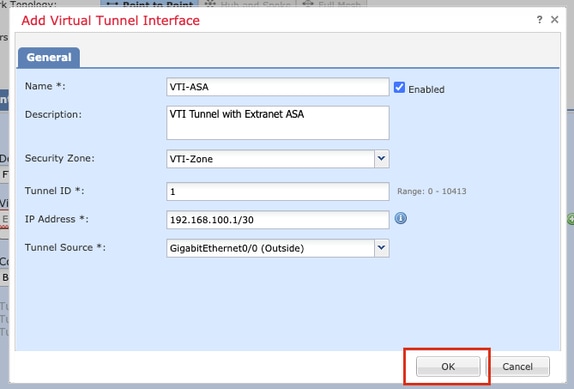
Step 6. Click OK on the popup mentioning that the new VTI has been created.
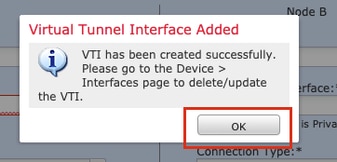
Step 7. Choose the newly created VTI or a VTI that exists under Virtual Tunnel Interface. Provide the information for Node B (which is the peer device).
For the purpose of this demonstration:
Device: Extranet
Device Name: ASA-Peer
Endpoint IP Address: 10.106.67.252
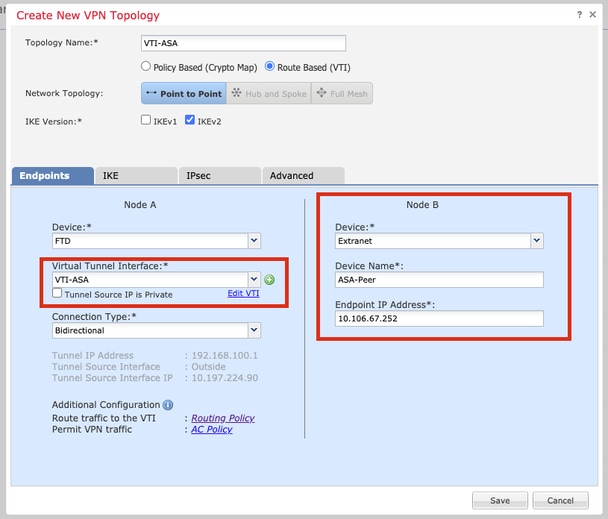
Step 8. Navigate to the IKE tab. You can choose to use a pre-defined Policy or click the + button next to the Policy tab and create a new one.
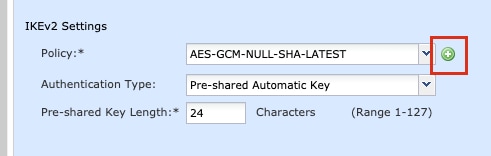
Step 9. (Optional, if you create new IKEv2 Policy.) Provide a Name for the Policy and select the Algorithms to be used in the policy. Click Save.
For the purpose of this demonstration:
Name: ASA-IKEv2-Policy
Integrity Algorithms: SHA-512
Encryption Algorithms: AES-256
PRF Algorithms: SHA-512
Diffie-Hellman Group: 21
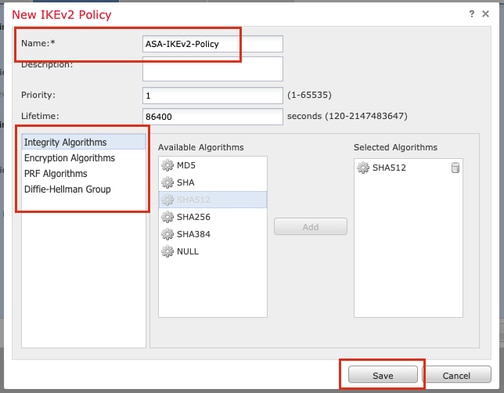
Step 10. Choose the newly created or the Policy that exists.. Select the Authentication Type. If a Pre-shared Manual Key is used, provide the key in the Key and Confirm Key boxes.
For the purpose of this demonstration:
Policy: ASA-IKEv2-Policy
Authentication Type: Pre-shared Manual Key
Key: cisco123
Confirm Key: cisco123
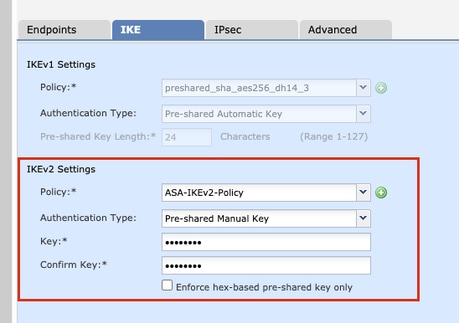
Note: If both the endpoints are registered on the same FMC, the option of Pre-shared Automatic Key can also be used.
Step 11. Navigate to the IPsec tab. You can choose to use a pre-defined IKEv2 IPsec Proposal or create a new one. Click the Editbutton next to the IKEv2 IPsec Proposal tab.

Step 12. (Optional, if you create new IKEv2 IPsec Proposal.) Provide a Name for the Proposal and select the Algorithms to be used in the Proposal. Click Save.
For the purpose of this demonstration:
Name: ASA-IPSec-Policy
ESP Hash: SHA-512
ESP Encryption: AES-256

Step 13. Choose the newly created Proposal or Proposal that exists from the list of proposals available. Click OK.
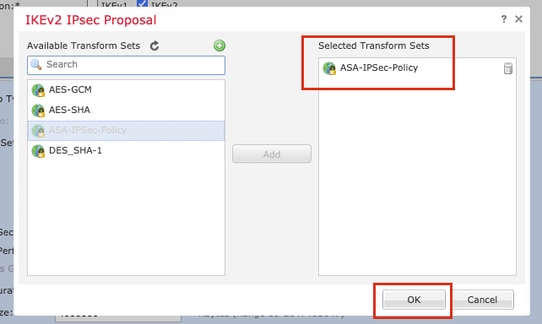
Step 14. (Optional) Choose the Perfect Forward Secrecy settings. Configure the IPsec Lifetime Duration and Lifetime Size.
For the purpose of this demonstration:
Perfect Forward Secrecy: Modulus Group 21
Lifetime Duration: 28800 (Default)
Lifetime Size: 4608000 (Default)
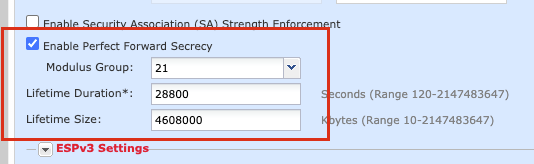
Step 15. Check the configured settings. Click Save, as shown in this image.
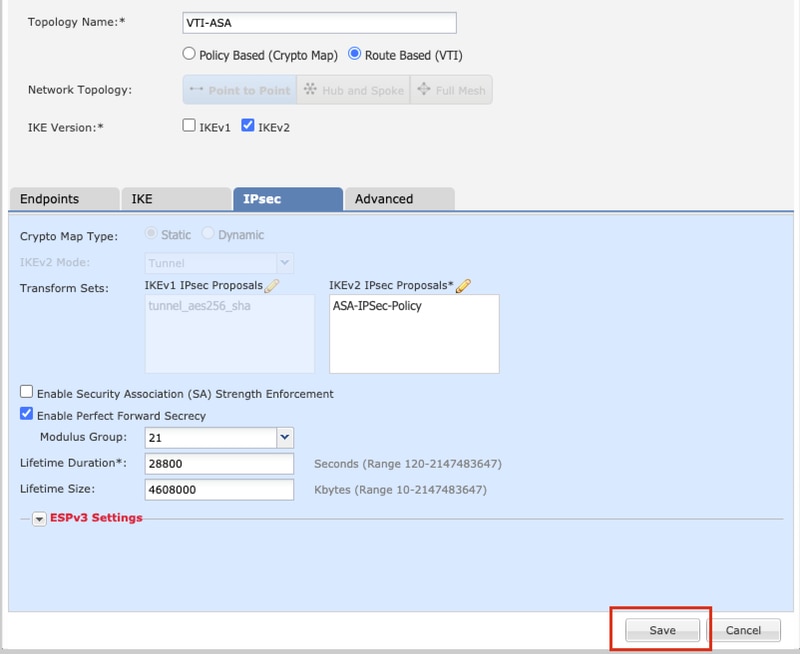
Step 16. Configure the Access Control Policy. Navigate to Policies > Access Control > Access Control. Edit the Policy applied to the FTD.
Note: sysopt connection permit-vpn does not work with Route Based VPN tunnels. The Access Control Rules need to be configured for both IN > OUT zones and OUT > IN zones.
Provide the Source Zones and the Destination Zones in the Zones tab.
Provide the Source Networks, Destination Networks in the Networks tab. Click Add.
For the purpose of this demonstration:
Source Zones: In-Zone and Out-Zone
Destination Zones: Out-Zone and In-Zone
Source Networks: In-Network and Remote-Network
Destination Networks: Remote-Network and In-Network
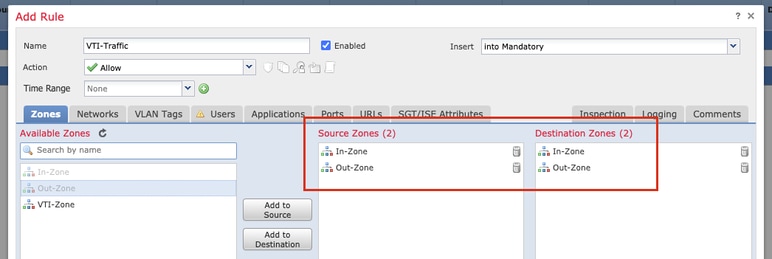

Step 17. Add the routing over the VTI tunnel. Navigate to Devices > Device Management. Edit the device where the VTI tunnel is configured on.
Navigate to Static Route under the Routing tab. Click Add Route.
Provide the Interface, choose the Network, provide the Gateway. Click OK.
For the purpose of this demonstration:
Interface: VTI-ASA
Network: Remote-Network
Gateway: VTI-ASA-Tunnel
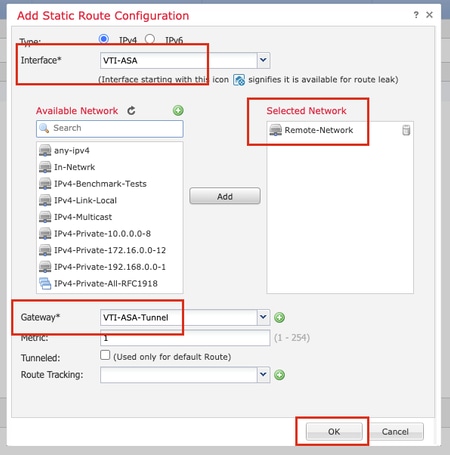
Step 18. Navigate to Deploy > Deployment. Choose the FTD to which the configuration needs to be deployed, and click Deploy.
Configuration pushed to the FTD CLI after successful deployment:
crypto ikev2 policy 1
encryption aes-256
integrity sha512
group 21
prf sha512
lifetime seconds 86400
crypto ikev2 enable Outside
crypto ipsec ikev2 ipsec-proposal CSM_IP_1
protocol esp encryption aes-256
protocol esp integrity sha-512
crypto ipsec profile FMC_IPSEC_PROFILE_1
set ikev2 ipsec-proposal CSM_IP_1
set pfs group21
group-policy .DefaultS2SGroupPolicy internal
group-policy .DefaultS2SGroupPolicy attributes
vpn-idle-timeout 30
vpn-idle-timeout alert-interval 1
vpn-session-timeout none
vpn-session-timeout alert-interval 1
vpn-filter none
vpn-tunnel-protocol ikev1 ikev2
tunnel-group 10.106.67.252 type ipsec-l2l
tunnel-group 10.106.67.252 general-attributes
default-group-policy .DefaultS2SGroupPolicy
tunnel-group 10.106.67.252 ipsec-attributes
ikev2 remote-authentication pre-shared-key *****
ikev2 local-authentication pre-shared-key *****
interface Tunnel1
description VTI Tunnel with Extranet ASA
nameif VTI-ASA
ip address 192.168.100.1 255.255.255.252
tunnel source interface Outside
tunnel destination 10.106.67.252
tunnel mode ipsec ipv4
tunnel protection ipsec profile FMC_IPSEC_PROFILE_1
Verify
From FMC GUI
Click the Check Status option to monitor the live status of the VPN tunnel from the GUI itself

This includes these commands taken from the FTD CLI:
- show crypto ipsec sa peer <Peer IP Address>
- show vpn-sessiondb detail l2l filter ipaddress <Peer IP Address>
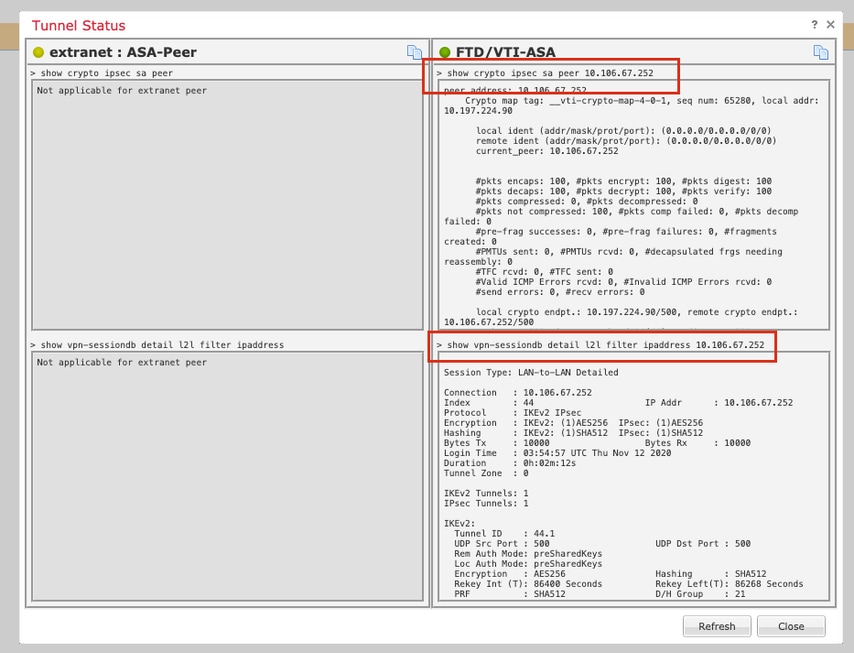
From FTD CLI
These commands can be used from the FTD CLI to view the configuration and the status of the VPN tunnels.
show running-config crypto
show running-config nat
show running-config route
show crypto ikev1 sa detailed
show crypto ikev2 sa detailed
show crypto ipsec sa detailed
show vpn-sessiondb detail l2l


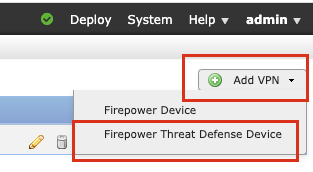
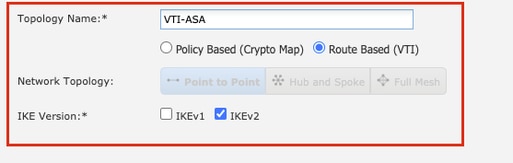
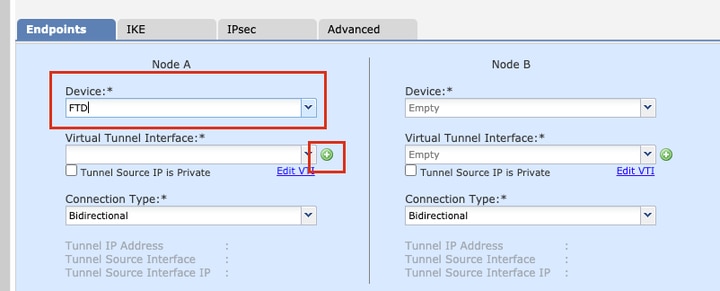
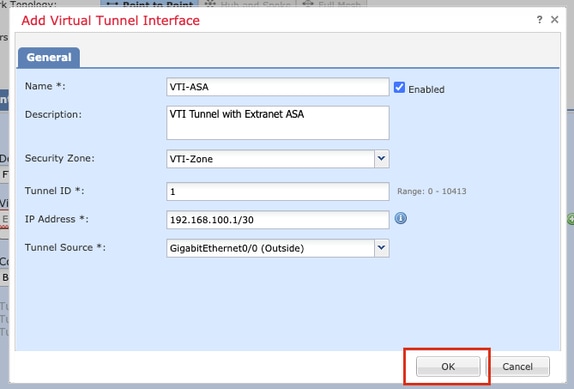
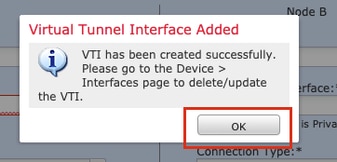
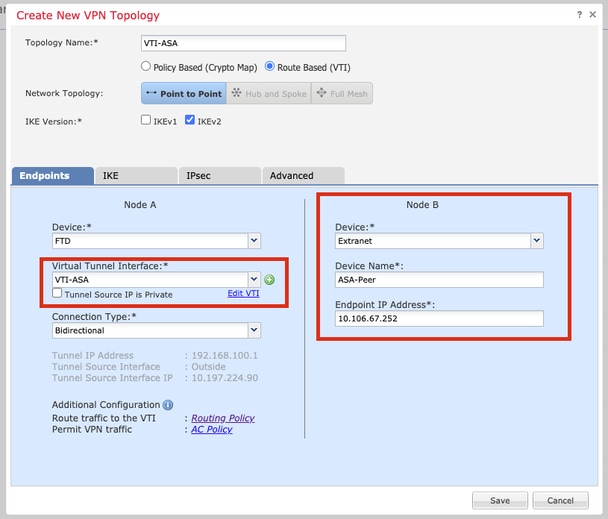
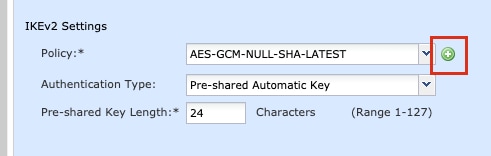
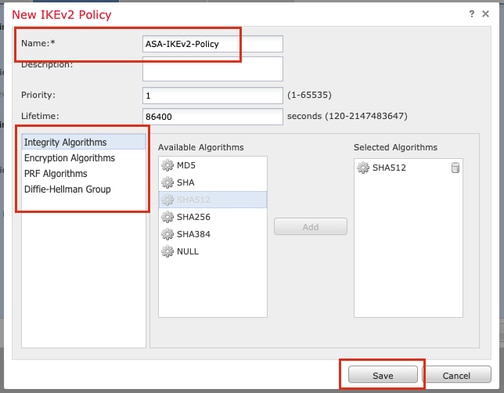
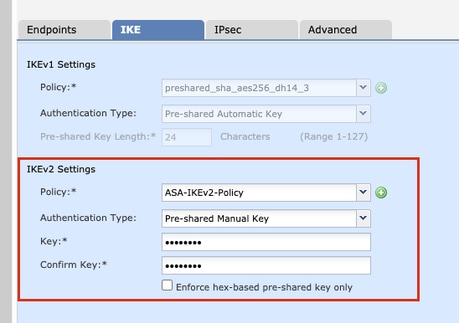


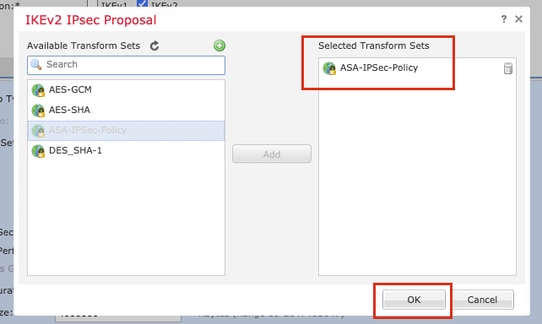
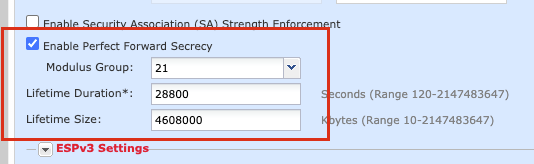
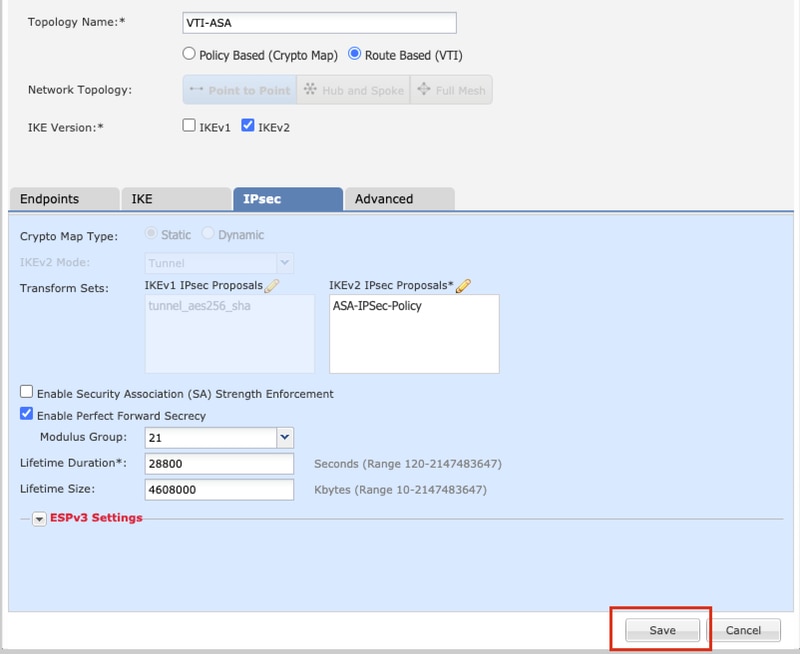
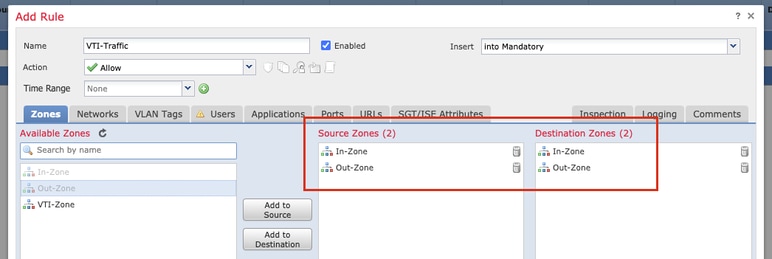

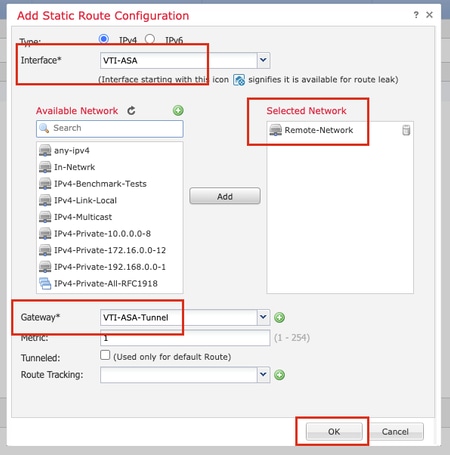

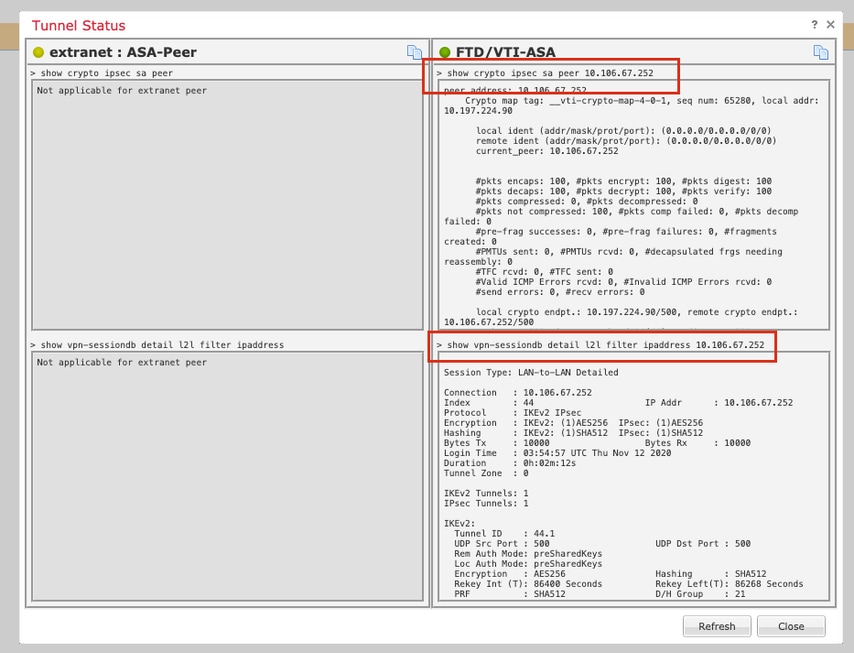
 Feedback
Feedback