Introduction
This document describes the procedure to force manually the new TETRA definitions in Cisco Secure Endpoints(AMP).
Contributed by Jesus Javier Martinez and Uriel Torres and Edited by Yeraldin Sanchez, Cisco TAC Engineers.
Prerequisites
Requirements
Cisco recommends that you have knowledge of these topics:
- Windows OS
- AMP for endpoints
Components Used
The information in this document is based on Cisco Secure Endpoint(AMP) for Windows.
The information in this document was created from the devices in a specific environment:
- Windows 10 device
- AMP connector 7.0.5 version
The information in this document was created from the devices in a specific lab environment. All of the devices used in this document started with a cleared (default) configuration. If your network is live, ensure that you understand the potential impact of any command.
Background Information
Refer to the User Guide, Tetra is a full antivirus solution for Cisco Secure Endpoint Solution. It should be used with Cisco Secure Endpoint to get the best protection. If we have a 3rd party AV installed, we should remove the other A/V to ensure proper installation and operation of TETRA. TETRA can also consume significant bandwidth when the definitions are downloaded.
Caution: Tetra must be exercised in a test environment before a large deployment.
Since AMP version 6.3.1 when the TETRA engine is enabled and its definitions are up to date, Windows Defender needs to be disabled, therefore Cisco Secure Endpoint is designated as the active Antivirus and Threat Protection provider.
The definitions are downloaded automatically, however, you can force manually TETRA definitions update.
Troubleshoot
Note: On Cisco Secure Endpoint version 7.2.7 and above, you can force the connector to fetch the updates using the argument '-forceupdate'
C:\Program Files\Cisco\AMP\7.2.7\sfc.exe -forceupdate
In order to force the definition updates below version 7.2.7, you can follow this guide.
Step 1. Stop the AMP service.
- If you don't have password protection
Step 1.1. Open Services.msc, as shown in the image.
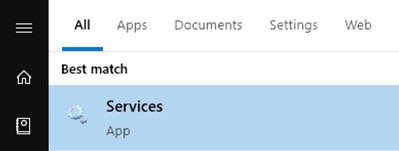
Step 1.2. Navigate to Services > Cisco AMP for Endpoints Connector 7.0.5 as shown in the image.
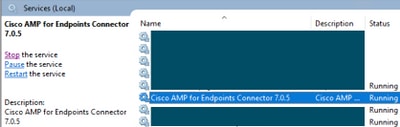
Step 1.3. Stop the AMP Service as shown in the image.
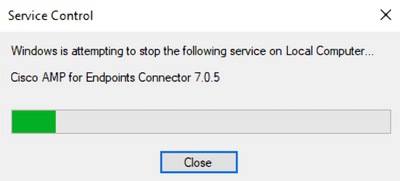
- If you have password protection
Step 1.4. Open the AMP User Interface and select Settings as shown in the image.
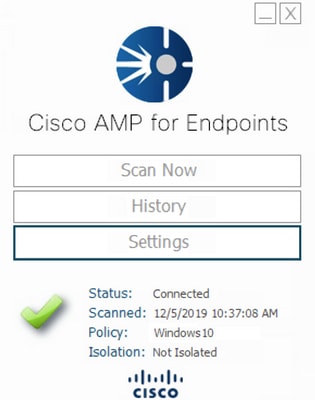
Step 1.5. Navigate to Cisco AMP for Endpoints Settings as shown in the image.

Step 1.6. Enter the password and click on Stop Service as shown in the image.

Step 2. Navigate to the AMP folder, generally located in C:\Program Files\Cisco\AMP as shown in the image.
Step 2.1. Delete all the content inside C:\Program Files\Cisco\AMP\tetra\Plugins\ folder, as shown in the image
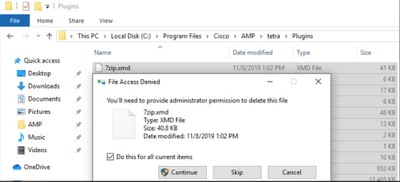
Step 2.2. Delete all the content inside C:\Program Files\Cisco\AMP\update\Plugins\ folder, as shown in the image.
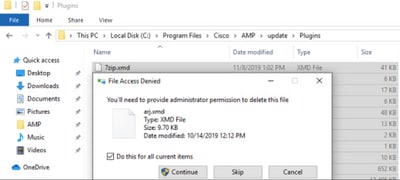
Step 3. Start the Cisco AMP for Endpoints Connector 7.0.5 service, as shown in the image.
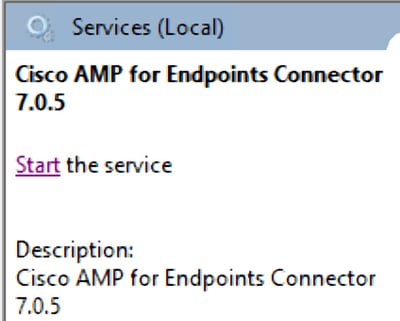
Step 4. Open the AMP User Interface, as shown in the image.
Step 4.1. Click on Settings as shown in the image.
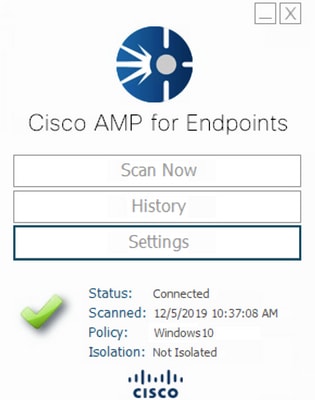
Step 4.2. Select Sync Policy as shown in the image.
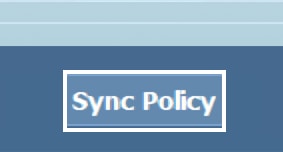
Step 5. When the pólicy is synced the Tetra definitions are downloaded.
Note: Once the definitions are downloaded the AMP connector is the default AV, as shown in the image.
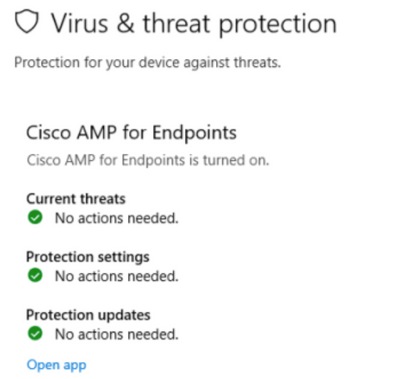
Even if the TETRA definitions are downloaded automatically, you can manually force a definition update. It depends on your requirements.
Related Information
