Introduction
This document describes the steps to analyze a diagnostic bundle from Advanced Malware Protection (AMP) for Endpoints Public Cloud on macOS devices to troubleshoot high CPU usage.
Contributed by Uriel Torres and Edited by Yeraldin Sanchez, Cisco TAC Engineers.
Prerequisites
Requirements
Cisco recommends that you have knowledge of these topics:
- Basic navigation in the AMP Console
- Navigation of the MAC Terminal
Components Used
The information in this document is based on these software and hardware versions:
- AMP for Endpoints Console 5.4.20200512
- macOS Catalina version 10.15.4
- AMP Connector 1.12.3.738
The information in this document was created from the devices in a specific lab environment. All of the devices used in this document started with a cleared (default) configuration. If your network is live, ensure that you understand the potential impact of any command.
Background Information
The AMP Connector scans all active files (those which move, copy and/or modify themselves) on a machine unless explicitly told not to, that inevitably brings performances issues if too many processes and operations run while the Connector is running, which leads to high CPU utilization, slowdowns and in some cases software that will not run or run slowly. In addition, the AMP Connector may block files based on their cloud reputation, which can some times be erroneous (false positive). The solution to both issues is to exclude these paths and processes.
The flow of troubleshooting performance issues is shown in the image.
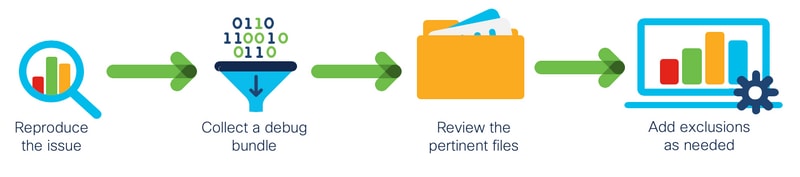
Troubleshoot
This section provides the information you can use to troubleshoot your configuration.
Verify if another antivirus is installed on the machine
Tip: Use the Cisco-Maintained exclusions if the software that is used is included on the list, remember that these exclusions can be added to new versions of an application.
In order to see the lists available in Cisco maintained exclusions section on the AMP console:
- Navigate to Management > Policies.
- Find the policy and click on Edit.
- On the policy, settings window click on Exclusions.
Select the ones your endpoint would need according to the software currently installed on the machine, then, save the policy, as shown in the image.
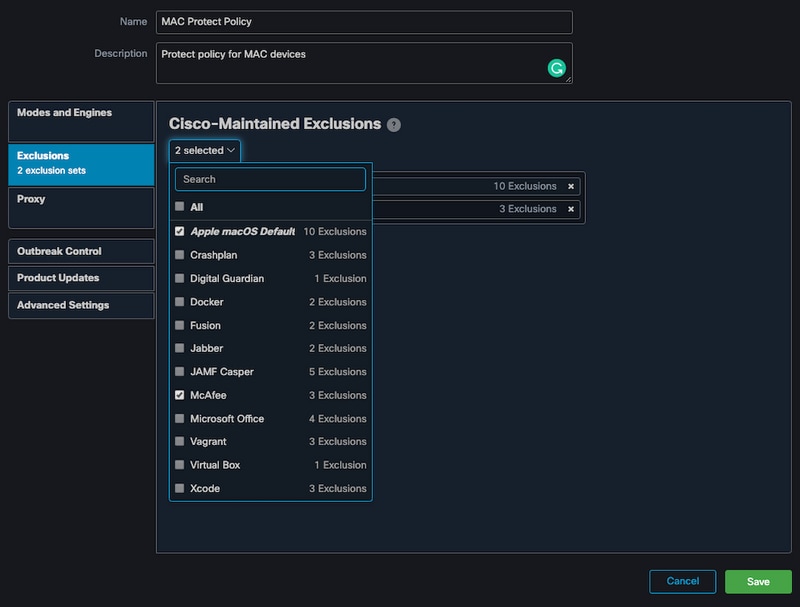
Identify the high CPU when a specific application is in use
Identify if the issue happens while one application or a few of them are executed if you are able to replicate the issue helps in the process to identify potential exclusions.
Gatter a diagnostic bundle for analysis
In order to gather a useful diagnostic bundle, the debug log level must be enabled.
Debug Level in the Endpoint
If you can replicate the issue and have access to the endpoint, below is the best procedure to capture the diagnostic bundle.
- On the MAC Menu bar click on the AMP icon.
- Navigate to Settings section, as shown in the image.
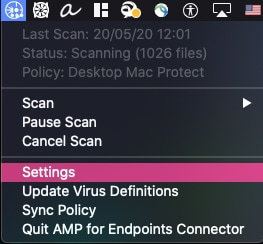
- On the settings windows, navigate to About.
- In order to enable debug mode click inside the AMP logo, as shown in the image.
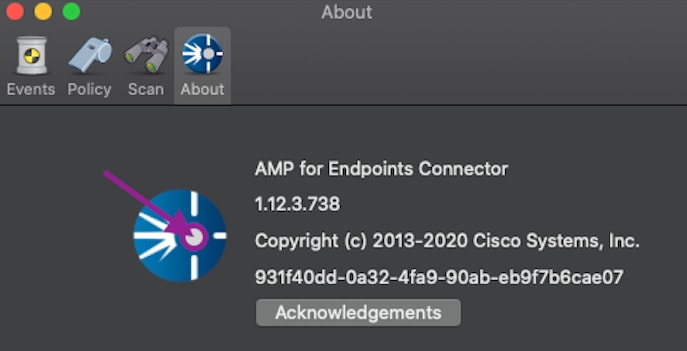
A popup indicates the AMP Connector is on Debug Mode
This procedure enables debug log level until the next policy heartbeat interval.
Debug Level in the AMP Command Line Interface (CLI)
- Open a Terminal
- Navigate to /opt/cisco/amp/bin/
- Run ampcli:
./ampcli
- On the AMP CLI enable debug mode:
ampcli>debuglevel 1
This process enables debug log level until the next policy heartbeat interval.
Debug Level in the Policy
If you don´t have access to the endpoint or the issue can´t be reproduced consistently, the debug log level must be enabled in the policy.
In order to enable the debug log level by the policy:
- Navigate to Management > Policies
- Find the policy and click on Edit
- Navigate to Advanced Settings > Administrative Features
- Configure Connector Log Level and Tray Log Level to Debug and save the policy, as shown in the image
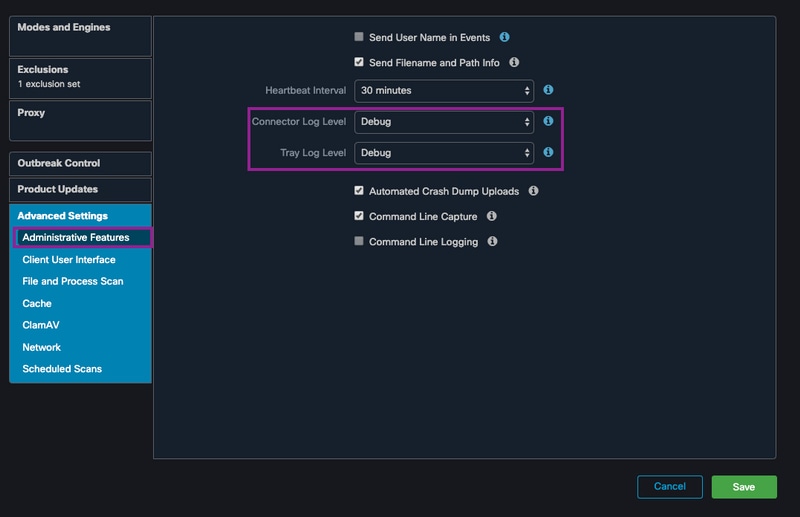
Caution: If debug mode is enabled from the policy, all endpoints receive this configuration.
Note: Sync the policy of the endpoint to ensure the debug mode.
Exclude AMP from other antivirus solutions
According to the user guide, antivirus products must exclude the next directories and any files, directories and executable files within them to be compatible with the AMP Connector for MAC, the directories to exclude are the followings:
- /Library/Application Support/Cisco/AMP for Endpoints Connector
- /opt/cisco/amp
Reproduce the issue and gather a diagnostic bundle
When the debug level is configured, wait until the state of High CPU happens on the system or manually reproduce the conditions previously identified and then gather the diagnostic bundle.
In order to collect the debug bundle:
- Open a Terminal.
- Access to superuser level, then navigate to /Library/Application Support/Cisco/AMP for Endpoints Connector:
cd /Library/Application\ Support/Cisco/AMP\ for\ Endpoints\ Connector/
- In order to run the Support Tool use the next command:
./SupportTool
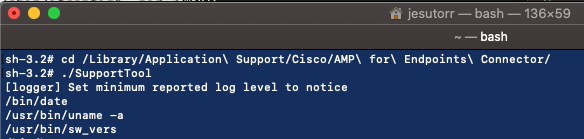
The debug bundle is saved in the Desktop folder as a .zip file extension.
Analysis of high CPU performance
The debug diagnostic bundle is storage in the Desktop, to start the analysis:
- Decompress the Diagnostic Bundle
- There are 2 files to review
- File Operations: fileops.txt
- File Executions: execs.txt
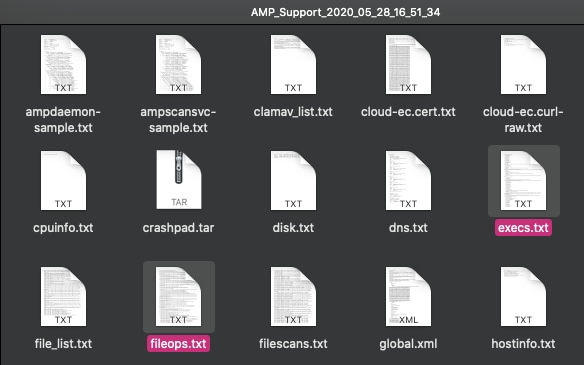
Related Information
