Introduction
This document describes how to remove installed Cisco AnyConnect modules from Windows PCs.
Prerequisites
Requirements
Cisco recommends that you have knowledge of these topics:
Components Used
This document is not restricted to specific software and hardware versions.
The information in this document was created from the devices in a specific lab environment. All of the devices used in this document started with a cleared (default) configuration. If your network is live, ensure that you understand the potential impact of any command.
Background Information
Methods include the use of software management tools like System Center Configuration Manager (SCCM) and manual uninstall for a small group of PCs.
Note: AnyConnect has been rebranded to Cisco Secure Client, nothing else changed just the name, the installation process is the same.
Use AnyConnect Installer Package
1. Allocate the AnyConnect pre-deploy package. The package name is anyconnect-win-<version>-predeploy-k9.zip.
2. Select the NAM module, the file name is anyconnect-win-<version>-nam-predeploy-k9.msi.
3. On Cisco AnyConnect Network Access Manager Setup window, select Remove and then Next. In the next window, select Remove again.
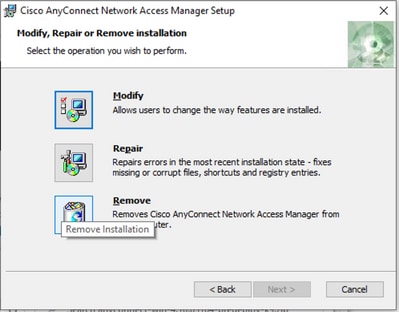 Select Remove
Select Remove
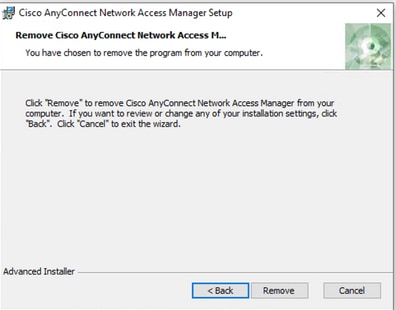 Select Remove Again
Select Remove Again
Use the Command Prompt
This option is useful when you need to uninstall the module from multiple endpoints through a software management system (SMS) like Microsoft SCCM.
1. Find the UID value of the Network Access Manager MSI file with the power shell command Get-WmiObject -Class Win32_Product.
C:\Users\cisco> Get-WmiObject -Class Win32_Product
IdentifyingNumber : {B3FA5A71-A9C3-42B3-B567-F92C163F3F5B}
Name : Microsoft Visual C++ 2019 X64 Additional Runtime - 14.29.30040
Vendor : Microsoft Corporation
Version : 14.29.30040
Caption : Microsoft Visual C++ 2019 X64 Additional Runtime - 14.29.30040
IdentifyingNumber : {C071AB12-A10B-4DC6-93A6-9292554517C8}
Name : Cisco AnyConnect ISE Posture Module
Vendor : Cisco Systems, Inc.
Version : 4.10.03104
Caption : Cisco AnyConnect ISE Posture Module
IdentifyingNumber : {C56D2482-32F7-4CB7-AF41-4CC51EBCB17D}
Name : Microsoft Visual C++ 2019 X64 Minimum Runtime - 14.29.30040
Vendor : Microsoft Corporation
Version : 14.29.30040
Caption : Microsoft Visual C++ 2019 X64 Minimum Runtime - 14.29.30040
IdentifyingNumber : {F2C7C953-F423-415F-A2E7-5F09F9DA1AF1} <<< This will be the UID.
Name : Cisco AnyConnect Network Access Manager
Vendor : Cisco Systems, Inc.
Version : 4.10.03104
Caption : Cisco AnyConnect Network Access Manager
Another option if you want to see only AnyConnect Network Access Module (NAM) info is to use Get-WmiObject win32_product -Filter "name = 'Cisco AnyConnect Network Access Manager'" | fl
C:\Users\cisco> Get-WmiObject win32_product -Filter "name = 'Cisco AnyConnect Network Access Manager'" | fl
IdentifyingNumber : {F2C7C953-F423-415F-A2E7-5F09F9DA1AF1}
Name : Cisco AnyConnect Network Access Manager
Vendor : Cisco Systems, Inc.
Version : 4.10.03104
Caption : Cisco AnyConnect Network Access Manager
Then, confirm the reg key value is present under HKEY_LOCAL_MACHINE\SOFTWARE\Microsoft\Windows\CurrentVersion\Uninstall with the registry editor app.
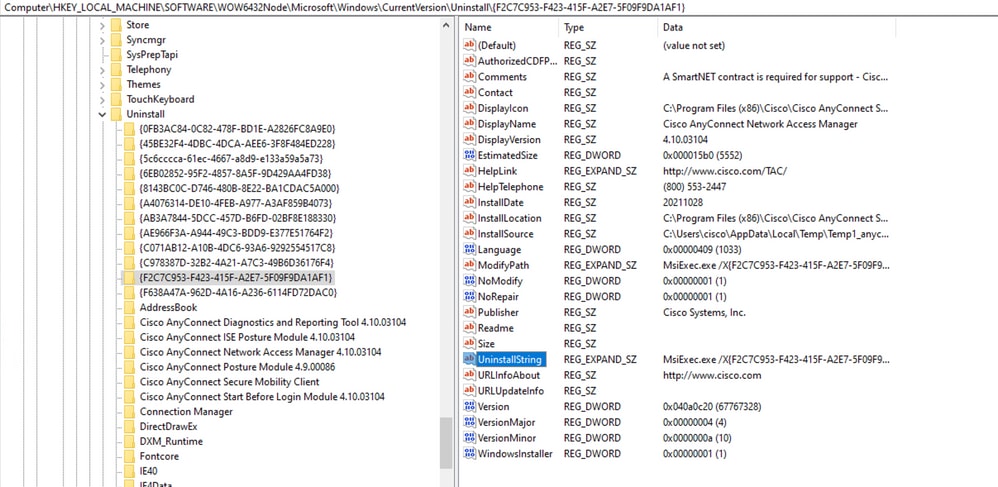 Windows Registry Keys
Windows Registry Keys
2. Open the Command Prompt and run msiexec.exe /x{reg key value}. with the reg key value obtained from the previous step.
C:\Users\cisco>msiexec.exe /x{F2C7C953-F423-415F-A2E7-5F09F9DA1AF1}
Note: These attributes can be customized based on your needs, to avoid the reload prompt, and so on. With this example command, the next steps are required.
3. In the Windows Installer prompt, click Yes.
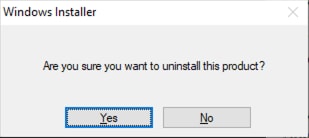 Prompt to Uninstall
Prompt to Uninstall
4. The uninstall progress bar opens.
 Removal Progress
Removal Progress
5. The system prompts you to restart your PC. Click Yes.
 Restart Prompt
Restart Prompt
Note: For best practices, allow the system to restart.
Traditional User Interface
This is a manual option to uninstall the module and it is recommended for a small number of PCs.
1. Open Apps and Features on Windows Settings > Select NAM > Select Uninstall.
 Open Apps and Features on Windows Settings
Open Apps and Features on Windows Settings
Related information

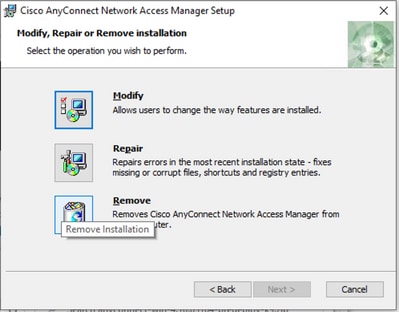
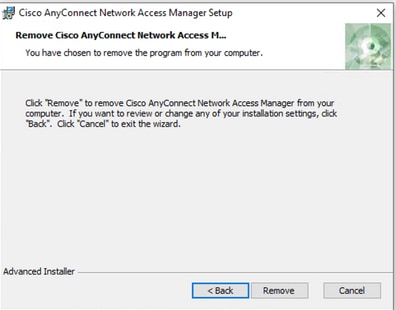
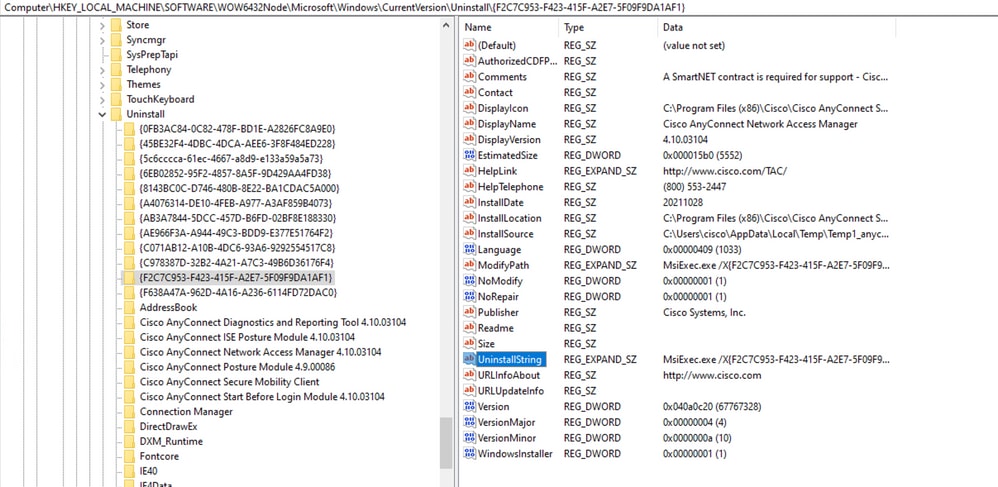
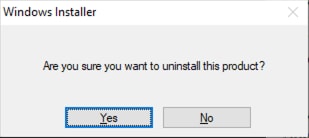



 Feedback
Feedback