ASA/PIX 7.x and VPN Client IPSec Authentication Using Digital Certificates with Microsoft CA Configuration Example
Available Languages
Contents
Introduction
This document describes how to manually install a 3rd party vendor digital certificate on the Cisco Security Appliance (ASA/PIX) 7.x, as well as VPN clients, in order to authenticate the IPSec peers with Microsoft Certificate Authority (CA) server.
Prerequisites
Requirements
This document requires that you have access to a certificate authority (CA) for certificate enrollment. Supported 3rd party CA vendors include Baltimore, Cisco, Entrust, iPlanet/Netscape, Microsoft, RSA, and VeriSign.
Note: This document uses Windows 2003 Server as a CA server for the scenario.
Note: This document assumes that there is no pre-existing VPN configuration in the ASA/PIX.
Components Used
The information in this document is based on these software and hardware versions:
-
ASA 5510 that runs software version 7.2(2) and ASDM version 5.2(2).
-
VPN Client that runs software version 4.x and later.
The information in this document was created from the devices in a specific lab environment. All of the devices used in this document started with a cleared (default) configuration. If your network is live, make sure that you understand the potential impact of any command.
Related Products
The ASA configuration can also be used with the Cisco 500 Series PIX that runs software version 7.x.
Conventions
Refer to the Cisco Technical Tips Conventions for more information on document conventions.
Configure
In this section, you are presented with the information to configure the features described in this document.
Note: Use the Command Lookup Tool (registered customers only) to obtain more information on the commands used in this section.
Network Diagram
This document uses this network setup:
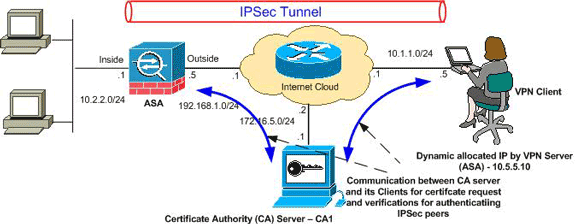
Note: The IP addressing schemes used in this configuration are not legally routable on the Internet. They are RFC 1918 addresses which have been used in a lab environment.
Configurations
This document uses these configurations:
ASA Configuration
Complete these steps in order to install a 3rd party vendor digital certificate on the ASA:
Step 1. Verify that the Date, Time, and Time Zone Values are Accurate
Step 2. Generate the RSA Key Pair
Step 3. Create the Trustpoint.
Step 4. Generate the Certificate Enrollment.
Step 5. Authenticate the Trustpoint
Step 6. Install the Certificate
Step 7. Configure Remote Access VPN (IPSec) to Use the Newly Installed Certificate
Step 1. Verify that the Date, Time, and Time Zone Values are Accurate
ASDM Procedure
-
Click Configuration, and then click Properties.
-
Expand Device Administration, and choose Clock.
-
Verify that the information listed is accurate.
The values for Date, Time, and Time Zone must be accurate in order for proper certificate validation to occur.
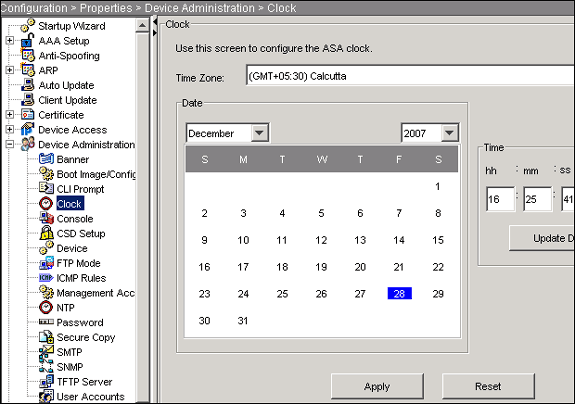
Command Line Example
| CiscoASA | |
|---|---|
CiscoASA#show clock 16:25:49.580 IST Fri Dec 28 2007 |
Step 2. Generate the RSA Key Pair
The generated RSA public key is combined with the identity information from the ASA to form a PKCS#10 certificate request. You should distinctly identify the key name with the Trustpoint for which you create the key pair.
ASDM Procedure
-
Click Configuration, and then click Properties.
-
Expand Certificate, and choose Key Pair.
-
Click Add.
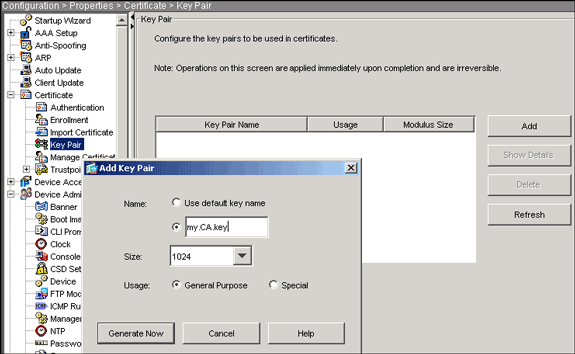
-
Enter the key name, choose the modulus size, and select the usage type.
Note: The recommended key pair size is 1024.
-
Click Generate Now.
The key pair you created should be listed in the Key Pair Name column.
Command Line Example
| CiscoASA | |
|---|---|
CiscoASA#configure terminal CiscoASA(config)#crypto key generate rsa label my.CA.key modulus 1024 !--- Generates 1024 bit RSA key pair. "label" defines the name of the key pair. INFO: The name for the keys will be: my.CA.key Keypair generation process begin. Please wait... ciscoasa(config)# |
Step 3. Create the Trustpoint
Trustpoints are required to declare the Certificate Authority (CA) that your ASA will use.
ASDM Procedure
-
Click Configuration, and then click Properties.
-
Expand Certificate, and then expand Trustpoint.
-
Choose Configuration, and then click Add.
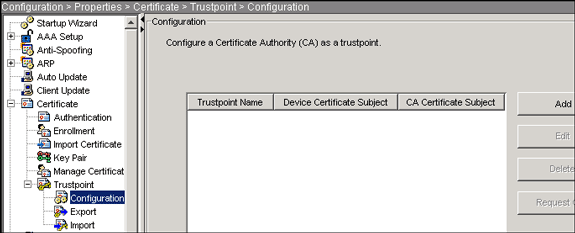
-
Configure these values:
-
Trustpoint Name: The trustpoint name should be relevant to the intended usage. (This example uses CA1.)
-
Key pair: Select the key pair generated in Step 2 . (my.CA.key)
-
-
Ensure Manual Enrollment is selected.
-
Click Certificate Parameters.
The Certificate Parameters dialog box appears.
-
Click Edit, and configure the attributes listed in this table:
Attribute Description CN FQDN (fully qualified domain name) that will be used for connections to your firewall. For example, CiscoASA.cisco.com OU Department name O Company name (do not use special characters) C Country Code (2 letter code without punctuation) St State (must be spelled out; for example, North Carolina) L City In order to configure these values, choose a value from the Attribute drop-down list, enter the value, and click Add.
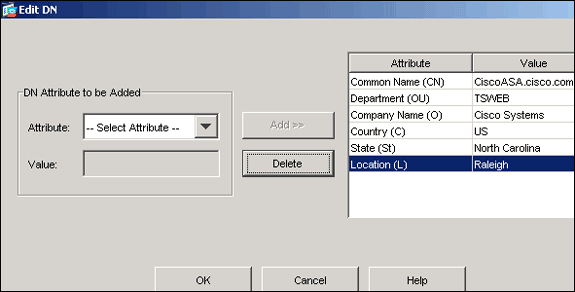
-
Once the appropriate values are added, click OK.
-
In the Certificate Parameters dialog box, enter the FQDN in the Specify FQDN field.
This value should be same FQDN you used for the Common Name (CN).
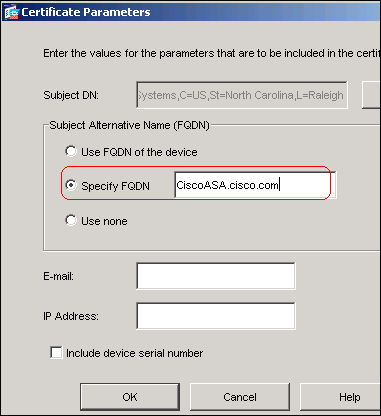
-
Click OK.
-
Verify the correct key pair is selected, and click the Use manual enrollment radio button.
-
Click OK, and then click Apply.
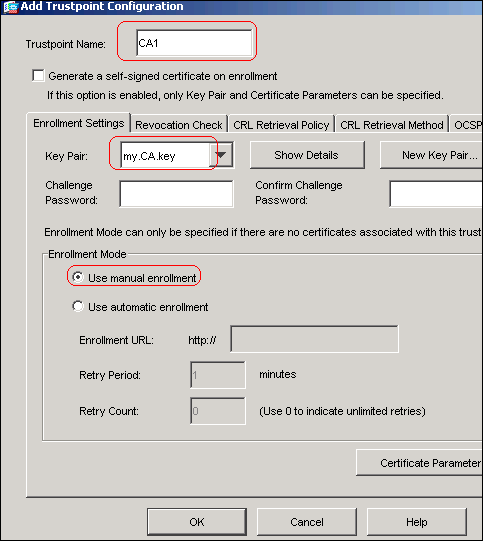
Command Line Example
| CiscoASA | |
|---|---|
CiscoASA(config)#crypto ca trustpoint CA1
!--- Creates the trustpoint.
CiscoASA(config-ca-trustpoint)#enrollment terminal
!--- Specifies cut and paste enrollment with this trustpoint.
CiscoASA(config-ca-trustpoint)#subject-name CN=wepvpn.cisco.com,OU=TSWEB,
O=Cisco Systems,C=US,St=North Carolina,L=Raleigh
!--- Defines x.500 distinguished name.
CiscoASA(config-ca-trustpoint)#keypair my.CA.key
!--- Specifies key pair generated in Step 2.
CiscoASA(config-ca-trustpoint)#fqdn CiscoASA.cisco.com
!--- Specifies subject alternative name (DNS:).
CiscoASA(config-ca-trustpoint)#exit
|
Step 4. Generate the Certificate Enrollment
ASDM Procedure
-
Click Configuration, and then click Properties.
-
Expand Certificate, and choose Enrollment.
-
Verify the Trustpoint created in Step 3 is selected, and click Enroll.
A dialog box appears that lists the certificate enrollment request (also referred to as a certificate signing request).
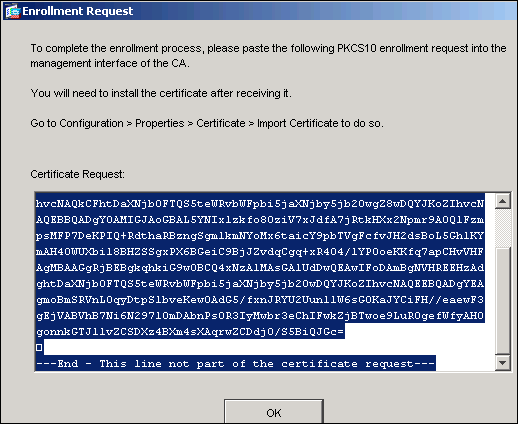
-
Copy the PKCS#10 enrollment request to a text file, and then submit the saved CSR to your 3rd party vendor (such as Microsoft CA) as shown in this procedure:
-
Log in to the CA server 172.16.5.1 with the user credantials supplied to the vpn server.
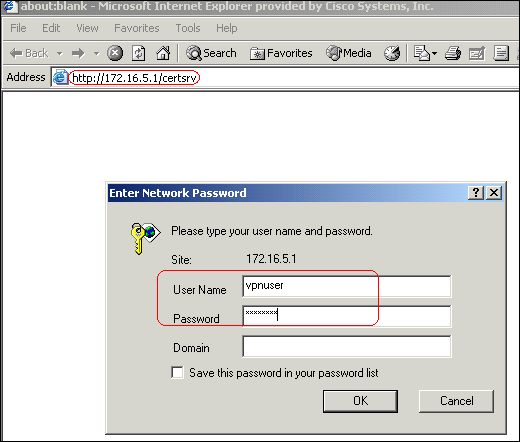
Note: Make sure you have a user account for the ASA (vpn server) with the CA server.
-
Click Request a certificate > advanced certificate request, and then select Submit a certificate request by using a base-64-encoded CMC or PKCS#10 file or submit a renewal request by using a base-64-encoded PKCS#7 file.
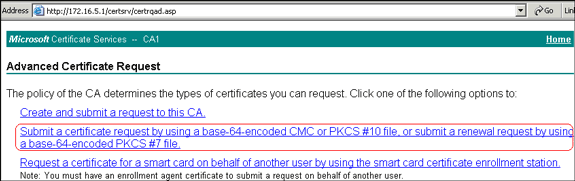
-
Copy and paste the encoded information into the Saved Request text field, and click Submit.
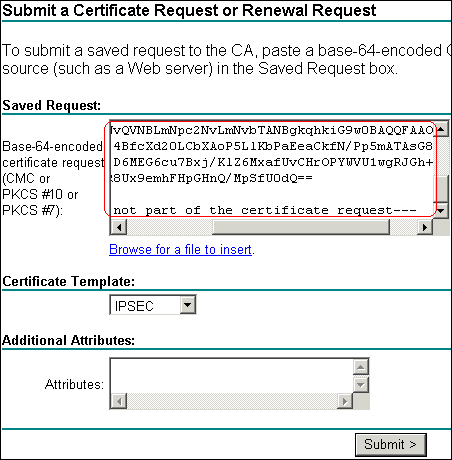
-
Click the Base 64 encoded radio button, and click Download certificate.
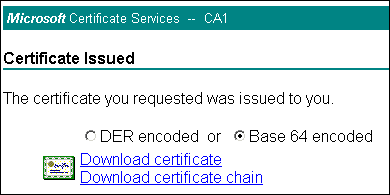
-
When the File Download dialob box appears, save it with the name cert_client_id.cer, which is the identity certificate to be installed on the ASA.
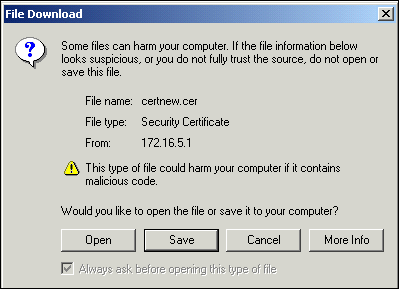
-
Command Line Example
| CiscoASA | |
|---|---|
CiscoASA(config)#crypto ca enroll CA1
!--- Initiates CSR. This is the request to be submitted !--- via web or email to the 3rd party vendor.
% Start certificate enrollment ..
% The subject name in the certificate will be: CN=CiscoASA.cisco.com,OU=TSWEB,
O=Cisco Systems,C=US,St=North Carolina,L=Raleigh
% The fully-qualified domain name in the certificate will be: CiscoASA.cisco.com
% Include the device serial number in the subject name? [yes/no]: no
!--- Do not include the device's serial number in the subject.
Display Certificate Request to terminal? [yes/no]: yes
!--- Displays the PKCS#10 enrollment request to the terminal. !--- You will need to copy this from the terminal to a text !--- file or web text field to submit to the 3rd party CA.
Certificate Request follows:
MIICHjCCAYcCAQAwgaAxEDAOBgNVBAcTB1JhbGVpZ2gxFzAVBgNVBAgTDk5vcnRo
IENhcm9saW5hMQswCQYDVQQGEwJVUzEWMBQGA1UEChMNQ2lzY28gU3lzdGVtczEO
MAwGA1UECxMFVFNXRUIxGzAZBgNVBAMTEmNpc2NvYXNhLmNpc2NvLmNvbTEhMB8G
CSqGSIb3DQEJAhYSY2lzY29hc2EuY2lzY28uY29tMIGfMA0GCSqGSIb3DQEBAQUA
A4GNADCBiQKBgQCmM/2VteHnhihS1uOj0+hWa5KmOPpI6Y/MMWmqgBaB9M4yTx5b
Fm886s8F73WsfQPynBDfBSsejDOnBpFYzKsGf7TUMQB2m2RFaqfyNxYt3oMXSNPO
m1dZ0xJVnRIp9cyQp/983pm5PfDD6/ho0nTktx0i+1cEX0luBMh7oKargwIDAQAB
oD0wOwYJKoZIhvcNAQkOMS4wLDALBgNVHQ8EBAMCBaAwHQYDVR0RBBYwFIISY2lz
Y29hc2EuY2lzY28uY29tMA0GCSqGSIb3DQEBBAUAA4GBABrxpY0q7SeOHZf3yEJq
po6wG+oZpsvpYI/HemKUlaRc783w4BMO5lulIEnHgRqAxrTbQn0B7JPIbkc2ykkm
bYvRt/wiKc8FjpvPpfOkjMK0T3t+HeQ/5QlKx2Y/vrqs+Hg5SLHpbhj/Uo13yWCe
0Bzg59cYXq/vkoqZV/tBuACr
---End - This line not part of the certificate request---
Redisplay enrollment request? [yes/no]: no
ciscoasa(config)# |
Step 5. Authenticate the Trustpoint
Once you receive the identity certificate from the 3rd party vendor, you can proceed with this step.
ASDM Procedure
-
Save the identity certificate to your local computer.
-
If you were provided a base64-encoded certificate that did not come as a file, you must copy the base64 message, and paste it into a text file.
-
Rename the file with a .cer extension.
Note: Once the file is renamed with the .cer extension, the file icon should display as a certificate as shown.

-
Double-click the certificate file.
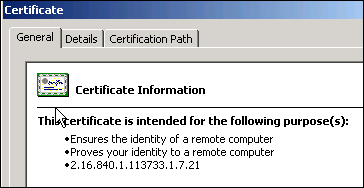
Note: If the "Windows does not have enough information to verify this certificate" message appears in the General tab, you must obtain the 3rd party vendor root CA or intermediate CA certificate before you continue with this procedure. Contact your 3rd party vendor or CA administrator in order to obtain the issuing root CA or intermediate CA certificate.
-
Click the Certificate Path tab
-
Click the CA certificate located above your issued identity certificate, and click View Certificate.

Detailed information about the CA certificate appears.
-
Click Details in order to know more information about the identity certificate.
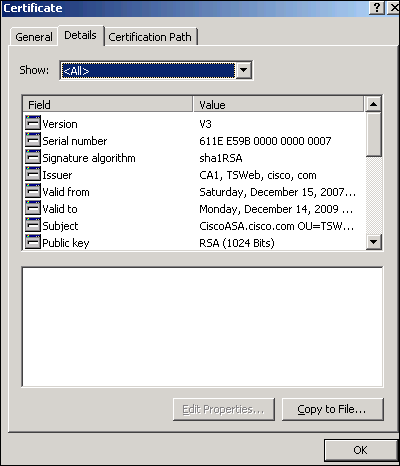
-
Before you install the identity certificate, the CA certificate must be downloaded from the CA server and installed in the ASA. Complete these steps in order to download the CA certificate from the CA server named CA1:
-
Log in to the CA server 172.16.5.1 with user credantials supplied to the vpn server.
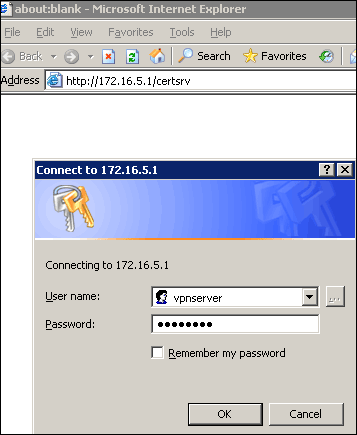
-
Click Download a CA certificate, certificate chain or CRL , and then select the Base 64 radio button in order to specify the encoding method.
-
Click the Download CA certificate.
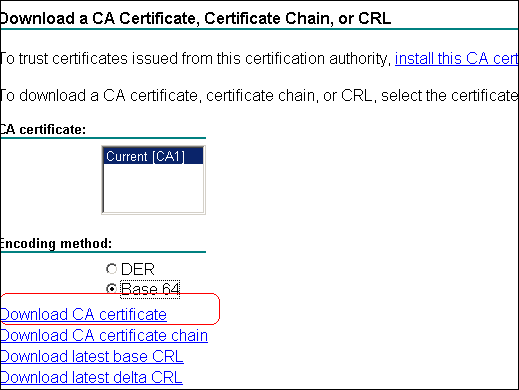
-
Save the CA certificate to your computer with the name certnew.cer.
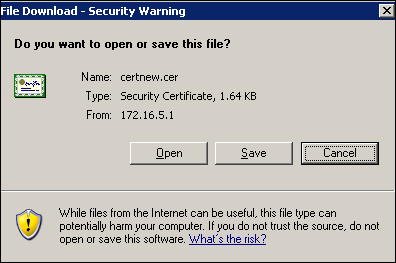
-
-
Browse to the location where you saved the CA certificate.
-
Open the file with a text editor, such as Notepad. (Right-click the file, and choose Send To > Notepad.)
-
The base64-encoded message should appear similar to the certificate in this image:
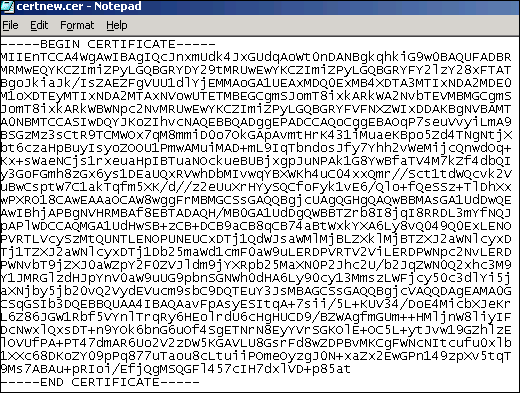
-
Within ASDM, click Configuration, and then click Properties.
-
Expand Certificate, and choose Authentication.
-
Click the Enter the certificate text in hexadecimal or base64 format radio button.
-
Paste the base64-formatted CA Certificate from your text editor into the text area.
-
Click Authenticate.
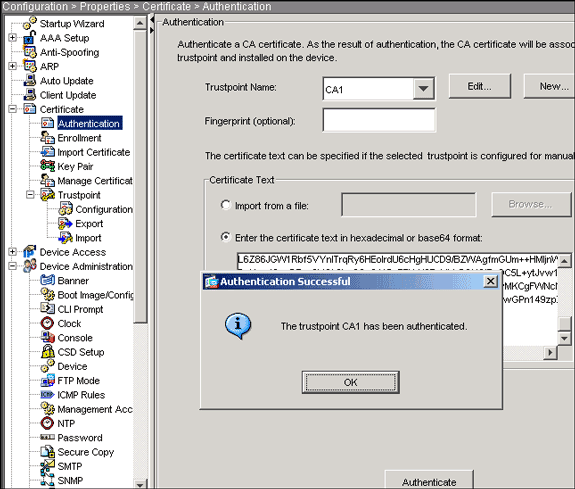
-
Click OK.
Command Line Example
| CiscoASA | |
|---|---|
CiscoASA(config)#crypto ca authenticate CA1 !--- Initiates the prompt to paste in the base64 CA root !--- or intermediate certificate. Enter the base 64 encoded CA certificate. End with the word "quit" on a line by itself -----BEGIN CERTIFICATE----- MIIEnTCCA4WgAwIBAgIQcJnxmUdk4JxGUdqAoWt0nDANBgkqhkiG9w0BAQUFADBR MRMwEQYKCZImiZPyLGQBGRYDY29tMRUwEwYKCZImiZPyLGQBGRYFY2lzY28xFTAT BgoJkiaJk/IsZAEZFgVUU1dlYjEMMAoGA1UEAxMDQ0ExMB4XDTA3MTIxNDA2MDE0 M1oXDTEyMTIxNDA2MTAxNVowUTETMBEGCgmSJomT8ixkARkWA2NvbTEVMBMGCgmS JomT8ixkARkWBWNpc2NvMRUwEwYKCZImiZPyLGQBGRYFVFNXZWIxDDAKBgNVBAMT A0NBMTCCASIwDQYJKoZIhvcNAQEBBQADggEPADCCAQoCggEBAOqP7seuVvyiLmA9 BSGzMz3sCtR9TCMWOx7qM8mmiD0o7OkGApAvmtHrK431iMuaeKBpo5Zd4TNgNtjX bt6czaHpBuyIsyoZOOU1PmwAMuiMAD+mL9IqTbndosJfy7Yhh2vWeMijcQnwdOq+ Kx+sWaeNCjs1rxeuaHpIBTuaNOckueBUBjxgpJuNPAk1G8YwBfaTV4M7kZf4dbQI y3GoFGmh8zGx6ys1DEaUQxRVwhDbMIvwqYBXWKh4uC04xxQmr//Sct1tdWQcvk2V uBwCsptW7C1akTqfm5XK/d//z2eUuXrHYySQCfoFyk1vE6/Qlo+fQeSSz+TlDhXx wPXRO18CAwEAAaOCAW8wggFrMBMGCSsGAQQBgjcUAgQGHgQAQwBBMAsGA1UdDwQE AwIBhjAPBgNVHRMBAf8EBTADAQH/MB0GA1UdDgQWBBTZrb8I8jqI8RRDL3mYfNQJ pAPlWDCCAQMGA1UdHwSB+zCB+DCB9aCB8qCB74aBtWxkYXA6Ly8vQ049Q0ExLENO PVRTLVcySzMtQUNTLENOPUNEUCxDTj1QdWJsaWMlMjBLZXklMjBTZXJ2aWNlcyxD Tj1TZXJ2aWNlcyxDTj1Db25maWd1cmF0aW9uLERDPVRTV2ViLERDPWNpc2NvLERD PWNvbT9jZXJ0aWZpY2F0ZVJldm9jYXRpb25MaXN0P2Jhc2U/b2JqZWN0Q2xhc3M9 Y1JMRGlzdHJpYnV0aW9uUG9pbnSGNWh0dHA6Ly90cy13MmszLWFjcy50c3dlYi5j aXNjby5jb20vQ2VydEVucm9sbC9DQTEuY3JsMBAGCSsGAQQBgjcVAQQDAgEAMA0G CSqGSIb3DQEBBQUAA4IBAQAavFpAsyESItqA+7sii/5L+KUV34/DoE4MicbXJeKr L6Z86JGW1Rbf5VYnlTrqRy6HEolrdU6cHgHUCD9/BZWAgfmGUm++HMljnW8liyIF DcNwxlQxsDT+n9YOk6bnG6uOf4SgETNrN8EyYVrSGKOlE+OC5L+ytJvw19GZhlzE lOVUfPA+PT47dmAR6Uo2V2zDW5KGAVLU8GsrFd8wZDPBvMKCgFWNcNItcufu0xlb 1XXc68DKoZY09pPq877uTaou8cLtuiiPOmeOyzgJ0N+xaZx2EwGPn149zpXv5tqT 9Ms7ABAu+pRIoi/EfjQgMSQGFl457cIH7dxlVD+p85at -----END CERTIFICATE----- quit !--- Manually pasted certificate into CLI. INFO: Certificate has the following attributes: Fingerprint: 98d66001 f65d98a2 b455fbce d672c24a Do you accept this certificate? [yes/no]: yes Trustpoint CA certificate accepted. % Certificate successfully imported CiscoASA(config)# |
Step 6. Install the Certificate
ASDM Procedure
Use the identity certificate provided by the 3rd party vendor to perform these steps:
-
Click Configuration, and then click Properties.
-
Expand Certificate, and then choose Import Certificate.
-
Click the Enter the certificate text in hexadecimal or base64 format radio button, and paste the base64 identity certificate into the text field.
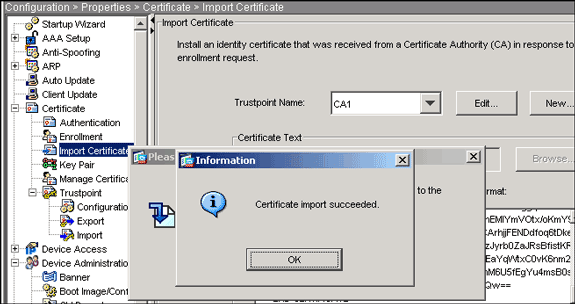
-
Click Import, and then click OK.
Command Line Example
| CiscoASA | |
|---|---|
CiscoASA(config)#crypto ca import CA1 certificate !--- Initiates prompt to paste the base64 identity certificate !--- provided by the 3rd party vendor. % The fully-qualified domain name in the certificate will be: CiscoASA.cisco.com Enter the base 64 encoded certificate. End with the word "quit" on a line by itself !--- Paste the base 64 certificate provided by the 3rd party vendor. -----BEGIN CERTIFICATE----- MIIFpzCCBI+gAwIBAgIKYR7lmwAAAAAABzANBgkqhkiG9w0BAQUFADBRMRMwEQYK CZImiZPyLGQBGRYDY29tMRUwEwYKCZImiZPyLGQBGRYFY2lzY28xFTATBgoJkiaJ k/IsZAEZFgVUU1dlYjEMMAoGA1UEAxMDQ0ExMB4XDTA3MTIxNTA4MzUzOVoXDTA5 MTIxNDA4MzUzOVowdjELMAkGA1UEBhMCVVMxFzAVBgNVBAgTDk5vcnRoIENhcm9s aW5hMRAwDgYDVQQHEwdSYWxlaWdoMRYwFAYDVQQKEw1DaXNjbyBTeXN0ZW1zMSQw IgYDVQQDExtDaXNjb0FTQS5jaXNjby5jb20gT1U9VFNXRUIwgZ8wDQYJKoZIhvcN AQEBBQADgY0AMIGJAoGBALjiCqgzI1a3W2YAc1AI03NdI8UpW5JHK14CqB9j3HpX BmfXVF5/mNPUI5tCq4+vC+il05T4DQGhTMAdmLEyDp/oSQVauUsY7zCOsS8iqxqO 2zjwLCz3jgcZfy1S08tzkanMstkD9yK9QUsKMgWqBT7EXiRkgGBvjkF/CaeqnGRN AgMBAAGjggLeMIIC2jALBgNVHQ8EBAMCBaAwHQYDVR0RBBYwFIISQ2lzY29BU0Eu Y2lzY28uY29tMB0GA1UdDgQWBBQsJC3bSQzeGv4tY+MeH7KMl0xCFjAfBgNVHSME GDAWgBTZrb8I8jqI8RRDL3mYfNQJpAPlWDCCAQMGA1UdHwSB+zCB+DCB9aCB8qCB 74aBtWxkYXA6Ly8vQ049Q0ExLENOPVRTLVcySzMtQUNTLENOPUNEUCxDTj1QdWJs aWMlMjBLZXklMjBTZXJ2aWNlcyxDTj1TZXJ2aWNlcyxDTj1Db25maWd1cmF0aW9u LERDPVRTV2ViLERDPWNpc2NvLERDPWNvbT9jZXJ0aWZpY2F0ZVJldm9jYXRpb25M aXN0P2Jhc2U/b2JqZWN0Q2xhc3M9Y1JMRGlzdHJpYnV0aW9uUG9pbnSGNWh0dHA6 Ly90cy13MmszLWFjcy50c3dlYi5jaXNjby5jb20vQ2VydEVucm9sbC9DQTEuY3Js MIIBHQYIKwYBBQUHAQEEggEPMIIBCzCBqQYIKwYBBQUHMAKGgZxsZGFwOi8vL0NO PUNBMSxDTj1BSUEsQ049UHVibGljJTIwS2V5JTIwU2VydmljZXMsQ049U2Vydmlj ZXMsQ049Q29uZmlndXJhdGlvbixEQz1UU1dlYixEQz1jaXNjbyxEQz1jb20/Y0FD ZXJ0aWZpY2F0ZT9iYXNlP29iamVjdENsYXNzPWNlcnRpZmljYXRpb25BdXRob3Jp dHkwXQYIKwYBBQUHMAKGUWh0dHA6Ly90cy13MmszLWFjcy50c3dlYi5jaXNjby5j b20vQ2VydEVucm9sbC9UUy1XMkszLUFDUy5UU1dlYi5jaXNjby5jb21fQ0ExLmNy dDAhBgkrBgEEAYI3FAIEFB4SAFcAZQBiAFMAZQByAHYAZQByMAwGA1UdEwEB/wQC MAAwEwYDVR0lBAwwCgYIKwYBBQUHAwEwDQYJKoZIhvcNAQEFBQADggEBAIqCaA9G +8h+3IS8RfVAGzcWAEVRXCyBlx0NpR/jlocGJ7QbQxkjKEswXq/O2xDB7wXQaGph zRq4dxALll1JkIjhfeQY+7VSkZlGEpuBnENTohdhthz5vBjGlcROXIs8+3Ghg8hy YZZEM73e8EC0sEMedFb+KYpAFy3PPy4l8EHe4MJbdjUp/b90l5l6IzQP5l51YB0y NSLsYWqjkCBg+aUO+WPFk4jICr2XUOK74oWTPFNpfv2x4VFI/Mpcs87ychngKB+8 rPHChSsZsw9upzPEH2L/O34wm/dpuLuHirrwWnF1zCnqfcyHcETieZtSt1nwLpsc lL5nuPsd8MaexBc= -----END CERTIFICATE----- quit INFO: Certificate successfully imported CiscoASA(config)# |
Step 7. Configure Remote Access VPN (IPSec) to Use the Newly Installed Certificate
ASDM Procedure
Complete these steps in order to configure the remote access VPN:
-
Choose Configuration > VPN > IKE > Policies > Add in order to create a ISAKMP policy 65535 as shown in this image.
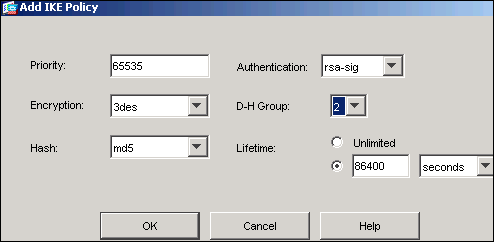
-
Click OK, and then click Apply.
-
Choose Configuration > VPN > IPSec > Transform Sets >Add in order to create a transform set (myset) as shown in this image:
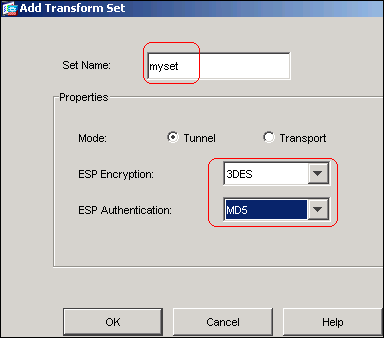
-
Click OK, and then Apply
-
Choose Configuration > VPN > IPSec > IPSec Rules >Add in order to create a crypto map with dynamic policy of priority 10 as shown in this image:
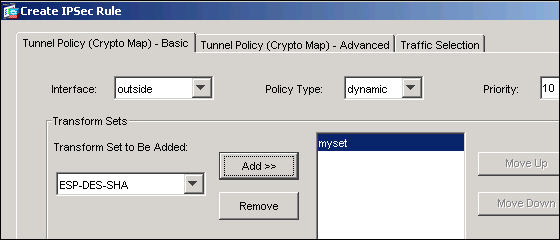
-
Click OK, and then Apply
-
Choose Configuration > VPN > General > Group Policy > Add Internal Group Policy in order to create a group policy Defaultgroup as shown in these images.
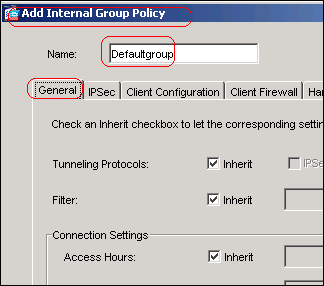
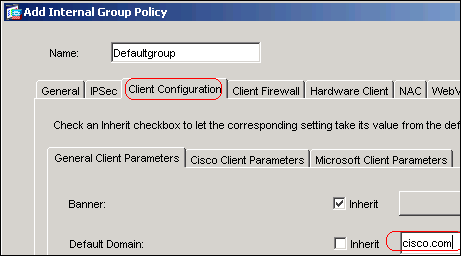
-
Click OK, and then Apply
-
Choose Configuration > VPN > IP Address Management > IP Pools > Add in order to configure the address pool vpnpool for the VPN client users to be assigned dynamically.
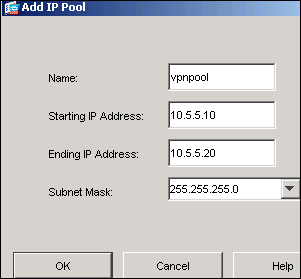
-
Click OK, and then Apply
-
Choose Configuration > VPN > General > Users > Add in order to create a user account vpnuser for VPN client access.
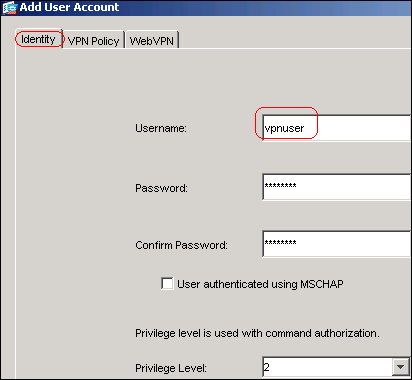
-
Add this user to DefaultRAGroup.
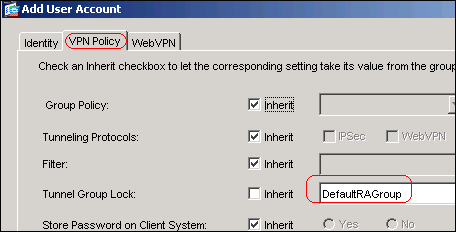
-
Click OK, and then Apply
-
Edit the DefaultRAGroup as described in this procedure:
-
Choose Configuration > VPN > General > Tunnel Group > Edit.
-
Choose Defaultgroup from the Group Policy drop-down list.
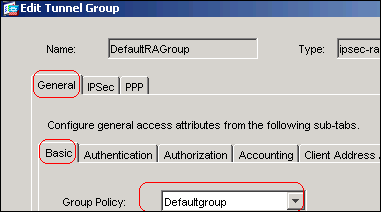
-
Choose LOCAL from the Authentication Server Group drop-down list.
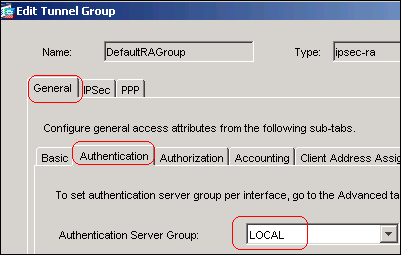
-
Choose vpnpool from the Client Address Assignment drop-down list.
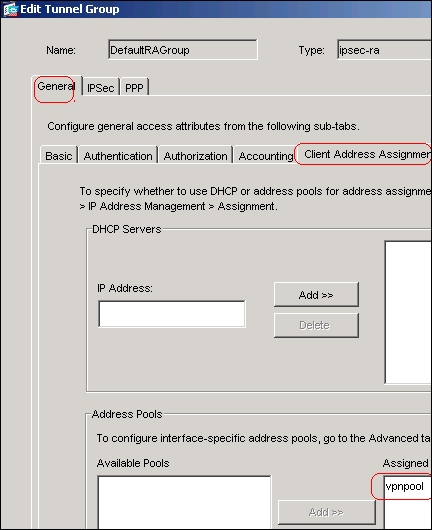
-
-
Click OK, and then Apply.
Command Line Example
| CiscoASA | |
|---|---|
CiscoASA(config)#crypto isakmp enable outside CiscoASA(config)#crypto isakmp policy 65535 CiscoASA(config-isakmp-policy)#authentication rsa-sig CiscoASA(config-isakmp-policy)#encryption 3des CiscoASA(config-isakmp-policy)#hash md5 CiscoASA(config-isakmp-policy)#group 2 CiscoASA(config-isakmp-policy)#lifetime 86400 CiscoASA(config-isakmp-policy)#exit CiscoASA(config)#crypto isakmp identity auto !--- Phase 1 Configurations CiscoASA(config)#crypto ipsec transform-set myset esp-3des esp-md5-hmac CiscoASA(config)#crypto dynamic-map outside_dyn_map 10 set transform-set myset CiscoASA(config)#crypto map outside_map 65535 ipsec-isakmp dynamic outside_dyn_map CiscoASA(config)#crypto map outside_map interface outside !--- Phase 2 Configurations CiscoASA(config)#group-policy defaultgroup internal CiscoASA(config)#group-policy defaultgroup attributes CiscoASA(config-group-policy)#default-domain value cisco.com CiscoASA(config-group-policy)#exit !--- Create a group policy "Defaultgroup" with domain name !--- cisco.com CiscoASA(config)#username vpnuser password password123 CiscoASA(config)#username vpnuser attributes CiscoASA(config-username)#group-lock value DefaultRAGroup CiscoASA(config-username)#exit !--- Create an user account "vpnuser" and added to "DefaultRAGroup" CiscoASA(config)#tunnel-group DefaultRAGroup general-attributes !--- The Security Appliance provides the default tunnel groups !--- for remote access (DefaultRAGroup). CiscoASA(config-tunnel-general)#address-pool vpnpool !--- Associate the vpnpool to the tunnel group using the address pool. CiscoASA(config-tunnel-general)#default-group-policy Defaultgroup !--- Associate the group policy "Defaultgroup" to the tunnel group. CiscoASA(config-tunnel-general)#exit CiscoASA(config)#tunnel-group DefaultRAGroup ipsec-attributes CiscoASA(config-tunnel-ipsec)#trust-point CA1 CiscoASA(config-tunnel-ipsec)#exit !--- Associate the trustpoint CA1 for IPSec peer authentication |
ASA Configuration Summary
| CiscoASA | |
|---|---|
CiscoASA#show running-config
: Saved
:
ASA Version 7.2(2)
!
hostname CiscoASA
domain-name cisco.com
enable password 8Ry2YjIyt7RRXU24 encrypted
names
!
interface Ethernet0/0
nameif outside
security-level 0
ip address 192.168.1.5 255.255.255.0
!
interface Ethernet0/1
shutdown
nameif inside
security-level 100
ip address 10.2.2.1 255.255.255.0
!
interface Ethernet0/2
nameif DMZ
security-level 90
ip address 10.77.241.142 255.255.255.192
!
interface Ethernet0/3
shutdown
no nameif
no security-level
no ip address
!
interface Management0/0
shutdown
no nameif
no security-level
no ip address
!
passwd 2KFQnbNIdI.2KYOU encrypted
boot system disk0:/asa722-k8.bin
ftp mode passive
dns server-group DefaultDNS
domain-name cisco.com
access-list 100 extended permit ip 10.2.2.0 255.255.255.0 10.5.5.0 255.255.255.0
pager lines 24
mtu outside 1500
mtu inside 1500
mtu DMZ 1500
ip local pool vpnpool 10.5.5.10-10.5.5.20 mask 255.255.255.0
no failover
icmp unreachable rate-limit 1 burst-size 1
asdm image disk0:/asdm-522.bin
no asdm history enable
arp timeout 14400
nat (inside) 0 access-list 100
route outside 10.1.1.0 255.255.255.0 192.168.1.1 1
route outside 172.16.5.0 255.255.255.0 192.168.1.1 1
route DMZ 0.0.0.0 0.0.0.0 10.77.241.129 1
timeout xlate 3:00:00
timeout conn 1:00:00 half-closed 0:10:00 udp 0:02:00 icmp 0:00:02
timeout sunrpc 0:10:00 h323 0:05:00 h225 1:00:00 mgcp 0:05:00 mgcp-pat 0:05:00
timeout sip 0:30:00 sip_media 0:02:00 sip-invite 0:03:00 sip-disconnect 0:02:00
timeout uauth 0:05:00 absolute
group-policy Defaultgroup internal
group-policy Defaultgroup attributes
default-domain value cisco.com
username vpnuser password TXttW.eFqbHusJQM encrypted
username vpnuser attributes
group-lock value DefaultRAGroup
http server enable
http 0.0.0.0 0.0.0.0 outside
http 0.0.0.0 0.0.0.0 DMZ
no snmp-server location
no snmp-server contact
snmp-server enable traps snmp authentication linkup linkdown coldstart
crypto ipsec transform-set myset esp-3des esp-md5-hmac
crypto dynamic-map outside_dyn_map 10 set transform-set myset
crypto map outside_map 65535 ipsec-isakmp dynamic outside_dyn_map
crypto map outside_map interface outside
crypto ca trustpoint CA1
enrollment terminal
subject-name cn=CiscoASA.cisco.com OU=TSWEB, O=Cisco Systems,
C=US,St=North Carolina,L=Raleigh
keypair my.CA.key
crl configure
crypto ca certificate chain CA1
certificate 3f14b70b00000000001f
308205eb 308204d3 a0030201 02020a3f 14b70b00 00000000 1f300d06 092a8648
86f70d01 01050500 30513113 3011060a 09922689 93f22c64 01191603 636f6d31
15301306 0a099226 8993f22c 64011916 05636973 636f3115 3013060a 09922689
93f22c64 01191605 54535765 62310c30 0a060355 04031303 43413130 1e170d30
37313232 37313430 3033365a 170d3038 31323236 31343030 33365a30 67311330
11060a09 92268993 f22c6401 19160363 6f6d3115 3013060a 09922689 93f22c64
01191605 63697363 6f311530 13060a09 92268993 f22c6401 19160554 53576562
310e300c 06035504 03130555 73657273 31123010 06035504 03130976 706e7365
72766572 30819f30 0d06092a 864886f7 0d010101 05000381 8d003081 89028181
00b8e20a a8332356 b75b6600 735008d3 735d23c5 295b9247 2b5e02a8 1f63dc7a
570667d7 545e7f98 d3d4239b 42ab8faf 0be8a5d3 94f80d01 a14cc01d 98b1320e
9fe84905 5ab94b18 ef308eb1 2f22ab1a 8edb38f0 2c2cf78e 07197f2d 52d3cb73
91a9ccb2 d903f722 bd414b0a 3205aa05 3ec45e24 6480606f 8e417f09 a7aa9c64
4d020301 0001a382 03313082 032d300b 0603551d 0f040403 02052030 34060355
1d11042d 302ba029 060a2b06 01040182 37140203 a01b0c19 76706e73 65727665
72405453 5765622e 63697363 6f2e636f 6d301d06 03551d0e 04160414 2c242ddb
490cde1a fe2d63e3 1e1fb28c 974c4216 301f0603 551d2304 18301680 14d9adbf
08f23a88 f114432f 79987cd4 09a403e5 58308201 03060355 1d1f0481 fb3081f8
3081f5a0 81f2a081 ef8681b5 6c646170 3a2f2f2f 434e3d43 41312c43 4e3d5453
2d57324b 332d4143 532c434e 3d434450 2c434e3d 5075626c 69632532 304b6579
25323053 65727669 6365732c 434e3d53 65727669 6365732c 434e3d43 6f6e6669
67757261 74696f6e 2c44433d 54535765 622c4443 3d636973 636f2c44 433d636f
6d3f6365 72746966 69636174 65526576 6f636174 696f6e4c 6973743f 62617365
3f6f626a 65637443 6c617373 3d63524c 44697374 72696275 74696f6e 506f696e
74863568 7474703a 2f2f7473 2d77326b 332d6163 732e7473 7765622e 63697363
6f2e636f 6d2f4365 7274456e 726f6c6c 2f434131 2e63726c 3082011d 06082b06
01050507 01010482 010f3082 010b3081 a906082b 06010505 07300286 819c6c64
61703a2f 2f2f434e 3d434131 2c434e3d 4149412c 434e3d50 75626c69 63253230
4b657925 32305365 72766963 65732c43 4e3d5365 72766963 65732c43 4e3d436f
6e666967 75726174 696f6e2c 44433d54 53576562 2c44433d 63697363 6f2c4443
3d636f6d 3f634143 65727469 66696361 74653f62 6173653f 6f626a65 6374436c
6173733d 63657274 69666963 6174696f 6e417574 686f7269 7479305d 06082b06
01050507 30028651 68747470 3a2f2f74 732d7732 6b332d61 63732e74 73776562
2e636973 636f2e63 6f6d2f43 65727445 6e726f6c 6c2f5453 2d57324b 332d4143
532e5453 5765622e 63697363 6f2e636f 6d5f4341 312e6372 74301506 092b0601
04018237 14020408 1e060045 00460053 300c0603 551d1301 01ff0402 30003015
0603551d 25040e30 0c060a2b 06010401 82370a03 04304406 092a8648 86f70d01
090f0437 3035300e 06082a86 4886f70d 03020202 0080300e 06082a86 4886f70d
03040202 00803007 06052b0e 03020730 0a06082a 864886f7 0d030730 0d06092a
864886f7 0d010105 05000382 010100bf 99b9daf2 e24f1bd6 ce8271eb 908fadb3
772df610 0e78b198 f945f379 5d23a120 7c38ae5d 8f91b3ff 3da5d139 46d8fb6e
20d9a704 b6aa4113 24605ea9 4882d441 09f128ab 4c51a427 fa101189 b6533eef
adc28e73 fcfed3f1 f4e64981 0976b8a1 2355c358 a22af8bb e5194b42 69a7c2f6
c5a116f6 d9d77fb3 a7f3d201 e3cff8f7 48f8d54e 243d2530 31a733af 0e1351d3
9c64a0f7 4975fc66 a017627c cfd0ea22 2992f463 9412b388 84bf8b33 bd9f589a
e7087262 a4472e69 775ab608 e5714857 4f887163 705220e3 aca870be b107ab8d
73faf76d b3550553 1a2b873f 156f9dff 5386c839 1380fda8 945a7f6c c2e9d5c8
83e2e761 394dd4da 63eaefc6 a44df5
quit
certificate ca 7099f1994764e09c4651da80a16b749c
3082049d 30820385 a0030201 02021070 99f19947 64e09c46 51da80a1 6b749c30
0d06092a 864886f7 0d010105 05003051 31133011 060a0992 268993f2 2c640119
1603636f 6d311530 13060a09 92268993 f22c6401 19160563 6973636f 31153013
060a0992 268993f2 2c640119 16055453 57656231 0c300a06 03550403 13034341
31301e17 0d303731 32313430 36303134 335a170d 31323132 31343036 31303135
5a305131 13301106 0a099226 8993f22c 64011916 03636f6d 31153013 060a0992
268993f2 2c640119 16056369 73636f31 15301306 0a099226 8993f22c 64011916
05545357 6562310c 300a0603 55040313 03434131 30820122 300d0609 2a864886
f70d0101 01050003 82010f00 3082010a 02820101 00ea8fee c7ae56fc a22e603d
0521b333 3dec0ad4 7d4c2316 3b1eea33 c9a6883d 28ece906 02902f9a d1eb2b8d
f588cb9a 78a069a3 965de133 6036d8d7 6ede9ccd a1e906ec 88b32a19 38e5353e
6c0032e8 8c003fa6 2fd22a4d b9dda2c2 5fcbb621 876bd678 c8a37109 f074eabe
2b1fac59 a78d0a3b 35af17ae 687a4805 3b9a34e7 24b9e054 063c60a4 9b8d3c09
351bc630 05f69357 833b9197 f875b408 cb71a814 69a1f331 b1eb2b35 0c469443
1455c210 db308bf0 a9805758 a878b82d 38c71426 afffd272 dd6d7564 1cbe4d95
b81c02b2 9b56ec2d 5a913a9f 9b95cafd dfffcf67 94b97ac7 63249009 fa05ca4d
6f13afd0 968f9f41 e492cfe4 e50e15f1 c0f5d13b 5f020301 0001a382 016f3082
016b3013 06092b06 01040182 37140204 061e0400 43004130 0b060355 1d0f0404
03020186 300f0603 551d1301 01ff0405 30030101 ff301d06 03551d0e 04160414
d9adbf08 f23a88f1 14432f79 987cd409 a403e558 30820103 0603551d 1f0481fb
3081f830 81f5a081 f2a081ef 8681b56c 6461703a 2f2f2f43 4e3d4341 312c434e
3d54532d 57324b33 2d414353 2c434e3d 4344502c 434e3d50 75626c69 63253230
4b657925 32305365 72766963 65732c43 4e3d5365 72766963 65732c43 4e3d436f
6e666967 75726174 696f6e2c 44433d54 53576562 2c44433d 63697363 6f2c4443
3d636f6d 3f636572 74696669 63617465 5265766f 63617469 6f6e4c69 73743f62
6173653f 6f626a65 6374436c 6173733d 63524c44 69737472 69627574 696f6e50
6f696e74 86356874 74703a2f 2f74732d 77326b33 2d616373 2e747377 65622e63
6973636f 2e636f6d 2f436572 74456e72 6f6c6c2f 4341312e 63726c30 1006092b
06010401 82371501 04030201 00300d06 092a8648 86f70d01 01050500 03820101
001abc5a 40b32112 22da80fb bb228bfe 4bf8a515 df8fc3a0 4e0c89c6 d725e2ab
2fa67ce8 9196d516 dfe55627 953aea47 2e871289 6b754e9c 1e01d408 3f7f0595
8081f986 526fbe1c c9639d6f 258b2205 0dc370c6 5431b034 fe9fd60e 93a6e71b
ab8e7f84 a011336b 37c13261 5ad218a3 a513e382 e4bfb2b4 9bf0d7d1 99865cc4
94e5547c f03e3d3e 3b766011 e94a3657 6cc35b92 860152d4 f06b2b15 df306433
c1bcc282 80558d70 d22d72e7 eed3195b d575dceb c0caa196 34f693ea f3beee4d
aa2ef1c2 edba288f 3a678ecb 3809d0df b1699c76 13018f9f 5e3dce95 efe6da93
f4cb3b00 102efa94 48a22fc4 7e342031 2406165e 39edc207 eddc6554 3fa9f396 ad
quit
crypto isakmp enable outside
crypto isakmp policy 65535
authentication rsa-sig
encryption 3des
hash md5
group 2
lifetime 86400
crypto isakmp identity auto
tunnel-group DefaultRAGroup general-attributes
address-pool vpnpool
default-group-policy Defaultgroup
tunnel-group DefaultRAGroup ipsec-attributes
trust-point CA1
telnet timeout 5
ssh timeout 5
console timeout 0
!
class-map inspection_default
match default-inspection-traffic
!
!
policy-map type inspect dns preset_dns_map
parameters
message-length maximum 512
policy-map global_policy
class inspection_default
inspect dns preset_dns_map
inspect ftp
inspect h323 h225
inspect h323 ras
inspect netbios
inspect rsh
inspect rtsp
inspect skinny
inspect esmtp
inspect sqlnet
inspect sunrpc
inspect tftp
inspect sip
inspect xdmcp
!
service-policy global_policy global
prompt hostname context
Cryptochecksum:e150bc8bab11b41525784f68d88c69b0
: end
CiscoASA# |
VPN Client Configuration
Complete these steps in order to configure the VPN client:
-
Select Start > Programs > Cisco Systems VPN Client > VPN Client in order to launch the VPN client software.
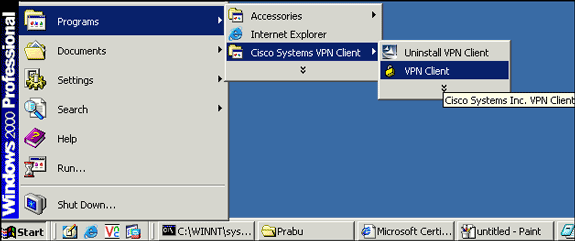
-
Complete these steps in order to download the CA certificate from the CA server named CA1 and install it into Cisco VPN Client:
-
Log in to the CA server 172.16.5.1 with the user credantials supplied to the vpnuser.
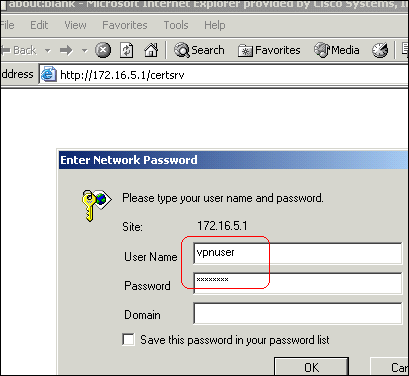
Note: Make sure you have a user account for the VPN client user with the CA server.
-
Click Download a CA certificate, certificate chain or CRL , and then select the Base 64 radio button in order to specify the encoding method.
-
Click the Download CA certificate.
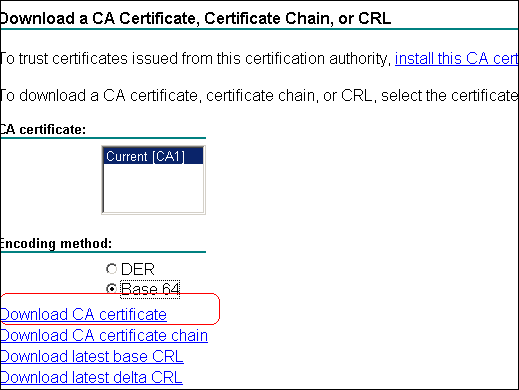
-
Save the CA certificate to your computer with the name certnew.cer. By default, the file saves to C:\Program Files\Cisco Systems\VPN Client.
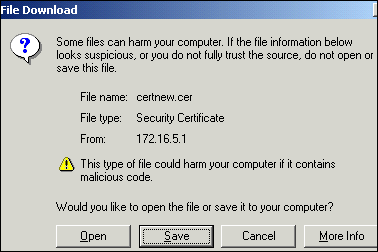
-
In the VPN client, click the Certificates tab, and then choose Import.
-
Click the Import from File radio button, and then click Browse in order to import the CA certificate from the stored location C:\Program Files\Cisco Systems\VPN Client.
-
Click Import.
A dialog box appears that states the certificate was successfully imported.
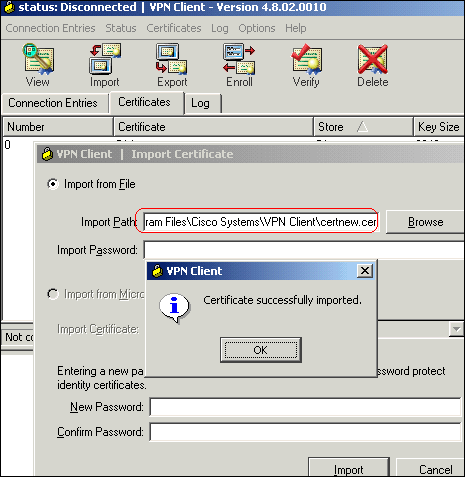
The CA Certificates CA1 appears in the Certificates tab.
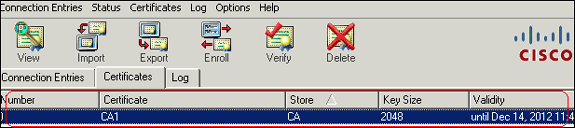
Note: Make sure the Show CA/RA Certificates option is selected; otherwise, the CA certificates will not appear in the certificate window.
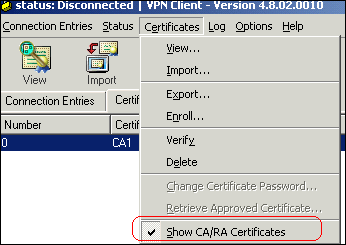
-
-
Complete these steps in order to download the identity certificate and install it into the VPN client:
-
In the CA server CA1, choose Request a Certificate > advanced certificate request > Create and submit a request to this CA in order to enroll for the identity certificate.
-
Click Submit.
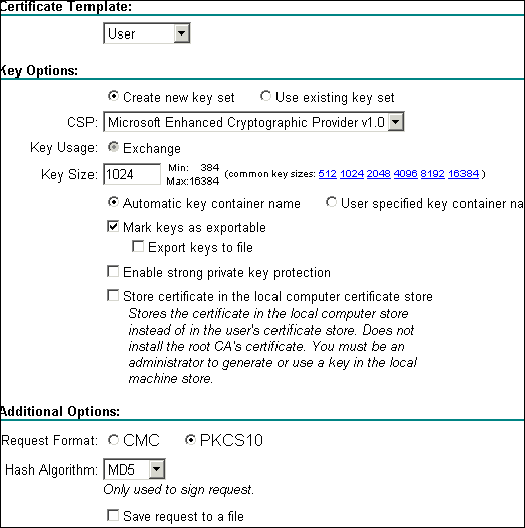
-
Click Yes to proceed.

-
Click Install this certificate.
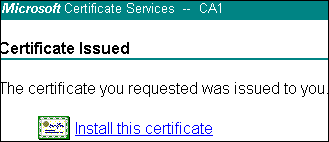
-
Click Yes to proceed.

You must receive the certificate installed message as shown in this image:
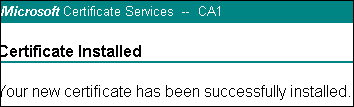
-
Exit and then relaunch the VPN client in order to allow the installed identity certificate to appear in the Certificates tab of the VPN client as shown in this image:
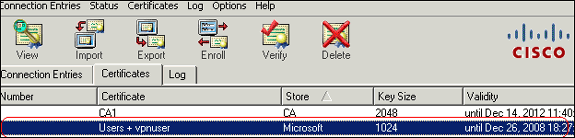
-
-
Complete these steps in order to create a connection entry (vpnuser):
-
Click the Connection Entries tab, and then click New.
-
Enter the remote peer IP address (routable) in the Host field.
-
Select the Certificate Authentication radio button, and choose the identity certificate from the drop-down list.
-
Click Save.
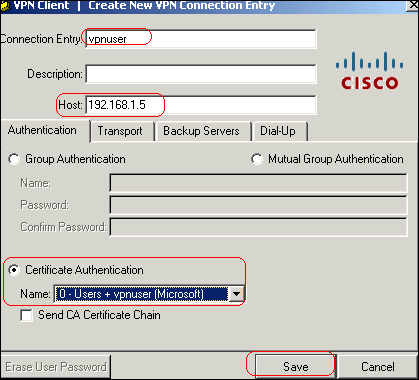
-
-
Click Connect.
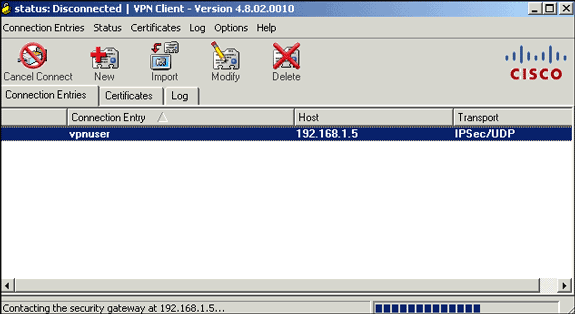
-
When prompted, enter the user name and password information for xauth, and click OK in order to connect to the remote network.
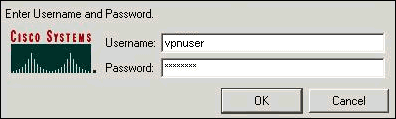
-
The VPN Client connects with the ASA as shown in this image:

Verify
On the ASA you can use several show commands at the command line in order to verify the status of a certificate.
Use this section to confirm that your configuration works properly.
-
show crypto ca trustpoint—Displays configured trustpoints.
CiscoASA#show crypto ca trustpoints Trustpoint CA1: Subject Name: cn=CA1 dc=TSWeb dc=cisco dc=com Serial Number: 7099f1994764e09c4651da80a16b749c Certificate configured. -
show crypto ca certificate—Displays all the certificates installed on the system.
CiscoASA#show crypto ca certificates Certificate Status: Available Certificate Serial Number: 3f14b70b00000000001f Certificate Usage: Encryption Public Key Type: RSA (1024 bits) Issuer Name: cn=CA1 dc=TSWeb dc=cisco dc=com Subject Name: cn=vpnserver cn=Users dc=TSWeb dc=cisco dc=com PrincipalName: vpnserver@TSWeb.cisco.com CRL Distribution Points: [1] ldap:///CN=CA1,CN=TS-W2K3-ACS,CN=CDP,CN=Public%20Key%20Services, CN=Services,CN=Configuratio n,DC=TSWeb,DC=cisco,DC=com?certificateRevocationList?base?objectClass= cRLDistributionPoint [2] http://ts-w2k3-acs.tsweb.cisco.com/CertEnroll/CA1.crl Validity Date: start date: 14:00:36 UTC Dec 27 2007 end date: 14:00:36 UTC Dec 26 2008 Associated Trustpoints: CA1 CA Certificate Status: Available Certificate Serial Number: 7099f1994764e09c4651da80a16b749c Certificate Usage: Signature Public Key Type: RSA (2048 bits) Issuer Name: cn=CA1 dc=TSWeb dc=cisco dc=com Subject Name: cn=CA1 dc=TSWeb dc=cisco dc=com CRL Distribution Points: [1] ldap:///CN=CA1,CN=TS-W2K3-ACS,CN=CDP,CN=Public%20Key%20Services, CN=Services,CN=Configuratio n,DC=TSWeb,DC=cisco,DC=com?certificateRevocationList?base?objectClass= cRLDistributionPoint [2] http://ts-w2k3-acs.tsweb.cisco.com/CertEnroll/CA1.crl Validity Date: start date: 06:01:43 UTC Dec 14 2007 end date: 06:10:15 UTC Dec 14 2012 Associated Trustpoints: CA1 -
show crypto ca crls—Displays cached certificate revocation lists (CRL).
-
show crypto key mypubkey rsa—Displays all generated crypto key pairs.
CiscoASA#show crypto key mypubkey rsa Key pair was generated at: 01:43:45 UTC Dec 11 2007 Key name: <Default-RSA-Key> Usage: General Purpose Key Modulus Size (bits): 1024 Key Data: 30819f30 0d06092a 864886f7 0d010101 05000381 8d003081 89028181 00d4a509 99e95d6c b5bdaa25 777aebbe 6ee42c86 23c49f9a bea53224 0234b843 1c0c8541 f5a66eb1 6d337c70 29031b76 e58c3c6f 36229b14 fefd3298 69f9123c 37f6c43b 4f8384c4 a736426d 45765cca 7f04cba1 29a95890 84d2c5d4 adeeb248 a10b1f68 2fe4b9b1 5fa12d0e 7789ce45 55190e79 1364aba4 7b2b21ca de3af74d b7020301 0001 Key pair was generated at: 06:36:00 UTC Dec 15 2007 Key name: my.CA.key Usage: General Purpose Key Modulus Size (bits): 1024 Key Data: 30819f30 0d06092a 864886f7 0d010101 05000381 8d003081 89028181 00b8e20a a8332356 b75b6600 735008d3 735d23c5 295b9247 2b5e02a8 1f63dc7a 570667d7 545e7f98 d3d4239b 42ab8faf 0be8a5d3 94f80d01 a14cc01d 98b1320e 9fe84905 5ab94b18 ef308eb1 2f22ab1a 8edb38f0 2c2cf78e 07197f2d 52d3cb73 91a9ccb2 d903f722 bd414b0a 3205aa05 3ec45e24 6480606f 8e417f09 a7aa9c64 4d020301 0001 Key pair was generated at: 07:35:18 UTC Dec 21 2007 CiscoASA#
-
show crypto isakmp sa—Displays the IKE 1 tunnel information.
CiscoASA#show crypto isakmp sa Active SA: 1 Rekey SA: 0 (A tunnel will report 1 Active and 1 Rekey SA during rekey) Total IKE SA: 1 1 IKE Peer: 10.1.1.5 Type : user Role : responder Rekey : no State : MM_ACTIVE -
show crypto ipsec sa—Dislays the IPSec tunnel information.
CiscoASA#show crypto ipsec sa interface: outside Crypto map tag: dynmap, seq num: 10, local addr: 192.168.1.5 local ident (addr/mask/prot/port): (0.0.0.0/0.0.0.0/0/0) remote ident (addr/mask/prot/port): (10.5.5.10/255.255.255.255/0/0) current_peer: 10.1.1.5, username: vpnuser dynamic allocated peer ip: 10.5.5.10 #pkts encaps: 0, #pkts encrypt: 0, #pkts digest: 0 #pkts decaps: 144, #pkts decrypt: 144, #pkts verify: 144 #pkts compressed: 0, #pkts decompressed: 0 #pkts not compressed: 0, #pkts comp failed: 0, #pkts decomp failed: 0 #pre-frag successes: 0, #pre-frag failures: 0, #fragments created: 0 #PMTUs sent: 0, #PMTUs rcvd: 0, #decapsulated frgs needing reassembly: 0 #send errors: 0, #recv errors: 0 local crypto endpt.: 192.168.1.5, remote crypto endpt.: 10.1.1.5 path mtu 1500, ipsec overhead 58, media mtu 1500 current outbound spi: FF3EEE7D inbound esp sas: spi: 0xEFDF8BA9 (4024404905) transform: esp-3des esp-md5-hmac none in use settings ={RA, Tunnel, } slot: 0, conn_id: 4096, crypto-map: dynmap sa timing: remaining key lifetime (sec): 28314 IV size: 8 bytes replay detection support: Y outbound esp sas: spi: 0xFF3EEE7D (4282314365) transform: esp-3des esp-md5-hmac none in use settings ={RA, Tunnel, } slot: 0, conn_id: 4096, crypto-map: dynmap sa timing: remaining key lifetime (sec): 28314 IV size: 8 bytes replay detection support: Y
The Output Interpreter Tool (registered customers only) (OIT) supports certain show commands. Use the OIT to view an analysis of show command output.
Troubleshoot
This section provides information you can use to troubleshoot your configuration.
Here are some possible errors that you might encounter:
-
ERROR: Failed to parse or verify imported certificate
This error can occur when you install the identity certificate and do not have the correct intermediate or root CA certificate authenticated with the associated trustpoint. You must remove and reauthenticate with the correct intermediate or root CA certificate. Contact your 3rd party vendor in order to verify that you received the correct CA certificate.
-
Certificate does not contain general purpose public key
This error can occur when you attempt to install your identity certificate to the wrong Trustpoint. You attempt to install an invalid identity certificate, or the key pair associated with the Trustpoint does not match the public key contained in the identity certificate. Use the show crypto ca certificates trustpointname command in order to verify you installed your identity certificate to the correct trustpoint. Look for the line stating Associated Trustpoints. If the wrong trustpoint is listed, use the procedures described in this document in order to remove and reinstall the appropriate trustpoint. Also, verify the key pair has not changed since the CSR was generated.
-
ERROR : ASA/PIX. Sev=Warning/3 IKE/0xE3000081 Invalid remote certificate id:
You might receive this error in the VPN client if a problem occurs with the certificates during authentication. In order to resolve this issue, use the crypto isakmp identity auto command in the ASA/PIX configuration.
Related Information
Revision History
| Revision | Publish Date | Comments |
|---|---|---|
1.0 |
28-Dec-2007 |
Initial Release |
Contact Cisco
- Open a Support Case

- (Requires a Cisco Service Contract)
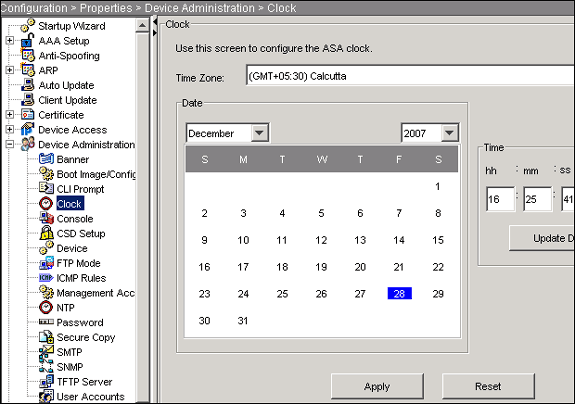
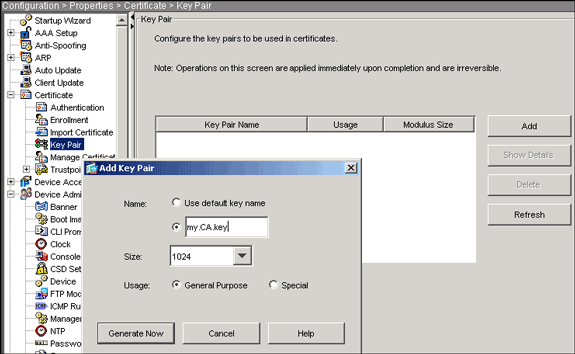
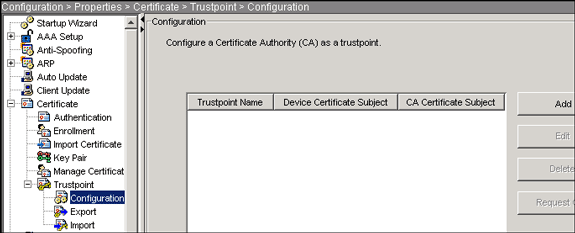
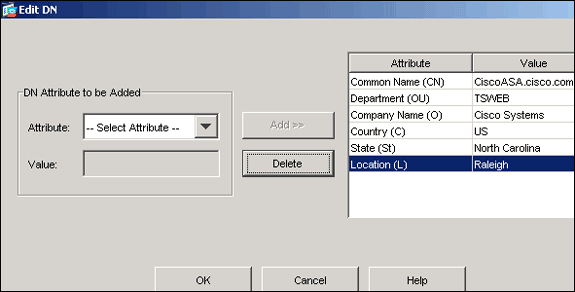
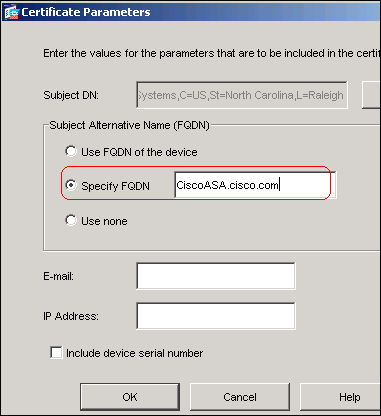
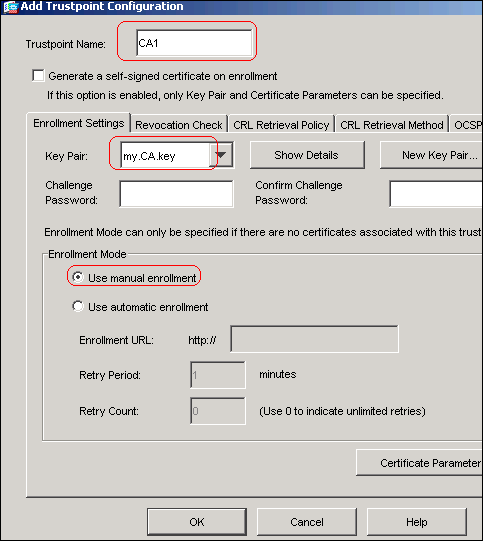
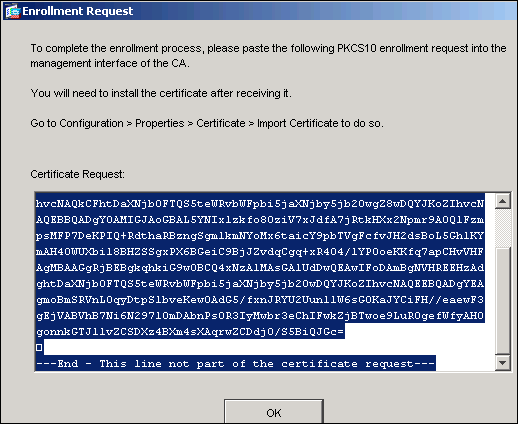
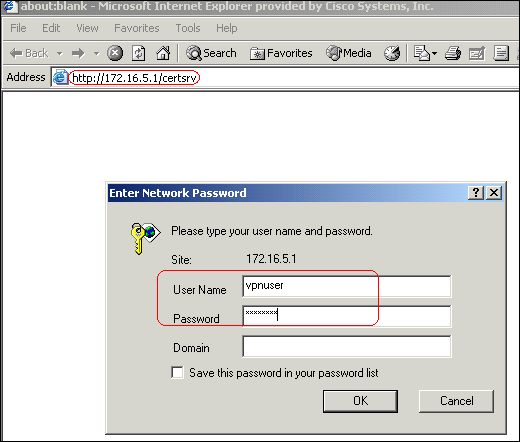
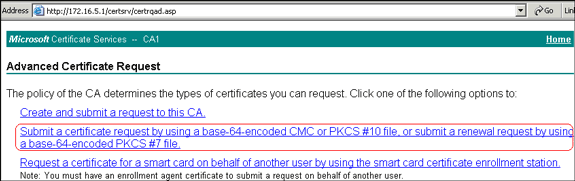
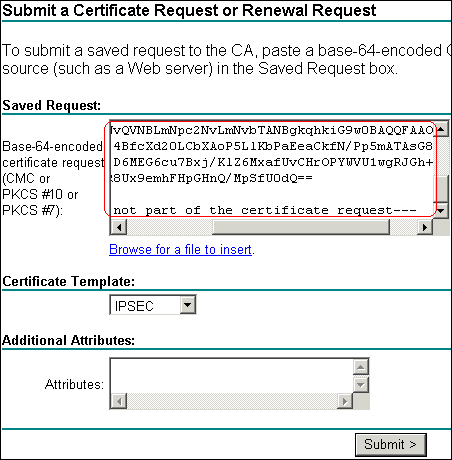
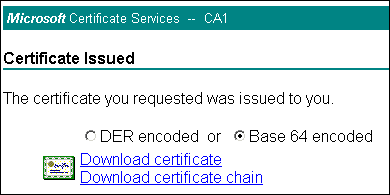
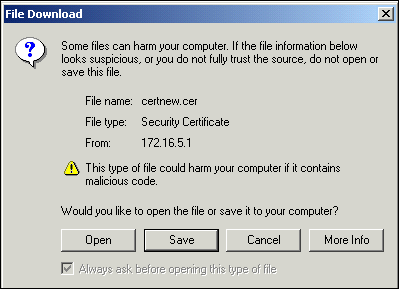

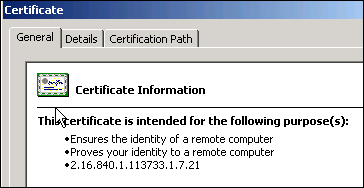

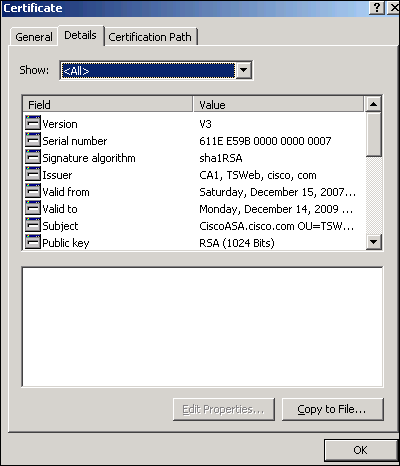
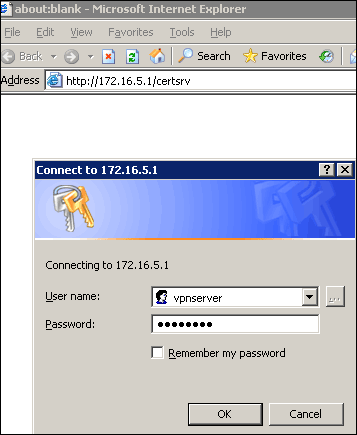
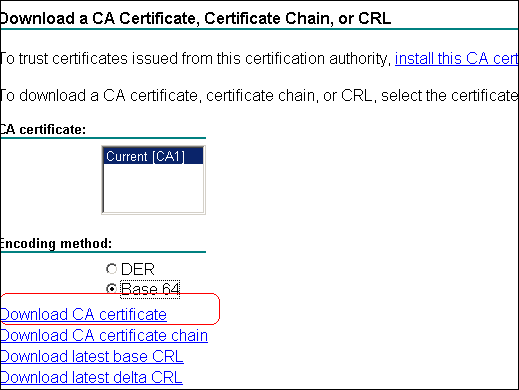
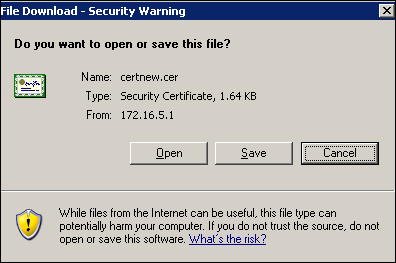
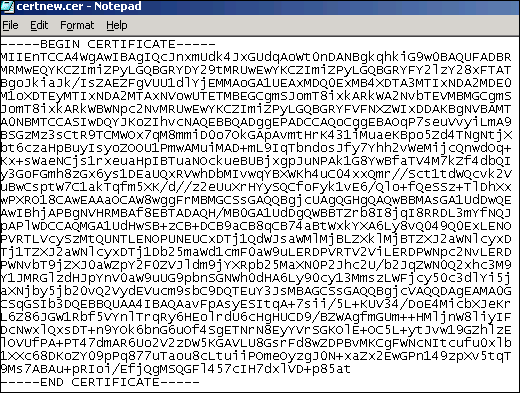
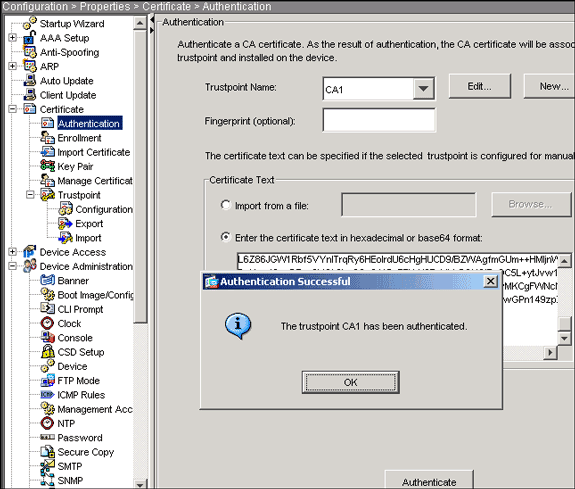
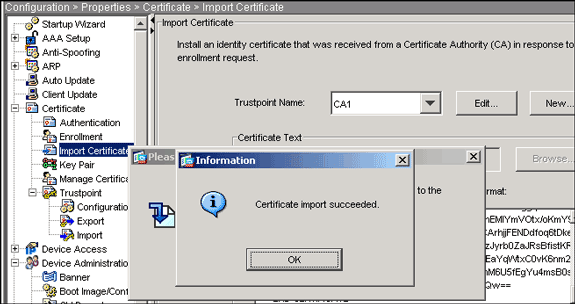
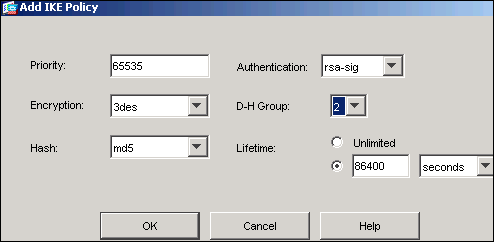
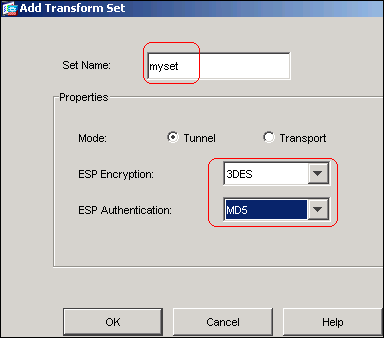
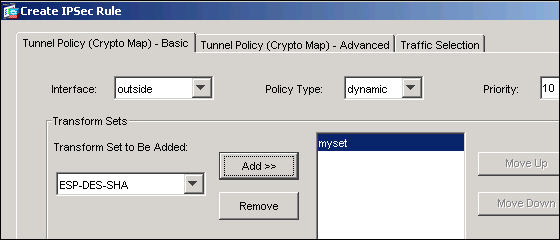
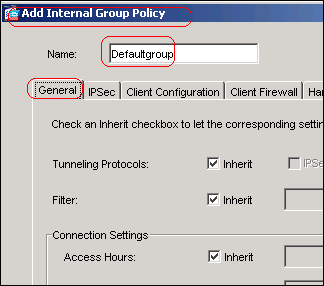
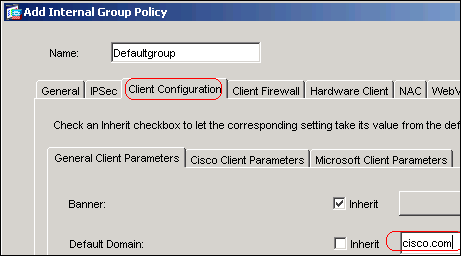
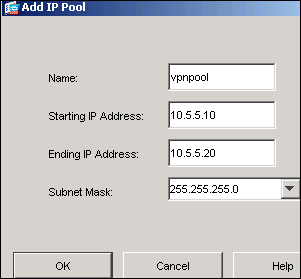
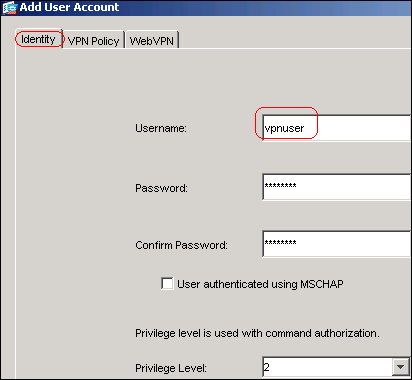
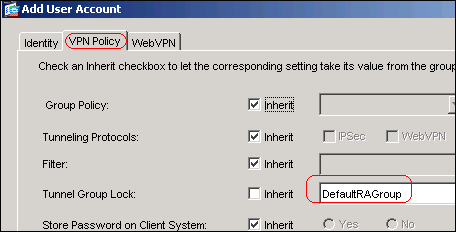
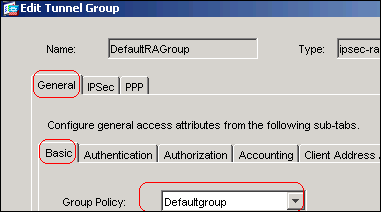
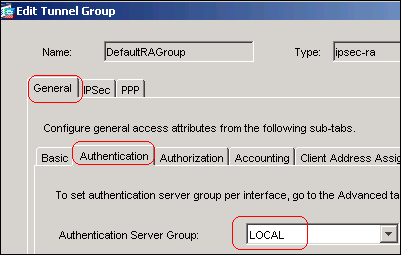
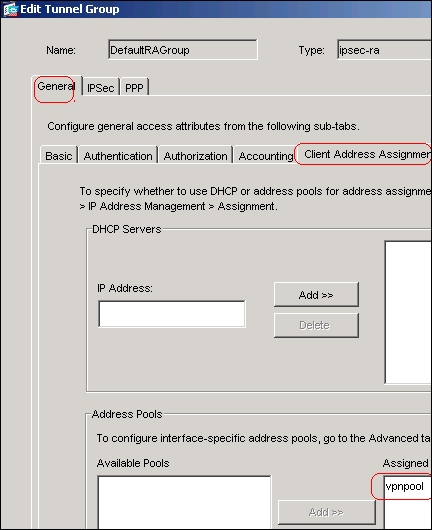
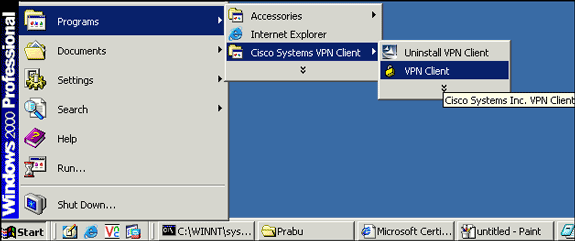
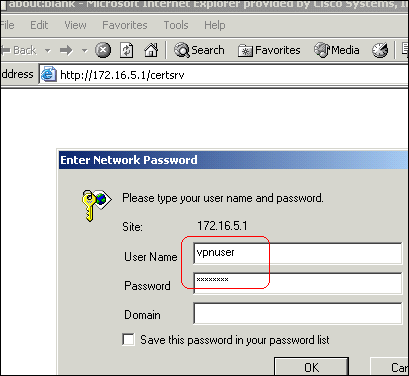
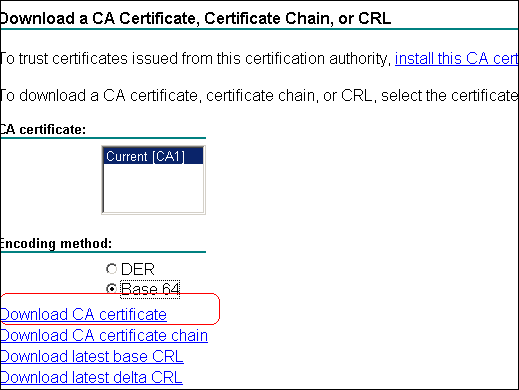
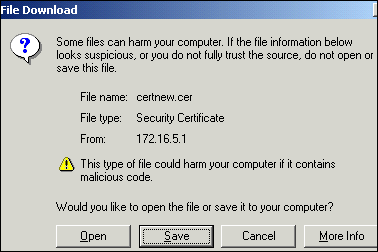
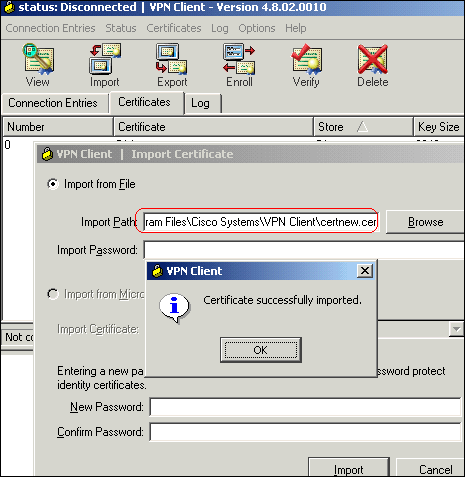
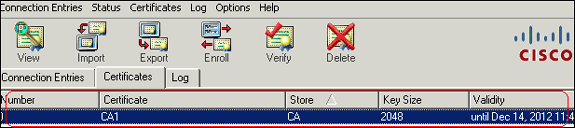
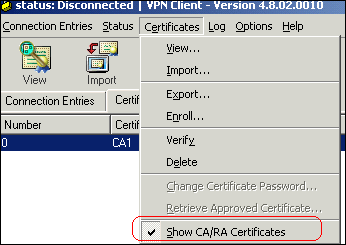
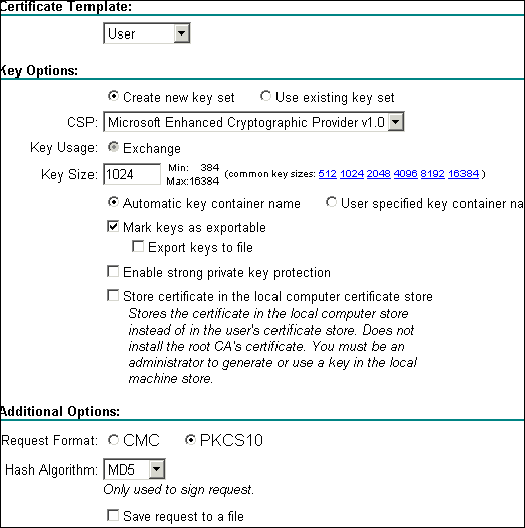

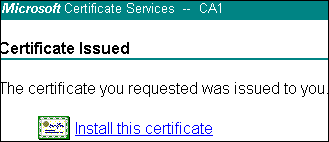

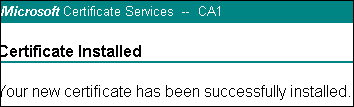
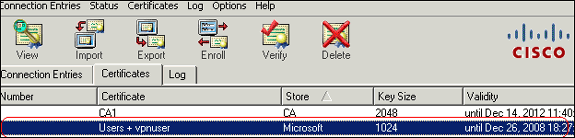
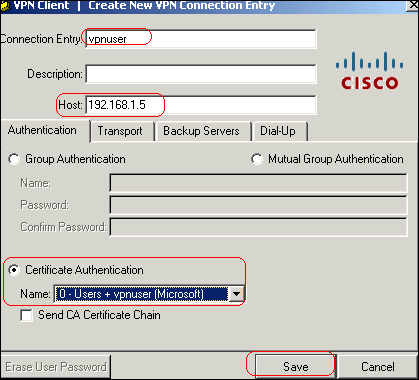
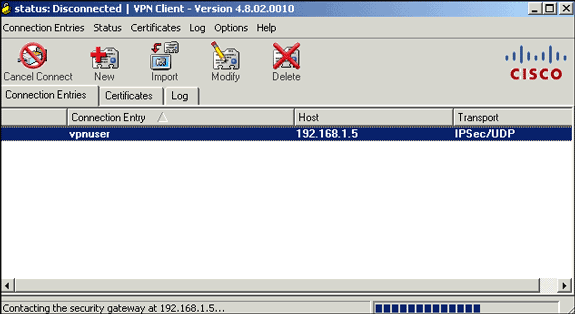
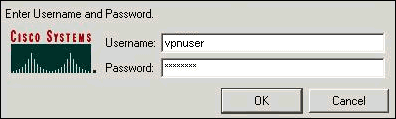

 Feedback
Feedback