ASA 8.x/ASDM 6.x: Add New VPN Peer Information in an Existing Site-to-Site VPN using ASDM
Available Languages
Contents
Introduction
This document provides information about the configurational changes to make when a new VPN peer is added to the existing site-to-site VPN configuration using Adaptive Security Device Manager (ASDM). This is required in these scenarios:
-
The Internet Service Provider (ISP) has been changed and a new set of public IP range is used.
-
A complete re-design of the network at a site.
-
The device used as VPN gateway at a site is migrated to a new device with a different public IP address.
This document assumes that the site-to-site VPN is already configured properly and works fine. This document provides the steps to follow in order to change a VPN peer information in the L2L VPN configuration.
Prerequisites
Requirements
Cisco recommends that you have knowledge of this topic:
Components Used
The information in this document is based on these software and hardware versions:
-
Cisco Adapative Security Appliance 5500 series with software version 8.2 and later
-
Cisco Adapative Security Device Manager with software version 6.3 and later
Conventions
Refer to Cisco Technical Tips Conventions for more information on document conventions.
Backround information
The site-to-site VPN is working fine between the HQASA and the BQASA. Assume that the BQASA has got a complete network re-design and the IP schema has been modified at the ISP level, but all the internal subnetwork details remain the same.
This sample configuration uses these IP addresses:
-
Existing BQASA Outside IP address - 200.200.200.200
-
New BQASA Outside IP address - 209.165.201.2
Note: Here, only the peer information will be modified. Because there is no other change in internal subnet, the crypto access-lists remain the same.
ASDM Configuration
This section provides information about the possible methods used to change VPN peer information on HQASA using the ASDM.
Create a New Connection Profile
This can be the easier method because it does not disturb the existing VPN configuration and can create a new connection profile with the new VPN peer related information.
-
Go to Configuration > Site-to-Site VPN > Connection Profiles and click Add under the Connection Profiles area.
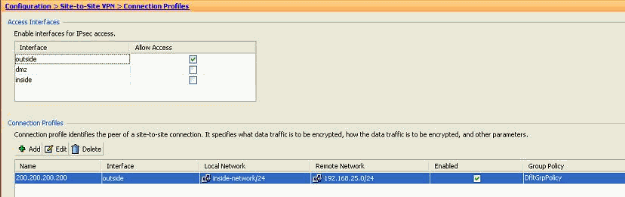
The Add IPSec Site-to-Site Connection Profile window opens up.
-
Under the Basic tab, provide the details for Peer IP Address, Pre-shared Key, and Protected Networks. Use all the same parameters as the existing VPN, except the peer information. Click OK.
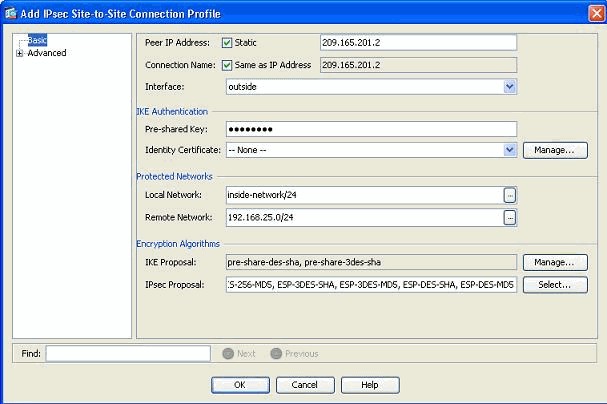
-
Under the Advanced menu, click Crypto Map Entry. Refer to the Priority tab. This Priority is equal to the sequence number in its equivalent CLI configuration. When a lesser number than the existing crypto map entry is assigned, this new profile is executed first. The higher the priority number, the lesser the value. This is used to change the order of sequence that a specific crypto map will be executed. Click OK to complete creating the new connection profile.
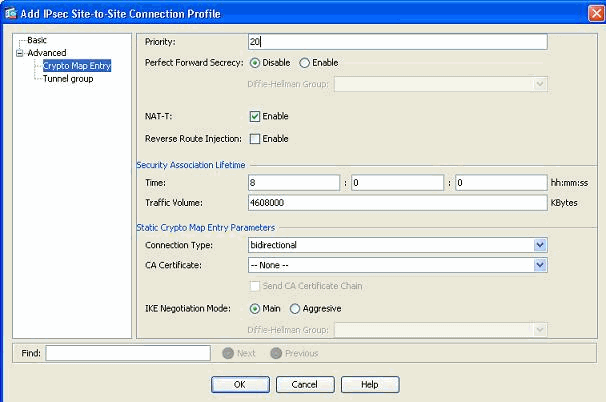
This automatically creates a new tunnel-group along with an associated crypto map. Make sure you can reach the BQASA with the new IP address before you use this new connection profile.
Edit the Existing VPN Configuration
Another way of adding a new peer is to modify the existing configuration. The existing connection profile cannot be edited for the new peer information because it is bound to a specific peer. In order to edit the existing configuration, you need to perform these steps:
-
Create a New Tunnel Group
-
Edit the Existing Crypto Map
Create a New Tunnel Group
Go to Configuration > Site-to-Site VPN > Advanced > Tunnel groups and click Add to create a new tunnel-group that contains the new VPN peer information. Specify the Name and Pre-shared Key fields, then click OK.
Note: Make sure the Pre-shared Key matches the other end of the VPN.
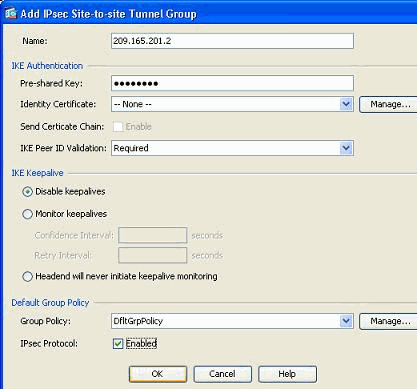
Note: In the Name field, only the IP address of the remote peer should be entered when the authentication mode is pre-shared keys. Any name can be used only when the authentication method is through certificates. This error appears when a name is added in the Name field and the authentication method is pre-shared:
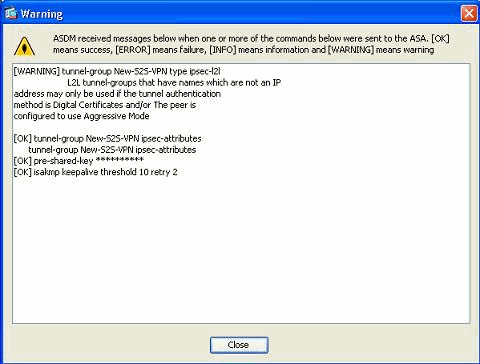
Edit the Existing Crypto Map
The existing crypto map can be edited in order to associate the new peer information.
Complete these steps:
-
Go to Configuration > Site-to-Site VPN > Advanced > Crypto Maps, then select the required crypto map and click Edit.

The Edit IPSec Rule window appears.
-
Under the Tunnel Policy (Basic) tab, in the Peer Settings area, specify the new peer in the IP Address of Peer to be added field. Then, click Add.
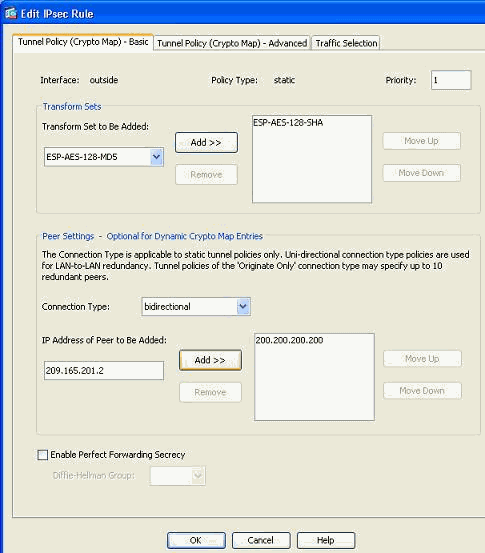
-
Select the existing peer IP address and click Remove to retain the new peer information only. Click OK.
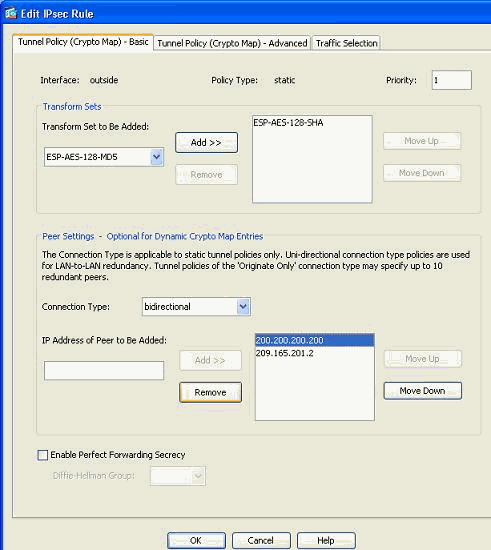
Note: After you modify the peer information in the current crypto map, the Connection Profile associated with this crypto map is deleted instantly in the ASDM window.
-
The details of the encrypted networks remain the same. If you need to modify these, go to the Traffic Selection tab.
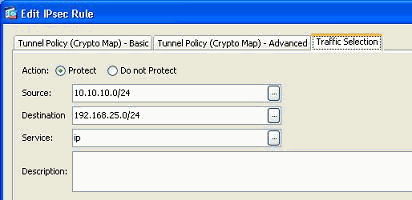
-
Go to the Configuration > Site-to-Site VPN > Advanced > Crypto Maps pane in order to view the modified crypto map. However, these changes do not take place until you click Apply. After you click Apply, go to the Configuration > Site-to-Site VPN > Advanced > Tunnel groups menu in order to verify if an associated tunnel-group is present or not. If yes, then an associated Connection Profile will be created.

Verify
Use this section in order to confirm that your configuration works properly.
The Output Interpreter Tool (registered customers only) (OIT) supports certain show commands. Use the OIT to view an analysis of show command output.
-
Use this command to view the security association parameters specific to a single peer:
Troubleshoot
Use this section to troubleshoot your configuration.
IKE Initiator unable to find policy: Intf test_ext, Src: 172.16.1.103, Dst: 10.1.4.251
This error is displayed in the log messages when trying to change the VPN peer from a VPN concentrator to ASA.
Solution:
This can be a result of improper configuration steps followed during the migration. Ensure that the crypto binding to the interface is removed before you add a new peer. Also, make sure that you used the IP address of the peer in the tunnel-group, but not the name.
Related Information
Revision History
| Revision | Publish Date | Comments |
|---|---|---|
1.0 |
27-Oct-2011 |
Initial Release |
Contact Cisco
- Open a Support Case

- (Requires a Cisco Service Contract)
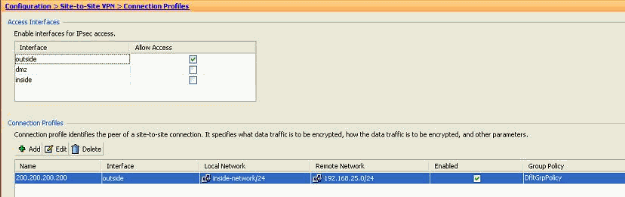
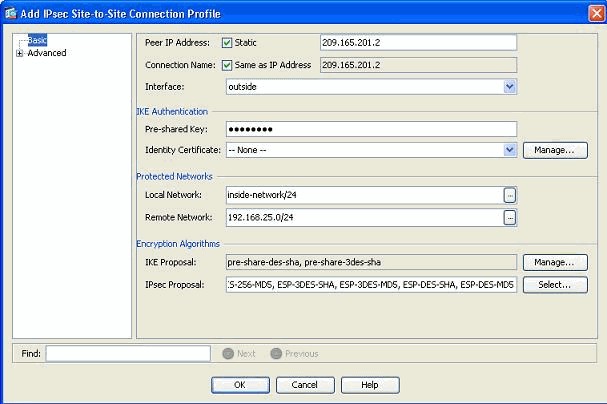
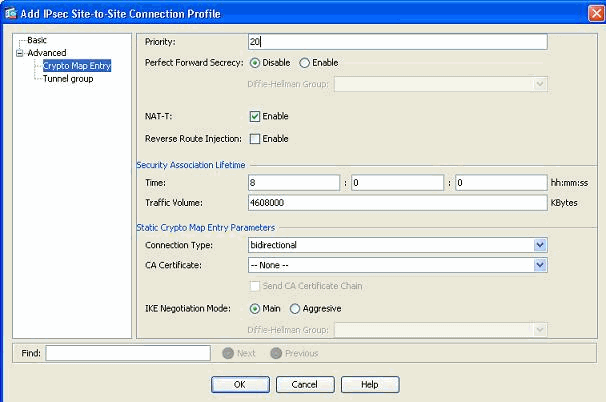

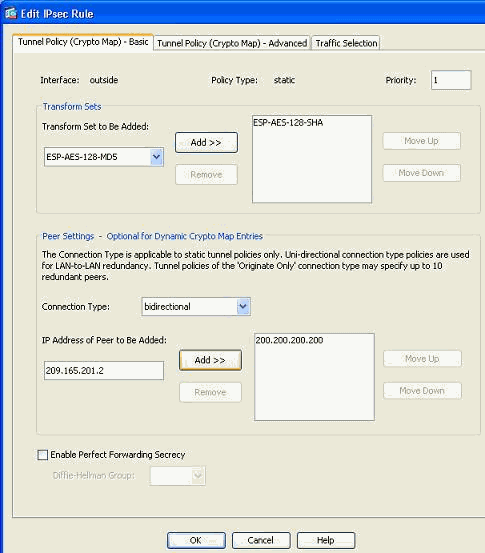
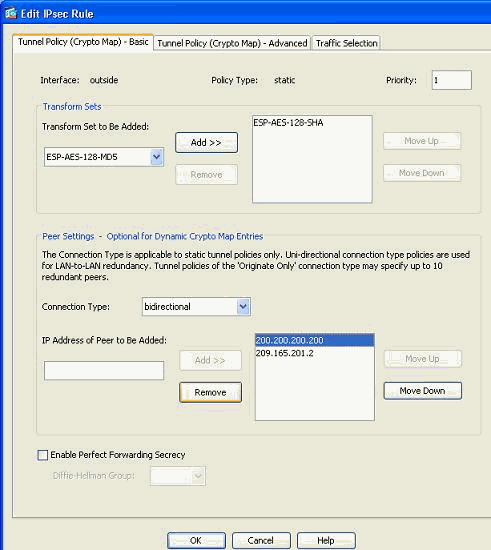
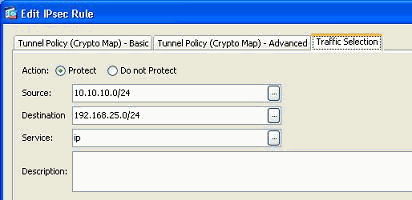

 Feedback
Feedback