Introduction
This document describes how to troubleshoot emails that are held on an Email Security Appliance (ESA) and that pend delivery.
Prerequisites
Requirements
Cisco recommends that you have knowledge of these topics:
- CLI access to your ESA
- GUI access to your ESA
What It Means
When you troubleshoot email delivery issues, the mail logs show that the last state of a message shows queued for delivery. This means that the message has been processed by the ESA, but that for some reason the ESA is unable to complete delivery of the message to the next-hop MTA. This could be for a variety of reasons, but commonly because the ESA is unable to reach the destination host and/or the messages are throttled or rejected by the next-hop MTA.
Review and Troubleshoot
Here are the steps when you need to review the messages queued for delivery and examine the SMTP connectivity.
Step 1 - Verify the Number of Messages that Pend Delivery
From the CLI, you can utilize the tophosts command sorted by Active Recipients to review items that are in the delivery queue. Active Recipients signifies the number of messages held that wait.
esa.lab.local> tophosts active_rcpts
Status as of: Thu Aug 13 14:29:42 2020 EDT
Hosts marked with '*' were down as of the last delivery attempt.
Active Conn. Deliv. Soft Hard
# Recipient Host Recip. Out Recip. Bounced Bounced
1 the.encryption.queue 0 0 0 0
2 the.euq.queue 5 0 0 0 0
3 the.euq.release.queue 0 0 0 0 0
From the GUI, you can navigate to Monitor > Delivery Status.
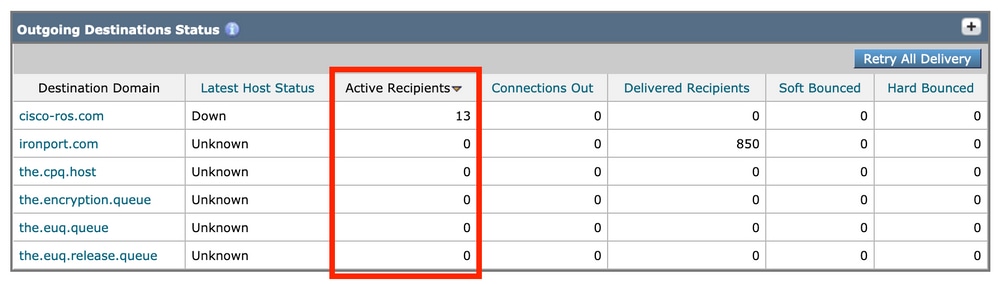 Delivery Status - Active Recipients
Delivery Status - Active Recipients
Step 2 - Verify the Host Status of a Destination Domain
From the CLI, you can utilize the hoststatus command combined with the domain in question to review the Host up/down state. See Monitor the Status of a Mail Host.for more information.
esa.lab.local> hoststatus mail.com
Host mail status for: 'mail.com'
Status as of: Thu Aug 13 14:37:17 2020 EDT
Host up/down: up
Counters:
Queue
Soft Bounced Events 0
Completion
Completed Recipients 336
Hard Bounced Recipients 0
DNS Hard Bounces 0
5XX Hard Bounces 0
Filter Hard Bounces 0
Expired Hard Bounces 0
Other Hard Bounces 0
Delivered Recipients 336
Deleted Recipients 0
Gauges:
Queue
Active Recipients 0
Unattempted Recipients 0
Attempted Recipients 0
Connections
Current Outbound Connections 0
Pending Outbound Connections 0
From the GUI, this can also be seen under Monitor > Delivery Status.
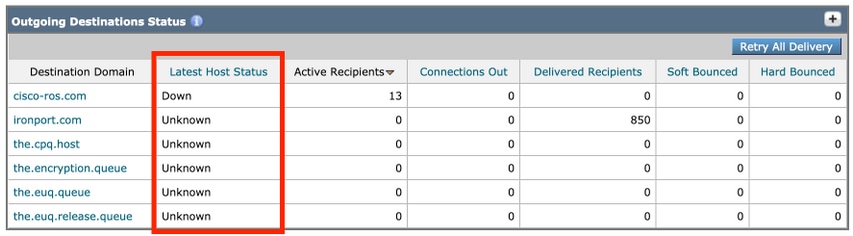 Delivery Status - Latest Host Status
Delivery Status - Latest Host Status
Some examples of the Host up/down status and what it can mean (not all-inclusive):
Terms
- Up - Reachable and actively accepts messages.
- Down - Positively down (for example, connection refused or no route to host) or the SMTP conversation is timed out.
- Unknown -Unable to connect (for example, delivery routed through an incorrect interface or IP address of the interface is not properly NAT/routed through the firewall).
Step 3 - Test SMTP Connectivity
If the host is unreachable, you can first check for the DNS MX records with dig and then test connectivity with telnet.
esa.lab.local> dig mx xmail.com
;; QUESTION SECTION:
;xmail.com. IN MX
;; ANSWER SECTION:
xmail.com. 1784 IN MX 40 al4.xmail-smtp-in.l.google.com.
xmail.com. 1784 IN MX 30 al3.xmail-smtp-in.l.google.com.
xmail.com. 1784 IN MX 10 al1.xmail-smtp-in.l.google.com.
xmail.com. 1784 IN MX 5 xmail-smtp-in.l.google.com.
xmail.com. 1784 IN MX 20 al.xmail-smtp-in.l.google.com.
esa.lab.local> telnet al1.xmail-smtp-in.l.google.com 25
Trying 10.233.186.26...
Connected to .
Escape character is '^]'.
220 mx.mail.com ESMTP d21si4412123pll.407 - gsmtp
If the telnet returns Connected with a 220 banner then retry the delivery with the delivernow all command. You can also navigate from the GUI to Monitor > Delivery Status and click Retry All Delivery.
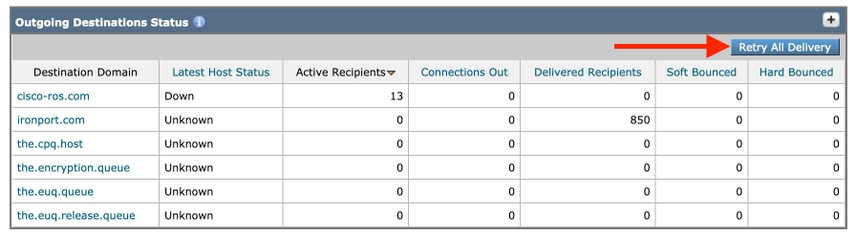 Retry All Delivery
Retry All Delivery
If the connectivity tests return a rejection then additional examination can be required. You can review the mail logs and/or Message Tracking to see if reasons for possible rejections are shown.
Troubleshoot with Additional Methods
Related Information

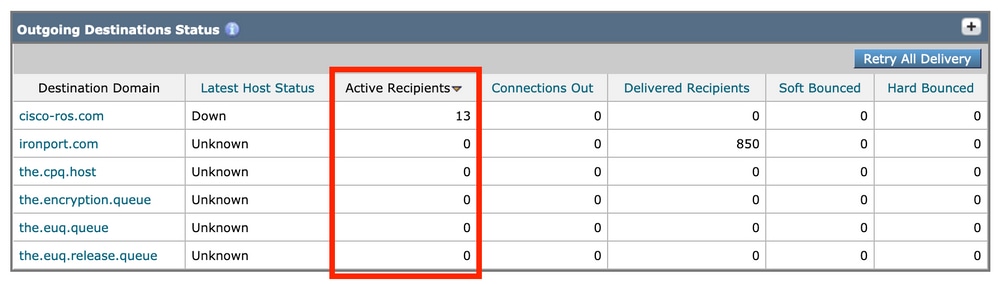
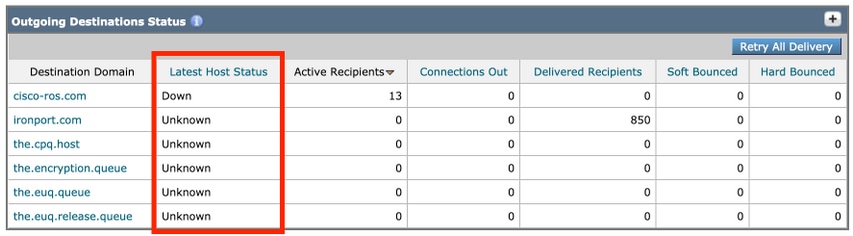
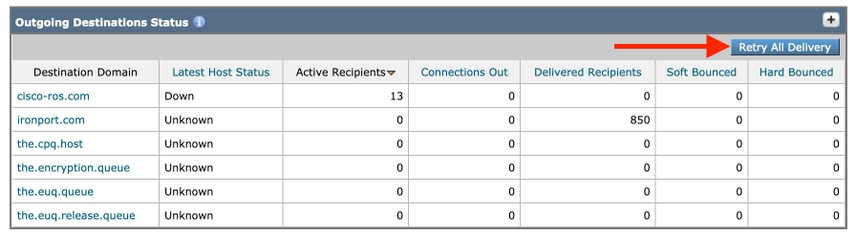
 Feedback
Feedback